Page Table of Contents
Reviews and Awards
Data migration is transferring data from one system to another, from an old PC to a new PC or from one storage device to another. Typically, data migration occurs during an upgrade of existing hardware or transferring to a completely new system. Examples include migration to or from the hardware platform, upgrading a database, or migrating to new software.
As the world's leading provider of data security and storage management software, EaseUS provides three free software to help users migrate data, applications, and operating systems between disk drives/computers for free.
- EaseUS Todo PCTrans - Migrate Data between Computers Free
- EaseUS Partition Master - Clone System/Data Partition to New Disk Drive Free
- EaseUS Todo Backup - Backup Data to New Drive
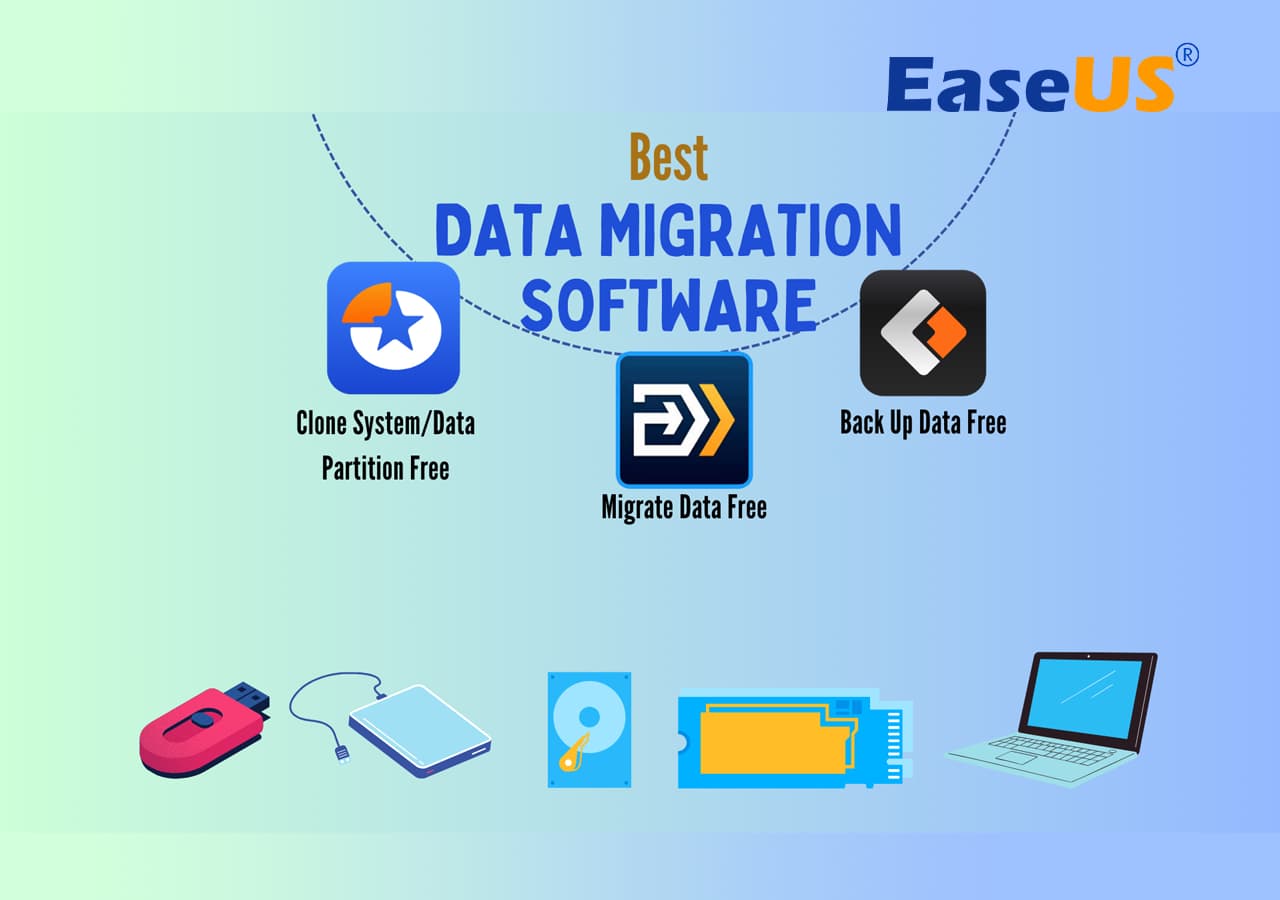
Todo PCTrans Free - Migrate Data Between Two Computers for Free
As a free application and data migration software, EaseUS Todo PCTrans Free can easily migrate data, including music, documents, videos, photos, etc., and applications along with their settings from an old PC to a new one for free. Windows users can also flexibly migrate data and programs from Windows 8/7/XP to Windows 10/11 or newer Windows systems, from 32-bit Windows OS to 64-bit Windows OS.
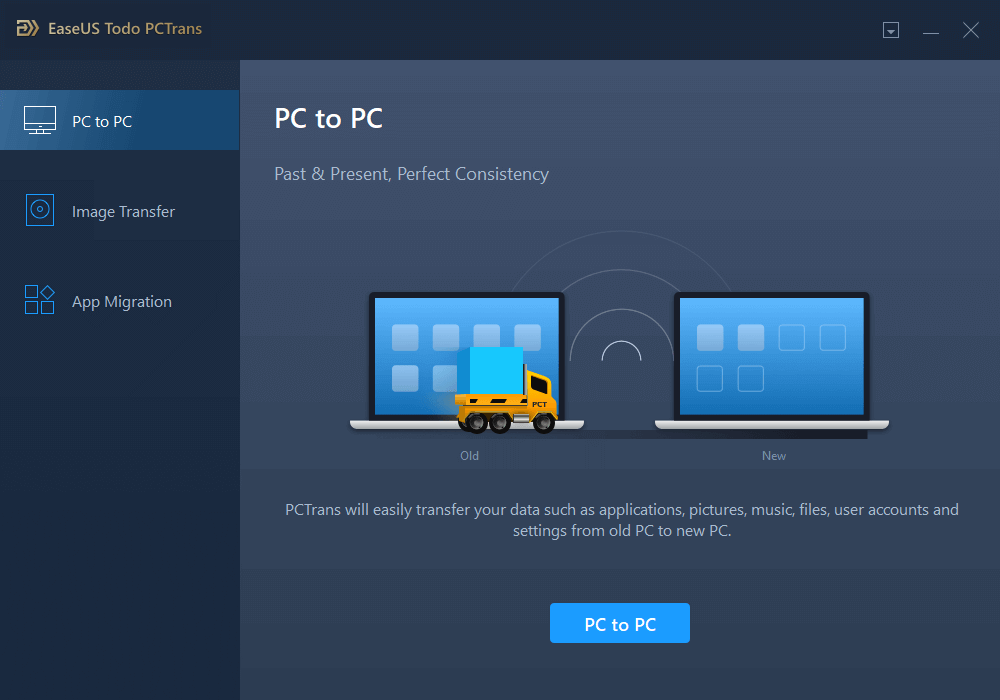
Pros and Cons, with Editors' Review:
Expert's Rating:
👍🏻Pros
- Easy to use, user-friendly for beginners
- Free to transfer data, files, and folders
- Free to migrate programs and program data between disk drives/computers
- Free to transfer accounts and settings
👎🏻Cons
- Some advanced features require upgrade
Editors' Review:
EaseUS's Todo PCTrans assists in transferring data and programs between Windows systems. - TechRebuplic
Step 1. Set Up the Old PC
- First, install and launch EaseUS Todo PCTrans and select Data Transfer on the left panel of the main interface.

- Select "Transfer Directly" and click "Next" to continue.

Step 2. Set Up the New PC
- Download and launch EaseUS Todo PCTrans on the new computer; select "This is New PC" and click "Next".

- Select "Transfer directly" and click "Next" to continue.
- Select "Network" and click Next to continue. This will automatically scan the old PC. (Make sure the two PCs are connected to the same LAN.)

- Select the target PC and click Connect. Then, it will take some time to scan and analyze the data in old PC.

Step 3. Select the Data to Transfer
- On the new PC, select the applications, files, and accounts that you want to transfer. Then, click "Transfer" to start.

For further details, you may follow this guide:
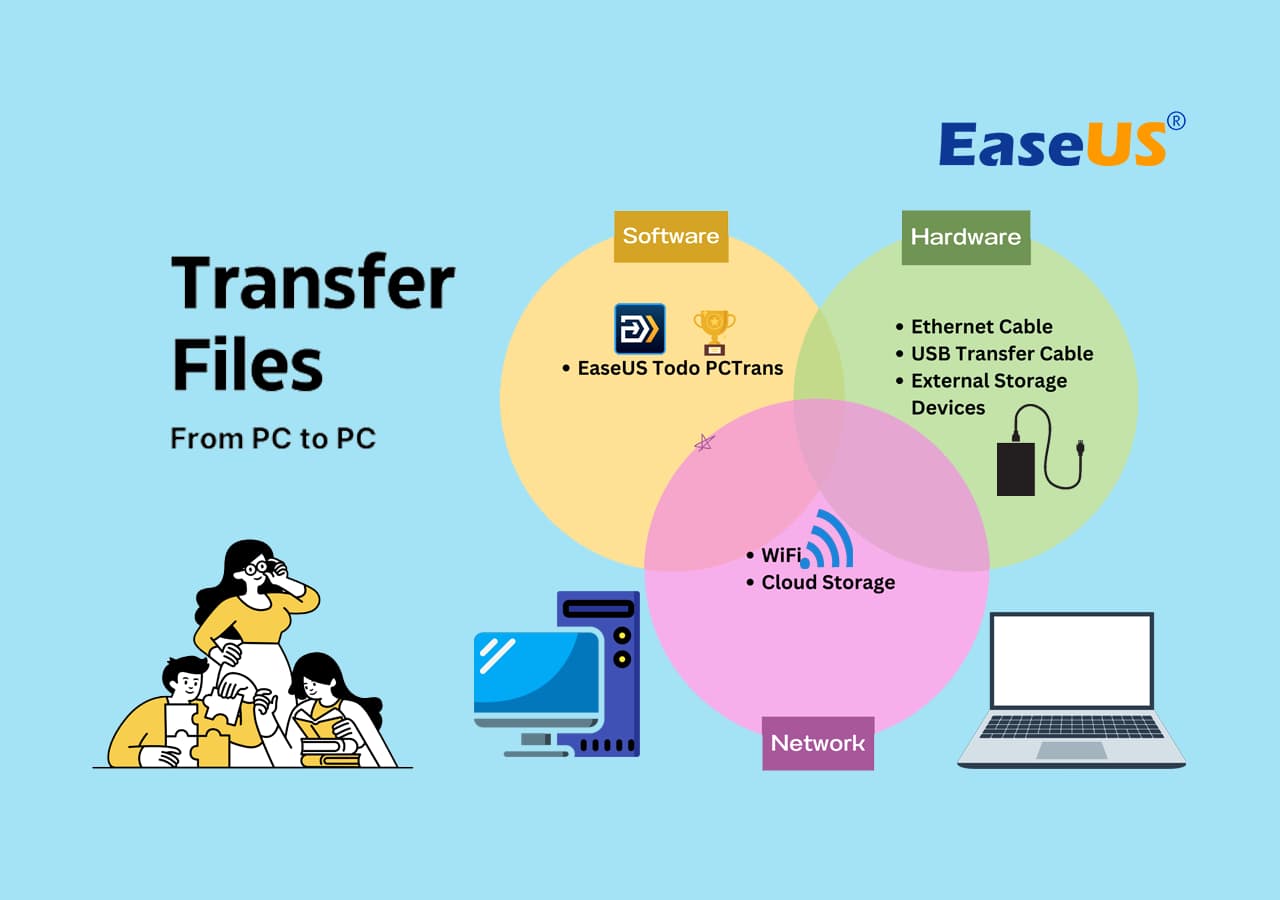
6 Ways to Transfer Files from PC to PC [Guide with Pictures]
This full guide provides you with every way to transfer files from one computer to another on Windows 10 and 11. Read on, and you will know how to transfer files from PC to new PC on Windows computer. Read more >>
Partition Master Free - Clone System and Data Partition
As the most popular OS migration tool, EaseUS Partition Master Free provides a clone function to migrate data applications from bigger HDD to small SSD for OS transfer and system performance optimization. Aside from cloning internal disk drives, users can also apply this software to clone removable devices, such as clone SD cards, USBs, and even external disk drives.

Pros and Cons, with Editors' Review:
Expert's Rating:
👍🏻Pros
- Simple and easy to master for beginners
- Free to clone data partition
- Free to copy system partition
👎🏻Cons
- OS migration between disk drives and computers requires upgrade
Editors' Review:
EaseUS Partition Master Free Edition is incredibly simple to use, one of many reasons you should consider it when looking for a good free disk partitioning tool. - Lifewire
Step 1. In EaseUS Partition Master, select "Disk Clone" from the left menu. Click "Clone Partition" and "Next".
Step 2. Select the source partition you want to clone from and click "Next".
Step 3. Choose your the target partition and click "Next "to continue.
- If you clone partition to the existing partition, you should transfer or back up data before cloning to prevent it being overwritten.
- Check warning message and confirm "Yes".
Step 4. Click Start and wait for the clone to complete.
You can check how to clone partition or system reserved partition on this video tutorial.
Before data migration, if your destination is out of space, EaseUS Partition Master Free is the best partition resizer to help you increase disk space. For further tutorial, read also:
Todo Backup Free - Migrate Data from One Drive to Another
As free data backup and migration software, EaseUS Todo Backup Free provides data backup and disk/partition clone to easily migrate data from one partition to another, from one hard drive to another, for disk upgrade/replacement without reinstalling Windows OS and applications.
Secure Download

Pros and Cons, with Editors' Review:
Expert's Rating:
👍🏻Pros
- Free nad easy to use
- Free backup files
- Free backup disk drives
👎🏻Cons
- Dissimilar recovery requires upgrade
Editors' Review:
Todo Backup is an effective platform that ensures you have frequent backups and never lose data permanently due to malware or system errors. - techradar
Besides data migration, EaseUS Todo Backup Free is the best free backup software to protect your computer and data in case of system crash and data loss. For a step-by-step guide, refer to this page:

How to Transfer Operating System from One Computer to Another
This is a tutorial on how to transfer operating system from one computer to another. In this article, you can learn how to move your Windows operating system to another computer without hassle with the help of EaseUS Todo Backup. Read more >>
About the Author
Updated by Tracy King
Tracy became a member of the EaseUS content team in 2013. Being a technical writer for over 10 years, she is enthusiastic about sharing tips to assist readers in resolving complex issues in disk management, file transfer, PC & Mac performance optimization, etc., like an expert.
Daisy is the Senior editor of the writing team for EaseUS. She has been working at EaseUS for over ten years, starting as a technical writer and moving on to being a team leader of the content group. As a professional author for over ten years, she writes a lot to help people overcome their tech troubles.
Reviews and Awards
-
EaseUS Todo PCTrans Free is a useful and and reliable software solution created to serve in computer migration operations, be it from one machine to another or from an earlier version of your OS to a newer one.
Read More -
EaseUS Todo PCTrans is by the folks at EaseUS who make incredible tools that let you manage your backups and recover your dead hard disks. While it is not an official tool, EaseUS has a reputation for being very good with their software and code.
Read More
-
It offers the ability to move your entire user account from your old computer, meaning everything is quickly migrated. You still get to keep your Windows installation (and the relevant drivers for your new PC), but you also get all your apps, settings, preferences, images, documents and other important data.
Read More
Related Articles
-
Windows 10 File Transfer Tool (Windows 11 Available)
![author icon]() Jean/2025/08/07
Jean/2025/08/07 -
Transferring Installed Programs from One Computer to Another Windows 11/10
![author icon]() Tracy King/2025/08/13
Tracy King/2025/08/13 -
USB File Transfer Stuck at 0 in Windows? Causes and Fixes Discovered
![author icon]() Tracy King/2025/08/07
Tracy King/2025/08/07 -
How to Uninstall EA App (Origin) on Windows 11/10
![author icon]() Oliver/2025/08/13
Oliver/2025/08/13