Page Table of Contents
About the Author
Hot Topics
Updated on Sep 19, 2024
There are many problems that arise when using Disk Management to convert dynamic disks to basic disks. These problems can make you unable to convert dynamic disk to basic. This article will help you to analyze the reasons and provide you with different solutions.
Why You're Unable to Convert Dynamic Disk to Basic?
If you are unable to convert dynamic disk to basic, it may be caused by the following reasons:
1. Convert to Dynamic Disk Greyed Out
This situation occurs when you want to convert a disk over 2TB to a dynamic disk. This is because Disk Management does not support disks that are more than 2TB of storage space. Otherwise, it will show as unallocated space.
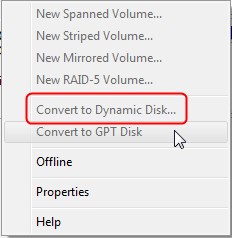
2. The Pack Name is Invalid
This is a basic error. If you name your computer with one or more double-byte characters, you may get the message "the pack name is invalid." This will prevent you from converting dynamic disks to basic disks.
3. The Operation Is Not Supported by the Object
A message: "The operation is not supported by the object" may appear. That's because dynamic disks don't support USB or removable disks.
4. Not Enough Space Available on the Disk
If you are unable to convert dynamic disk to basic, you may receive a note: "there is not enough space available on the disk(s) to complete this operation" because you need to have at least 1MB of unallocated space at the end of the MBR disk for the dynamic disk.
5. Security is enabled
You may receive this message: "The disk could not be converted to dynamic because security is enabled on one or more partitions." Because you could not use the dynamic disk on the partitions where your systems are.
These are the reasons that make you unable to convert dynamic disk to basic. Next, I will give different solutions for these reasons. Please continue reading.
How to Fix "Unable to Convert Dynamic Disk to Basic"?
We already know the reasons that lead you to be unable to convert dynamic disk to basic, and for each of these reasons, I have given five different methods.
Method 4. Extend Low-Memory Partition
Method 5. Create Storage Pools
Next are the step-by-step guides to fix the "unable to convert dynamic disk to basic" error.
Method 1. Convert MBR to GPT
If your disk is initialized as MBR and is larger than 2TB, you will see that the dynamic disk is grayed out. EaseUS Partition Master is an excellent tool because it can help you convert MBR to GPT without losing data. It is also very easy to use. Let's take a look at the steps.
Step 1. Download and launch EaseUS Partition Master on your computer.
Step 2. Go to Disk Converter, select "MBR => GPT" and click "Next" to continue.

Step 3. Select the target MBR disk that you tend to convert to GPT, and click "Convert" to start the conversion.

EaseUS Partition Master is a reliable tool. Also, in Windows, you can use Disk Management or Diskpart to convert MBR to GPT and fix convert to dynamic disk greyed out. You can click the link below to see the detailed steps.
Method 2. Rename the Computer
If an invalid name causes the problem, you can try to change the name of your computer.
Step 1. Open the "Run" window on Windows and type "sysdm.cpl."
Step 2. Click "Change" and enter a new name. Make sure the name does not have double-byte characters.

Step 3. Click "OK" to finish renaming the computer.
Method 3. Upgrade MB Driver
You can try to upgrade your MB drive program to a Windows 64-bit drive program and then see if it can be successfully converted to a dynamic disk.
Step 1. Find "Device Manager" in Windows. "

Step 2. Select a category to view the device and click on the drive you want to update.
Step 3. And then, choose "Search automatically for updated driver software" and update the drive.
Method 4. Extend Low-Memory Partition
If the space is not enough to convert the disk, you can free up space by cleaning up junk files, but the fastest and most effective way is to use a partition management tool. EaseUS Partition Master offers "resize/move partition" and "cleanup and optimization " functions. It can help you to solve the space problem.
Step 1. Go to Partition Manager, hover your mouse on target drive with low disk space, and click "Adjust with 1-Click".
When your partition is out of space and shows read, EaseUS Partition Master will pop up low disk space warning and offer "Adjust with 1-click" option.

Step 2. Click "OK" to automatically extend partition.
EaseUS Partition Master will extend the partition to solve the low space issue intelligently, and you only need to click "OK" to continue.

You can also click "Manual Adjustment" to extend the partition size manually if the Smart Space Adjustment cannot satisfy your needs. Then, click "OK" to continue.

Step 3. Execute operations to extend low disk space partition.
Click the "Execute Task" button at the top corner and keep all changes by clicking "Apply".

If you want to know other ways to fix there is not enough space on the disk, you can click the button below.
Method 5. Create Storage Pools
If you are unable to convert to dynamic disk to basic because security is enabled, you can try using storage space and creating a mirror. You can follow the steps below to see how to create a storage pool to store the space.
Step 1. Press and hold "Windows+I" to open "Settings." Find "System" and click on "Storage."
Step 2. Select "Manage Storage Spaces."
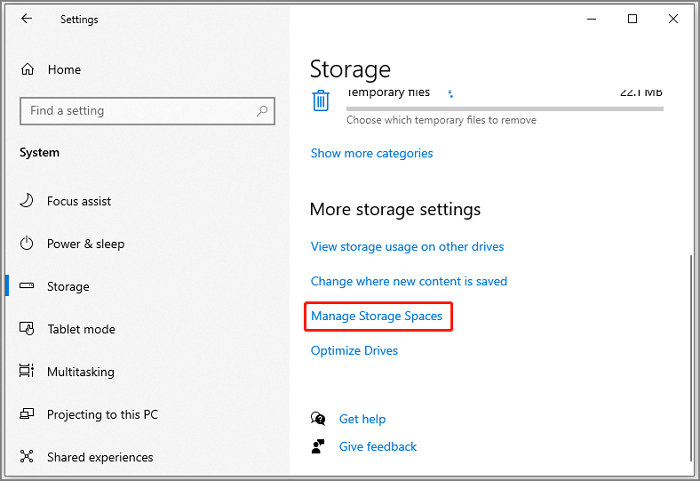
Step 3. And then click "Create a new pool and storage space."
Step 4. Select the drive you want to use and click "Create pool."
Step 5. Set the name, file system, and size of the storage space. And click on "Create storage space."
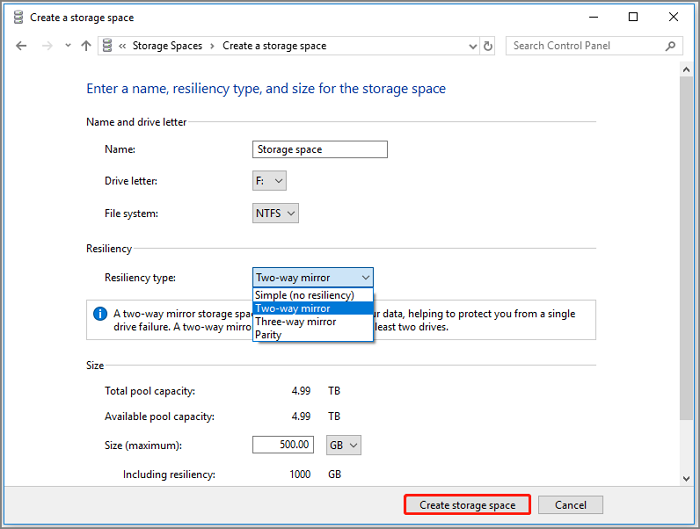
These are the five ways to fix "unable to convert dynamic disk to basic." After fixing the disk problem, you can return to Windows Disk Management and convert the dynamic disk to basic again.
Of course, you can also use EaseUS Partition Master to convert dynamic disk to basic while keeping all volumes intact and without losing data. Please click the link for detailed steps if you want to learn more about the method.
How to Change Dynamic Disk to Basic Disk Safely
For a secure and efficient Dynamic to Basic disk conversation tool, you can fully trust EaseUS partition manager software as shown in Method 1 below. It'll keep your data secure and content intact during the operation.
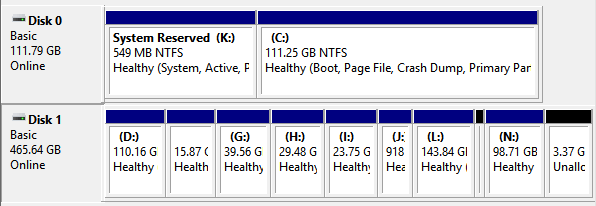
Conclusion
This article summarizes five ways to fix the "unable to convert dynamic disk to basic" error. You don't have to worry when you encounter this problem. You can try the above solutions depending on the situation. Using EaseUS Partition Master will help you easily convert MBR to GPT and help you manage more partitions. This is a tool well worth trying!
FAQs About Unable to Convert Dynamic Disk to Basic
Here are some frequently asked questions. If you are interested, keep reading.
1. Can I convert a dynamic disk to a basic one?
Of course, you can select the disk volume in Disk Manager's dynamic disk and delete them. Then, click "Convert to Basic Disk" again.
2. How do I fix a dynamic disk error?
You can fix the error by reconnecting the invalid disk, upgrading the Windows operating system, or using Diskpart CMD. There are several ways to repair a dynamic disk invalid without data loss.
3. Is Dynamic Disk better than basic?
Dynamic disks are more flexible than basic disks because they do not use partition tables to keep track of all partitions.
How Can We Help You
About the Author
Sherly joined EaseUS in 2022 and she has always loved writing articles and enjoys the fun they bring. She receives professional training here, focusing on product performance and other relative knowledge. She has written over 200 articles to help people overcome computing issues.
Cici is the junior editor of the writing team of EaseUS. She accepted the systematic training on computers at EaseUS for over one year. Now, she wrote a lot of professional articles to help people resolve the issues of hard drive corruption, computer boot errors, and disk partition problems.
Product Reviews
-
I love that the changes you make with EaseUS Partition Master Free aren't immediately applied to the disks. It makes it way easier to play out what will happen after you've made all the changes. I also think the overall look and feel of EaseUS Partition Master Free makes whatever you're doing with your computer's partitions easy.
Read More -
Partition Master Free can Resize, Move, Merge, Migrate, and Copy disks or partitions; convert to local, change label, defragment, check and explore partition; and much more. A premium upgrade adds free tech support and the ability to resize dynamic volumes.
Read More -
It won't hot image your drives or align them, but since it's coupled with a partition manager, it allows you do perform many tasks at once, instead of just cloning drives. You can move partitions around, resize them, defragment, and more, along with the other tools you'd expect from a cloning tool.
Read More
Related Articles
-
How to Extend C Drive via Windows 8 Disk Management🔥
![author icon]() Tracy King/2024/09/23
Tracy King/2024/09/23 -
How to Speed Up Hard Drive in Windows 11/10/8/7 [100% Working Solutions]
![author icon]() Sherly/2024/11/27
Sherly/2024/11/27 -
How to Fix (GPT) Hard Disk Partition Not Recognized in Windows 11/10
![author icon]() Jean/2024/10/29
Jean/2024/10/29 -
Nintendo Switch Not Reading SD Card? 10 Fixes Here!
![author icon]() Sherly/2024/07/02
Sherly/2024/07/02
Hot Topics in 2024
EaseUS Partition Master

Manage partitions and optimize disks efficiently








