Page Table of Contents
About the Author
Hot Topics
Updated on Dec 28, 2025
There are two types of disk storage types on Windows: basic disk and dynamic disk. Many users are dithering about which one to choose before partitioning a drive. This passage will discuss how to convert dynamic disk to basic disk without losing data by offering three workable ways.
How to Convert Dynamic Disk to Basic Disk Without Losing Data
You can convert a dynamic disk to a basic one and complete the task using the Windows disk management tool. However, you will need to delete all the volumes and data on the dynamic disk, and the conversion is irreversible.
Then, is it possible to convert dynamic disk to basic disk without losing data? Luckily, the answer is YES. In the following, we will cover three practical solutions to help you change a dynamic disk to a basic without losing any data.
Before going through the specific tutorial for each method, let us preview some basic information about them:
| Comparison | |||
|---|---|---|---|
| ⏰Duration | 3 Minutes | 5 Minutes | 6 Minutes |
| 🧲Difficulty level | Easiest | Easy | Hard |
| 🚁Effectiveness | High | Medium | Medium |
| 👩💻Users | Beginner and Experienced Users | Experienced Users | Experienced Users |
The comparison table shows that the first method is the most effective and quick solution.
#1. Convert Dynamic Disk to Basic Disk via EaseUS Partition Master
- Free or Paid: Paid
- Read Time: 1 min
- Tools: computer, EaseUS Partition Master.
The third-party partition manager software, EaseUS Partition Master, enables you to switch from Dynamic disk to Basic or vice versa in only a few clicks. With it, you can directly execute the conversion, keeping all the volumes intact without any data loss.
How-to Tutorial: Convert Dynamic Disk to Basic Disk using EaseUS Partition Master
Step 1. Install and open EaseUS Partition Master and go to Disk Converter.
Step 2. Select the disk conversion mode that suits your need:
- Convert Basic to Dynamic: change a Basic disk to Dynamic.
- Convert Dynamic to Basic: change a Dynamic disk to Basic.
Step 3. Select the target disk - Basic or Dynamic, confirm you've select the correct disk and click "Convert" to start.
Convert Basic to Dynamic Disk
Convert Dynamic to Basic Disk
After EaseUS Partition Master applies these changes, you will see the dynamic disk has become basic in Windows Disk Management as shown below:
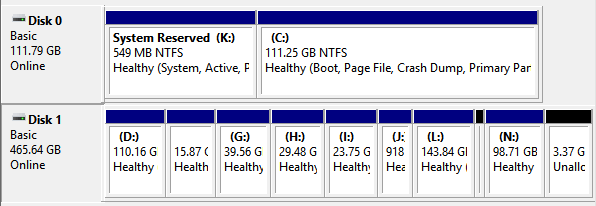
And then, you can use "Resize/Move partition" feature to resize partitions on the basic disk. Note that if you want to change a basic disk into a dynamic type, you can also apply this software for help.
If you like this full-featured tool and successfully convert dynamic disk to basic disk, you can also share this page with other people in need!
#2. Convert Dynamic Disk to Basic Disk with Disk Management
- Free or Paid: Free
- Read Time: 3 mins
- Tools: computer, Disk Management.
Applies to: Experienced Windows users, deleting partitions is unavoidable, and data loss.
As said before, if you want to use the Windows built-in disk management to convert dynamic disk to basic, you need to delete all the volumes on the dynamic disk.
- Warning
- To convert a dynamic disk back to a basic disk with disk management, you must delete all volumes, which means the data will be removed too.
- Make sure you back up all the data you want to keep before proceeding.
How-to Tutorial: Change Dynamic to Basic using Disk Management
It's a free solution to use Windows disk management to convert dynamic disk to a basic. You can do it within three steps as demonstrated below:
1. Back up all volumes on the disk you want to convert from dynamic to basic.
2. In Disk Management, select and hold (or right-click) each volume on the dynamic disk you want to convert to a basic disk, and then click "Delete Volume".
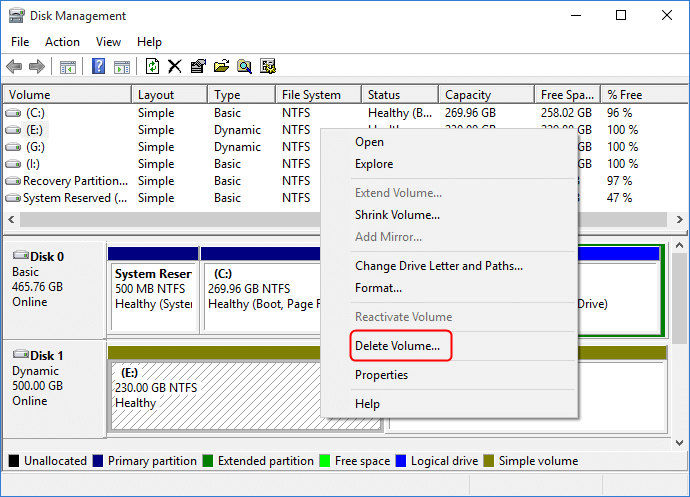
3. Click "Yes" to confirm the deletion.
4. When all volumes on the disk have been deleted, right-click the disk, and then click "Convert to Basic Disk".
On some new operating systems, the disk will automatically turn into as a Basic disk after deleting all volumes on the dynamic disk.

Bonus Tutorial - Convert Dynamic Disk with Mirror Volumes to Basic
To convert dynamic disk has mirror volumes, you need to break mirrored volumes before you can delete them.
Step 1. Right-click "My Computer/This PC" and choose "Manage" -> "Storage" -> "Disk Management".
Step 2. Right-click the mirrored volumes and choose "Break Mirrored Volume" or choose "Remove Mirror" to remove the mirror.
If the boot/system partition is on the mirrored volumes, you can only choose "Remove Mirror" to remove the mirror.
Please backup your important data before this operation.
After choosing "Break Mirrored Volume" or "Remove Mirror", the mirrored volumes will become simple volumes. Then, you can delete them through right-click shortcut.
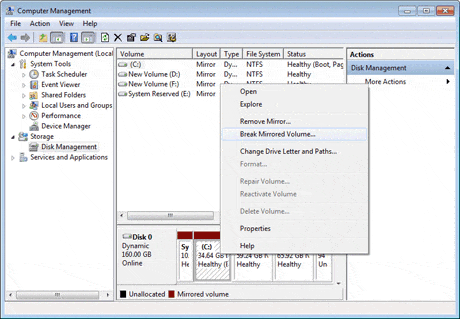
Step 3. And then convert the dynamic disk to a basic disk by repeatedly deleting all volumes on the disk.
After this, right-click the dynamic disk and select "Convert to Basic" if necessary. When your dynamic disk has been changed into a basic disk, you can create new partitions on the disk to use it again.
#3. Change Dynamic Disk to Basic with Command Prompt
- Free or Paid: Free
- Read Time: 3 mins
- Tools: computer, Command Prompt.
Applying Command Prompt converting dynamic to basic is much more complex than using EaseUS Partition Master and Disk Management. Any false operations may cause serious data loss or program malfunction.
Be careful while you are converting the disk to basic. Note that this operation will also delete your partitions and data. Make sure that you back up data in advance.
Tutorial: Convert Dynamic to Basic Disk using Command Prompt
Step 1. Type cmd in the Search box, right-click Command Prompt, and select "Run as Administrator."
Step 2. Type diskpart and hit Enter to bring up DiskPart.
Step 3. Type the following command and hit Enter each time:
- list disk
- select disk 1 (Replace 1 with the disk number of your dynamic disk)
- detail disk
- select volume 2 (Replace 2 with the volume number that you want to delete)
- delete volume 2
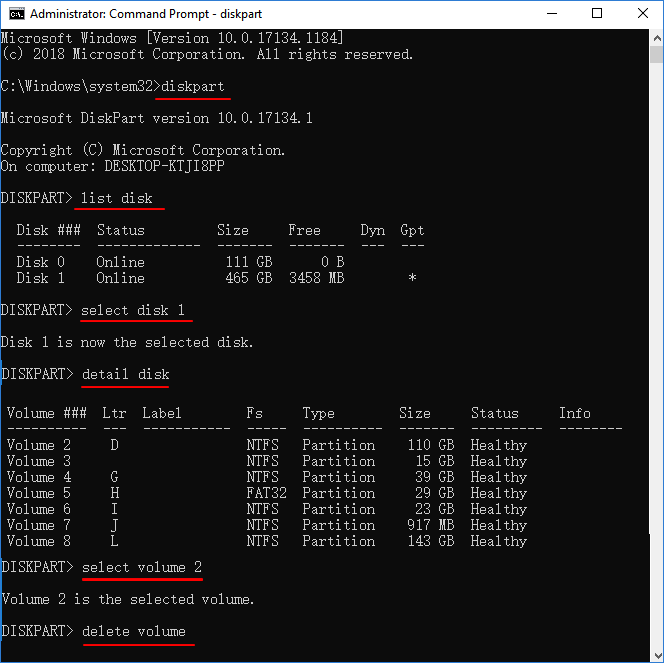
Repeat the process until you have deleted all existing volumes on the disk.
Step 4. when you finish deleting all the volumes, type the following command and hit Enter each time:
- select disk 1 (Replace 1 with the disk number of your dynamic disk)
- convert basic
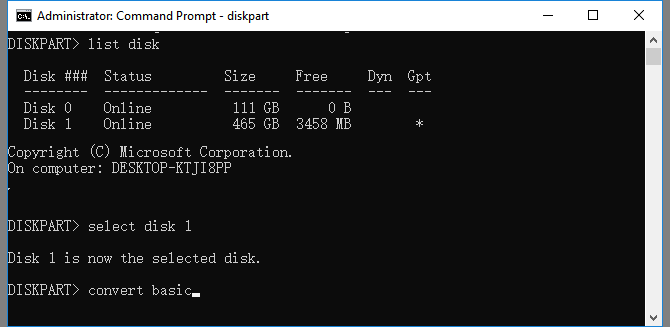
Step 5. Type exit after the process finishes.
After this, your disk is a basic disk now. And you can re-create partitions to save data on it again.
With the help of these reliable methods, you can convert dynamic disk to basic without losing data effortlessly. Next, let us learn the features of the two disk storage types.
What Is Basic and Dynamic Disk?
Basic disk refers to a disk that is initialized for basic storage. A basic disk usually contains partitions, including primary and logical volumes, for file storage. And the created partitions are formatted with a file system - NTFS by default.
Dynamic disk is more like a disk that has been initialized for dynamic storage. It provides the features that basic disk does not.
Basic vs. Dynamic, Which Is Better?
Some of you may not know the differences between Basic and Dynamic disks. Here is a comparison table that may help you understand which is better and select the right disk type:
| Comparison | Basic Disk | Dynamic Disk |
|---|---|---|
| Supported OS |
|
|
| Maximum Partition Number |
|
2,000 volumes |
| Partition Type |
|
|
| Pros (Usages) |
|
|
According to this comparison table, basic and dynamic disks mainly share differences in OS, number of partitions, partition types, and usages. It's obvious that Dynamic disk is mainly used for huge storage, while the basic disk is better for ordinary data storage.
For a secure and efficient Dynamic to Basic disk conversation tool, you can fully trust EaseUS partition manager software as shown in Method 1 above. It'll keep your data secure and content intact during the operation.
Conclusion
On this page, we compared Basic disk with Dynamic disk and provided 3 practical solutions to help Windows beginners, experienced, and even professional users to convert Dynamic to MBR efficiently.
If you are looking for an all-in-one efficient resolution in converting dynamic disk to Basic without data loss, let EaseUS Partition Master helps.
Common Question about Convert Dynamic Disk to Basic
Here are some frequently asked questions about converting dynamic disk to basic, and you will have additional information in this part.
1. Can you convert a dynamic disk to a basic without losing data?
Yes, there are three ways to convert dynamic disk to basic. Users could back up the data to another hard drive, and then you can delete all volumes and convert it.
2. How can I change the dynamic to basic?
A dynamic disk has more flexibility than a basic disk. Basic and dynamic disks mainly share differences in OS, number of partitions, partition types, and usages. It's obvious that Dynamic disk is mainly used for huge storage, while the basic disk is better for ordinary data storage.
3. What happens if I convert to a dynamic disk?
Converting a basic disk into a dynamic disk is an irrevocable operation. Once you convert a basic disk into a dynamic disk, you can not convert it back into a basic disk unless you delete every volume on the entire disk.
How Can We Help You
About the Author
Updated by Tracy King
Tracy became a member of the EaseUS content team in 2013. Being a technical writer for over 10 years, she is enthusiastic about sharing tips to assist readers in resolving complex issues in disk management, file transfer, PC & Mac performance optimization, etc., like an expert.
Product Reviews
-
I love that the changes you make with EaseUS Partition Master Free aren't immediately applied to the disks. It makes it way easier to play out what will happen after you've made all the changes. I also think the overall look and feel of EaseUS Partition Master Free makes whatever you're doing with your computer's partitions easy.
Read More -
Partition Master Free can Resize, Move, Merge, Migrate, and Copy disks or partitions; convert to local, change label, defragment, check and explore partition; and much more. A premium upgrade adds free tech support and the ability to resize dynamic volumes.
Read More -
It won't hot image your drives or align them, but since it's coupled with a partition manager, it allows you do perform many tasks at once, instead of just cloning drives. You can move partitions around, resize them, defragment, and more, along with the other tools you'd expect from a cloning tool.
Read More
Related Articles
-
Download Partition Magic Freeware for Windows 10/11 Disk Partitioning [Don't Miss It]
![author icon]() Tracy King/2026/01/04
Tracy King/2026/01/04 -
M.2 Temperature Monitor | How to Check M.2 Temperature [Step-by-Step]
![author icon]() Cici/2025/12/23
Cici/2025/12/23 -
How to Move Partition in Windows Server
![author icon]() Daisy/2025/12/23
Daisy/2025/12/23 -
Fixes for Windows Stop Code Inaccessible Boot Device 💡
![author icon]() Sherly/2025/12/23
Sherly/2025/12/23
Hot Topics
EaseUS Partition Master

Version 20.0 is here - full exFAT support, easier disk partitioning, and PC performance optimization.








