Page Table of Contents
About the Author
Hot Topics
Updated on Dec 23, 2025
If you're a PS4 player, sometimes you may want to replace or upgrade your PS4 hard drive with a newer or larger disk and want to use the old hard drive as an internal disk or external hard drive for your Windows PC to get more storage on PS4. At this moment, you just need to reformat the PS4 hard drive to the right files system. This is what this page discussed. Follow and learn how to do so right here.
| Workable Solutions | Step-by-step Troubleshooting |
|---|---|
| Format PS4 Hard Drive via Formatting Software | Reformat PS4 hard drive with EaseUS Partition Master...Full steps |
| Reformat PS4 Hard Drive vis Windows Tool | Reformat PS4 hard drive with Disk Management...Full steps |
How Do I Format My PS4 Hard Drive on PC?
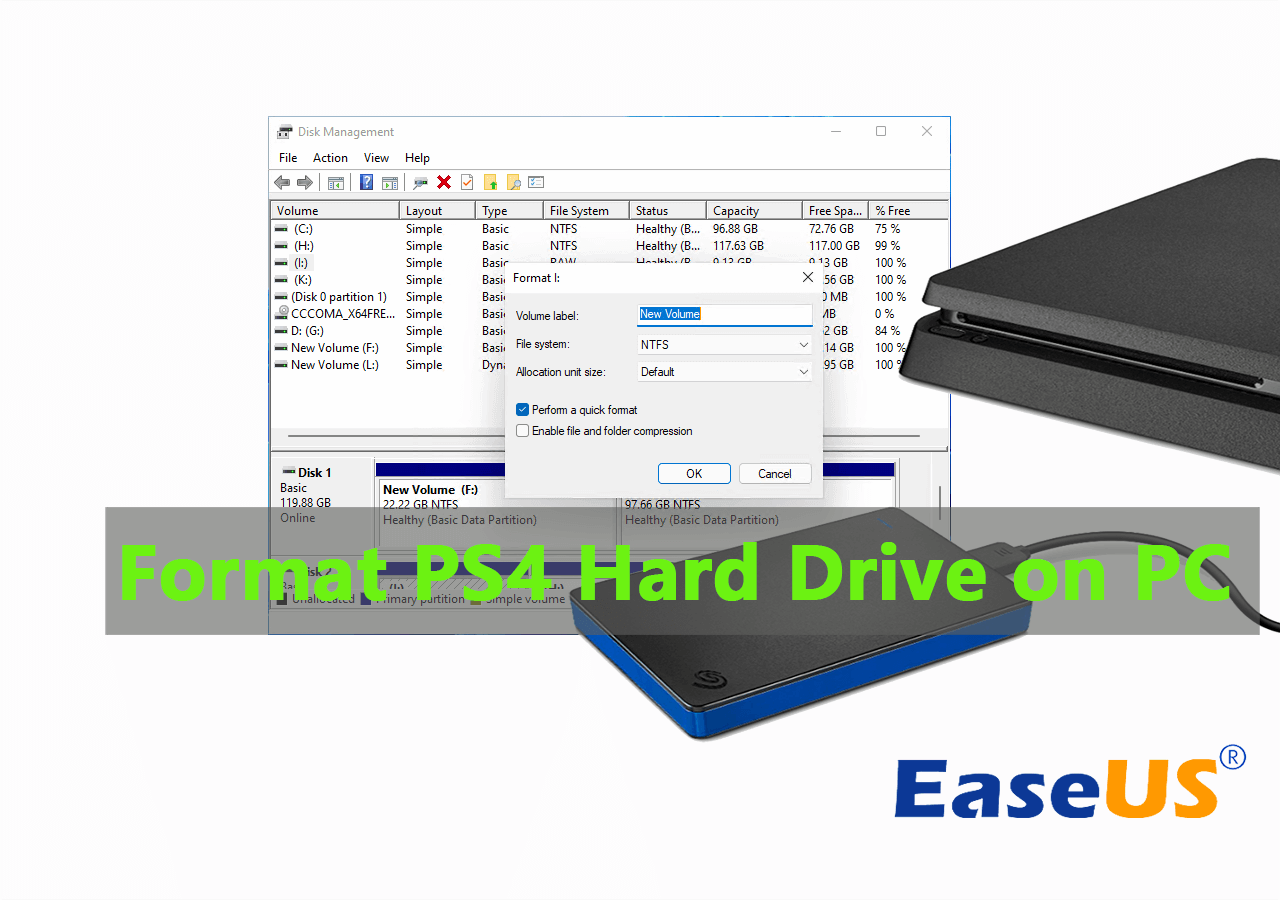
Why can't I directly use PS4 hard drive on my computer? It's essential to understand the reason why you ned to format PS2 hard drive on PC at first.
The fact is that PS4 hard drive does not appear in Windows Explorer as PS4 uses a format that Windows cannot recognize. That means, PS4 hard drive not working on Windows. To make the PS4 hard drive work in Windows, you need to change the file system format of the PS4 hard drive on PC.
To do so, you can either delete the existing partition, then create a new partition that Windows can recognize, or you have a more direct solution which is to format PS4 hard drive to a Windows supported file system. Here, on this page, we'll give you the second solution which is easier and efficient. Follow and learn how to.
You May ALso Like:
If you are experiencing other issues on your PS4 hard drives, follow the tutorial links here and get help instanly:
How to Format PS4 Hard Drive on PC for Windows 11/10/8/7
It is not an easy thing because Windows won't recognize PS4 hard drive as other disks due to unsupported file system format. In a word, you can't directly format the PS4 hard drive by using Windows File Explorer.
Then a large number of users come to online forums and ask for help about how to format the PS4 hard drive for Windows 10/8/7 PC. So, what will you need to format your PS4 hard drive for Windows PC?
Here we would like to recommend you try 2 methods:
#1. EaseUS Partition Master Professional
With the powerful and flexible formatting features, the program can help you format the PS4 hard drive for PC in Windows 10/8/7 with no hassle.
#2. Disk Management
If it successfully detects the PS4 hard drive and display the drive, then you may try this method to format PS4 for further usages on Windows computers. If the PS4 can't read USB, try other solutions.
Which method is easier to format PS4 hard drive? EaseUS formatting solution suites your needs better. Move to the detailed tutorial and learn how to set up PS4 hard drive for other purposes on your PC now.
1. Format PS4 Hard drive with EaseUS Partition Master
Don't feel confused about which method to pick, and you don't even need to bother buying a new hard drive. With the help of a professional assistant - EaseUS Partition Master, all you need to do is complete the PS4 hard drive formatting process with a few mouse clicks.
Note that if you tend to use the PS4 hard drive as an external hard drive, you may set NTFS, exFAT or FAT32 as its file system format.
Steps to Format PS4 Hard Drive:
Step 1. Right-click the hard drive partition and choose the "Format" option.
Step 2. In the new window, you can set a new name for your selected hard drive partition. Then click the "OK" button.
Step 3. Click the "Execute 1 Task(s)" button, then click "Apply" to start formatting the hard drive partition.
When your PS4 hard drive has several partitions on the disk, you can apply the Delete All Partitions feature in EaseUS Partition Master for help.
Here is how to do so:
#1. Delete All Existing Parititions
Step 1. Launch EaseUS Partition Master, and click "Partition Manager".
Make sure that you've backed up the important data before deleting any partition on your disk.
Step 2. Select to delete partition or delete all partitions on hard drive.
- Delete single partition: right-click on a partition that you want to delete and choose "Delete".
- Delete all partitions: right-click a hard drive that you want to delete all partitions, and select "Delete All".
Step 3. Click "Yes" to confirm the deletion.
Step 4. Click "Execute xx Task" and then click "Apply" to save the change.
0:00 - 0:26 Delete single volumes; 0:27 - 0:53 Delete all partitions.
#2. Create a New Partition on PS4 Hard Drive
Step 1. Launch EaseUS Partition Master. To to Partition Manager, right-click on the unallocated space on your hard drive or external storage device and select "Create".
Step 2. Adjust the partition size, file system (Choose the file system based on your need), label, etc. for the new partition and click "OK" to continue.
Step 3. Click on the "Execute 1 Task(s)" button and create a new partition by clicking "Apply".
Watch the following video tutorial and learn how to create a partition in NTFS, FAT, or EXT file system.
The PS4 hard drive is automatically formatted in the process of creating partitions.
2. Reformat PS4 Hard Drive with Disk Management
Using Disk Management is another feasible way, but the formatting process is a bit cumbersome. You have to delete all partitions one by one. Here are the detailed steps.
Step 1: Connect PS4 hard drive to the computer via SATA cable.
Step 2: Press Windows+X, then choose Disk Management.

Step 3. Right-click the PS4 hard drive partition, select "Format..".
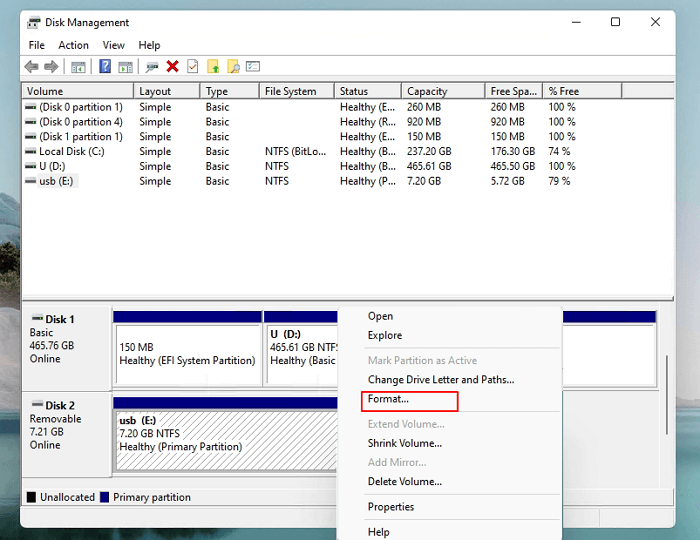
Step 4. Select the desired file system format to the PS4 hard drive and tick "Perform quick format", click "OK" to confirm.
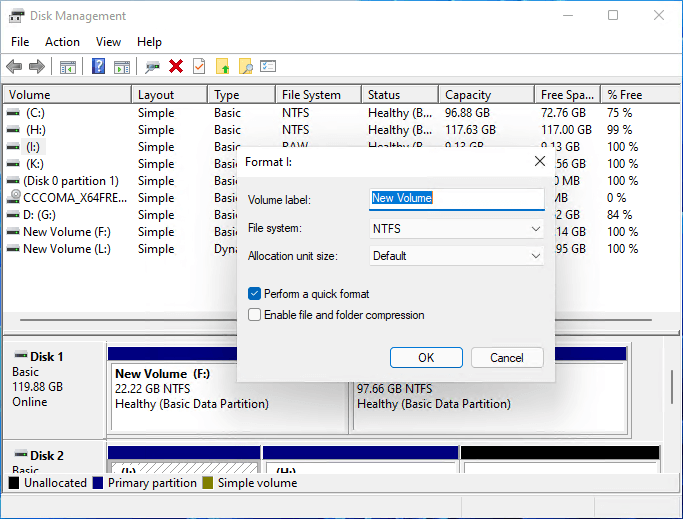
Note that if your PS4 hard drive has too many partitions, you'll need to delete all existing PS4 partitions first. If you open the Windows built-in disk manager, and you find more than 10 partition in the disk panel as shown below:
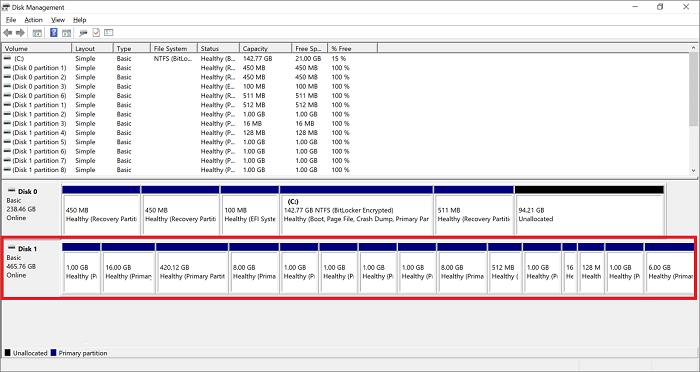
Follow the steps below to delete existing partitions and create a new volume on PS4 hard dive:
Step 1. Open Disk Management and right-click one of the PS4 partition and select "Delete Volume...".

Repeate the process till you delete all existing partitions on the PS4 hard dive.
Step 2. Set new partition via New Simple Volume Wizard.
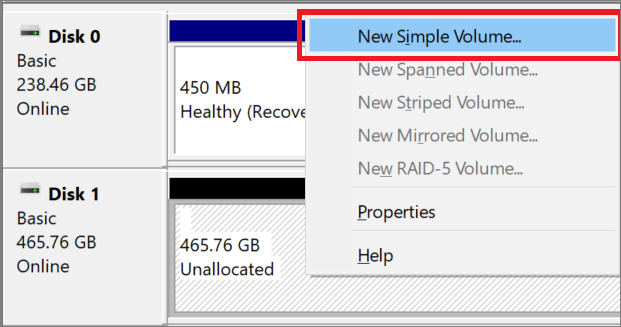
Set File system, Allocation unit size, and Volume label on the pop window.
If you have finished the above steps, the PS4 hard drive will appear in File Explorer. And as you can see, using Disk Management takes a long time, so share this detailed tutorial to let more users learn how.
Formatting PS4 Hard Drive on PC Is Easy, You Can Master It
On this page, we collected two methods to assist you formatting PS4 hard drive for new usages on Windows computers. For Windows beginners, EaseUS Partition Master with its simple to use interface make things easier to format the drive.
Experienced Windows users can also try Disk Management as it's a free option though the operating is much more complex than applying a formatting tool.
FAQs About Formatting PS4 Hard Drive on Windows PCs
Here is a list of top concerned questions and we also listed a quick answer for each one of them. If you are interested in, follow and get the answers here:
1. What format does a PS4 hard drive need to be?
Note that PS4 doesn't accept NTFS file system format. To make your PS4 hard drive work on the Playstation console, you can format the hard drive to FA32 (smaller than 32GB) or exFAT (larger than 64GB).
2. How do I format my internal hard drive for PS4 on PC?
If you are willing to get one of your internal hard drive ready for PS4 on your PC, here is what you need to do:
Step 1. Back up all essential data from the internal hard drive to another disk or external hard drive.
Step 2. Use Disk Management to format the drive to exFAT.
Step 3. Shut down the PC and take out of the intenral hard drive.
Step 4. Insert or connect the hard drive to your PS4 console and set it up for gaming.
3. How do I restore my PS4 external hard drive on my PC?
When you lost PS4 external hard drive files on your PC, stay calm first. Then follow the simple guide here for help:
Step 1. Keep your external hard drive connect to your PC, don't unplug it.
Step 2. Check if the recycle bin stores your deleted or lost files.
If yes, select and restore them. If not, continue with the next step.
Step 3. If no files were recycled, turn to third-party file recovery software - EaseUS Data Recovery Wizard for help.
It's fully scan and find all missing data from your PS4 external hard drive in a few simple clicks.
How Can We Help You
About the Author
Updated by Tracy King
Tracy became a member of the EaseUS content team in 2013. Being a technical writer for over 10 years, she is enthusiastic about sharing tips to assist readers in resolving complex issues in disk management, file transfer, PC & Mac performance optimization, etc., like an expert.
Jean is recognized as one of the most professional writers in EaseUS. She has kept improving her writing skills over the past 10 years and helped millions of her readers solve their tech problems on PC, Mac, and iOS devices.
Product Reviews
-
I love that the changes you make with EaseUS Partition Master Free aren't immediately applied to the disks. It makes it way easier to play out what will happen after you've made all the changes. I also think the overall look and feel of EaseUS Partition Master Free makes whatever you're doing with your computer's partitions easy.
Read More -
Partition Master Free can Resize, Move, Merge, Migrate, and Copy disks or partitions; convert to local, change label, defragment, check and explore partition; and much more. A premium upgrade adds free tech support and the ability to resize dynamic volumes.
Read More -
It won't hot image your drives or align them, but since it's coupled with a partition manager, it allows you do perform many tasks at once, instead of just cloning drives. You can move partitions around, resize them, defragment, and more, along with the other tools you'd expect from a cloning tool.
Read More
Related Articles
-
How Do I Fix Windows 10 BSOD: Blue Screen of Death Error? Here Is The Guide
![author icon]() Tracy King/2025/12/23
Tracy King/2025/12/23 -
How to Format 2TB Hard Drive to FAT32? Here Is A Quick Guide - EaseUS
![author icon]() Tracy King/2025/12/23
Tracy King/2025/12/23 -
Tutorial: Surface Pro 8 SSD Upgrade [Step-by-Step Guide]
![author icon]() Sherly/2025/12/23
Sherly/2025/12/23 -
How to Reset HUAWEI MateBook Password | 5 Methods🔑
![author icon]() Cici/2025/12/23
Cici/2025/12/23
Hot Topics
EaseUS Partition Master

Version 20.0 is here - full exFAT support, easier disk partitioning, and PC performance optimization.








