Page Table of Contents
About the Author
Hot Topics
Updated on Dec 23, 2025
In this article, EaseUS will provide step-by-step ways to perform PS3 Slim hard drive replacement in an intelligent yet efficient procedure. For this purpose, find here a table that illustrates all the stages involved in the process, including other necessary information.
| ⚙️Complex Level | Low, step-by-step guide |
| ⏱️Duration | 5-8 minutes |
| 💻Applies to | PS3 Slim hard drive replacement |
| ✏️Stages |
PlayStation 3 Slim (PS3 Slim) is a popular gaming console known for its sleek design and powerful features. In general, PS3 Slim comes with different models with an upgradeable 120 GB, 160 GB, 250 GB, or 320 GB hard drive. Over time, you may find the need to replace the hard drive of your PS3 Slim due to storage limitations or hardware issues.
In terms of console gaming, PS3 Slim is amongst the popular gaming platforms that offer users an immersive virtual gaming experience. Since the PS3 Slim comes with an HDD, it may get slow with time, or you may need to extend storage. Here you'll learn about the different stages of performing PS3 Slim hard drive replacement:
Stage 1. Before PS3 Slim Hard Drive Replacement
Before installing the new hard drive or SSD into your PS3 Slim, the first and foremost thing you need to do is prepare yourself. The preparation can be done in the following ways:
💡Hard Drive Formatting
You need to make sure that your new drive is correctly formatted. As a fact, PS3 Slim supports the FAT32 and exFAT file systems. Thus, you need to format your new drive to either of these file systems using a computer. Refer to the following link, and you can learn how.
💡Required Tools
For hard drive replacement, you would need to open your PS3 Slim device and detach the HDD from it. To open your PS3 Slim device, you would need to use different tools. The tools include Metal Spudger and Screwdriver.
💡Cloning Tool: EaseUS Partition Master
While replacing your PSD3 Slim HDD with a new HDD or SSD, you need to clone existing data on the new drive first. For this purpose, you need to use EaseUS Partition Master, which is a fast, efficient, and reliable data cloning tool.
Stage 2. Perform PS3 Slim Hard Drive Replacement Quickly
Now that you have prepared for the replacement, proceeding toward replacing the hard drive in your PS3 Slim is the next stage. For this purpose, you will find different guides to help you move forward:
Guide 1. Take Out the Old Hard Drive
The first thing you need to do is take out the old hard drive from your PS3 Slim gaming console. For this purpose, you need to follow the simple steps here:
Step 1: Flip the PS3 upside down and position it on its rear side. Continue to utilize the flat edge of a metal spudger to gently lift the compact access panel, which is located on the underside of the front section of the PS3. Remove the concealed blue Phillips screw found beneath the access panel.
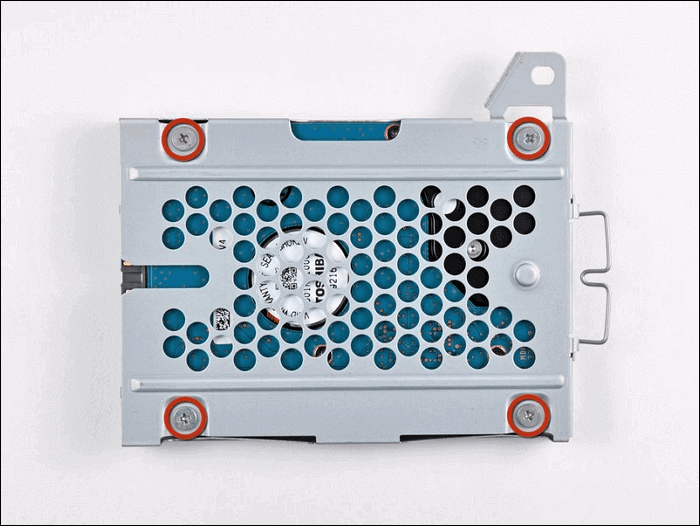
Step 2: Move the cover of the hard drive bay towards the right side of the lower case. Afterward, carefully detach it from the front edge to effectively separate it from the PS3. By using the attached metal handle, make sure to pull out the hard drive from its bay. You would then need to remove the four attached 4.3 mm Phillips screws. This will ultimately help remove the hard drive from its tray.
Guide 2. Clone the Old Hard Drive to the New SSD or HDD
Your old hard drive is now detached from your PS3 Slim, and you have to replace it with a new HDD or SSD. For this purpose, you need to clone all your existing data into the new drive. But first, you would have to connect both your old and new hard drives to the computer via a USB data cable. Meanwhile, you require an excellent data cloning tool, and EaseUS Partition Master is the perfect solution.
Using this software, you can copy all your files, documents, data, and other items onto HDD/SSD. Meanwhile, the platform is fast and provides efficient data cloning that comes with zero data loss issues.
Step 1. Select the source disk.
- Click the "Clone" from the left menu. Select the "Clone OS Disk" or "Clone Data Disk" and click "Next".
- Choose the source disk and click "Next".
Step 2. Select the target disk.
- Choose the wanted HDD/SSD as your destination and click "Next" to continue.
- Read Warning message and confirm "Yes" button.
Step 3. View the disk layout and edit the target disk partition size.
Then click "Continue" when the program warns it will wipe out all data on the target disk. (If you have valuable data on the target disk, back up it in advance.)
You can select "Autofit the disk", "Clone as the source" or "Edit disk layout" to customize your disk layout. (Select the last one if you want to leave more space for C drive.)
Step 4. Click "Start" to start the disk cloning process.
Cloning is essential to retain your data from old to new drives. Thus, if you're looking to clone the PS3 Slim's old hard drive to a new SSD or HDD, don't miss this tool. This tool can help you manage your device:
Guide 3. Install the New SSD/HDD to the PS3 Slim
You have now successfully cloned your new SSD/HDD, and it's time to install this drive back into your PS3 Slim. But how to do installation? Find here easy and simple steps:
Step 1: Insert the new SSD/HDD into the hard drive tray and tighten all four 4.3 mm Phillips screws back into the tray. Continue to fix the provided blue Phillips screw from under the access door.

Step 2: Attach the concealed blue Phillips screw back, which can be found under the access door. Move ahead to gently fix the compact access panel from the front of the PS3 Slim. The whole tutorial refers to the tutorial of IFIXIT, so you can trust our guide.
Why Perform PS3 Slim Hard Drive Replacement
Performing a hard drive replacement for your PS3 Slim can bring several benefits and address various concerns. This section will explore some of the possible reasons why you might consider replacing the hard drive in your PS3 Slim console, and you can share these reasons with your friends or colleagues by clicking the following buttons:
Improved Performance: Over time, the performance of your PS3 Slim may decline due to an aging hard drive. With replacement with SSD, system responsivity is improved, and loading time is reduced.
Hardware Failure: If you are experiencing issues with your current hard drive, such as frequent crashes, freezing, or corrupted data. In this situation, replacing the drive can potentially resolve these problems.
Increased Storage: By installing a larger capacity HDD or SSD, you can store more games, downloadable content, and multimedia files. You can explore vast opportunities without worrying about storage issues.
Backup and Data Transfer: Replacing the hard drive allows users to create a fresh backup of game progresses, settings, and other data. This allows them to use the data whenever needed in case data is lost or corrupted.
Conclusion
Overall, replacing the hard drive in your PS3 Slim can offer several advantages while enhancing your gaming experience. In this article, you learned about the different stages of PS3 Slim hard drive replacement techniques. All the stages are briefly defined with step-by-step ways to proceed. In general, EaseUS Partition Master provides the best solution to clone data from the old drive to the new HDD/SSD. It can also help upgrade Xbox 360 hard drive to SSD or upgrade Xbox One, PS4, and PS5 storage.
FAQs About PS3 slim hard drive replacement
This article provided you with brief solutions for replacing PS3 slim hard drive. If you still have more questions for which you want answers, these FAQs will help you out:
1. Can I replace the HDD with the SSD on PS3 Slim?
Indeed, you can replace the HDD with the SSD on the PS3 Slim console. To know how it's done, find these simple steps:
Step 1: By using tools like a metal spudger and screwdriver, open the PS3 Slim console. Remove the tray, and detach the HDD from it by unplugging 4 Philips screws.
Step 2: Attach HDD and your new SSD to the computer using data cables and clone your data into SSD using EaseUS Partition Master. This top data cloning tool provides efficient and reliable data management solutions. Afterward, reattach the cloned HDD or SSD back to your PS3 Slim.
2. What hard drive does the PS3 Slim use?
The PS3 Slim uses a 2.5-inch SATA hard drive, which is also found in most laptops in current times. Make sure the replacement drive is compatible with the dimensions of this drive.
3. What hard drive format is compatible with PS3 Slim?
The PS3 Slim is compatible with the FAT32 and exFAT file systems. When replacing the hard drive, you will need to format the new drive to one of these file systems. For this purpose, you would require a computer and use EaseUS Partition Master for formatting file systems.
How Can We Help You
About the Author
Sherly joined EaseUS in 2022 and she has always loved writing articles and enjoys the fun they bring. She receives professional training here, focusing on product performance and other relative knowledge. She has written over 200 articles to help people overcome computing issues.
Product Reviews
-
I love that the changes you make with EaseUS Partition Master Free aren't immediately applied to the disks. It makes it way easier to play out what will happen after you've made all the changes. I also think the overall look and feel of EaseUS Partition Master Free makes whatever you're doing with your computer's partitions easy.
Read More -
Partition Master Free can Resize, Move, Merge, Migrate, and Copy disks or partitions; convert to local, change label, defragment, check and explore partition; and much more. A premium upgrade adds free tech support and the ability to resize dynamic volumes.
Read More -
It won't hot image your drives or align them, but since it's coupled with a partition manager, it allows you do perform many tasks at once, instead of just cloning drives. You can move partitions around, resize them, defragment, and more, along with the other tools you'd expect from a cloning tool.
Read More
Related Articles
-
Automatic Repair Couldn't Repair Your PC (Solved)
![author icon]() Oliver/2025/12/23
Oliver/2025/12/23 -
How Much Disk Space Does Windows 10 Take [Full Explanation]
![author icon]() Cici/2025/12/23
Cici/2025/12/23 -
How Do I Perform Windows Password Reset with USB? 2026 Guide
![author icon]() Tracy King/2026/01/05
Tracy King/2026/01/05 -
[Fixed] BitLocker Backup Recovery Key Option Missing
![author icon]() Shelly/2025/12/23
Shelly/2025/12/23
Hot Topics
EaseUS Partition Master

Version 20.0 is here - full exFAT support, easier disk partitioning, and PC performance optimization.








