Page Table of Contents
About the Author
Hot Topics
Updated on Dec 23, 2025
Key Takeaways:
- Upgrading PS3 hard drive to a larger HDD can help you expand more available space to download digital content.
- Upgrading PS3 HDD to SSD will help boost your gaming performance and enjoy faster game loading.
- This article will give detailed steps for PS3 hard drive replacement to help you replace your PS3 hard drive without losing data.
Do you want your PlayStation 3 (PS3) to have additional storage or perform better? Although upgrading your PS3's hard drive might be the answer, the anxiety of losing your important data can be daunting. Be at ease! This detailed guide can assist. While protecting the security and integrity of all your essential data, EaseUS will guide you through upgrading PS3 hard drive.
View the Necessary Information to Upgrade PS3 Hard Drive:
| ⏱️Duration | About half an hour |
| ✍️Difficulty | Detailed step-by-step instructions make the upgrade process easy |
| 🎮Supported PS | PS3 and PS3 Slim hard drive |
| 💿Suitable for | Upgrade PS3 hard drive to 1TB, 2TB HDD/SSD |
Many users are looking to upgrade their PS3 hard drive. Here is a typical case study:
Keep reading and we will provide detailed steps for PS3 hard drive upgrade.
What Do You Need to Upgrade PS3 Hard Drive
The maximum PS3 hard drive size is 1TB. The PS3 hard drive upgrade limit is 1TB. But there are some 2TB hard drives that can be properly formatted by PS3. The best way to upgrade an old hard disk is to replace it again. This section will provide detailed steps for PS3 hard drive replacement. Before we start, let's view the preparations:
Below is the step-by-step guide:
Before upgrading your PS3 hard drive, ensure you're fully prepared. By following this guide, you can complete the upgrade smoothly and efficiently.
1. Preparations Before PS3 Hard Drive Upgrade
You'll need a few essential items to get started with the PS3 hard drive upgrade:
- A PS3
- PS3 Controller
- Phillips Screwdriver helps you remove old hard drives
- Laptop or PC with Internet access
- A 2.5-inch SATA hard drive (for newer drives): You should ensure the SSD/HDD is formatted to exFAT/FAT32.
Ensure you have all the right tools that will help facilitate the process and ensure a successful upgrade.
2. Best PS3 Hard Drive Upgrade Alternative
Now let's explore the best options for replacing your PS3 hard drive. When selecting a suitable hard drive replacement, it's essential to consider factors such as capacity, interface, and performance. Here are three top recommendations, each offering its unique advantages:
- WD Gaming Drive: a powerful external hard drive that delivers lightning-fast data transfer rates, minimizing load times and maximizing your gaming experience.
- BIPRA External Portable Hard Drive: a versatile storage option made to accommodate your PS3 upgrade requirements.
- Seagate FreeAgent GoFlex Desk External Hard Drive: the ideal partner for your PS3 update, providing simple access to your data and a hassle-free gaming experience. It also offers seamless connectivity and a user-friendly design.
Continue reading, and we will provide more steps for PS3 HDD/SSD upgrade. If you like this guide, you can click the social button to help with moe people in need!
How to Upgrade PS3 Hard Drive
Once you have done the above preparations, we can start the steps to replace the hard disk. It is mainly divided into three steps:
- 1. Remove the Hard Drive From the Enclosure
- 2. Replace the PS3 Hard Drive
- 3. Install the New Hard Drive
The steps provided in this article are from professional PS3 hard disk replacement steps. You can safely follow the steps in this article.
1. Remove the Hard Drive From the Enclosure
Before replacing the hard drive, disconnect it from its cables and connectors. You must then remove the screws holding it in position using a screwdriver. This allows you to detach and install a new hard drive seamlessly. Here are the quick steps:
- Use a pry bar to pry out the hard disk port.
- Remove the PS3 protective cover.
- Use a Phillips screwdriver to remove the screws securing the hard drive frame.
- Grasp the hard disk, pull tabs, and remove the hard disk.
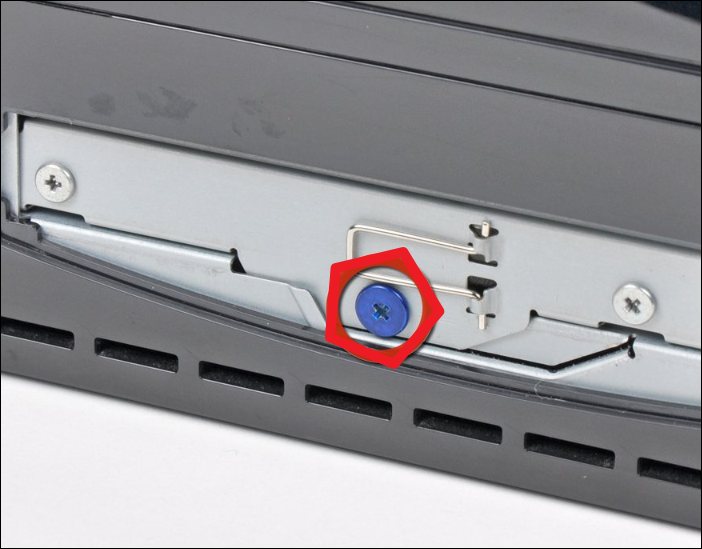
Note: This step-by-step is sourced from iFixit. You can safely follow the guide provided in this article for hard drive replacement.
Make sure you handle the components gently, and if you face any problems during this procedure, you should take help from the manufacturer's manual.
2. Replace the PS3 Hard Drive
When it comes to upgrading your PS3 hard drive without the hassle of reinstalling everything, EaseUS Partition Master - one of the best partition and system clone software, comes to the rescue. Its intuitive interface and comprehensive features make it an ideal tool for cloning your PS3 hard drive and transferring all your data to the new drive effortlessly.
The functions to clone disks offered by EaseUS Partition Master include:
- Disk Clone: You can use this to generate a copy of your old PS3 hard drive on the new disk.
- Sector-by-Sector Clone: It ensures that every sector of the old hard drive is cloned to the new drive. It guarantees a complete and accurate replication of the original drive.
- Intelligent Clone: It efficiently clones the necessary data while excluding unnecessary and empty sectors.
With the help of EaseUS Partition Master's disk cloning functions, you can simplify the PS3 hard drive upgrade process and retain all your valuable data. Follow the upcoming steps to successfully clone your old drive to the new one, ensuring a smooth transition to your upgraded PS3 hard drive.
Step 1. Select the source disk.
- Click the "Clone" from the left menu. Select the "Clone OS Disk" or "Clone Data Disk" and click "Next".
- Choose the source disk and click "Next".
Step 2. Select the target disk.
- Choose the wanted HDD/SSD as your destination and click "Next" to continue.
- Read Warning message and confirm "Yes" button.
Step 3. View the disk layout and edit the target disk partition size.
Then click "Continue" when the program warns it will wipe out all data on the target disk. (If you have valuable data on the target disk, back up it in advance.)
You can select "Autofit the disk", "Clone as the source" or "Edit disk layout" to customize your disk layout. (Select the last one if you want to leave more space for C drive.)
Step 4. Click "Start" to start the disk cloning process.
You may also like the following topics related to hard drive replacement:
3. Install the New Hard Drive
Once the cloning is complete, you can put the cloned drive on your PS3 and replace the old PS3 drive with it. Please complete the steps for installing the hard disk in the reverse order of removing the hard disk.
Conclusion
In conclusion, upgrading your PS3 hard drive can be straightforward and worry-free if you follow the steps and recommendations in this guide. With EaseUS Partition Master as your go-to tool, you can confidently upgrade your PS3 hard drive while preserving all your valuable data. Upgrade easily and enjoy an enhanced gaming experience with increased storage and performance.
FAQs About Upgrade PS3 Hard Drive
Here are some common queries about how to upgrade PS3 hard drive without losing data:
1. How to replace PS4 hard drive without backup?
If you want to replace a PS4 hard drive without a backup, do the following:
Step 1. Turn off your PlayStation 4 console and unplug it from all power sources.
Step 2. Remove the glossy veneer to access the hard drive bay on the left side of the PS4.
Step 3. Unplug the previous hard disk from its connectors and swap it for the new one.
Step 4. Turn the console on After reattaching the shiny panel and locking the new hard drive. A prompt to format the new hard disk will appear.
It's crucial to remember that data loss could occur if the hard drive is replaced without a backup.
2. What is the largest HDD you can put in PS3?
The PS3 hard drive upgrade limit is 1 TB. But there are some 2TB hard drives that can be properly formatted by PS3. However, this may destroy the file system on the hard drive.
3. Can I upgrade my PS3 to SSD?
Yes, you can. By replacing the original hard drive, you will notice that the loading times have become faster, and the entire system performance has enhanced. However, for a successful upgrade, you must check that the SSD you purchase is compatible with the PS3's form format and SATA interface.
How Can We Help You
About the Author
Sherly joined EaseUS in 2022 and she has always loved writing articles and enjoys the fun they bring. She receives professional training here, focusing on product performance and other relative knowledge. She has written over 200 articles to help people overcome computing issues.
Cici is the junior editor of the writing team of EaseUS. She accepted the systematic training on computers at EaseUS for over one year. Now, she wrote a lot of professional articles to help people resolve the issues of hard drive corruption, computer boot errors, and disk partition problems.
Product Reviews
-
I love that the changes you make with EaseUS Partition Master Free aren't immediately applied to the disks. It makes it way easier to play out what will happen after you've made all the changes. I also think the overall look and feel of EaseUS Partition Master Free makes whatever you're doing with your computer's partitions easy.
Read More -
Partition Master Free can Resize, Move, Merge, Migrate, and Copy disks or partitions; convert to local, change label, defragment, check and explore partition; and much more. A premium upgrade adds free tech support and the ability to resize dynamic volumes.
Read More -
It won't hot image your drives or align them, but since it's coupled with a partition manager, it allows you do perform many tasks at once, instead of just cloning drives. You can move partitions around, resize them, defragment, and more, along with the other tools you'd expect from a cloning tool.
Read More
Related Articles
-
Windows Can't Format USB Drive? Format USB with 6+ Fixes [Beginners' How-To Guide]
![author icon]() Tracy King/2025/12/23
Tracy King/2025/12/23 -
NTFS or exFAT, Which is Better for HDD, SSD, M.2, or NVMe? Find Your Answer Here
![author icon]() Tracy King/2025/12/23
Tracy King/2025/12/23 -
How to Fix Dell Stuck on Dell Logo in 7 Ways | Step-by-Step
![author icon]() Cici/2025/12/23
Cici/2025/12/23 -
Windows 11 Setup Without Internet | 2025 Guide
![author icon]() Cici/2025/12/23
Cici/2025/12/23
Hot Topics
EaseUS Partition Master

Version 20.0 is here - full exFAT support, easier disk partitioning, and PC performance optimization.








