Page Table of Contents
About the Author
Hot Topics
Updated on Nov 27, 2024
Key Takeaways of Partition Magic Server 2003:
- 1. There is no free alternative to partition magic for Windows Server 2003.
- 2. To safely partition, resize, and extend Windows Server partitions safely, you'll need reliable and secure Partition Magic Server 2003 software for help.
This page focus on helping you find reliable and secure Partition Magic Server 2003 software and assisting you in successfully partitioning, resizing and even extending partitions on Windows Server 2003 in simple clicks. If you have the same need here, follow and get the best Partition Magic Server 2003 software here instantly.
If you are using a newer Windows Server system, follow the links below, and you'll get reliable partition magic server software for help:
So how do I find a reliable partition magic software for partitioning and managing disk drives on old Windows Server 2003? This is what we're about to address for you in the next part.
Can Partition Magic Server 2003 Be Free?

Also, Microsoft announced the end of support for the Windows Server 2003 operating system on July 14, 2015. Though it's no longer updated and supported, there are still quite a number of companies and individuals using this old-fashionable Server OS. And here is a group of statistic numbers (provided by enlyft on Companies using Windows Server 2003) that shows Windows Server 2003 is somehow still popular in some countries:
| Market Share of Windows Server 2003 | 1.49% |
| Companies Using Windows Server 2003 | 53,526 |
| Customers of Windows Server 2003 |
|
| Top Countries Use Windows Server 2003 |
|
So can I get a free or perfect partition magic alternative software to help me partition and manage disk partitions on Windows Server 2003?
If you tend to find a free partition manager software for Windows Servers, you can directly run Disk Management or Command Prompt to partition and manage disk spaces on Windows Server 2003. However, for reliable and safe Partition Magic software for Windows Server systems, we suggest you don't trust any Partition Magic Server Edition Crack software. It's neither safe nor stable.
Tips to Select Reliable & Secure Partition Magic Software for Server 2003
Here is a list of standard criteria that you can follow to find the best Partition Magic Server software successfully:
- 100% safe and risk-free.
- Strong and instant tech support team.
- Fulfill all types of disk management demands.
- Compatible with your current Server operating systems.
- Provided by sophisticated software manufacturers or service providers.
Partition Magic Server 2003 Free Download for Windows Server 2003/2003 r2
In this part, we'd like to recommend you try and feel free to download a reliable Partition Magic Server 2003 software - EaseUS Partition Master Enterprise.
EaseUS Partition Master Enterprise
Your trustworthy Windows Server disk manager.
- Extend System drive, combine/split partitions.
- Clone disk, migrate OS to HDD/SSD.
- Convert MBR to GPT, GPT to MBR, no data loss.
- 1-click adjust disk layout, create volumes at one time.
100% Secure
Free Inquiry
With this software, you can execute both basic disk management and advanced disk performance optimizations on both Windows Server 2003 internal drives and external hard drives.
And here is the list of reasons why you should select EaseUS Partition Master Enterprise:
- 100% Secure: Each update of EaseUS Partition Master will need to go through a series of antivirus tests. EaseUS DR team focuses on producing risk-free software for you.
- Reasonable Price: Unlike other partition manager server software, EaseUS Partition Master Enterprise provides different prices for different types of Server users.
- 1. Individual Server Users - $159/Year
- 2. Business or Enterprise Users - $399/Year
- 3. Service Providers - $599/Year
- Support All Server OS: Windows 2022/2019/2016/2012 R2/2012/2008 R2/2008/2003 R2/2003, Windows Home Server 2001, and Windows Small Business Server 2011/2008/2003.
- Strong Tech Support Team:
- 1. Self-reliance support: /support-center/
- 2. Email Support: [email protected]
- 3. Contact Support: /support/contact.htm
- 4. Live Chat & Pre-sales Inquiry: https://secure.livechatinc.com/licence/1389892/v2/open_chat.cgi?groups=3
- 5. Contact: 1-800-570-463(Available from 6:00PM to 7:00AM Mon to Fri PST)
- 6. Teamviewer Remote Assistance
How to Use Partition Magic Server 2003 to Partition, Resize, and Extend Server Partition Safely
What can I do with the Partition Magic software on Windows Server 2003? Follow the guide here to learn how to safely partition, resize, and extend Windows Server 2003 partitions safely.
100% Secure
Free Inquiry
#1. 1-Click to Partition Disk
Step 1. Open EaseUS Partition Master, go to Partition Manager and click "Partition this disk" on the popped-up New Disk Guide window.
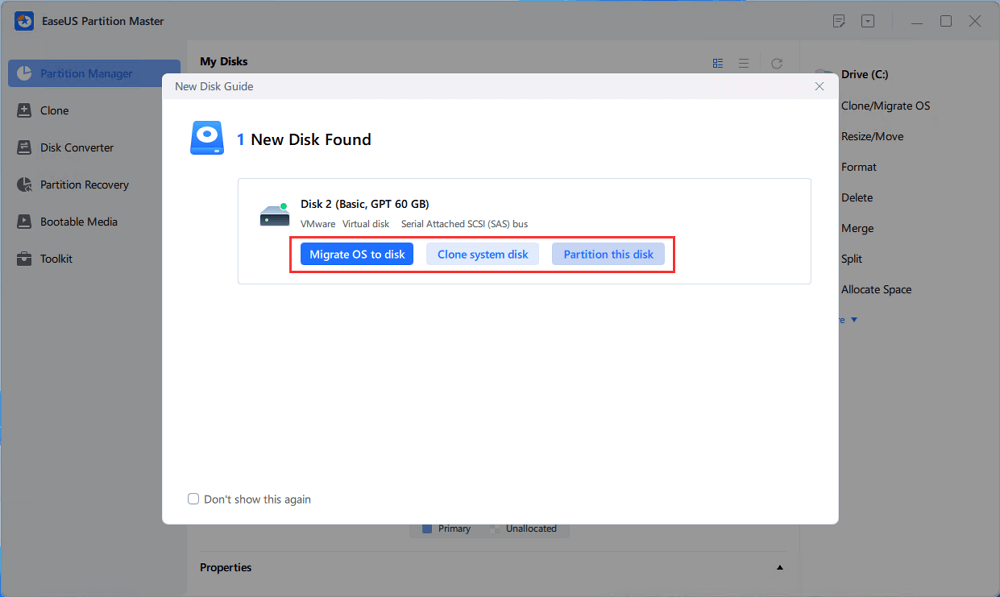
Step 2. Set the number of partitions you need to create, and set the partition style to your disk - MBR or GPT.
Or, you can accept the default setting offered by EaseUS Partition Master. Once done, click "Proceed".
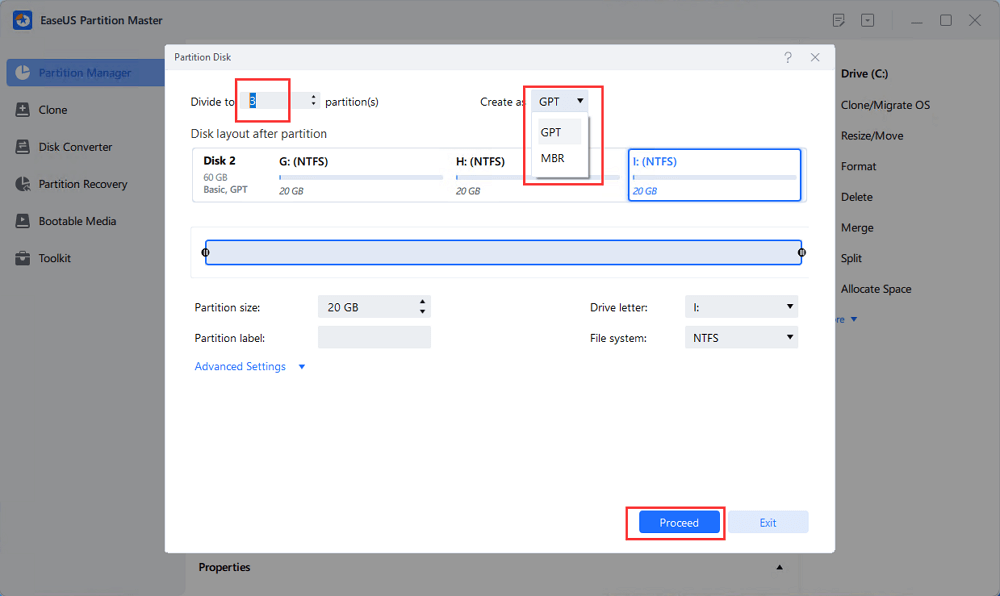
Step 3. Click "Execute 1 Task" and "Apply" to finalize partitioning the new HDD/SSD or external disk.
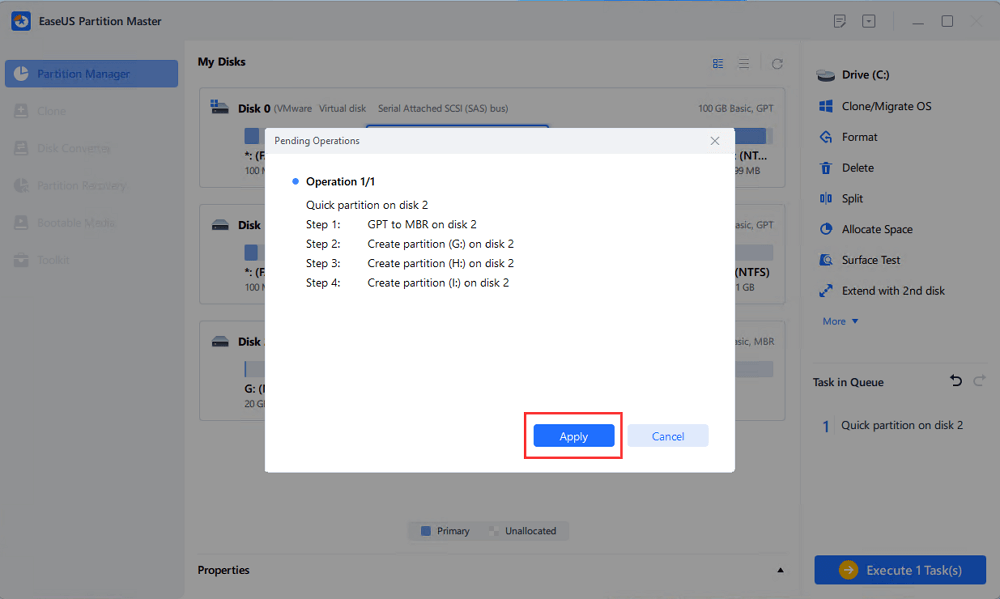
#2. Resize Partition on Windows Server 2003
Step 1: Locate and select the target drive/partition
Launch EaseUS Partition Master and go to Partition Manager, select the target drive/partition to adjust its size, right-click on it and choose "Resize/Move".

Step 2: Resize or move the partition
1.To shrink the partition, simply drag one of its ends to free up unallocated space. Once done, click "OK".

2. To extend the partition, make sure that there is unallocated space aside (if there isn't, follow the above steps to create some). In the same way, drag your mouse into the unallocated space. Click "OK".

3. To move a partition position, you need to leave unallocated space next to the target partition. If no, free up some unallocated space first.
Right-click the target partition, select "Reize/Move". Then drag the whole partition leftward or rightward to adjust its position. Click "OK" to confirm.

Step 3: Confirm the result and apply changes
At this step, you will see the new disk partition information & diagram.

To save changes, click the "Execute Task" button and then "Apply".

#3. Extend Server 2003 System Partition With/Without Unallocated
Option 1. Extend System C drive with unallocated space
- 1. Right-click on the System C: drive and select "Resize/Move".
- 2. Drag the system partition end into the unallocated space so to add it to the C: drive. And click "OK".
- 3. Click "Execute Task" and "Apply" to execute the operations and extend the C drive.
Option 2. Extend System C drive without unallocated space
- 1. Right-click a big partition with enough free space on the system disk, select "Allocate Space".
- 2. Select the system drive at the Allocate Space From (*) To section, and drag the end of System C drive into the unallocated space. Click "OK" to confirm.
- 3. Click "Execute Task", it will list the pending operations, and click "Apply" to save the changes and extend the C drive.
0:00-0:26 Extend System Drive with Unallocated Space; 0:27-0:58 Extend System Drive without Unallocated Space.
What Can EaseUS Partition Magic Server Software Do for You?
Aside from disk partitioning, what else can this partition magic software do for you on Windows Server systems?
100% Secure
Free Inquiry
Here is a list of features that you can also apply to execute and optimize disk operations instantly:
- Perform Windows Server clone disk to a new HDD/SSD.
- Create bootable partition magic USB for Windows Servers.
- Move partition in Windows Server.
- Convert MBR to GPT or GPT to MBR in Windows Server.
- Migrate Windows Server system to new drive without OS reinstallation.
- Check and fix disk errors, 4k align SSD, etc.
Resize and Extend Windows Server 2003 Partition Is Easy with Correct Partition Magic Server Software
Although Windows Server 2003 is the end of its life and it gains no further update, it still owns a group of worldwide users who runs companies in the information and technology area. To better manage the Server disk partitions, you can either try Disk Management or third-party partition magic server software for help.
It's easy to resize and extend Windows Server 2003 partitions with the correct partition magic server software. EaseUS Partition Master Enterprise is one of the tools that is highly recommended for you to try and apply for basic and advanced disk management.
100% Secure
Free Inquiry
It fulfills both personal and business owners' needs in creating, shrinking, extending, and merging partitions and speeds up disk performance by fixing internal errors and migrating OS to a faster disk.
FAQs about Partition Magic Server 2003
Some of you may have further questions on Partition Magic Server 2003 software, and now, you may refer to the questions and find answers as listed here below.
1. How do I fix the low space error on Server 2003?
When Windows Server 2003 warns you of low disk space error, you can try the following tips for help:
- Run antivirus software to clean up viruses and malware.
- Find and delete useless large files and folders.
- Add more space to extend the target partition or drive with warns low disk space error.
2. How to extend partition in Windows Server 2003?
If your disk has unallocated space next to the target partition, you can extend the partition with Disk Management in Windows Server 2003:
- Open Disk Management, right-click the target partition, and select "Extend Volume...".
- Select the unallocated space that you want to add to the target partition, and click "Next".
- Click "Extend" to confirm the operation.
If your disk has no free unallocated space, you'll need to delete or shrink a neighbor partition to create unallocated space and then repeat the steps to extend partition Disk Management.
Or, you can turn to EaseUS Partition Master to extend your partition safely without deleting any existing volumes.
3. Can I use partition magic in Windows Server 2003?
Yes, but PartitionMagic is no longer supported by Symantec. To secure everything in your Windows Server computer, it's a wise decision to turn to a reliable alternative partition manager software for help.
4. Is there a free partition magic alternative to merge partitions on Windows server 2003 r2?
Disk Management and Command Prompt are two free tools that could be applied to replace PartitionMagic and execute some basic disk partitioning operations on Windows Server 2003 R2 or 2003.
If you prefer a more advanced solution, searching and finding a reliable Server partition manager software that could be a smart choice.
How Can We Help You
About the Author
Updated by Tracy King
Tracy became a member of the EaseUS content team in 2013. Being a technical writer for over 10 years, she is enthusiastic about sharing tips to assist readers in resolving complex issues in disk management, file transfer, PC & Mac performance optimization, etc., like an expert.
Product Reviews
-
I love that the changes you make with EaseUS Partition Master Free aren't immediately applied to the disks. It makes it way easier to play out what will happen after you've made all the changes. I also think the overall look and feel of EaseUS Partition Master Free makes whatever you're doing with your computer's partitions easy.
Read More -
Partition Master Free can Resize, Move, Merge, Migrate, and Copy disks or partitions; convert to local, change label, defragment, check and explore partition; and much more. A premium upgrade adds free tech support and the ability to resize dynamic volumes.
Read More -
It won't hot image your drives or align them, but since it's coupled with a partition manager, it allows you do perform many tasks at once, instead of just cloning drives. You can move partitions around, resize them, defragment, and more, along with the other tools you'd expect from a cloning tool.
Read More
Related Articles
-
How to Remove, Delete or Format GPT Disk Partition
![author icon]() Brithny/2024/11/14
Brithny/2024/11/14 -
Partition Magic Free Download for Windows Disk Management
![author icon]() Tracy King/2024/09/10
Tracy King/2024/09/10 -
4 Top Best Windows 11 Formatter Free Download with Tutorials
![author icon]() Tracy King/2024/10/24
Tracy King/2024/10/24 -
Kingston Format Utility Fail? Fix with Kingston Format Tool [2024 Guide]
![author icon]() Brithny/2024/05/14
Brithny/2024/05/14
Hot Topics in 2024
EaseUS Partition Master

Manage partitions and optimize disks efficiently








