Page Table of Contents
About the Author
Hot Topics
Updated on Dec 23, 2025
Imagine your computer breaking down during an important meeting or an adventurous gaming night, displaying the ominous Ndis.sys failed error. What makes it worse is that the error codes that come with the BSOD vary in different situations, leaving users struggling with its origins and potential fixes.
If you, too, have found yourself stuck in a similar situation, check this article from EaseUS. We'll provide step-by-step instructions on resolving the Ndis.sys Failed error and break down its possible causes.
| ⚙️Complex Level | Low, Beginners |
| ⏱️Applies to |
Ndis.sys Failed Error:
|
| ✏️Fixes |
|
How to Fix Ndis.sys Failed BSOD Error
By following the solutions below, you can effectively tackle the Ndis.sys Failed BSOD error and enjoy a more stable computing experience. Let's explore these practical methods:
Solution 1: Update or Rollback Network Drivers
Outdated or incompatible network drivers often contribute to the Ndis.sys Failed error. Follow these steps to update or rollback your network drivers:

Step 1. Press "Win" + "X" and select "Device Manager."
Step 2. Expand the "Network adapters" section.
Step 3. Right-click on your network adapter.
Step 4. Select "Update driver" and follow the on-screen directions to update.
Step 5. To roll back, click "Properties," go to the "Driver" tab, and if it is accessible, choose "Roll Back Driver."
Step 6. Restart your computer after updating or reverting the driver.
Solution 2: Replace Network Interface Card
If updating or rolling back the network drivers doesn't resolve the issue, consider replacing the Network Interface Card (NIC) with these steps:
Step 1. Find out the make and model of your current NIC. This information is usually available in Device Manager or on the NIC itself.
Step 2. Check the NIC's compatibility with the system specifications.
Step 3. Unplug the power supply after turning off the computer.
Step 4. Find the NIC by opening your computer casing, then remove it.
Step 5. Ensure the new NIC is firmly placed as you insert it into an open PCI slot.
Step 6. Reconnect any disconnected cables and close the computer casing.
Step 7. After turning on your computer, install the new NIC's required drivers.
Step 8. Connect to the internet and ensure that the new NIC is operational.
If you find the article helpful in resolving the Ndis.sys error, don't forget to share it on your social media to help more users.
Solution 3: Perform Boot Repair via Third-party Software
If none of these methods helps to get rid of persistent Ndis.sys Failed BSOD errors, a more profound method that should be used is getting assistance from a third-party app. EaseUS WinRescuer is a more powerful program with a Boot Repair function.
Its easy-to-use interface and multiple functions make it a perfect tool of choice for users. It creates a more comfortable and convenient environment for consumers, especially for non-tech-savvy people.
The Boot Repair is designed to resolve various system faults, including the Ndis.sys error message. You can follow the instructions below to fix Ndis.sys blue screen error:
Step 1. Connect the USB drive/external drive to a working computer, open EaseUS WinRescuer, and click "Create Bootable Media."
Step 2. Select EaseUS Boot Toolkits and other components you need. Then, click "Next."

Step 3. Select your movable device and click "Go" to create an image on your USB drive/external drive.

Step 4. Confirm the warning message and then wait for the creation process to complete.
Step 5. Connect the created bootable drive to the faulty computer and reboot it by pressing and holding "F2"/"Del" to enter the BIOS. Then, set the WinPE bootable drive as the boot disk and press "F10" to exit.

Step 6. Then, the computer will enter WinPE desktop. Open BootRepair and you can view the BSOD records and details in the Blue Screen tab.

Step 7. Go to the Boot Repair tab and select the system you want to repair, and click "Repair."

Step 8. Wait a moment, and the system will be successfully repaired. Click "OK" to complete the boot repair process.

Plus, you can also use it to fix the BSOD Kernel Security Check Failure issue:
Solution 4: Scan for Virus/Malware
If the Ndis.sys Failed error persists, it is crucial to rule out the potential of a virus or malware being the source of the problem.
Step 1. Search for and open Windows Security in the search bar.
Step 2. Go to "Virus & threat protection" and run a scan for your computer.
Sometimes, Windows' built-in virus-defending utility is unable to detect advanced viruses or malware. In such cases, TotalAV, a trustworthy third-party antivirus program, might be a significant asset.
With its extensive virus and malware scanning features, TotalAV guarantees a close inspection of your system. All users can utilize it thanks to its easy-to-use interface, and its powerful capabilities offer comprehensive security against a list of threats. You can improve your security against potential threats and create a more stable and safe computing environment by integrating TotalAV into your troubleshooting process.
 TOTALAV
TOTALAVTotalAV is an Award Winning Antivirus and Security Software. It Provides Real-Time Protection from Viruses, Malware & Online Threats.
Antivirus Protection Enabled
Solution 5: Run DISM, CHKDSK, and SFC Scannow Commands
While utilizing the Ndis.sys If you're experiencing a failed BSOD issue, you should thoroughly inspect your system. The SFC scannow, CHKDSK, and DISM commands can be used to find and address underlying problems. To carry out the commands, follow the below-mentioned steps:
Step 1. Open Command Prompt as administrator.
Step 2. Type in the following commands and hit "Enter" after each line.
sfc /scannow
chkdsk /f /r
DISM/Online/Cleanup-Image/RestoreHealth
To ensure these command lines scan and resolve issues, you need to restart your computer after entering them.
If you find these commands unable to work for some reason, EaseUS Partition Master also provides features that can check disk errors and repair them.
Solution 6: Fix Broken Registry
It could be required to fix broken registry items if the Ndis.sys error continues. You can contribute to a more reliable system by investigating this resource, which will provide insights into the precise processes required to resolve registry issues. Click on the link below to learn how to fix corrupted registry items in Windows:

How to Fix Broken Registry Items on Windows 11 (5 Quick Ways)
If you encounter troublesome broken registry errors on your Windows 11, here we will show you six practical solutions to fix all your registry errors easily. Let's read on and give it a try. Read more >>
Solution 7: Perform System Restore
If everything else fails, you can try a System Restore to get your system back to a previous state and maybe fix the Ndis.error sys Failed.
- Tip
- Make a backup of all the important files before restoring your system to avoid data loss.
Step 1. Search for and open Create a restore point in the Windows search bar.
Step 2. Click the "System Restore" button in the System Properties window.
Step 3. Select a restore point before the Ndis.sys error occurred.
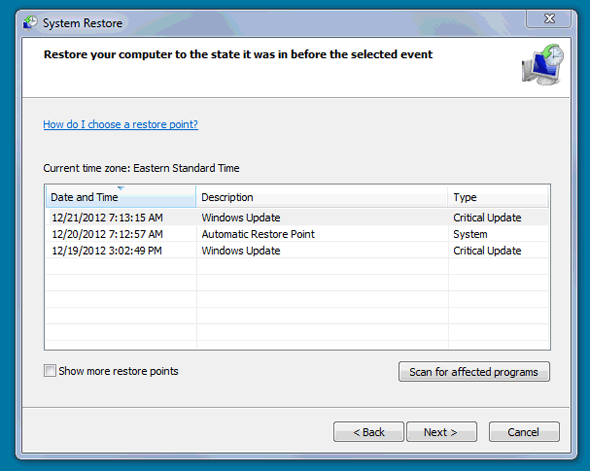
Step 4. To Restore the System process, follow the on-screen instructions.
You can successfully return your computer to its state before the Ndis.sys error appeared.
What is Ndis.sys and Why Does the Issue Occur
Ndis.sys is a critical system file in Windows that manages network-related operations. It is critical to ensure a smooth exchange of information by facilitating communication between the operating system and network drivers.
The Ndis.sys Failed BSOD error can occur due to various reasons, including:
- Network Drivers Failure: Outdated, incompatible, or corrupted network drivers may lead to the Ndis.sys error.
- Corrupted or Missing System Files: Issues with essential system files can trigger the Ndis.sys Failed error.
- Virus or Malware Attack: Malicious software can compromise the integrity of Ndis.sys, causing system instability.
- Broken Registry: Registry issues, such as broken entries, can contribute to the Ndis.sys error.
- Damaged Disk: Physical damage or errors on the disk where Ndis.sys is stored may result in the BSOD error.
Understanding these potential causes is crucial for effectively troubleshooting and resolving the Ndis.sys Failed BSOD error.
If you've encountered this issue or know someone who has, share this article for comprehensive insights and solutions. Let's help others overcome this frustrating error together.
Conclusion
In conclusion, there are a few different factors that could lead to Ndis.sys failed. To fix the Ndis.sys failed blue screen error, make sure to update or roll back network drivers, check the network interface card, utilize Boot Repair and antivirus tools, repair broken registry, or perform advanced scans. Each solution contributes to a more secure and resilient computing experience.
FAQs on Ndis.sys Failed
Navigating through the complexities of the Ndis.sys Failed BSOD error may raise additional questions. Here are some common queries addressed:
1. What is the network driver interface specification BSOD?
The network driver interface specification BSOD, commonly referred to as Ndis.sys Failed is a Blue Screen of Death error in Windows. It occurs when there are issues with the Ndis.sys file, a critical component managing network-related operations.
2. What is the sys file used for?
The sys file, including Ndis.sys, is a system file in Windows used for specific functionalities.
3. What does "driver Irql_less_or_not_equal" mean in Windows 10?
It often indicates incompatible or outdated drivers. Resolving this issue may involve updating or rolling back drivers to ensure compatibility.
How Can We Help You
About the Author
Oliver is an EaseUS professional writer who dares explore new areas. With a passion for solving tech issues with straightforward guides for common users, Oliver keeps honing his writing craft by developing in-depth solutions for disk and partition management, computer boot-up issues, file transfer, etc.
Product Reviews
-
I love that the changes you make with EaseUS Partition Master Free aren't immediately applied to the disks. It makes it way easier to play out what will happen after you've made all the changes. I also think the overall look and feel of EaseUS Partition Master Free makes whatever you're doing with your computer's partitions easy.
Read More -
Partition Master Free can Resize, Move, Merge, Migrate, and Copy disks or partitions; convert to local, change label, defragment, check and explore partition; and much more. A premium upgrade adds free tech support and the ability to resize dynamic volumes.
Read More -
It won't hot image your drives or align them, but since it's coupled with a partition manager, it allows you do perform many tasks at once, instead of just cloning drives. You can move partitions around, resize them, defragment, and more, along with the other tools you'd expect from a cloning tool.
Read More
Related Articles
-
How to Boot Gateway Laptop From USB - Pictures Guide
![author icon]() Sherly/2025/12/23
Sherly/2025/12/23 -
Full Guide to Format 4K Sector Hard Drive Partitions in Windows 11/10
![author icon]() Daisy/2025/12/23
Daisy/2025/12/23 -
SSD System Reserved: How to Remove System Reserved Partition
![author icon]() Daisy/2025/12/23
Daisy/2025/12/23 -
How to Fix Cannot Convert GPT to MBR [2026 New]
![author icon]() Cici/2026/01/05
Cici/2026/01/05
Hot Topics
EaseUS Partition Master

Version 20.0 is here - full exFAT support, easier disk partitioning, and PC performance optimization.








