Page Table of Contents
About the Author
Hot Topics
Updated on Dec 23, 2025
Partition is a part of a storage device that acts like physical separation, allowing you to store data based on your requirements. You can imagine them as compartments in your wardrobe, except that on a storage device, it is only logical.
That said, the hard disk can get corrupted on any operating system, portions can be lost or deleted, or the whole disk can be reformatted. For example, you may have tried to change the file system of your hard disk and accidentally deleted the drive or the partition. This is where you need a partition recovery software.
Top 1 Partition recovery software for Windows 11
EaseUS Partition Master is a powerful disk management tool that also comes with a Partition Recovery function that can bring back any lost partition. It can perform a quick scan and display a list of files and partitions available to recover. It can also recover deleted or lost FAT, NTFS, Ext2, Ext3 partitions under Windows.
#Partition Recovery Software#Partition Manager#Windows
If there is no result after a quick scan, the software further performs a deep scan to find lost volumes by searching all disk sectors.
Step 1. Open EaseUS Partition Master and click "Partition Recovery". Select the target disk with your lost partition and click "New Scan".

Step 2. Wait patiently to let the software execute "Quick Scan" and "Full Scan" operation. It will mark your deleted partition as "lost" as the Status section. Select the lost partition, and click "Recover".

You can also double click on the partition you're looking for to preview its content and click "OK" to confirm.

Step 3. Wait patiently and click "Done" when the partition recovery process completes.

The interface is easy to use, and you don't need to be an expert using this tool. The previews are clear, and all you are doing is restoring, so there is no chance of data loss. However, make sure you have additional storage to recover the files instead of saving them in the same drive.
Also, don't forget to share this amazing tool to help your friends online:
Apart from EaseUS Partition Master, more third-party recovery software offers retrieval of lost data. Here is the list, including features, pros, and cons.
TestDisk
It's a free data recovery software that can recover lost partitions and make unbootable disks bootable. The software works on multiple platforms, making it possible for the recovery to work anywhere. The software can Locate ext2/ext3/ext4 Backup SuperBlock and rebuild the boot sector.
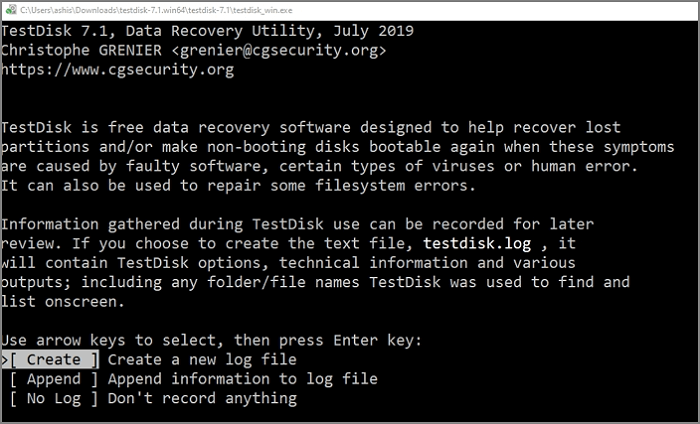
Pros
- Fix partition table, recover deleted partition
- Recover FAT32 boot sector from its backup
- Rebuild NTFS boot sector, and from its backup
- Undelete files from FAT, exFAT, NTFS, and ext2 filesystem
- Copy files from deleted FAT, exFAT, NTFS and ext2/ext3/ext4 partitions.
Cons
- No user interface, but offers a command-line interface.
- Complex to use and takes time to learn.
Download: https://www.cgsecurity.org/wiki/TestDisk
#Partition Recovery#Command Line Tool#Free
DiskInternals Partition Recovery
It's another free software that is better than the TestDisk. It offers an intuitive and affordable solution for Windows users to recover their lost/deleted partitions. It is a reliable and efficient partition recovery software available for Windows that you can try for free to understand the software completely.
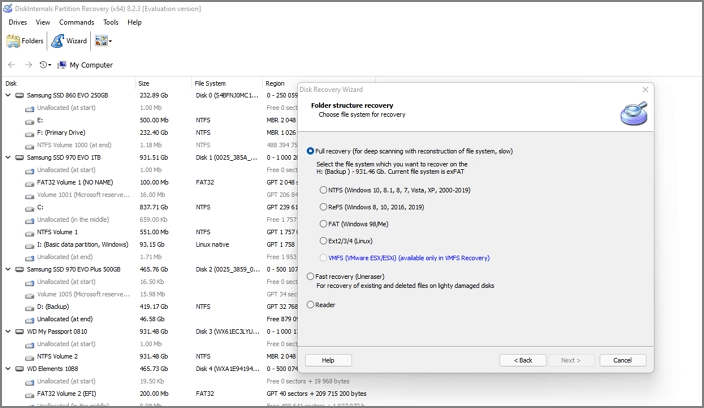
Pros
- Built-in Wizard that can easily guide you through recovery
- Fast Scanning, Full Scanning, and Reader mode.
- Recovery works on all file systems.
- Recover data from the RAW partition.
Cons
- UI is outdated.
- Drive and partition listing can be confusing
- Limited trial
Download: https://www.diskinternals.com/partition-recovery/
#Partition Recovery#Free#Old Windows
Acronis Disk Director
Acronis Disk Director offers a variety of partition recovery software for Windows users. The software provides advanced partitioning solutions for professionals and home users to manage disk storage and disk space. You will have to use the Recovery Expert wizard to perform any recovery.
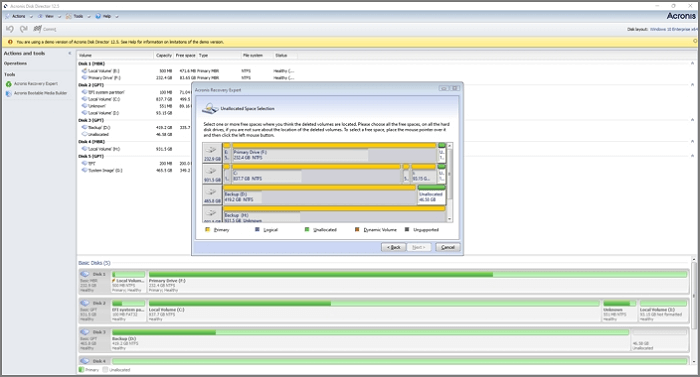
Pros
- Allows managing disks volumes up to 10GB.
- Disk Cloning, Volume Recovery, and Partition management
- Manipulate, Recover, and Clone
Cons
- Outdated UI
- Complex methods to recover data.
Download: https://www.acronis.com/en-us/products/disk-director-home/
#Acronis#Volume Recovery
Causes of Partition Loss and Recovery
Some of the most common causes of lost/deleted partitions in Windows 11 are as follows:
- Corruption or deletion of partition table
- Improper Partition Resizing Deletion of the partition
- Accidental deletion or formatting of partitions
- Virus attack or Malware encryption
- Unexpected System Shutdowns.
Before we start, know that all the recovery software works on the same principle. When a partition is deleted, its record is deleted from the Master Table and made available to be used again. These applications use this method to bring back the lost partition or files inside it.
Conclusion
All the recovery software works and can retrieve data and lost partitions. What matters is how easy they are to use. TestDisk is the most basic recovery tool that works across platforms but doesn't offer any interface.
DiskInternals partition recovery and Acronis Disk Director offer a decent user interface and wizard-based recovery, but the interface is outdated and might not be comfortable. Lastly, EaseUS EaseUS Data Recovery offers a fantastic interface along with easy operations to recover data and files.
How Can We Help You
About the Author
Sherly joined EaseUS in 2022 and she has always loved writing articles and enjoys the fun they bring. She receives professional training here, focusing on product performance and other relative knowledge. She has written over 200 articles to help people overcome computing issues.
Written by Tracy King
Tracy became a member of the EaseUS content team in 2013. Being a technical writer for over 10 years, she is enthusiastic about sharing tips to assist readers in resolving complex issues in disk management, file transfer, PC & Mac performance optimization, etc., like an expert.
Product Reviews
-
I love that the changes you make with EaseUS Partition Master Free aren't immediately applied to the disks. It makes it way easier to play out what will happen after you've made all the changes. I also think the overall look and feel of EaseUS Partition Master Free makes whatever you're doing with your computer's partitions easy.
Read More -
Partition Master Free can Resize, Move, Merge, Migrate, and Copy disks or partitions; convert to local, change label, defragment, check and explore partition; and much more. A premium upgrade adds free tech support and the ability to resize dynamic volumes.
Read More -
It won't hot image your drives or align them, but since it's coupled with a partition manager, it allows you do perform many tasks at once, instead of just cloning drives. You can move partitions around, resize them, defragment, and more, along with the other tools you'd expect from a cloning tool.
Read More
Related Articles
-
How to Partition A Hard Drive in Windows 11/10 [2026 New]
![author icon]() Brithny/2026/01/05
Brithny/2026/01/05 -
Best External Hard Disk Repair Software Free Download
![author icon]() Sherly/2025/12/23
Sherly/2025/12/23 -
How to Repair Invalid Dynamic Disk With Ease
![author icon]() Jean/2025/12/23
Jean/2025/12/23 -
How to Fix ASUS Unmountable Boot Volume in Windows
![author icon]() Oliver/2025/12/23
Oliver/2025/12/23
Hot Topics
EaseUS Partition Master

Version 20.0 is here - full exFAT support, easier disk partitioning, and PC performance optimization.








