Page Table of Contents
About the Author
Hot Topics
Updated on Jan 05, 2026
Formatting a hard drive is easy, but is it easy to format 1TB Hard Drive in FAT32?
Formatting a hard drive is one of the many things that aren't as simple as it sounds. For one, there are plenty of different types of storage, such as SATA, NVME, etc. Moreover, there are various NVME generations that differ from one another.
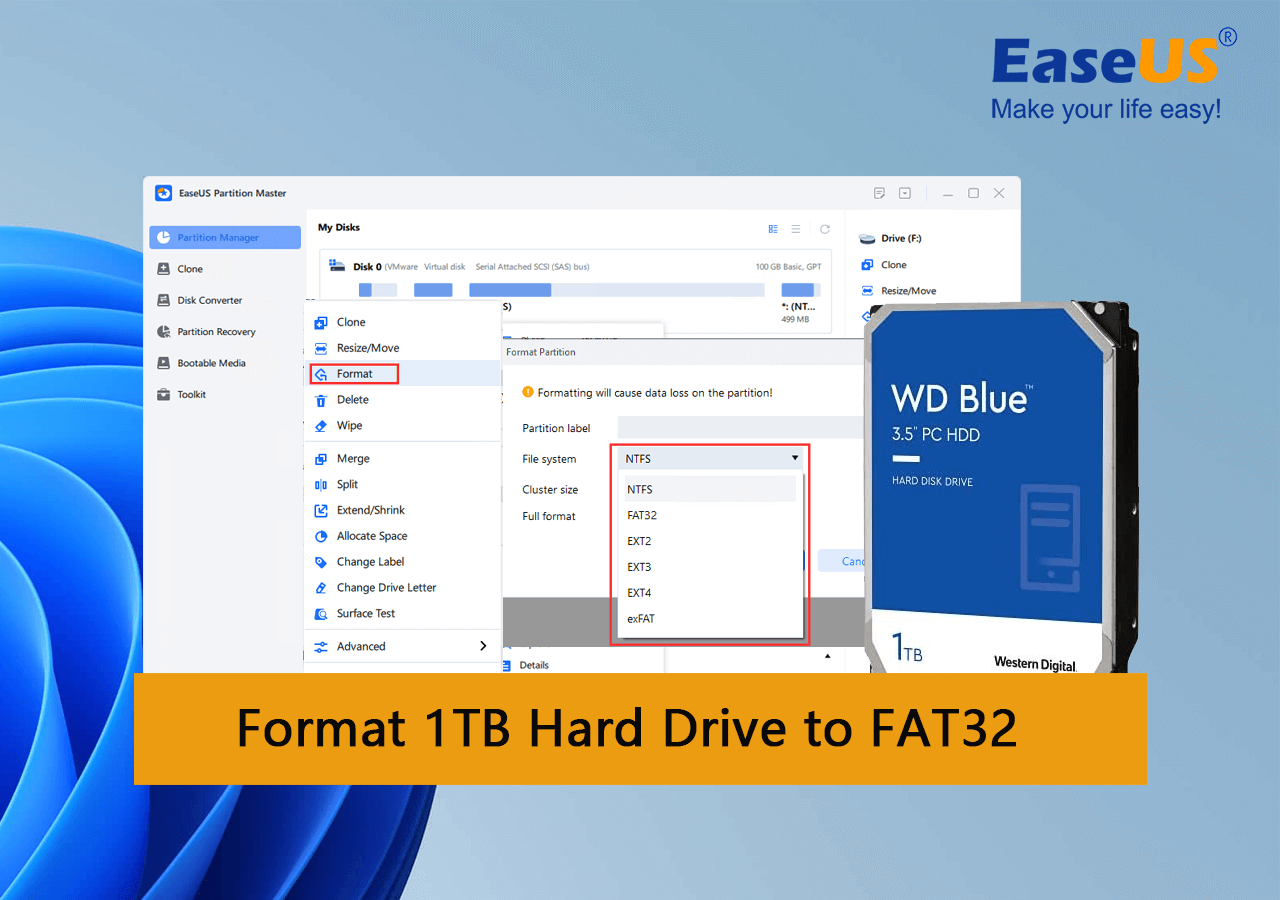
More importantly, formatting a hard drive also depends on the file system and the storage. Hence, people look for ways to format their 1TB or higher hard drive into the FAT32 file system. So, is it possible? If so, how? Let's find out.
In this article, you'll learn:
- Can FAT32 Support a 1TB Hard Drive?
- How Do I Format My 1TB Hard Drive to FAT32 Successfully? 2022 Checklist
- Complete Guide to Format 1TB Hard Drive to FAT32 in Windows 10/11
A file system is a set of rules that defines how data is stored and retrieved. There are two main types of file systems: FAT and NTFS. However, the question here is whether you can format a 1TB hard drive to FAT32. The answer is yes, you can.
Windows users can not only format a 1TB hard drive in FAT32 format, but they can also format 2TB or even larger hard drives. But it's important to understand what FAT32 is. FAT32 is a file system that has been in use since the 1990s. It was designed by Microsoft to replace FAT16 and FAT12.
It became popular because it was easy to implement and could be read by both newer and older computers. So, why pick this particular format? Because:
- It's easier to find support in Windows & Mac for FAT32.
- Gamers might need a hard drive of 1TB or higher in this format.
- To set up a hard drive for resting, etc.
To learn more differences between FAT32 and NTFS, refer to this guide for help:
There are plenty of other reasons that one would like to format their larger hard drives in FAT32. So, let's keep digging to understand how to format USB to FAT32.
Can FAT32 Support a 1TB Hard Drive?
The simple answer is no, it cannot. But you can still format it in this format, but we'll explain that later. For now, it's important to understand that even though FAT32 has a limit of 2TB hard drives, Windows only allows it to create partitions of 32GB.
And yes, that includes formatting, including Disk Management or Command Prompt. The thing is that Windows' file system formats are designed to support a specific range for each file system type. Therefore, FAT32 in Windows is only limited to 32GB partitions.
But it's still possible to format your 1TB hard drive in FAT32 with a third-party tool. Mainly because these tools aren't bound by Windows' file system standards.
If you are having an even bigger hard drive such as 2TB, try this guide: How to Format 2TB Hard Drive to FAT32.
How Do I Format My 1TB Hard Drive to FAT32 Successfully? 2022 Checklist
Before you try to format your 1TB Hard Drive to the FAT32 file system, make sure you mark each item on the checklist we're about to give you. This checklist is important to help you save your important data. And it'll help you ensure that the formatting procedure goes smoothly
Check List of Formatting 1TB Disk to FAT32
So, what exactly does the checklist include? Let's divide each important section:
1. The first thing you're going to do is back up your data. Therefore, you can try to use another hard drive or backup to cloud storage. A format will wipe everything off your storage, so make sure you create a backup beforehand.
2. The second thing you need to remember is that using in-built utilities is futile. So, you won't be able to format your 1TB hard drive in FAT32 with Disk Management, File Explorer, and even CMD.
3. You will have to download and use a third-party tool like EaseUS Partition Master Free. As mentioned, these tools aren't bound by Window's file system shackles. So, it can easily break the 32GB barrier and format a 1TB hard drive in FAT32.
Therefore, make sure you tend to this checklist before you get started. Back up your data, use the right tool and prepare to format your 1TB hard drive in FAT32.
Complete Guide to Format 1TB Hard Drive to FAT32 in Windows 10/11
By this point, you should download and install EaseUS Partition Master on your system. As mentioned before, it's the only way you can format your 1TB hard drive in FAT32, as it'll ensure you're free of any preventions from Windows' file systems.
So once you download this tool, here's what you'll do:
Step 1. Run EaseUS Partition Master, right-click the hard drive partition you intend to format and choose "Format".

Step 2. In the new window, set the Partition label, File system (NTFS/FAT32/EXT2/EXT3/EXT4/exFAT), and Cluster size for the partition to be formatted, then click "OK".

Step 3. Then you will see a warning window, click "Yes" in it to continue.

Step 4. Click the "Execute 1 Task(s)" button to review the changes, then click "Apply" to start formatting the partition on your hard drive.

As you can see, it's easy to use this tool to format your 1TB hard drive to FAT32, and very efficient. Besides that, there are plenty of other features EaseUS Partition Master offers that you might like, such as:
- Copy an entire OS and move it to another HDD/SSD—including the configuration
- Convert MBR partition to GPT for higher storage support and move to Windows 11
- Supports Windows 11, 10, 8 and 7
- Merge, format, and wipe partitions quite conveniently
These factors make this tool an ideal addition to any PC user's arsenal. That's why you need this tool to help you format your 1TB hard drive in a FAT32 partition.
Conclusion
These are some key factors about formatting a large hard drive, such as 1TB, into the FAT32 file system. The process isn't only full of challenges; it requires third-party assistance to help you get it done.
That's why you need EaseUS Partition Master to manage your storage devices. And help you format a hard drive in FAT32 or any other format.
FAQs of How Do I Format My 1TB Hard Drive to FAT32
This section will answer any further queries that you might have:
1: How to format the hard drive to FAT32 using the command prompt?
Here's how you can do it:
- Open the CMD on your PC as an administrator
- Check the lable of your target hard drive
- Then type the command and hit Enter: format /fs:FAT32 O:
This will ensure that CMD formats your hard drive or partition in the FAT32 format. But remember, it won't be able to format anything above 32GB. When your hard drive goes bigger than 32GB, turn to third-party FAT32 formatter like EaseUS Partition Master for help.
2: Why can't I format my HDD to FAT32?
If you're trying to format the FAT32 file system on your Windows with in-built tools, then it won't allow you to format any drive to FAT32 upward of 32GB. Windows has a max volume size limit to FAT32 file system and the limit is of 32GB. That's why you need a third-party tool to format anything above 32GB in the FAT32 format.
3: How to format a hard drive to FAT32 on Mac?
There are various ways, but here’s how you can do it through Utilities:
- Head into Utilities
- Find and click on Disk Utilities
- Check your devices in the sidebar and click the hard drive you wish to format
- In the next section, select MS-DOS (FAT) under file format/file system
- Click Erase and let the format finish
- Done
This is how you can format your hard drive in FAT32 on a mac device.
How Can We Help You
About the Author
Updated by Tracy King
Tracy became a member of the EaseUS content team in 2013. Being a technical writer for over 10 years, she is enthusiastic about sharing tips to assist readers in resolving complex issues in disk management, file transfer, PC & Mac performance optimization, etc., like an expert.
Product Reviews
-
I love that the changes you make with EaseUS Partition Master Free aren't immediately applied to the disks. It makes it way easier to play out what will happen after you've made all the changes. I also think the overall look and feel of EaseUS Partition Master Free makes whatever you're doing with your computer's partitions easy.
Read More -
Partition Master Free can Resize, Move, Merge, Migrate, and Copy disks or partitions; convert to local, change label, defragment, check and explore partition; and much more. A premium upgrade adds free tech support and the ability to resize dynamic volumes.
Read More -
It won't hot image your drives or align them, but since it's coupled with a partition manager, it allows you do perform many tasks at once, instead of just cloning drives. You can move partitions around, resize them, defragment, and more, along with the other tools you'd expect from a cloning tool.
Read More
Related Articles
-
How to Enable Secure Boot on MSI PC to Play Battlefield 6
![author icon]() Sherly/2025/12/23
Sherly/2025/12/23 -
How to Format NVMe SSD in Windows 10/11 [Full Guide]
![author icon]() Tracy King/2025/12/23
Tracy King/2025/12/23 -
How to Replace SSD In PC Without Losing Data in 2026
![author icon]() Tracy King/2026/01/05
Tracy King/2026/01/05 -
How to Remove, Delete or Format GPT Disk Partition
![author icon]() Brithny/2025/12/23
Brithny/2025/12/23
Hot Topics
EaseUS Partition Master

Version 20.0 is here - full exFAT support, easier disk partitioning, and PC performance optimization.








