Page Table of Contents
About the Author
Hot Topics
Updated on Dec 23, 2025
Facing the issue of Acer stuck on the loading screen. We can understand how annoying this issue can be. No need to worry; EaseUS will guide you on its fixes here. This issue might occur due to hardware failures or software glitches on Windows 10 and Windows 11. Let's find out how to fix this issue on your Acer laptop.
Automatically Fix Acer Stuck on the Loading Screen
You can automatically fix Acer stuck on the loading screen with the help of any reliable boot repair tool. Here, we suggest you go with the EaseUS Partition Master. This is a top-rated advanced boot-repairing tool. This tool's innovative boot repair feature can quickly discover and resolve the bootable issue. The research and development team researched multiple boot problems and prepared their tool algorithms, which can easily and quickly solve all boot errors effectively.
To understand how the tool works, follow the below steps.
Step 1. Start EaseUS Partition Master after connecting the external drive/USB to your computer, go to "Bootable Media," and click "Create bootable media."

Step 2. Select an available USB Drive or CD/DVD and click "Create." You can also burn the Windows ISO file to the storage media.

Step 3. Connect the created bootable drive to the new computer and reboot the computer by pressing and holding F2/Del to enter the BIOS. Then, set the WinPE bootable drive as the boot disk and press F10 to exit.
Step 4. Boot the computer again and enter the WinPE interface. Then, open EaseUS Partition Master and click "Boot Repair" under the "Toolkit" option.

Step 5: Select the system you want to repair and click "Repair."

Step 6. Wait a moment, and you will receive an alert that the system has been successfully repaired. Click "OK" to complete the boot repair process.

⭐Professional Help
For any further inquiries, please reach out to our support team for additional guidance:
EaseUS experts are available to provide you with 1-on-1 manual services (24*7) and help fix Windows boot error, BSOD or computer boot loop issues. Our experts will offer you FREE evaluation services and efficiently diagnose and resolve system boot failure, Windows stop codes and OS lagging issues using their decades of experiences.
- 1. Fix BSOD - blue/black screen of death error due to Windows update or other reasons.
- 2. Get rid of Windows boot error such as no bootable device found, or BCD file corruption.
- 3. Serve to fix 0X000_error codes on Windows system or OS boot loop issues.
EaseUS Partition Master can help many PC stuck or loading errors, such as:
Don't miss this tool if you want to fix a boot issue when you have little computing experience.
7 Other Fixes for Acer Stuck on Loading Screen
Many users ask for help on forums such as Microsoft and Reddit. They want to know how to fix this error. Hence, in this post section, we provide eight working fixes to help you resolve the issue with your Acer PC. Check them one by one to fix the issue you are facing now.
Fix 1. Remove All the Connected External Storage Devices
We suggest you restart your Acer laptop without connecting any external storage devices to fix the peripheral and hardware issues that might cause the Acer to get stuck on the loading screen. Follow the steps to perform the process correctly.
Step 1. Turn off your Acer laptop and remove all the external storage devices like hard drives(external), USB flash drives, and SD cards.
Step 2. Remove the battery from your Acer laptop compartment and press the Power button for at least 15 seconds.
Step 3. Now, release the Power button, put the battery back, and press the Power button again to check whether your Acer laptop is stuck on the loading screen issue fixed or not.
Fix 2. Check the Battery
If you are facing the Acer laptop stuck on the loading screen, this might be because of a battery issue. Insufficient power supply can cause the Acer computer to get stuck on the loading screen as the PC performs inbuilt protection to prevent further battery discharge. In such a condition, we suggest you charge your Acer laptop overnight and start the computer again; if you find the battery is broken, go for a new one to resolve the issue.
Fix 3. Test Acer with An External Monitor
Sometimes, the Acer loading screen gets stuck due to firmware problems; in such cases, you must connect your computer to an external monitor to check whether the screen displays. Follow the below steps to perform it.
Step 1. Connect an external monitor to your Acer laptop.
Step 2. If the monitor shows nothing, press F4 until the screen image displays.
Step 3. If the monitor works fine, the issue might be because of the conflict between the GPU driver and your computer's Display. In such a case, you must manually install the latest graphics driver from its official website to resolve this issue.
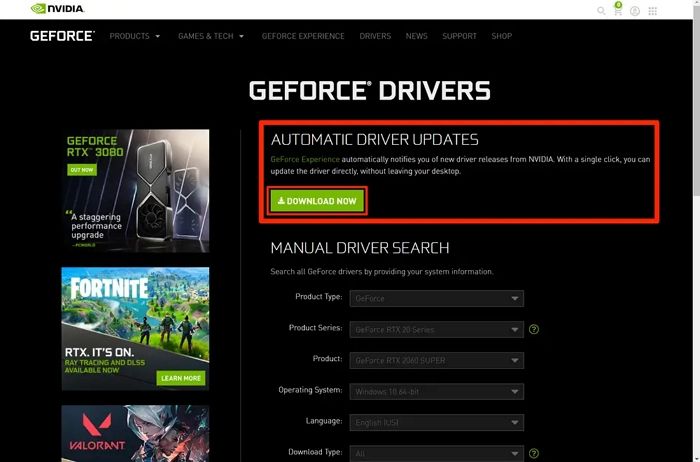
If you like this post, please share it with your friends and social media pages thanks.
Fix 4. Use Automatic Repair
Automatic repair can quickly diagnose the loading screen issue on your Acer laptop. To perform it, follow the below steps.
Step 1. Press the Power button to power off your Acer laptop and reboot it frequently. Then, you will see the Automatic/Startup Repair screen.
Step 2. Press the Advanced options to enter Windows recovery mode.

Step 3. Next, access Troubleshoot> Advanced options > Automatic/Startup Repair.
Fix 5. Reset BIOS or UEFI Settings
Incorrect BIOS settings are another prime cause that can also cause Acer's laptop to get stuck on the Acer screen. In such a case, you must reset it to default settings. Follow the below steps to reset the BIOS or UEFI settings.
Step 1. Press and hold the Power button for about 15 seconds until your computer shuts down completely.
Step 2. Power on your computer. Once the Acer logo appears, immediately press F2 to enter the BIOS.
Step 3. Press F9 and press Enter to load the default configuration.
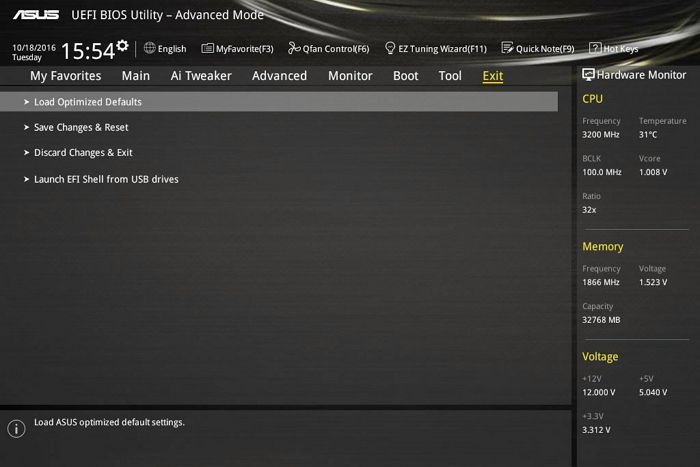
Step 4. Press F10 > Tap on Enter to save and exit.
You May Also Like:
Fix 6. Boot Acer to Safe Mode
You can quickly fix the Acer laptop stuck on the loading screen by booting it in safe mode. Follow the below steps to complete the process.
Step 1. Press the Power button to power off your Acer laptop and reboot it frequently. Then, you will see the Automatic/Startup Repair screen.
Step 2. Press the Advanced options to enter Windows recovery mode.
Step 3. Tap on Troubleshoot > Advanced options > Startup Settings.
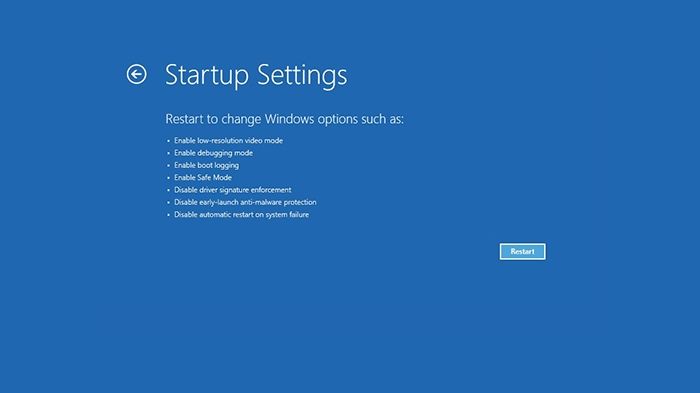
Step 4. Press F4, F5, or F6 to enable Safe Mode with Networking or Command Prompt according to your needs.
Fix 7. Reset Your Acer Laptop
You can fix the loading screen stuck issue on your Acer laptop by resetting it. To perform the reset process, follow the below steps.
Step 1. Press and hold down the power button on your laptop until it completely shuts down.
Step 2. Press the power button again to turn on your laptop. When you see the Acer logo on the screen, press and hold down the F8 key repeatedly until you see a menu of advanced startup options.
Step 3. Use the arrow keys on your keyboard to highlight Repair Your Computer and press Enter.
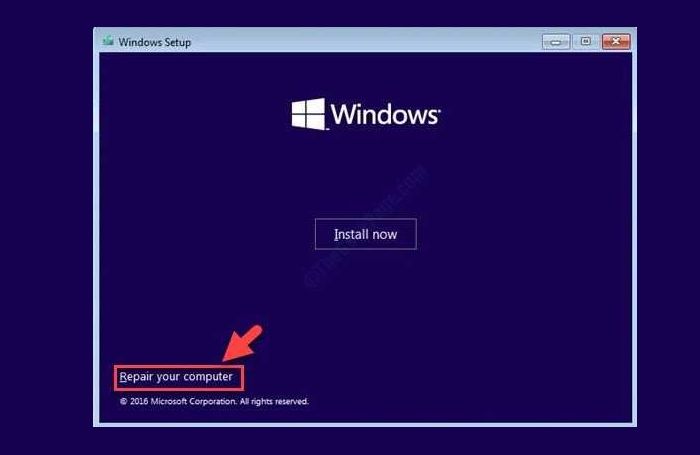
Step 4. Now select Troubleshoot and select Reset this PC.
Step 5. There, you will get two options: keep your files or remove everything from your laptop ( Take a backup of your important files).
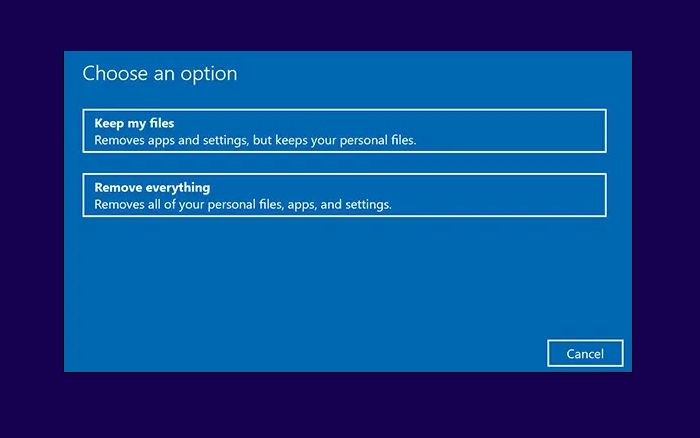
Step 6. Follow the on-screen instructions to complete the reset process.
After completing the reset process, check whether the issue is resolved.
If you find this post helpful, share it with your friends and on your social media thanks.
Fix 8. Contact the Acer Customer Support Team
If your Acer laptop is still stuck after trying all these fixes, then it is time to contact the Acer customer support team and explain your issue in detail to get the appropriate solutions. If they ask for a visit to the service center, visit the authorized service center to repair your laptop. There might be any hardware or software issue in your Acer laptop that can only resolved by professionals.
Conclusion
If you are still following this post, you must understand how to resolve the Acer laptop stuck on the loading screen issue. We have provided eight best solutions; try all these fixes to experience which one works best for you.
Acer Stuck on Acer Screen FAQs
Here, we will answer some frequently asked questions about Acer being stuck on the loading screen, which might clear your additional doubts, so don't skip this part.
1. Why is my Acer laptop stuck on the Acer logo?
The reasons behind the Acer laptop being stuck on the Acer logo can be different, like hardware issues, power issues, software problems, and incorrect BIOS settings.
2. How do I fix my Acer laptop if it's stuck on the Acer loading screen?
You can fix your Acer laptop if it's stuck on the Acer loading screen by resetting it easily. To reset the Acer laptop, follow the below steps.
Step 1. Press the Power button.
Step 2. Press the Alt key and F10 key simultaneously when the Acer logo pops up on your screen. This will boot your laptop to a page of Choose an option.
Step 3. Click Troubleshoot and select the Reset this PC option.
Step 4. Now it will show you two options: Keep my files or Remove everything.
Step 5. Choose the best option and click on the reset button to complete the reset process.
3. How do you get out of a stuck loading screen?
You can quickly get out of a stuck loading screen by performing an auto repair of your PC or by resetting your PC.
How Can We Help You
About the Author
Updated by Tracy King
Tracy became a member of the EaseUS content team in 2013. Being a technical writer for over 10 years, she is enthusiastic about sharing tips to assist readers in resolving complex issues in disk management, file transfer, PC & Mac performance optimization, etc., like an expert.
Sherly joined EaseUS in 2022 and she has always loved writing articles and enjoys the fun they bring. She receives professional training here, focusing on product performance and other relative knowledge. She has written over 200 articles to help people overcome computing issues.
Product Reviews
-
I love that the changes you make with EaseUS Partition Master Free aren't immediately applied to the disks. It makes it way easier to play out what will happen after you've made all the changes. I also think the overall look and feel of EaseUS Partition Master Free makes whatever you're doing with your computer's partitions easy.
Read More -
Partition Master Free can Resize, Move, Merge, Migrate, and Copy disks or partitions; convert to local, change label, defragment, check and explore partition; and much more. A premium upgrade adds free tech support and the ability to resize dynamic volumes.
Read More -
It won't hot image your drives or align them, but since it's coupled with a partition manager, it allows you do perform many tasks at once, instead of just cloning drives. You can move partitions around, resize them, defragment, and more, along with the other tools you'd expect from a cloning tool.
Read More
Related Articles
-
How to Format USB to NTFS & Convert USB to NTFS in Windows 10/11 (All 4 Ways)
![author icon]() Jean/2025/12/23
Jean/2025/12/23 -
How to Create Bootable USB Windows 10
![author icon]() Tracy King/2025/12/23
Tracy King/2025/12/23 -
Free HDD to SSD Cloning Software Free Download [Top 4]
![author icon]() Cici/2025/12/23
Cici/2025/12/23 -
WD External Hard Drive Won't Format? How to Fix?
![author icon]() Sherly/2025/12/23
Sherly/2025/12/23
Hot Topics
EaseUS Partition Master

Version 20.0 is here - full exFAT support, easier disk partitioning, and PC performance optimization.









