Page Table of Contents
About the Author
Hot Topics
Updated on Dec 23, 2025
Logical VS Primary? In disk partitioning, a primary partition is a bootable area of a hard drive that can run an operating system directly, whereas a logical partition is a non-bootable segment placed within an extended partition on the same hard drive. Essentially, primary partitions are the disk's main divisions, whereas logical partitions are subdivisions within a larger "extended" partition.
Logical partition:
- Non-bootable: A logical partition cannot directly boot an operating system.
- Nested in Extended: They are built inside an extended partition, which serves as a container for several logical partitions.
- Unlimited number (with extended): A disk can have an unlimited number of primary and extended partitions. However, an extended partition can have a large number of logical partitions.
- File systems: Logical partitions can also support file systems and store data.
Primary partition:
- Bootable: Primary partitions can store the files required to boot an operating system.
- Limited number: A disk can have up to four primary partitions using the older MBR (Master Boot Record) partitioning mechanism.
- File systems: Primary partitions can contain file systems, enabling them to store data and serve various purposes.
When to use:
- MBR (Master Boot Record): If you're using MBR partitioning and need more than four partitions, you'll need to first create an extended partition, then logical partitions within it.
- GPT (GUID Partition Table): GPT partitioning is not limited to four primary partitions. Thus, you can have more primary partitions or employ logical partitions as needed.
- Operating system: In computing, the operating system needs to be installed on the primary partition.
- Data organization: Logical partitions help to organize different types of data on a single physical drive.
Hard disk partitioning refers to dividing the hard disk's overall storage space into multiple independent areas, which are used to install operating systems, install applications, and store data files. Logical partition and primary partition are two common partition types. Users usually get confused about the definition and the differences between these two items. Therefore, it is vital to clearly understand what is logical partition and primary partition before partitioning a new HDD or SSD.
Please share this post to help more users learn more about Primary and Logical partitions!
What are the Primary Partition and Logical Partition
This part will explain what is the Logical partition and what is the primary partition for you.
What is the Primary Partition?
Primary Partition is the hard disk partition where both Windows OS and other data can be stored, and it is the only partition that can be set active for BIOS to locate. In other words, you can only boot from a primary partition. Generally, a disk drive can contain a maximum of 4 primary partitions or 3 primary partitions and a single extended partition.
What is the Logical Partition?
The logical partition is also called LPAR, it is a logical segmentation of a mainframe's memory and other resources that allows it to run its own copy of the operating system and associated applications. The number of logical partitions in an MBR disk is limitless.
A tree diagram shows the relationship between primary partition, extended partition, and logical partition in an MBR disk.
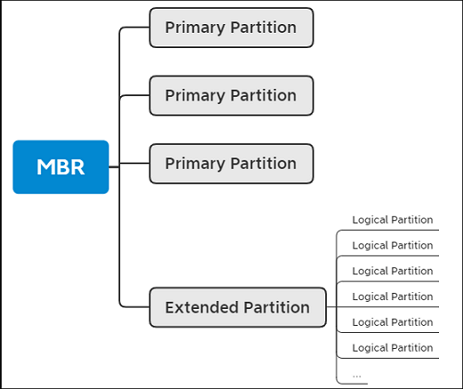
What's the difference between Primary and Logical Partition
As the hierarchy of logical partition and primary partition is different, the dissimilarity of these two partitions is reflected in two aspects.
You can see that the legacy MBR bootloader can only boot from a primary partition from the above introduction. So one of the main differences between logical and primary partition is that a primary partition is essential to an MBR disk. Without a primary partition, you can't boot your computer.
In an MBR disk, you can have at most 4 primary partitions and no logical partition. Or you can have 3 primary partitions and one extended partition. The extended partition can be divided into several logical partitions. The number of partitions depends on your needs. If you need more than 4 partitions to store data separately, you can divide your MBR disk into 3 primary partitions and one extended partition to create as many logical partitions as you need.
In a GPT disk, there is no logical partition. You can create more than 4 primary partitions. Technically, you can create at most 138 primary partitions in one GPT disk.
Please share this post to help more users learn more about Primary and Logical partitions!
Logical vs Primary Partition | Is Logical Partition Better than Primary
You can't compare the logical and primary partition in a yes-or-no way. There is no better choice between logical and primary partition because you must create one primary partition on your disk. Otherwise, you will not be able to boot your computer.
Logical vs Primary
1. There is no difference between the two kinds of partitions in the ability to store data.
2. When you need more than 4 partitions in the MBR disk, creating logical partitions on your disk is a better choice.
How to Check the Partition Type on the Computer
Under Windows Disk Management, you can check how many primary partitions and logical partitions you have on the computer:
Step 1. Right-click "This PC" and choose "Manage".
Step 2. Go to "Disk Management".
Step 3. Here you can check the number of primary partitions and logical partitions. You can also check the disk type, file system, and partition status.

How to Interconvert Logical and Primary Partition
Convert from Primary Partition to Logical Partition or Vice Versa
Sometimes when you were creating partitions in Disk Management, you might see an error message saying, "You can not create a new volume in this unallocated space because the disk already contains the maximum number of partitions." You see this error message because the hard disk already contains 3 primary partitions and one extended partition. You can solve this problem by converting one of the primary partitions into a logical partition.
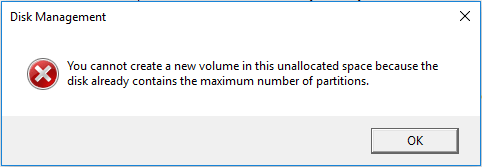
Here we recommend you to use a Windows partition manager - EaseUS Partition Master. This tool makes it effortless to convert partitions and take full advantage of your disk space. With EaseUS Partition Master, you can move system reserved partition to another drive, partition a new hard drive on the computer, resize partitions on the computer, etc.
Now you can download the software and follow the guide below to see how to convert the primary partition to a logical partition, or a logical partition to primary.
Step 1. Download and run EaseUS Partition Master and go to Partition Manager.
Step 2. Right-click the partition you want to convert and choose the convert option:
- 1. Primary to Logical
- 2. Logical to Primary
Step 3. Click the "Execute 1 Task" button and then choose "Apply" to begin the conversion.
0:00 - 0:28 Convert Primary to Logical; 0:29 - 0:54 Convert Logical to Primary.
- Tip
- If your disk is a GPT disk and you want to convert a primary partition to a logical partition, you need to first convert the GPT disk to an MBR disk.
Bonus Tip: MBR and GPT
In case some users have no idea of what is MBR, here we'd like to give a brief introduction to the definition of MBR and GPT. If you are interested in it, please keep reading and learn more about it.
MBR
MBR and GPT are two partition styles on Windows-based computers. MBR stands for Master Boot Record, is an older disk-type first introduced with IBM PC DOS 2.0 in 1983. It's named after the boot sector located at the beginning of a drive (the first sector) called MBR.
GPT
GPT stands for GUID Partition Table. It is the newer standard compared to MBR first introduced as part of the UEFI initiative. Compared with the MBR partitioning scheme, it's more flexible and has better compatibility with modern hardware.
If you want to check more information about MBR and GPT, you can refer to this article MBR vs GPT.
The Bottom Line
Now, you may have a comprehensive understanding of logical partitions and primary partitions. With the provided information, you can make the right choice when partitioning a new disk.
FAQs about Logical and Primary partitions
There are some relevant tips about Logical and Primary partitions. Please review the information below if necessary.
1. What is the difference between a logical partition and a primary partition?
A primary partition is one that the operating system can boot directly from. The MBR partitioning mechanism allows for a maximum of four partitions on a single disk. In comparison, a logical drive is built within an expanded partition and does not have the direct boot capability.
2. How to check if partition is primary or logical?
Using the Disk Management tool, you can view the number of primary and logical partitions on your PC. Here are the steps.
Step 1. Press Windows + X > choose Computer Management to open it.
Step 2. In the Computer Management window, click Disk Management under the Storage tab.
Step 3. In the Disk Management window, check the number of primary partitions and logical partitions.
3. Can I install OS on a logical partition?
Yes, you can install multiple operating systems on different logical partitions. This is referred to as dual- or multi-booting. Each operating system will have its own logical drive for installing and storing its files.
Please share this post to help more users learn more about Primary and Logical partitions!
How Can We Help You
About the Author
"I hope my articles can help solve your technical problems. If you are interested in other articles, you can check the articles at the bottom of this page. Similarly, you can also check my Twitter to get additional help."
Written by Tracy King
Tracy became a member of the EaseUS content team in 2013. Being a technical writer for over 10 years, she is enthusiastic about sharing tips to assist readers in resolving complex issues in disk management, file transfer, PC & Mac performance optimization, etc., like an expert.
Product Reviews
-
I love that the changes you make with EaseUS Partition Master Free aren't immediately applied to the disks. It makes it way easier to play out what will happen after you've made all the changes. I also think the overall look and feel of EaseUS Partition Master Free makes whatever you're doing with your computer's partitions easy.
Read More -
Partition Master Free can Resize, Move, Merge, Migrate, and Copy disks or partitions; convert to local, change label, defragment, check and explore partition; and much more. A premium upgrade adds free tech support and the ability to resize dynamic volumes.
Read More -
It won't hot image your drives or align them, but since it's coupled with a partition manager, it allows you do perform many tasks at once, instead of just cloning drives. You can move partitions around, resize them, defragment, and more, along with the other tools you'd expect from a cloning tool.
Read More
Related Articles
-
How to Convert MBR to GPT Without OS in Windows 11/10
![author icon]() Brithny/2025/12/23
Brithny/2025/12/23 -
How to Clone Windows 11 to New Computer [Step-by-Step Guide]
![author icon]() Sherly/2025/12/23
Sherly/2025/12/23 -
How to Install Windows 10 on New PC Without Operating System
![author icon]() Cici/2025/12/23
Cici/2025/12/23 -
Secure Boot is not Enabled Battlefield 2042 8.8.0 and How to Enable
![author icon]() Shelly/2025/12/23
Shelly/2025/12/23
Hot Topics
EaseUS Partition Master

Version 20.0 is here - full exFAT support, easier disk partitioning, and PC performance optimization.









