Featured Articles
- 01 What Is NTFS File System
- 02 What Is exFAT Format
- 03 What Is FAT File System Format (FAT, FAT16, FAT32)
- 04 What Is EXT2/3/4 File System (Linux) Format
- 05 NTFS VS exFAT VS FAT32, What's the Difference
- 06 How to Change File System to NTFS, FAT32, EXT
- 07 How to Convert File System - NTFS to FAT32
- 08 Best FAT32 Converter Free Download
- 09 Troubleshoot File System Errors
- 10 Fix File Is Too Large for Destination File System
- 11 Fix Volume Does Not Contain A Recognized File System
What is Ext2/Ext3/Ext4 File System Format and What's The Difference [Full Guide]
Ext2, Ext3, Ext4, which file system to use? This question confuses many people about which file system they can use. This article will explain the Ext2, Ext3, and Ext4 file systems, and it will also explain the key differences among these partitions. We will also suggest a third-party utility to help you set up and create Ext 2/3/4 partitions on Windows PC. Let's get into the details.
| Workable Solutions | Step-by-step Troubleshooting |
|---|---|
| 1. What is Linux File System Format? | The Linux File System is a structured collection of files on a disk drive or a partition. It is used for data...Full steps |
| 2. What are Ext2, Ext3, Ext4 File Systems? | The Ext2 is defined as a second extended file system. It was introduced in 1993, and it is the first...Full steps |
| 3. What's the Difference Between Ext2, Ext 2, and Ext 4? | Pros are It supports a maximum file size of 4TB...and cons include a waste block size and no file journaling...Full steps |
| 4. Which is Better, Ext 2, Ext3, or Ext4? | Ext4 is a better option to use on modern Windows and Linux hard drives. Because Ext4 not only runs...Full steps |
| 5. When Should I Use Ext 2/3/4? | Ext 2/3/4 are used when you need to manage data. These file systems allow easy and quick files...Full steps |
| 6. How to Create Ext2/3/4 Linux Partition on Windows? | Here is a guide on how you can set up a Linux file system format drive on a Windows PC. To create partitions...Full steps |
Linux File System Format
The Linux File System is a structured collection of files on a disk drive or a partition. It is used for data management, and the partition contains specific data. The purpose behind systematic data storage is that it can quickly access files. It manages all the information, including file size, creation date, file name, etc.
Linux File System Format supports Windows operating systems. It supports Ext2, Ext3, Ext4, JFSm ReiserFS, XFS, btrfs and swap file system.
What are Ext2, Ext3, and Ext4 File Systems?
Ext2
The Ext2 is defined as a second extended file system. It was introduced in 1993, and it is the first commercial file system designed to overcome the limitation of the Ext file system. Ext2 does not have a journaling feature, and it is recommended for flash drives and USB. The individual file size that Ext2 supports is 2TB and can be from 4TB to 32 TB depending upon block size.

Ext2 is a basic and portable file system. This file system is suitable for flash-based storage devices such as SD card and USBs as it does not do the overhead of journaling that minimizes the number of writers and improve performance.
Ext3
Ext3 refers to the third extended file system. This file journaling system is used on multiple Linux distributions. It can track all the changes made with Ext3 to improve reliability and reduce possible file system corruption. In addition, it allows you to upgrade from Ext2 without the need to back up and restore data.
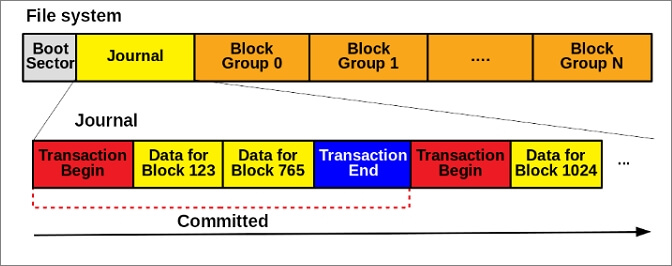
Ext2 and Ext3 use e2fsporgs as a standard utility. It makes the conversation between both the file systems easier and smooth. Ext3 is designed with new features such as journal, online file system growth, and HTree indexing large directories. Ext3 used less CPU power as compared to other Linux file systems. It is relatively safer and can easily recover data.
Ext4
Ext4 is a series of backward-compatible extensions to Ext2. It is also a file system for most Linux distributions. Ext4 is supported by other operating systems, including Windows, Free BSD, macOS, and KolibriOS (read-only).
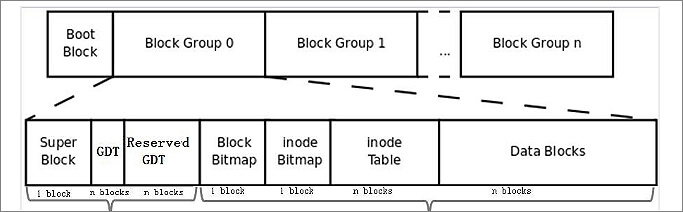
Ext4 was initially introduced to extend storage limits and improve system performance. Compared to the previous Ext system, Ext4 can support up to 1EB volume size and for single files up to 16TB with standard 4K block size.
What's the Difference Between Ext2, Ext 2, and Ext 4
| Feature | Ext2 | Ext3 | Ext4 |
|---|---|---|---|
| Individual File Size | 16GB-2TB | 16GB-2TB | 16GB-16TB |
| Volume file system size | 4TB-32TB | 4TB-32TB | 4TB-1EB |
| Default inode size | 128 bytes | 128 bytes | 256 bytes |
| Time Stamp | No support | Second | Nanosecond |
| Defragmentation | No | No | Yes |
| Directory Indexing | Disabled | Disabled | Enabled |
| Multiple Block Allocation | Basic | Basic | Advanced |
| Preallocation | No | In-core reservation | For extend file |
| Delayed Allocation | No | No | Yes |
Ext2
Pros
- It supports a maximum file size of 4TB
- The maximum file name length is 255 bytes characters.
- It can track the state of the file system.
Cons
- Includes a waste block size
- No file journaling
Ext3
Pros
- The filename supports all characters except NULL and '/.'
- Journal, order, and writeback are available.
- You can convert Ext2 to Ext3 files without backup and restore files
- Basic multiple book allocation
- Second-time stamp
- It makes the updates safer because the journal makes the updates look atomic
Cons
- Lacks basic features to extend, dynamic, allocation, inode, and block sub-allocation
- Hard to recover deleted files
- Write a journal on a storage device with an extra cache.
- Gives no snapshot support
Ext4
Pros
- It has the largest individual file size and volume file system size
- Support all characters except NULL and '/.'
- You can convert the Ext3 file system to Ext4
- Includes advanced features such as extend, directory indexing, delayed allocation, and defragmentation
- Unlimited subdirectory
- Nanosecond timestamp
- Preallocation for extended files
- Multiple block allocation
Cons
- It does not provide data security
- Difficult to create a snapshot on different volume
- Uses more disk space
Ext2 vs. Ext3, Which is Better?
In Ext2 vs. Ext3, Ext3 is better because it has a journaling feature that is mainly required from a file system.
Ext2 vs. Ext4, Which is Better?
Ext4 is better than Ext2 because Ext4 has more advantages, such as reducing file fragmentation, improving file memory, and being capable of storing larger files as compared to Ext2.
Ext3 vs. Ext4, Which is Better?
Although Ext3 and Ext4 are similar in terms of functionality. However, Ext3 lacks advanced file system features, so Ext 4 is a better option between Ext3 vs. Ext 4.
Here are some benefits of Ext4 over Ext3:
- Flexible block groups
- Supports huge files
- More subdirectories
Overall, Ext4 provides better performance, reliability, and scalability.
Which is Better, Ext 2, Ext3, or Ext4?
Ext4 is a better option to use on modern Windows and Linux hard drives. Because Ext4 not only runs on Windows but also supports other operating systems. It uses a default file system for Linux distribution, including Debian and Ubuntu.
Ext4 provides more flexibility in terms of data storage. It can store large files and has advanced features as compared to Ext2 and Ext3. It provides an unlimited subdirectory. Furthermore, the Ext4 is designed to be backward compatible. So, if you still want to use Ext2 or Ext3, then you can mount the Ext4 system as Ext3 or Ext2, Ext3 system as Ext 4.
Ext4 has more advantages than the previous two file systems. It can reduce file fragmentation, improve flash memory life, and store larger files than Ext2 and Ext3.
When Should I Use Ext 2/3/4?
Ext 2/3/4 are used when you need to manage data. These file systems allow easy and quick file management. Each file system contains a unique set of features and works perfectly well. However, Ext4 particularly supports Linux and Windows operating systems.
How to Create Ext2/3/4 Linux Partition on Windows
Here is a guide on how you can set up a Linux file system format drive on a Windows PC. To create partitions, we suggest you try EaseUS Partition Manager. It supports Linux-based file systems Ext2, Ext3, and Ext4. Furthermore, it allows the format of the hard drive and creates partition into two file systems, Ext2 and Ext3.
The useful features of EaseUS Partition Master are listed below:
- Formats and changes ext to NTFS, FAT32
- Capable of extending Ext
- It can shrink the partition to a specified size
- Merges partition to extend disk space
- Fixes low disk space error
- Migrates Windows 11 to SSD
- Clones system, file, and data
- Recover the missing Ext2/3/4
You can follow these steps to achieve Ext2/3/4 Linux Partition on Windows with this convenient software:
Step 1. Launch EaseUS Partition Master. To to Partition Manager, right-click on the unallocated space on your hard drive or external storage device and select "Create".
Step 2. Adjust the partition size, file system (Choose the file system based on your need), label, etc. for the new partition and click "OK" to continue.
Step 3. Click on the "Execute 1 Task(s)" button and create a new partition by clicking "Apply".
Watch the following video tutorial and learn how to create a partition in NTFS, FAT, or EXT file system.
Conclusion
To summarize the discussion, the Linux file is a structured collection of files. It is mainly used for data management. Linux file system supports Ext2, Ext3, and Ext4 file systems. All these file systems have their unique features and work well on Linux. However, for new devices and modern computers. The Ext4 is a more suitable option. Because it supports Linux along with other operating systems as well, and Ext4 supports 1EB volume size.
Was This Page Helpful?
Sherly joined EaseUS in 2022 and she has always loved writing articles and enjoys the fun they bring. She receives professional training here, focusing on product performance and other relative knowledge. She has written over 200 articles to help people overcome computing issues.
Written by Tracy King
Tracy became a member of the EaseUS content team in 2013. Being a technical writer for over 10 years, she is enthusiastic about sharing tips to assist readers in resolving complex issues in disk management, file transfer, PC & Mac performance optimization, etc., like an expert.
Related Articles
-
How to Install Windows 10 from USB Drive [Step-by-Step]
![author icon]() Cici/Dec 23, 2025
Cici/Dec 23, 2025 -
Solved: SSD Slow Read Write Speed on Mac | Causes & Fixes
![author icon]() Sherly/Dec 23, 2025
Sherly/Dec 23, 2025 -
Newest Partition Magic Server Software Review and Download in 2026
![author icon]() Tracy King/Jan 05, 2026
Tracy King/Jan 05, 2026 -
How to Remove Windows 10 Password | 4 Simple Ways🎈
![author icon]() Cici/Dec 23, 2025
Cici/Dec 23, 2025