Featured Articles
- 01 What Is NTFS File System
- 02 What Is exFAT Format
- 03 What Is FAT File System Format (FAT, FAT16, FAT32)
- 04 What Is EXT2/3/4 File System (Linux) Format
- 05 NTFS VS exFAT VS FAT32, What's the Difference
- 06 How to Change File System to NTFS, FAT32, EXT
- 07 How to Convert File System - NTFS to FAT32
- 08 Best FAT32 Converter Free Download
- 09 Troubleshoot File System Errors
- 10 Fix File Is Too Large for Destination File System
- 11 Fix Volume Does Not Contain A Recognized File System
Is there any FAT32 converter? Yes. You can convert to FAT32 with Windows built-in tools like Disk Management or Command Prompt by formatting, but they will erase all data on the original device, so make sure you have a backup in advance. Alternatively, many professional disk partition managers support converting exFAT to FAT32 or converting NTFS to FAT32 without losing any data. We noticed many users reported errors when converting to FAT32:
Hi all. I have a USB Stick 64GB for my music. I have music on my drive to play in the car, but it shows up as a USB Error. I have checked the format, and it shows as an exFAT file. I was wondering. How do I format to a FAT32? When I come to format, there is no option showing as FAT32. - From r/TechSupport
How to change an NTFS partition to FAT32 without formatting or losing data? Want to change all ntfs partitions to FAT32 without formatting them. - From r/Linux4noobs
How do I convert a 2TB USB 3.0 from exFAT to FAT32? And how long does it take to convert? - From Quora
No worry. This post covers eight exFAT/NTFS to FAT32 converters to help you convert SSD/HDD, SD card, USB drive, or external hard drive to FAT32 smoothly
How to Choose the Best FAT32 Converter
FAT32 converters can enable free conversions up to 2TB partitions. These converters keep the security measures intact throughout the process and ensure your data is 100% secure. We are here to provide you with the top 8 best FAT32 converter reviews and free download:
| Tool | No Data Loss | Supports > 32GB | Ease of Use |
|---|---|---|---|
| EaseUS Partition Master |
✔️Yes, no data loss during conversion. |
✔️Yes, support 32/64/128/512GB, 1TB, 2TB | 👍👍👍👍👍 |
| Disk Management (built-in) | ❌No (Format only) | ❌ No | 👍👍👍👍 |
| File Explorer (built-in) | ❌No (Format only) | ❌ No | 👍👍👍👍👍 |
| Command Prompt (built-in) | ❌ No (Format only) | ❌ No | 👍👍 |
| IM-Magic Partition Resizer | ✔️ Yes | ✔️ Yes | 👍👍👍👍 |
| Macrorit NTFS to FAT32 Converter | ✔️ Yes | ✔️ Yes | 👍👍👍👍 |
| Kungsoft NTFS to FAT32 Editor | ✔️ Yes (≤8GB) | ❌ No | 👍👍👍 |
| FAT32 Format | ❌ No (Format only) | ✔️ Yes | 👍👍👍👍 |
For most users, a dedicated FAT32 converter with no-data-loss protection and support for large drives, such as EaseUS Partition Master or similar third-party tools, offers the safest and most reliable experience. If you only need to format a small USB drive under 32GB, Windows' built-in tools like Disk Management or File Explorer are enough. Advanced users who prefer command-line operations may use CMD, though it cannot handle drives larger than 32GB. For those who simply want to format large external drives quickly without extra features, lightweight tools like FAT32 Format remain an efficient choice.
In the next part, you'll see pros, cons, key features, and how-to guides of each FAT32 converter. Select one based on your needs. Don't forget to share this list of FAT32 converter tools online to help more of your friends to seamlessly convert their disk drives to FAT32.
Top 8 Best FAT32 Converter [Free Download+Steps]
1. EaseUS Partition Master
Best for: Users seeking an easy, all-in-one FAT32 conversion and disk management tool.
EaseUS Partition Master is a free FAT32 converter option that helps you convert the file system for external and internal storage devices. The tool can conveniently convert NTFS to FAT32 or exFAT to FAT32. The tool uses lossy and lossless file system conversion techniques, making it quite convenient. One can easily use this tool to acquire information about their system and external storage devices. It allows users to select any NTFS file system per their preferences. The agency allows users to use different operations on a drive and perform successful file system conversions.
| ✅Pros | ⛔Cons |
|---|---|
|
|
#FAT32 Converter#Free NTFS/FAT32 Converter#Windows
You can follow these steps to convert NTFS to FAT32 with this intelligent software:
Step 1. Open EaseUS Partition Master, navigate to "Partition Manager," right-click target NTFS partition and select "Format."
Step 2. Click and change the File System from NTFS to FAT32.
Step 3. Click "OK" and the warning message will prompt, click "Yes" to confirm.
Step 4. Select "Execute 1 disk" and "Apply" to keep all the changes.
📖Lifewire Review: "EaseUS Partition Master Free Edition is incredibly simple to use, one of many reasons you should consider it when looking for a good free disk partitioning tool."
If you like this amazing FAT32 conversion utility, share it with more of your friends online:
2. Windows Disk Management
Best for: Quick built-in FAT32 conversion and formatting on Windows.
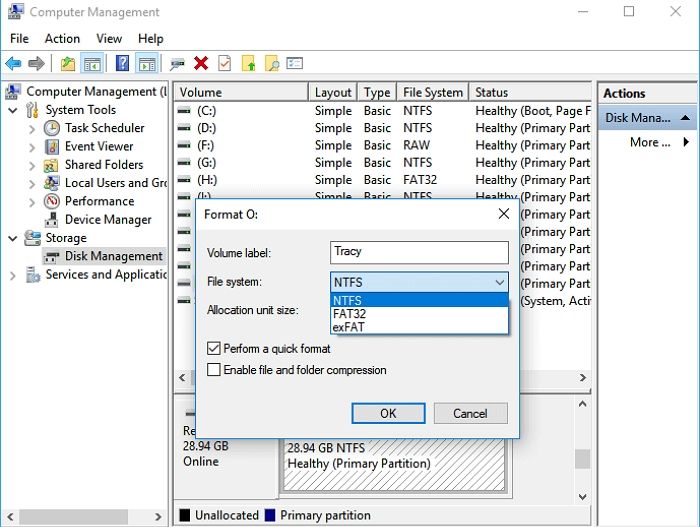
Windows Disk Management is another excellent tool in the list that efficiently offers absolute NTFS to FAT32 file conversions and vice versa. The device is famous for its easy-to-use interface. Free-to-use converter software makes viewing the different information related to your drives easier. The tool comes up as portable options, and you can use it for creating, deleting, or formatting volumes, changing drive letters and paths, and much more.
| ✅Pros | ⛔Cons |
|---|---|
|
|
#Windows FAT32 Converter#Disk Management#Windows
How to convert to FAT32 via Windows Disk Management?
Step 1. Launch My Computer on your system and tap the Manage button to initiate the conversion. Tap on the Disk Management option.
Step 2. Upon completing the process, you now have to select your USB Drive on your device. Select the right-click on the drive and then select the Format option to proceed with the process.
Step 3. Now tap on the YES button and name the drive you are willing to go along with. Select the file system as FAT32 and tap on the OK button. Once done, you can conveniently find the format FAT32 on your device.
3. Windows File Explorer
Best for: Simple FAT32 formatting for USB drives or external disks.
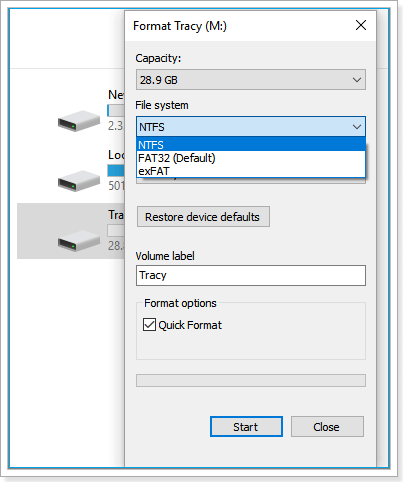
Windows File Explorer is a built-in tool for quick FAT32 formatting of USB drives and SD cards up to 32GB. It is ideal for users who want a straightforward, no-installation solution to format a drive to FAT32 in just a few clicks. It's easy to access and works well for most small removable devices.
| ✅Pros | ⛔Cons |
|---|---|
|
|
#FAT32 Converter#Windows File Explorer#Free
How to convert to FAT32 via Windows File Explorer:
Step 1. Plug in the drive.
Step 2. Open File Explorer and locate the drive.
Step 3. Right-click and select "Format."
Step 4. Choose FAT32 and click "Start."
4. Command Prompt
Best for: Tech-savvy users who prefer manual control and command-line operations.
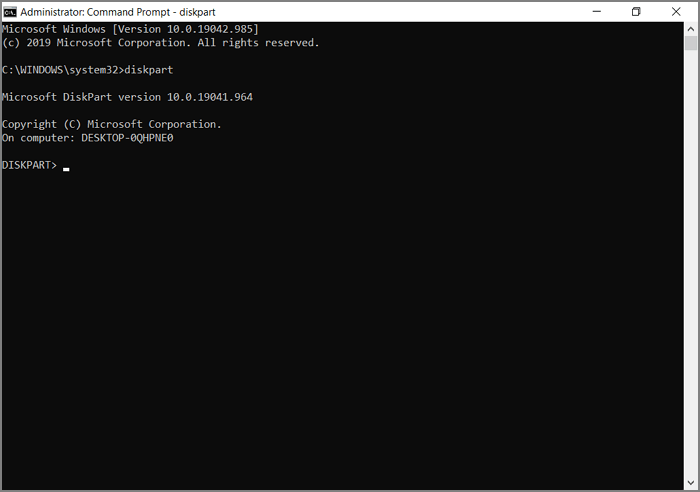
Command Prompt allows advanced users to format drives to FAT32 using text commands. It supports larger drives (sometimes up to 2TB) and offers greater flexibility than File Explorer. This approach is excellent for users who are comfortable with command-line tools or who need FAT32 on bigger disks.
| ✅Pros | ⛔Cons |
|---|---|
|
|
#exFAT to FAT32 Converter#CMD#Free
How to convert exFAT to FAT32 via Command Prompt:
Step 1. Open Command Prompt as administrator.
Step 2. Type: disk part > list disk > select disk > clean > creat partition primary > format fs=fat32 quick > assign letter=E.
Step 3. Press Enter after each command.
5. IM-Magic Partition Resizer
Best for: Safe FAT32 conversion and resizing on large drives.
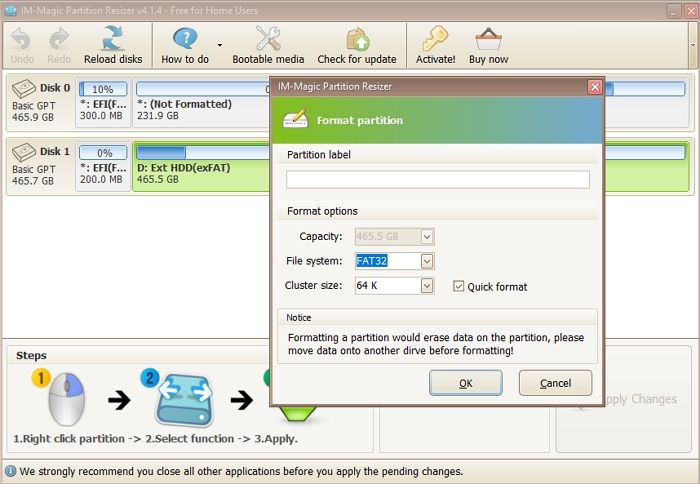
IM-Magic Partition Resizer is another beautiful FAT32 converter in the list that successfully enables you to do free NTFS to FAT32 conversions. It is a free converter software option for Windows that helps you conveniently change the file systems of internal drives and external storage devices.
The converter tool enables two-sided conversions successfully. It offers both lossy and lossless file conversions. The process involved here is relatively quick and convenient to work with. The software also performs other functions on drives, such as copy partition, hide partition, explore chamber, hide section, and others.
| ✅Pros | ⛔Cons |
|---|---|
|
|
#FAT32 Converter#IM-Magic#Windows
How to convert to FAT32 via IM-Magic Partition Resizer?
Step 1. Launch the FAT32 you want to convert, then right-click your media USB/SD/HDD NTFS partition.
Step 2. Now select the Convert to FAT32 option from the list, then tap OK to confirm the conversion.
Step 3. Next, tap the Apply Changes option to successfully convert the FAT32 volume with IM-Magic Partition Resizer.
📖Softpedia Review: "IM-Magic Partition Resizer is specially designed to offer the means to modify the current structure of the hard disk in order to accommodate your needs."
6. Macrorit NTFS to FAT32 Converter
Best for: NTFS to FAT32 conversion with guaranteed data safety.
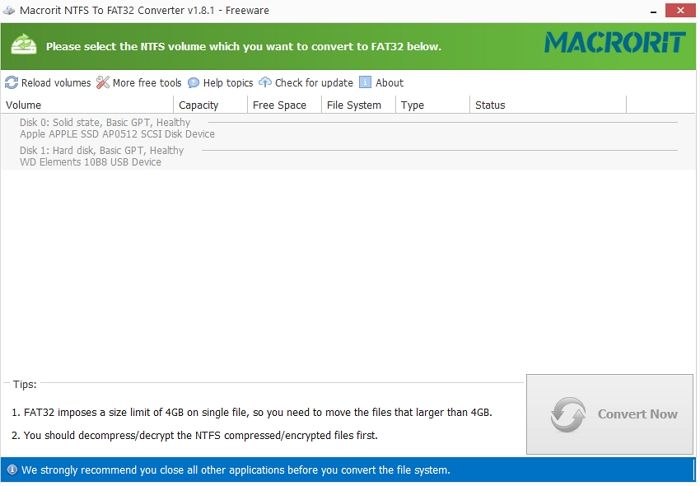
Adding one another excellent FAT32 converter to the list Macrorit NTFS to FAT32 Converter is an attractive option that enables portable solutions. Macrorit NTFS to FAT32 Converter is a free-to-use converter software for Windows that allows free conversions on NTFS to FAT32 and vice versa. It also makes it easier for you to conveniently view different information related to your drives. Accessing this tool is quite convenient and can be handled by anyone. This tool can acquire information like drive volume, free space, capacity, status, drive type, and much more.
| ✅Pros | ⛔Cons |
|---|---|
|
|
#NTFS to FAT32 Convert Tool#FAT32 Converter#Macrorit
How to Convert to FAT32 via Macrorit NTFS to FAT32 Converter?
Step 1. Launch the program file on your device. You can quickly check all of the NTFS partitions in the provided interface. Now tap on the target NTFS partition that you are willing to convert.
Step 2. The next thing you have to do is tap on the Convert Now button in the lower right corner.
Step 3. Once you are done with it, confirm the conversion you will do by tapping on the OK button. Upon completing the above process, the program will start converting accordingly.
📖Softpedia Review: "Macrorit NTFS to FAT32 Converter is a small utility that enables you to convert partitions to FAT32 fast, safe and without losing any data."
7. Kungsoft NTFS To FAT32 Editor
Best for: Users seeking a straightforward NTFS-to-FAT32 conversion tool.
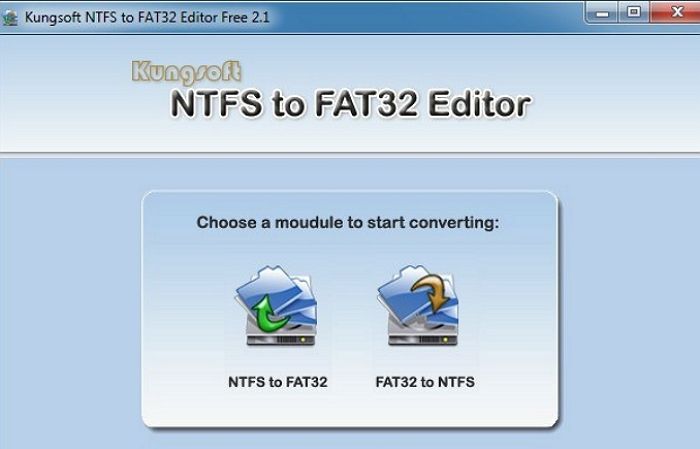
Kungsoft NTFS to FAT32 Editor is an attractive option for those looking for a simple NTFS to FAT32 converter software for their Windows. It is a fantastic file system converter that enables free conversions. The tool is designed to allow for modifications of a drive partition size up to 8GB. It is a free software application that features a virtual interface and includes two different modules to work with. Users here are free to acquire basic information related to other drives, such as drive size, file system, file space, and much more. The tool offers lossless file conversions in the industry and keeps the safety of the data involved intact.
| ✅Pros | ⛔Cons |
|---|---|
|
|
#NTFS to FAT32 Converter#Kungsoft#Free
How to convert to FAT32 via Kungsoft NTFS To FAT32 Editor?
Step 1. Launch the Windows search bar and then type Kungsoft and launch the NTFS To FAT32 Editor.
Step 2. Click onthe NTFS to the FAT32 option, which will load the disk. However, it will only list the NTFS disks.
Step 3. Select the disk and then choose to convert to FAT32. Bingo! You have successfully converted FAT32 via Kungsoft NTFS to FAT32 Editor.
📖Software Informer Review: "Kungsoft NTFS to FAT32 Editor is a professional, reliable and fast utility for converting partition from NTFS to FAT32 or FAT32/16/12 to NTFS without losing data."
8. FAT32 Format
Best for: Formatting large drives to FAT32

FAT32 Format is a lightweight, portable utility designed to format large drives (over 32GB) to FAT32. Unlike Windows built-in tools, it is not limited by the 32GB barrier. It's perfect for users who repeatedly need to convert big hard drives or USB sticks to FAT32 without installing complex software.
| ✅Pros | ⛔Cons |
|---|---|
|
|
#FAT32 Converter#FAT32 Format#Windows
How to Convert to FAT32 via FAT32 Format?
Step 1. Download and launch FAT32 Format.
Step 2. Select the drive to format.
Step 3. Set desired options, choose FAT32.
Step 4. Click "Start" to begin formatting.
📖Softonic Review: "FAT32 Format is a free program that enables people to configure any hard drive, micro SD card, SD card, and USB drive that is more than 32 GB to the FAT32 file system."
If you like the list of FAT32 converters, don't forget to share it to help more of your friends online:
What Is FAT32?
A FAT32 converter is an absolute converter software for Windows that helps you change the file system of the system. The tools provide complete compatibility and can support smaller files. FAT32 converter is a formatting tool that allows you to format a USB to FAT32 for formatting the NTFS to your preferred option.
For successful file system conversion, the FAT32 software works on two different methods: lossy conversion and lossless conversion. The lossy conversion is the process of deleting all types of data from a drive. These processes format the industry in the different file systems. The lossless conversions keep all of the data stored in the drive safe. It offers users the freedom to perform various drive operations, such as copying partitions, deleting partitions, and hiding partitions.
What Are the Differences Between FAT32 and Other File Systems?
FAT32 is quite different from other file systems. The majority of memory cards usually use these conversions. The things that differentiate it from other file systems are:
- FAT32 is a file system that stores smaller individual files not exceeding 4GB, whereas other file systems can do the same conveniently.
- The FAT32 system is designed to be entirely secure, impose only significantly less disk utilization, and can only manage a specified or lower disk space. At the same time, the other file systems include higher disk utilization and risk management.
- The read and write speeds of FAT32 are lower than those of the other file systems.
- The FAT32 file system is only suitable for flash memory devices of a smaller capacity.
Why Do You Want to Convert to FAT32?
Most people have started converting to the FAT32 file system today because of its compatibility. These tools are pretty effective and convenient to use with most old and new computer systems. It means one can conveniently use and work on it without much effort. If you are also willing to have some modern files, converting to FAT32 would be a better suggestion. There are some scenarios in which you convert exFAT or NTFS to FAT32.
| ✨Scenario | 📝Description |
| Cross-Platform Use | Works with Windows, macOS, Linux, and many devices. |
| USB & SD Card Formatting | Ideal for drives ≤32GB for broad compatibility. |
| Older Device Support | Supported by many older cameras and game consoles. |
| Low System Requirements | Simple and light, good for devices with limited resources. |
| Basic File Storage | Good for storing common files without advanced features. |
Conclusion
So, Guys! I hope you can learn about the best 8 FAT32 converters for free download now. We have added the best converter options for you.
Each one involved here is quite capable of providing absolute assistance in enabling free file conversions. All of the tools involved above are high-performing and ensure quick access. Working on a device like EaseUS Partition Master is great fun.
It is a way to acquire absolute assistance in file conversions and also offers you the opportunity of keeping a check on the different sorts of information related to the external storage and internal drives. You can download it here and have a try!
FAQs on Best FAT32 Converter
1. What is the best exFAT to FAT32 converter?
The best exFAT to FAT32 converter supports drives larger than 32GB without limits and reliably formats USB/SD/HDD on Windows 7–11. EaseUS Partition Master helps convert exFAT and NTFS file systems to FAT32 without losing data. It has a clean user interface and supports both Windows and macOS.
2. Can I convert exFAT or NTFS to FAT32 without losing data?
Yes, with reliable tools like EaseUS Partition Master, you can convert exFAT or NTFS file systems to FAT32 without data loss. These tools use lossless conversion techniques, preserving your data through the process.
3. How to format a USB drive to FAT32?
To format a USB drive to FAT32, you can use several methods depending on the drive size and your preferences. For example, Windows File Explorer offers a quick built-in FAT32 format option. Right-click the USB drive, select Format, choose FAT32, and then start the process.
Was This Page Helpful?
Updated by Joey Albert
Joey is an enthusiast of science and technology. With a passion for uncovering the latest tech innovations, she creates clear, engaging how-to guides that make technology accessible and enjoyable for all.
Written by Tracy King
Tracy became a member of the EaseUS content team in 2013. Being a technical writer for over 10 years, she is enthusiastic about sharing tips to assist readers in resolving complex issues in disk management, file transfer, PC & Mac performance optimization, etc., like an expert.
Related Articles
-
[SD Card Unavailable] Fix SD Card Wont Mount on Android & PC
![author icon]() Jean/Dec 23, 2025
Jean/Dec 23, 2025 -
How to Boot from External SSD on Windows 10/11
![author icon]() Cici/Dec 23, 2025
Cici/Dec 23, 2025 -
Linux EXT2/EXT3/EXT4 Partition Management | Linux Partition Master for Windows
![author icon]() Daisy/Dec 23, 2025
Daisy/Dec 23, 2025 -
How to Build A Laptop For Yourself | Build Your Own Laptop Kit
![author icon]() Tracy King/Dec 23, 2025
Tracy King/Dec 23, 2025

