Page Table of Contents
About the Author
Hot Topics
Updated on Jan 05, 2026
How do I know if my newly purchased disk is brand new or used? Can I define whether a hard drive is refurbished or remanufactured independently?
Knowing how to determine if a hard drive is new or used is very helpful for most ordinary users before purchasing it, as a used hard drive may have wear and tear, making it less reliable. Also, a used hard drive may contain unknown viruses or malware, prompting security issues to users' data and even computers.
Ways to Tell If a Hard Drive Is New or Used [3 Main Ways]
This is what this page focuses on. Follow the bellowing tips, and you'll get a full guide on how to tell if a hard drive is new or used. Let's see the details.
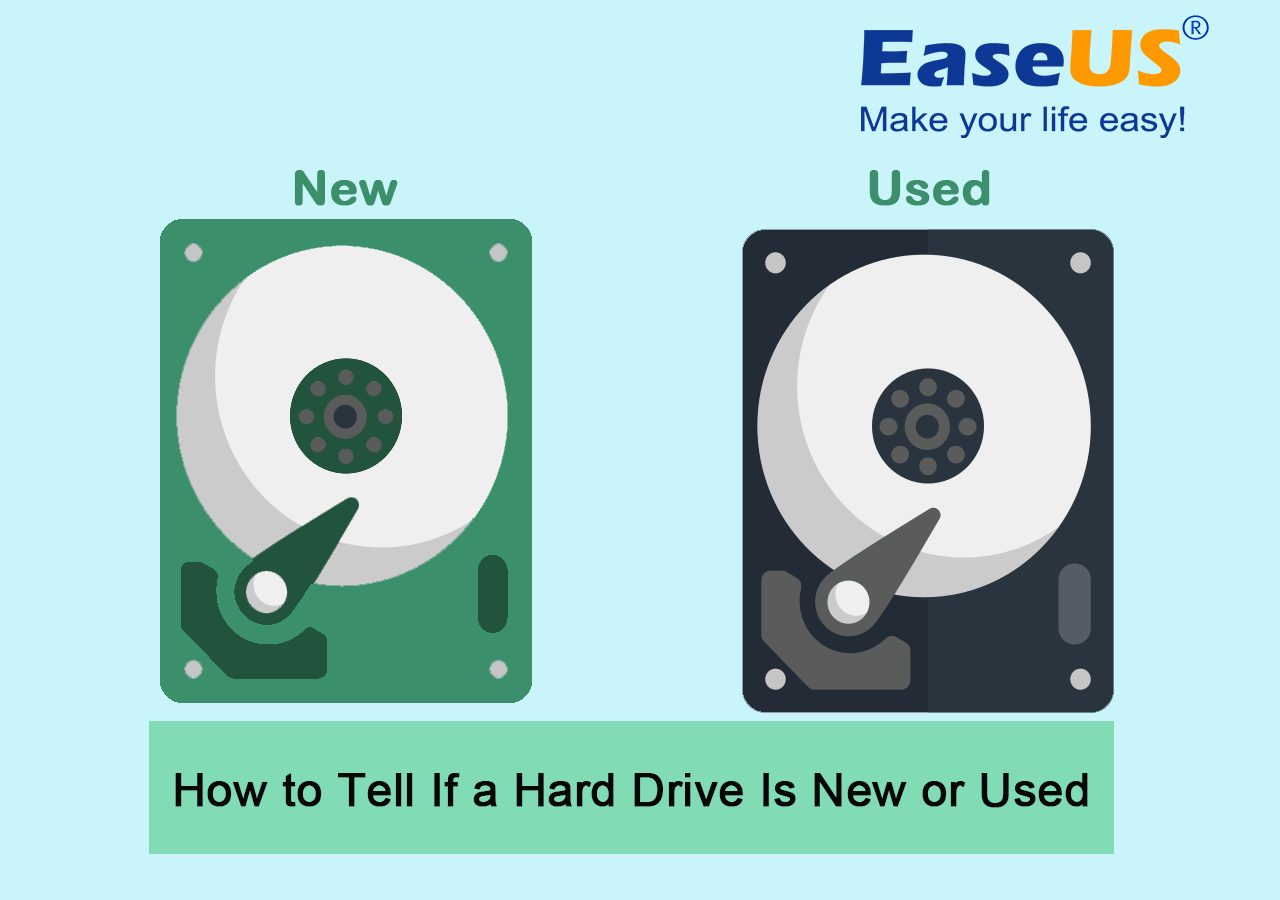
Note: you can test all your newly purchased SSDs, HDDs, external hard disk drives, USB drives, and even SD cards and learn their status clearly.
In this article, you'll learn:
- #1. Inspect Hard Drive Physical Outlooks
- #2. Check Hard Drive Warranty Information
- #3. Test Hard Drive S.M.A.R.T State and Read Its Data
To detect if a hard drive is new or used, you can check multiple aspects, including physical inspection for signs of wear and tear, checking the SMART data to view a disk launching hour and serial number, the disk warranty information, etc. Follow the tips below for a step-by-step guide:
#1. Inspect Hard Drive Physical Outlooks
- Duration: 1-2 minutes.
- Tools Needed: Hard Drive with its box, and your eyes.
Note: To do so, you'll need to be careful and observe all the details listed here.
Here is how you can inspect a hard drive's outlook and see if it's old or new:
- Check if the disk has signs of wear and tear - a used hard drive could have damages on the package, or ware on the connectors.
- Check if the hard drive surface covers scratches or scuffs - a used hard drive may covers with scratches or scuffs on the surface.
- Check if the hard drive has any damage or dents - a used hard drive could have damages or dents on the case.
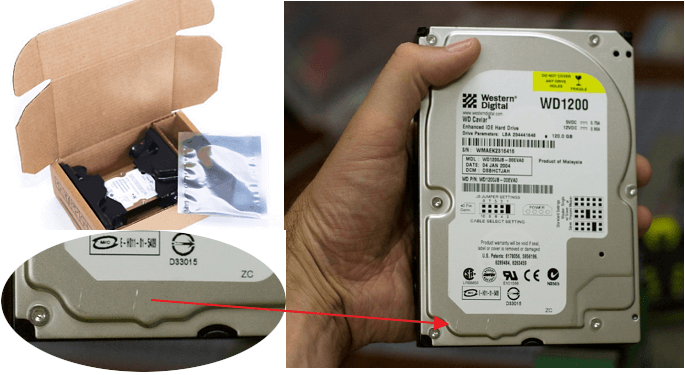
#2. Check Hard Drive Warranty and Serial Information
- Duration: 2-3 minutes.
- Tools Needed: Hard drive, its package, and warranty document.
Note: In this part, you'll learn how to get some basic information about a new hard drive, and with which, you'll be able to define if it's a newly manufactured disk.
Here are the details:
- Check the warranty information of the hard drive - most new hard drives are shipped with a warranty protection policy provided by their manufacturers. If your hard drive's warranty is effective from the date you bought it and it's valid, the disk will likely be new.
- Check the serial number of the disk - most brands of hard drives are also shipped with a unique serial number. If you can find the serial number of your disk and you can identify it from the manufacturer, it means your disk is a new drive. Also, along with the serial number, you'll be able to view its warranty state.
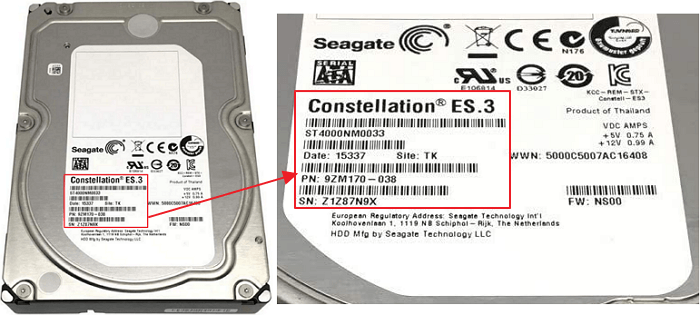
It doesn't matter if you don't know how to check your disk's warranty and serial number. You can directly contact your sales person or the customer service team from your disk manufacturer, and you'll get a list of detailed information about your hard disk drive.
#3. Test Hard Drive S.M.A.R.T State and Read Its Data
- Duration: 2-5 minutes.
- Tools Needed: Hard drive, SATA connection cable, S.M.A.R.T hard drive monitor software.
Note: The last but most technical way that helps to define if a hard drive is new or used efficiently is to test the S.M.A.R.T data. Though a bit complex for ordinary users, it will be extremely easy and efficient if they turn to a reliable disk S.M.A.R.T test tool.
EaseUS Partition Master provides you with a simple feature - Disk Health which enables all hard disk and SSD owners to test their data drive healthy state and learn if it's new in just one simple click.
And here is how to do so:
- Run EaseUS Partition Master and click "Disk Health".
- Select the target hard drive you want to tell if it's new or used.
- Wait and let this tool to scan the disk, then it'll list all the S.M.A.R.T data for you.

Then, you can simply check the data in the Status, Power On Hours, and Power On Count sections to tell whether the disk is new or used simply.
If you need more details and an easier way to check hard drive health, you can check this video.
If you think the above 3 methods are effective and useful, feel free to share this guide to assist more friends around you in detecting and identify if their hard drives are new or used like an expert:
Bonus Tips for Purchasing a New Hard Drive
Apart from these general methods, you can also check the hard drive label outside the package box and open the drive to see if it contains any data to see if it's new or not.
Here are some tips that you can follow to purchase a new disk online or in a store:
- Choose a reliable hard drive brand, such as Seagate, Western Digital, Toshiba, Sony, SanDisk, or Kingston.
- Technical support or warranty is an important signal for new disk drives.
- Ensure the package box, wear, tear, and its labels are intact and new.
- The shipped date of the disk on the disk box also indicates the disk is new.
If some of you are having more doubts about defining a hard drive state, check the tutorial articles here and follow anyone that interests you the most to learn the details:
Conclusion
On this page, we mainly collected 3 practical ways for users to define and determine if their newly purchased hard disk drives are brand new or used, including checking their physical outlooks, the warranty information, and the S.M.A.R.T data with reliable disk health test software - EaseUS Partition Master.
FAQs About Telling If a Hard Drive Is New or Used
Here, we gathered some hot topics that are related to this issue, and if you feel like to know the answer, follow the listed questions below:
1. Is there a way to tell how old a hard drive is?
Yes, sure. There are many ways that could tell how old a hard drive is, for example, the warranty and the serial number. Also, you may turn to a reliable disk benchmark tool for help. EaseUS Partition Master is now available to help you with its DiskMark feature. By using it, you can simply detect a hard drive's power on hours and learn its serial number directly in just 1 click.
2. How long should an HDD's lifespan be?
A normal hard drive can usually last 3-5 years for storing and transferring data safely. However, some great hard disk drives may even serve people for 10 years or even longer. However, as we know, mechanical hard disk drives could endure more errors and physical damage as time passes.
Therefore, we'd suggest that you replace and upgrade a hard drive when you've used it for 4 or 5 years.
3. Can I recover data from old hard drives?
Yes, sure. Note that when you lost data on an old hard drive, remember to stop using the disk for storing any new files so to increase the success rate of data recovery.
How Can We Help You
About the Author
Updated by Tracy King
Tracy became a member of the EaseUS content team in 2013. Being a technical writer for over 10 years, she is enthusiastic about sharing tips to assist readers in resolving complex issues in disk management, file transfer, PC & Mac performance optimization, etc., like an expert.
Product Reviews
-
I love that the changes you make with EaseUS Partition Master Free aren't immediately applied to the disks. It makes it way easier to play out what will happen after you've made all the changes. I also think the overall look and feel of EaseUS Partition Master Free makes whatever you're doing with your computer's partitions easy.
Read More -
Partition Master Free can Resize, Move, Merge, Migrate, and Copy disks or partitions; convert to local, change label, defragment, check and explore partition; and much more. A premium upgrade adds free tech support and the ability to resize dynamic volumes.
Read More -
It won't hot image your drives or align them, but since it's coupled with a partition manager, it allows you do perform many tasks at once, instead of just cloning drives. You can move partitions around, resize them, defragment, and more, along with the other tools you'd expect from a cloning tool.
Read More
Related Articles
-
5 Ways | Reset Windows 10 Password Without a Disk 🔥
![author icon]() Sherly/2026/01/04
Sherly/2026/01/04 -
How to Fix ASUS Unmountable Boot Volume in Windows
![author icon]() Oliver/2025/12/23
Oliver/2025/12/23 -
Free USB Clone Tool - Makes It Easy to Clone a USB
![author icon]() Sherly/2025/12/23
Sherly/2025/12/23 -
Mac Install Disk Creator Free Download | 2026 New🔽
![author icon]() Sherly/2026/01/05
Sherly/2026/01/05
Hot Topics
EaseUS Partition Master

Version 20.0 is here - full exFAT support, easier disk partitioning, and PC performance optimization.








