Page Table of Contents
About the Author
Hot Topics
Updated on Dec 23, 2025
Losing an EXT4/EXT3/EXT2 partition usually occurs on the Linux system. There are a few possible causes of the loss of Linux partition, such as accidental deletion, formatting errors, corruption, physical damage, or even malware attacks.
It's important to take immediate action if you are facing the EXT4/EXT3/EXT2 partition loss on your Linux, Windows, or external drive. Continue reading this guide from EaseUS to explore effective methods and tools to recover EXT4/EXT3/EXT2 partition, ensuring you regain access to your files and resume regular operation.
Can You Recover EXT4/EXT3/EXT2 Partitions
Yes, you can recover the missing or deleted EXT4, EXT3, or EXT2 partitions. However, creating or saving new files could overwrite the data on the lost partition, cause data loss, and decrease the possibility of recovering the lost partitions successfully.
- Warning
- Before attempting any recovery, don't perform any further operations like writing new data or formatting, ensuring the partition doesn't get overwritten by other data. If you haven't overwritten it, you can recover the deleted Ext4 partition quickly with reliable partition recovery software.
Recover EXT4/EXT3/EXT2 Partition via EaseUS Partition Master
If you want the easiest way to recover the missing ext4/ext3/ext2 partition, one of the most reputed partition recovery tools is EaseUS Partition Master Professional, as it offers a powerful solution easily. With a few clicks, this comprehensive disk management tool can effectively recover lost partitions, including EXT4, EXT3, and EXT2.
Follow the steps below to recover Linux partition in Windows via this powerful Linux partition manager:
- Important
- If you dual boot Linux and Windows on your PC, you can directly complete the task on Windows via EaseUS Partition Master. If Linux and Windows are on different PCs, carefully remove the disk from your Linux system, connect it to a Windows computer, and perform the operation. (The tool doesn't support the Linux file system currently.)
Step 1. Connect the external storage device to your computer for lost partition recovery. To begin with, click "Partition Recovery" on let menu. Then choose the target disk and click "New Scan".
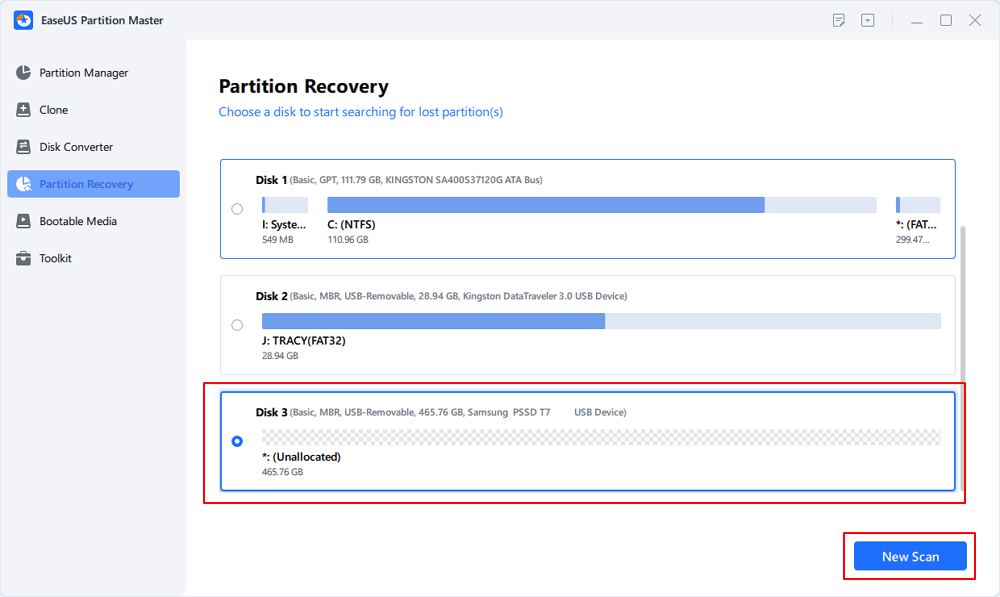
Step 2. EaseUS Partition Master will run "Quick Scan" and "Full Scan" modes to find and display all the existing and lost partitions the selected disk.
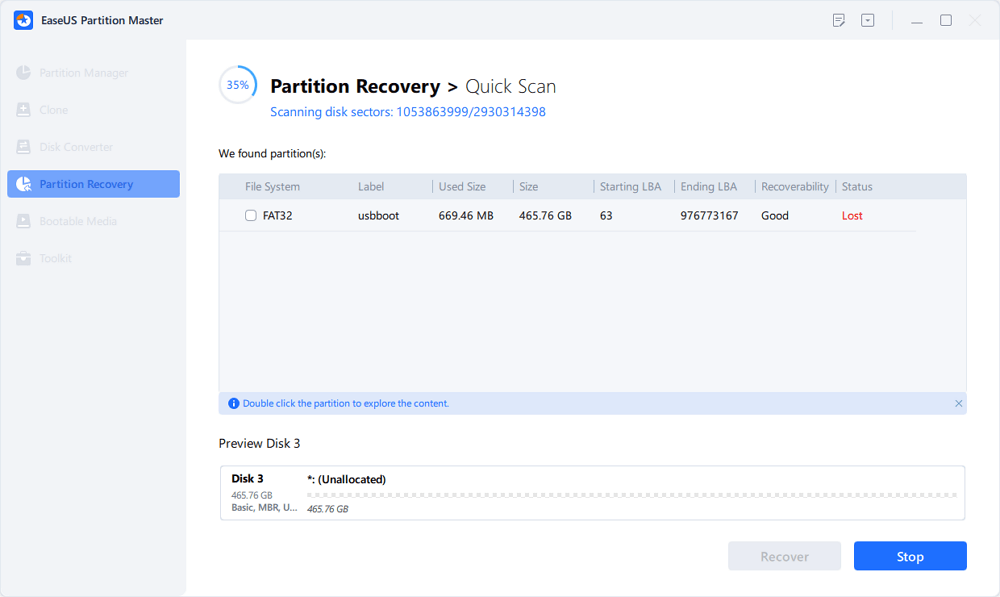
Double-click on a partition will allow you to preview the content.
Step 3. Select the partition marked with a "Lost" Status and click "Recover ".
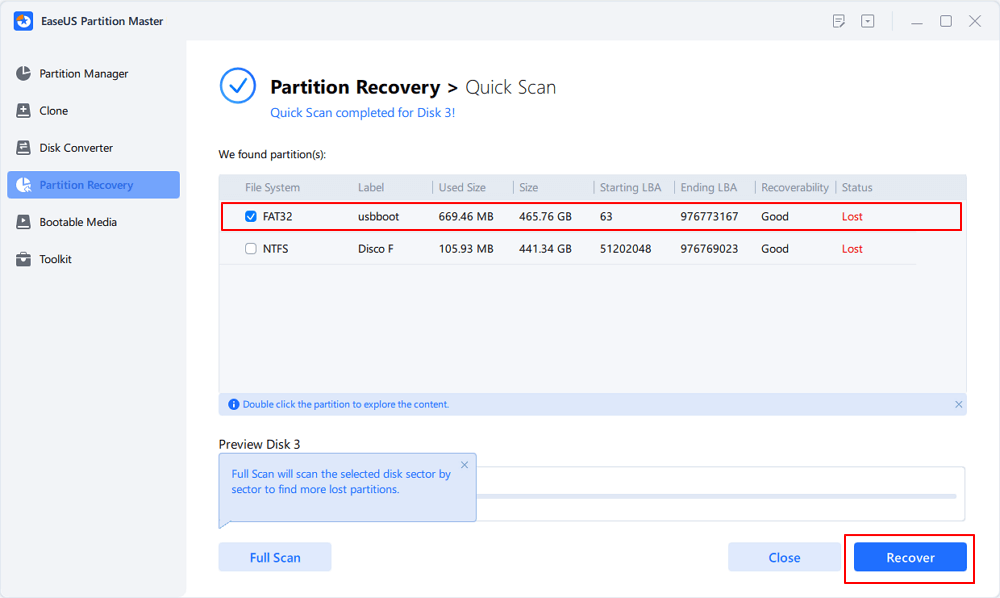
Step 4. Wait and click "Done"when the software applishes the final recovery .
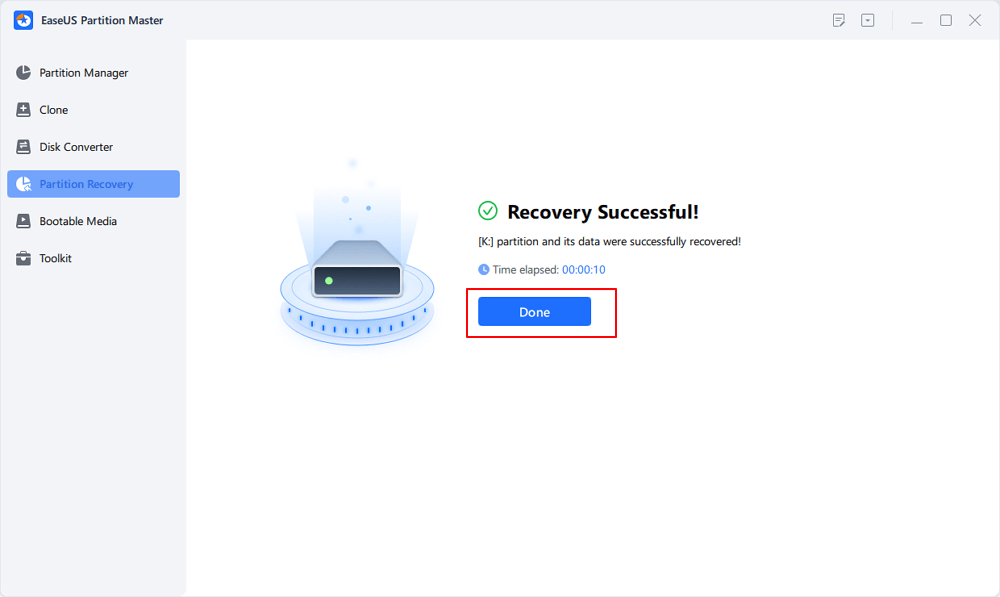
Step 5. Go to the Partition Manager section, your lost partition on your device should reappear in the drive.
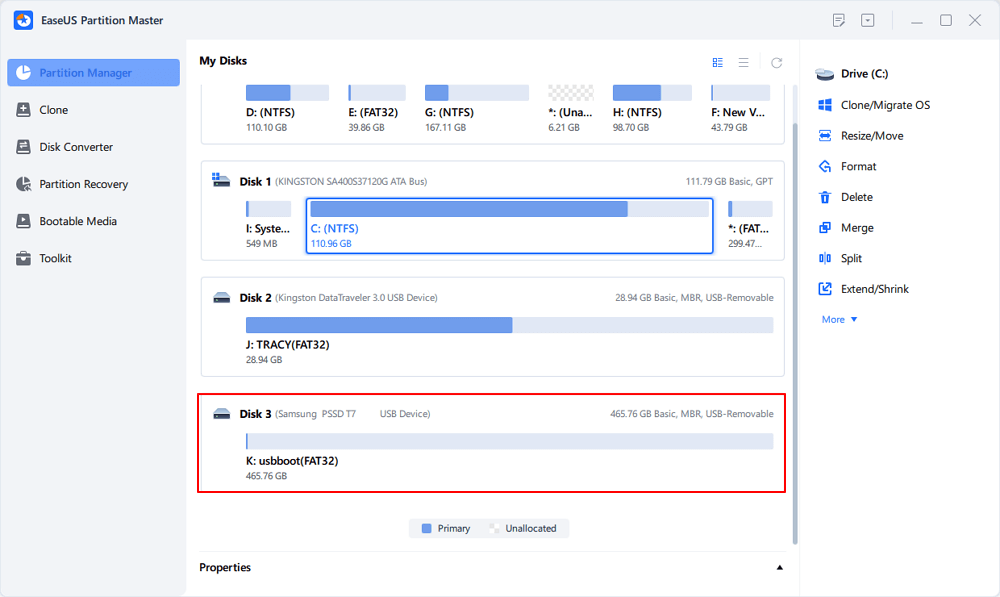
If you find this powerful tool useful and practical, feel free to share it with your friends and families.
Recover EXT4/EXT3/EXT2 Partition via Command Prompt
Sometimes, the issue might be caused by the drive letter loss instead of accidental deletion. Drive letter loss may occur while changing the drive letter or disk formatting.
With the Command Prompt utility in Windows, you can also recover the lost ext4 partition. Follow the guide below to change the drive letter:
Step 1. In the Windows search box, search Command Prompt and choose "Run as administrator."
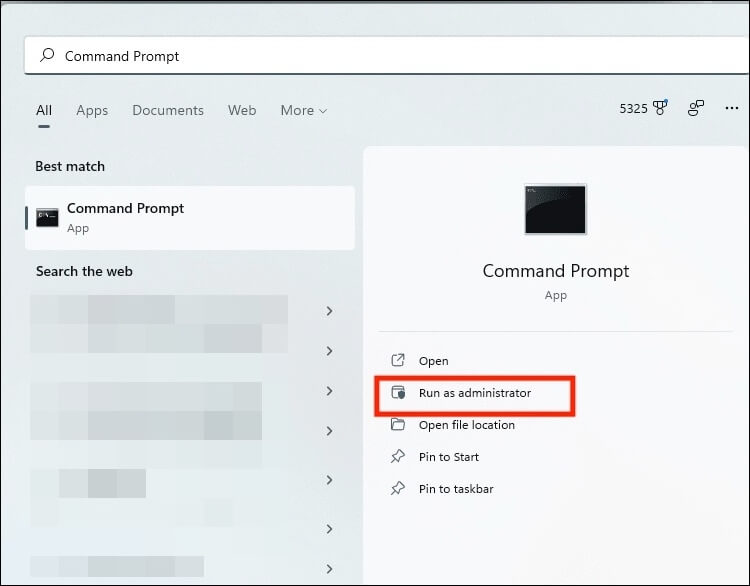
Step 2. Type diskpart and hit "Enter."
Step 3. Enter list disk and hit "Enter" to get the drives list, and then type select disk X to select the ext3/ext4 drive. Change the "X" with your drive number.
Step 4. Type list volume and press "Enter" to show volumes on the drive.
Step 5. Locate the specific partition without a drive letter by entering select volume Y and replacing "Y" with the actual volume number.
Step 6. Enter assign letter = Z into the command prompt. Ensure that the chosen letter differs from all current drive letters in use.
Step 7. Now, you will regain access to the ext3/ext4 partition.
Using Diskpart to assign drive letters can be quite complex for many users. Also, sometimes you may find it unable to locate the EXT4/EXT3/EXT2 partition using Command Prompt in Windows. Therefore, if you are not comfortable with this option, stick to EaseUS Partition Master.
Conclusion
It could be a terrifying experience for some users when losing an EXT4, EXT3, or EXT2 partition, leaving them stranded without access to your crucial data. The key to a victorious recovery is acting swiftly and prioritizing data preservation. Stopping any further write operations on the affected drive significantly increases the chances of restoring your missing files.
For a user-friendly experience, EaseUS Partition Master offers a powerful and straightforward solution. With its clear interface and efficient features, it can recover deleted or lost partitions with just a few clicks. By following the outlined methods and steps and exercising caution, you can confidently achieve your goal and solve the issue.
Read also:
See also:
FAQs on Recover EXT4/EXT3/EXT2 Partition
If you need more information on recovering EXT4/EXT3/EXT2 partitions, the following frequently asked questions might address your concerns.
1. How do I recover a damaged partition?
There are multiple methods to recover a damaged partition, but the easiest way comes through EaseUS Partition Master. Follow the step-by-step instructions here:
- Launch EaseUS Partition Master and select "Partition Recovery."
- Select the target disk, click "New Scan," and execute the "Quick Scan" and "Full Scan" operations.
- Select the lost partition and hit "Recover."
- Click "Done" when the process completes.
2. Can Windows 10 read EXT4 partition?
Windows 10 cannot directly access or read EXT4 partitions, the native file system of many Linux distributions. That's why we recommended the workaround of connecting your Linux drive to a Windows PC.
3. What causes lost partition?
Partition loss can occur for many reasons, such as accidental deletion, formatting errors, file system corruption, hardware failures, or malware attacks.
How Can We Help You
About the Author
Oliver is an EaseUS professional writer who dares explore new areas. With a passion for solving tech issues with straightforward guides for common users, Oliver keeps honing his writing craft by developing in-depth solutions for disk and partition management, computer boot-up issues, file transfer, etc.
Product Reviews
-
I love that the changes you make with EaseUS Partition Master Free aren't immediately applied to the disks. It makes it way easier to play out what will happen after you've made all the changes. I also think the overall look and feel of EaseUS Partition Master Free makes whatever you're doing with your computer's partitions easy.
Read More -
Partition Master Free can Resize, Move, Merge, Migrate, and Copy disks or partitions; convert to local, change label, defragment, check and explore partition; and much more. A premium upgrade adds free tech support and the ability to resize dynamic volumes.
Read More -
It won't hot image your drives or align them, but since it's coupled with a partition manager, it allows you do perform many tasks at once, instead of just cloning drives. You can move partitions around, resize them, defragment, and more, along with the other tools you'd expect from a cloning tool.
Read More
Related Articles
-
How to Enable Secure Boot and Run Battlefield 6 | Proven
![author icon]() Sherly/2025/12/23
Sherly/2025/12/23 -
How to Move Unallocated Space to C Drive in Windows 10/11
![author icon]() Sherly/2025/12/23
Sherly/2025/12/23 -
Write Protected USB Format Tool or Removal Software Free Download
![author icon]() Daisy/2025/12/23
Daisy/2025/12/23 -
Why Can't Format USB to NTFS? Follow to Learn the Causes and Fixes [2026 Tutorial]
![author icon]() Tracy King/2026/01/05
Tracy King/2026/01/05
Hot Topics
EaseUS Partition Master

Version 20.0 is here - full exFAT support, easier disk partitioning, and PC performance optimization.








