Page Table of Contents
About the Author
Hot Topics
Updated on Dec 23, 2025
Asus Boot Menu & Asus Boot Menu Key
What is a Boot Menu? As it is, the Boot Menu (or Menu Booth) is related to the computer boot process, where you can change the boot order (or, call it boot priority, boot sequence) to launch Windows.
More specifically, Boot Menu is an extremely useful *BIOS option. With it, you can quickly configure the priority of device loading. The launch of the boot menu causes a small window in which you can immediately install a USB flash drive (or DVD) in the first place, and the hard disk is in the second. (Then, you can boot the ASUS laptop from USB). Usually, to enter the boot menu, you should enter BIOS in advance. However, if you know the computer/laptop model and the supported boot menu key, it's not necessary to go through opening the BIOS interface.
* BIOS - Short for Basic Input/Output System. The BIOS is a ROM chip found on motherboards that allows you to access and set up your computer system at the most basic level. You can treat BIOS as a set of computer instructions in firmware which control input and output operations.
The boot menu key for each Asus motherboard is unique. What influences the boot menu key of Asus laptops and desktop computers greatly depends on the *models rather than the Windows version. It's the same rule to enter BIOS, which requires a BIOS key as well. We collected the hotkeys for entering the boot menu and BIOS for the most prevalent Asus models.
*How to check the model of your Asus PC/laptop:
Boot into your computer > type dxdiag in the search box and open DirectX Diagnostic Tool > In this window, check the System model.
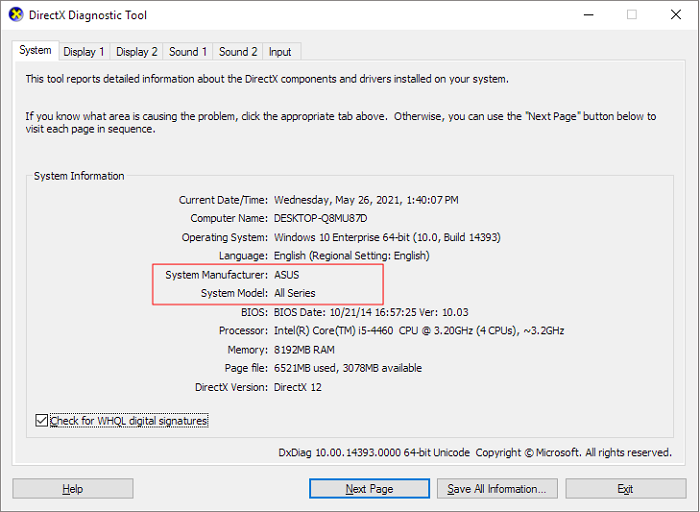
You May Also Like:
You must use a keyboard to enter the hot keys:
| Type | Models | BIOS Key | BIOS Key |
|---|---|---|---|
| Desktop | / | F8 | F9 |
| Laptop | VivoBook f200ca, f202e, q200e, s200e, s400ca, s500ca, u38n, v500ca, v550ca, v551, x200ca, x202e, x550ca, z202e | Esc | Delete |
| Laptop | N550JV, N750JV, N550LF, Rog g750jh, Rog g750jw, Rog g750jx | Esc | F2 |
| Laptop | Zenbook Infinity ux301, Infinity ux301la, Prime ux31a, Prime ux32vd, R509C, Taichi 21, Touch u500vz, Transformer Book TX300 | Esc | F2 |
| Notebook | k25f, k35e, k34u, k35u, k43u, k46cb, k52f, k53e, k55a, k60ij, k70ab, k72f, k73e, k73s, k84l, k93sm, k93sv, k95vb, k501, k601, R503C, x32a, x35u, x54c, x61g, x64c, x64v, x75a, x83v, x83vb, x90, x93sv, x95gl, x101ch, x102ba, x200ca, x202e, x301a, x401a, x401u, x501a, x502c, x750ja | F8 | DEL |
In general, as you can see from the table, most often, the Asus laptop boot menu key is usually Esc, and the BIOS key is F2.
If you are familiar with the Asus laptop boot mean key, you can share it with someone who needs it!
How to Open Boot Menu on Asus Laptop
Check the boot menu key in the table according to your own Asus computer model, remember the key you'll need to use it to access the Asus computer boot menu. For example, mine is a laptop, and the boot menu key I should use is Esc.
Step 1. Reboot the Asus laptop.
Step 2. Press the Esc key consecutively on your keyboard to launch the boot menu.
--To boot the system from a USB flash drive or CD-ROM, continue with step 3
Step 3. After the boot menu window is open, use the arrow to confirm that the prior boot order selection is the USB flash drive or CD-ROM.
Keep reading further in the documentation from Asus if you enter BIOS first and then choose the USB flash drive or CD-ROM in the boot menu as the first boot order to boot your system.
How to boot the system from USB flash drive/CD-ROM→ (The operation differs from BIOS-UEFI and BOS-Legacy mode)
How to Boot Asus Laptop from USB Without BIOS Configuration
The traditional way to upload the operating system from a USB flash drive is through the BIOS settings to set the boot priority to the USB drive in the boot menu. Booting Asus from a recovery USB flash drive is to repair some computer issues that may damage the hardware or files. In the same sense, you can use the other way to boot Asus from the USB flash drive to manage hard disks and partitions.
EaseUS Partition Master is a magic tool that is versed in disk and partition management. With its bootable media, you can easily manage the Asus HDD and SSD in every way, like resizing, deleting, formatting, converting, checking disk errors, repairing corruption, and rebuilding MBR, to name a few.
To create the EaseUS Partition Master bootable USB flash drive:
Step 1. To create a bootable disk of EaseUS Partition Master, you should prepare a storage media, like a USB drive, flash drive or a CD/DVD disc. Then, correctly connect the drive to your computer.
Step 2. Launch EaseUS Partition Master, and find the "Bootable Media" feature on the left. Click on it.
Step 3. You can choose the USB or CD/DVD when the drive is available. However, if you do not have a storage device at hand, you can also save the ISO file to a local drive, and later burn it to a storage media. Once made the option, click the "Create" button to begin.
- Check the Warning message and click "Yes".
Step 4. When the process finishes, you'll see a pop up window, asking if you want to restart computer from the bootable USB.
- Reboot Now: it means you want to restart the current PC and enter EaseUS Bootable Media to manage your disk partitions without OS.
- Done: it means you don't want to restart the current PC but to use the bootable USB on a new PC.

Note: To use the bootable disk on a new PC, you need to resart the target computer and press F2/F8/Del key to enter BIOS, and set the USB bootable disk as the first boot disk.
Wait patitiently and your computer will automatically boot up from the USB bootable media and enter EaseUS WinPE desktop.

After booting your Asus laptop from the bootable EaseUS Partition Master, you can freely manage the computer hard drive as you want by browsing all its features. For example, to partition an Asus PC/laptop hard drive in Windows 10, you can follow this video guide.
ASUS Boot Menu Key FAQs
1. What is the boot menu key for an ASUS laptop?
The Asus laptop boot menu key varies depending on the computer model. But on the whole, an Asus boot menu key is either Esc or F8. If you aren't sure which model your computer is, you can try the two keys one by one.
2. How do I get into ASUS BIOS?
To get into Asus BIOS, you can press the key F2, Delete, or F9 while booting your computer. If the method doesn't work, you can continuously power on and off your computer 3 times to enter Windows Recovery Environment and then navigate to UEFI Firmware Settings. In this way, you can also boot into BIOS.
How Can We Help You
About the Author
Sherly joined EaseUS in 2022 and she has always loved writing articles and enjoys the fun they bring. She receives professional training here, focusing on product performance and other relative knowledge. She has written over 200 articles to help people overcome computing issues.
Jean is recognized as one of the most professional writers in EaseUS. She has kept improving her writing skills over the past 10 years and helped millions of her readers solve their tech problems on PC, Mac, and iOS devices.
Product Reviews
-
I love that the changes you make with EaseUS Partition Master Free aren't immediately applied to the disks. It makes it way easier to play out what will happen after you've made all the changes. I also think the overall look and feel of EaseUS Partition Master Free makes whatever you're doing with your computer's partitions easy.
Read More -
Partition Master Free can Resize, Move, Merge, Migrate, and Copy disks or partitions; convert to local, change label, defragment, check and explore partition; and much more. A premium upgrade adds free tech support and the ability to resize dynamic volumes.
Read More -
It won't hot image your drives or align them, but since it's coupled with a partition manager, it allows you do perform many tasks at once, instead of just cloning drives. You can move partitions around, resize them, defragment, and more, along with the other tools you'd expect from a cloning tool.
Read More
Related Articles
-
Acer Stuck on Loading Screen - 9 Quick Fixes 🔥
![author icon]() Sherly/2025/12/23
Sherly/2025/12/23 -
How to Format Bitlocker Encrypted Drive Using CMD
![author icon]() Cici/2025/12/23
Cici/2025/12/23 -
How to Unlock HP Laptop Without Password | 2025 Guide🔥
![author icon]() Cici/2025/12/23
Cici/2025/12/23 -
Fix "We Can't Tell If Your PC Has Enough Space to Continue Installing Windows 11" Error [5 Methods]
![author icon]() Jean/2025/12/23
Jean/2025/12/23
Hot Topics
EaseUS Partition Master

Version 20.0 is here - full exFAT support, easier disk partitioning, and PC performance optimization.








