Page Table of Contents
About the Author
Hot Topics
Updated on Oct 29, 2024
Formatting Stuck in Disk Management?
While scrolling down the forum, we've seen some of you guys asking "Formatting stuck in Disk Management" issue. Fortunately, we've dug deep into this point and provided another third-party software to help you.
Page Content
Why Does A Full Format Take So Long?
How Do I Stop Formatting in Disk Management?
Alternative to Disk Management, Try EaseUS Partition Master Format
Formatting Stuck FAQs
Why Does A Full Format Take So Long?
In the last topic, the drive stuck during formatting is close to 1TB. Choosing a full format will take a long time (it may cost several hours).
When you format a drive, you're starting from scratch. That means everything on the drive is erased, and a new file system is created. A full format also scans the drive for bad sectors and marks them as unusable, which helps to improve reliability and performance. Quick formats, however, don't do any of this. They erase the file system information and leave the rest of the data intact. As a result, quick formats are much faster than full formats. However, they don't provide as much protection against data loss and can make drives more susceptible to problems in the future. So if you're formatting a drive for long-term use, it's best to go with a full format.
Can I Stop Formatting in Disk Management?
Yes, you can stop formatting in Disk Management. Follow the steps:
Step 1. Open Disk Management and right-click the targeted disk.
Step 2. Select "Cancel Format" from the list.
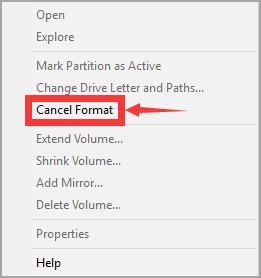
Now, your entire drive will show as "unformatted". A professional and safe disk formatting tool is necessary. You can start formatting your drive again on the next part.
Alternative to Disk Management, Try EaseUS Partition Master Format
Are you looking to format your drive? EaseUS Partition Master Free is a reliable and easy-to-use tool that can help you get the job done quickly and without hassle. With support for Windows computers, it's compatible with nearly any Windows version. And its intuitive interface makes it simple to use, even for novice users. Best of all, EaseUS Partition Master is offered free of charge, so you can format your drive without worrying about breaking the bank. So why wait?
Download EaseUS Partition Master today and see how easy it is to keep your drives in top condition.
Step 1. Right-click the hard drive partition and choose the "Format" option.
Step 2. In the new window, set the Partition label, File system, and Cluster size for the partition, then click "OK".
Step 3. You can see a warning window, click "Yes" to continue.
Step 4. Click the "Execute 1 Task(s)" button, then click "Apply" to start formatting the hard drive partition.
Once you have started the format process, you will need to wait for it to complete. Depending on the size of your hard drive, this could take several hours. In the meantime, you can continue to use your computer for other tasks. However, you should avoid using programs that access the hard drive, as this could interfere with the formatting process and cause data corruption.
If you are using Command Prompt, see related errors:
Formatting Stuck FAQs
1. How long does it take to format a drive in disk management?
It typically takes around 10-15 minutes to format a drive in disk management. This can vary depending on the size and speed of the drive, but generally, it will take up to 15 minutes. Of course, if you're formatting a very large drive, it may take a bit longer.
2. How long should it take to format a 2TB hard drive?
- Quick Format - 20 ~ 30mins
- Full Format - 3h ~ longer
Formatting a hard drive involves erasing all the data on the drive and setting up a new file system. This process is usually quick, taking only a few minutes to complete. However, the time it takes depends on the drive size and your computer's speed. For example, formatting a 2TB hard drive can take significantly longer than formatting a smaller drive.
3. How do I remove disk formatting error?
Try using a different computer to see if the error persists. If it does, there may be an issue with the disk itself. You can try reformatting the disk, but be sure to back up any critical data first, as this will erase all information on the disk. If the reformatting process fails or the error persists, you may need to contact a professional for help.
4. How to cancel format in CMD?
Here are no command lines to cancel a format in the process. However, you can stop the process via Disk Management.
Step 1. Open Disk Management and right-click the disk or partition, which is formatting in progress.
Step 2. Select "Offline" from the list.
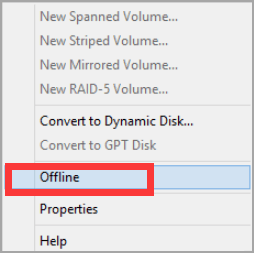
How Can We Help You
About the Author
Sherly joined EaseUS in 2022 and she has always loved writing articles and enjoys the fun they bring. She receives professional training here, focusing on product performance and other relative knowledge. She has written over 200 articles to help people overcome computing issues.
Written by Tracy King
Tracy became a member of the EaseUS content team in 2013. Being a technical writer for over 10 years, she is enthusiastic about sharing tips to assist readers in resolving complex issues in disk management, file transfer, PC & Mac performance optimization, etc., like an expert.
Product Reviews
-
I love that the changes you make with EaseUS Partition Master Free aren't immediately applied to the disks. It makes it way easier to play out what will happen after you've made all the changes. I also think the overall look and feel of EaseUS Partition Master Free makes whatever you're doing with your computer's partitions easy.
Read More -
Partition Master Free can Resize, Move, Merge, Migrate, and Copy disks or partitions; convert to local, change label, defragment, check and explore partition; and much more. A premium upgrade adds free tech support and the ability to resize dynamic volumes.
Read More -
It won't hot image your drives or align them, but since it's coupled with a partition manager, it allows you do perform many tasks at once, instead of just cloning drives. You can move partitions around, resize them, defragment, and more, along with the other tools you'd expect from a cloning tool.
Read More
Related Articles
-
How to Convert MBR to GPT Without Losing Data in Windows 11/10
![author icon]() Tracy King/2024/10/29
Tracy King/2024/10/29 -
How to Upgrade Xbox One X to SSD - Guide with Pictures
![author icon]() Sherly/2024/11/27
Sherly/2024/11/27 -
Is 8GB RAM Enough? Get the Answers Here!
![author icon]() Brithny/2024/07/24
Brithny/2024/07/24 -
Fixed: SMART Status Bad Backup and Replace Error💡
![author icon]() Jean/2024/09/19
Jean/2024/09/19
Hot Topics in 2024
EaseUS Partition Master

Manage partitions and optimize disks efficiently








