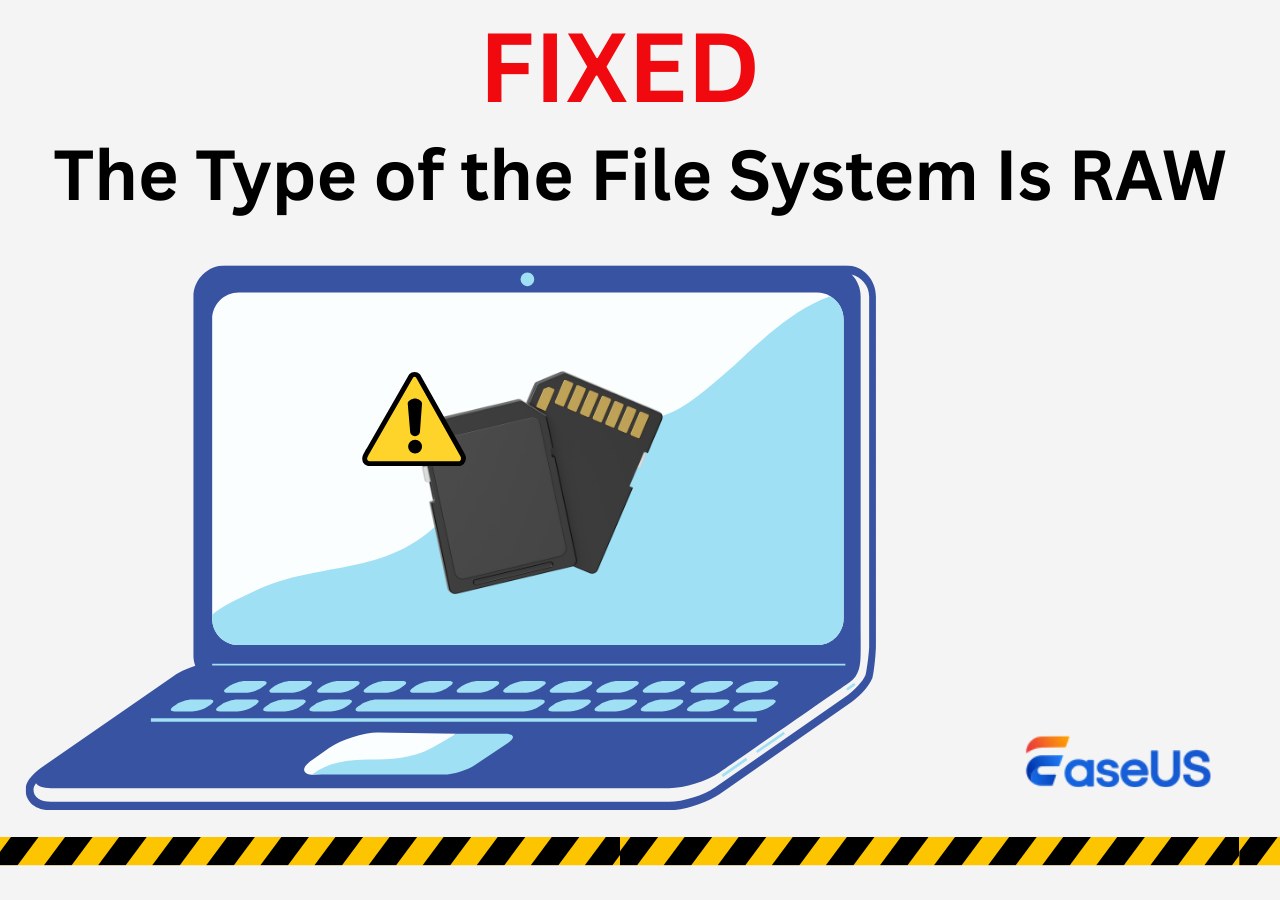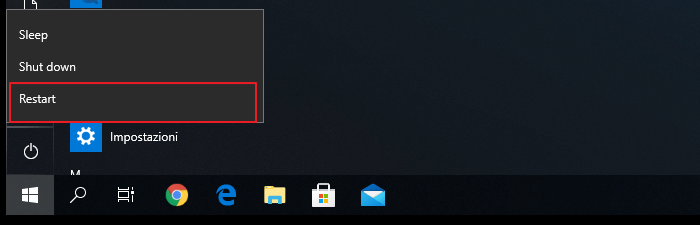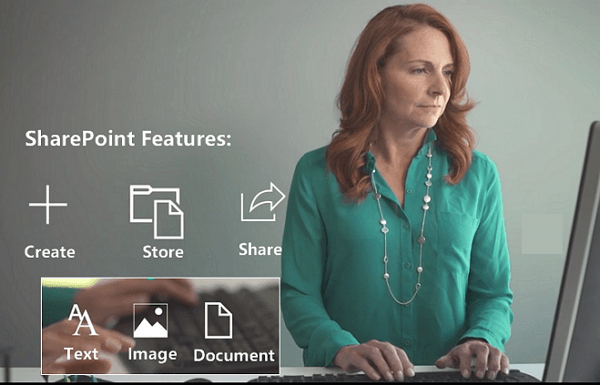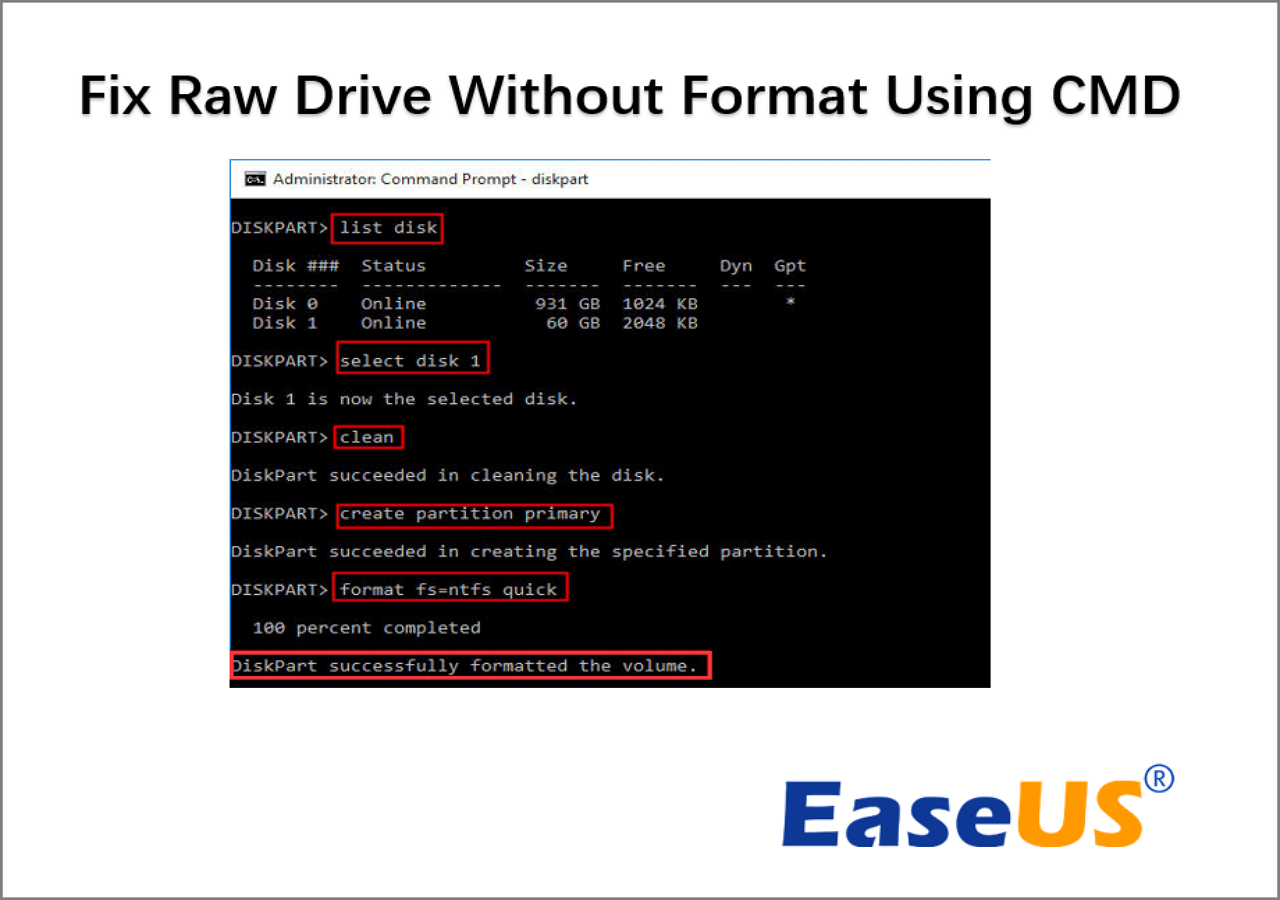-
![]() Fixes for Adobe Photoshop Has Stopped Working Without Losing Files
Fixes for Adobe Photoshop Has Stopped Working Without Losing Files December 12,2025
December 12,2025 6 min read
6 min read -
![]() Fix The Type of the File System Is RAW Now with 3 Steps
Fix The Type of the File System Is RAW Now with 3 Steps December 14,2025
December 14,2025 6 min read
6 min read -
![]() How to Fix External Hard Drive Takes Long Time to Open and Read
How to Fix External Hard Drive Takes Long Time to Open and Read December 12,2025
December 12,2025 6 min read
6 min read -
![]()
-
![]() Secure Boot Can Be Enabled When System in User Mode
Secure Boot Can Be Enabled When System in User Mode December 12,2025
December 12,2025 6 min read
6 min read -
![]() How to Enter BIOS in Windows 10/11 on HP, Dell, Lenovo, Acer, Asus
How to Enter BIOS in Windows 10/11 on HP, Dell, Lenovo, Acer, Asus December 12,2025
December 12,2025 6 min read
6 min read -
![]()
-
![]() How Do I Recover Document in SharePoint | Click Here
How Do I Recover Document in SharePoint | Click Here December 12,2025
December 12,2025 6 min read
6 min read -
![]() How to Fix Raw Drive Without Formatting or Losing Data
How to Fix Raw Drive Without Formatting or Losing Data December 12,2025
December 12,2025 6 min read
6 min read -
![]()
Page Table of Contents
Have you ever met such an issue that Windows cannot stop a progressing format when you regret the operation? Don't worry about losing your data. Here on this page, you will find 3 practical methods that can help you immediately stop a formatting process and restore your lost files with a format recovery software:
| Workable Solutions | Step-by-step Troubleshooting |
|---|---|
| Fix 1. Use DiskPart | Run Command Prompt as Administrator > Type diskpart > list disk > select disk X > offline disk...Full steps |
| Fix 2. Use Disk Management | Open Disk Management > Right-click the disk you are formatting > Select "Offline"...Full steps |
| Fix 3. Use File Explorer | If you initiate the formatting in File Explorer, click the "Cancel" button to stop the formatting...Full steps |
| Fix 4. Recover Formatted Data | Run EaseUS Data Recovery Wizard > Scan the formatted hard drive > Restore partially lost data...Full steps |
How to Cancel a Format in Progress
"Hi, I have an issue with a WD Elements external hard drive and I wanted to format it on Windows using the Diskpart. But after I entered the command [format fs=ntfs], this stage hangs there for already two hours, still, 12% completed! Can I just interrupt the format process and start it all over again? But it seems that Windows won't cancel the format in a safe way. Please help."
Hard disk formatting is recognized as a good choice when it comes to fixing some generic hard drive issues, such as hard drive becomes very slow suddenly, cannot open hard drive as usual or bad sectors were developed on the drive. Microsoft Windows allows for hard disk formatting in many ways, and users can format the internal drive as well as some external USB flash drives in File Explorer, Windows Disk Management program, and Command Prompt.
The cost of time on formatting a storage drive depends on how much the storage is used, usually from seconds to hours. But sometimes, quite a lot of people got stuck in a formatting process for an incredibly long time, for example, over 24 hours, they badly need to interrupt the format midway. At such a moment that hard drive takes forever to format, they have two concerns. Will stop the format in progress do damage to the hard drive? What to do if Windows won't cancel the format even after you close the format window?
How to Cancel Hard Drive Formatting in Windows 11, 10, 8, 7 Completely
You will have different ways to cancel the format. The most effective way to really cancel a format is to set the hard drive you are formatting as offline, either via Diskpart or Disk Management.
Method 1. Cancel a Format via Diskpart
Step 1. Run Windows Command Prompt as an administrator.
Step 2. In the window, enter diskpart > list disk > select disk X > offline disk.
Step 3. Now the formatting process has been canceled. Continue to enter the online disk in order to use it.
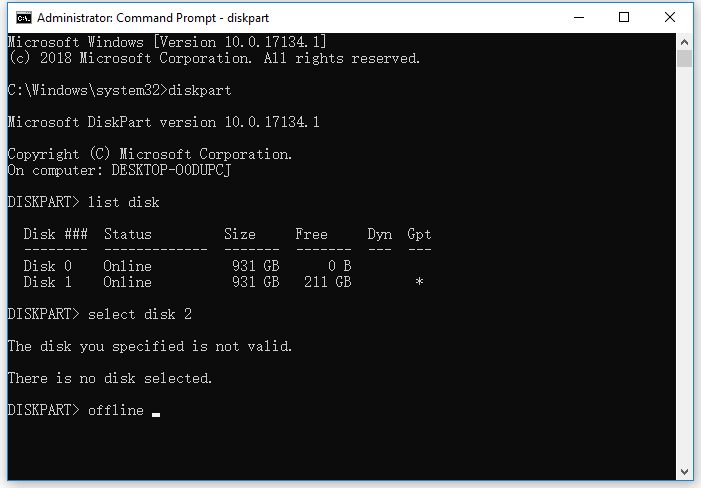
Method 2. Cancel a Format via Disk Management
Step 1. Right-click "This PC" and choose "Manage".
Step 2. Go to "Disk Management".
Step 3. Right-click the disk you are formatting and choose "Offline". To work with it, right-click it again and choose "Online". (You can also choose "Cancel Format".)
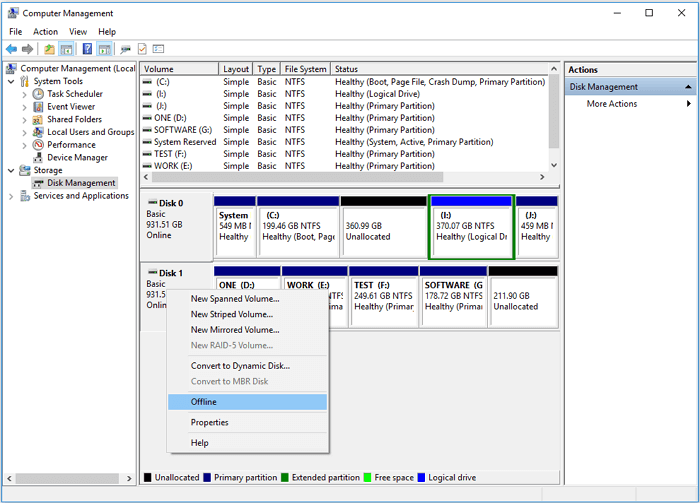
Method 3. Cancel a Format via File Explorer
If you initiate the formatting process via Windows File Explorer, you will see the formatting window and there is a "Cancel" button available for you in it. You can click the button to stop the formatting process. If this method fails to work. you can use one of the two methods above to cancel the format, which will work definitely.
How to Recover Data from a Partially Formatted Hard Drive
By doing this, you have to accept the fact that interrupting the format once it has started is not 100% free of risks. As soon as the task is taking effect, especially the process is going for a while, you will get an inaccessible hard drive that shows up as a RAW drive in the end.
For people who forgot to back up the hard drive before starting the format and later canceled the format, download EaseUS Data Recovery Wizard to recover data from a partially formatted hard drive. Let this professional EaseUS Data Recovery Wizard help get all the erased data back on the drive that has not been fully formatted.
Note: To guarantee a high data recovery chance, install EaseUS data recovery software on another disk instead of the formatted disk.
Step 1. Launch EaseUS Data Recovery Wizard. Choose the hard drive partition which you've accidentally formatted and click "Search for Lost Data".

Step 2. This formatted hard drive recovery software will start scanning for all the lost data and files. After scanning, you can click "Filter" to filter a specific file type to quickly find files you need. Or search the file's name in the search box to select data that you want to recover.

Step 3. Preview the scanned files. Then, select the ones that you wish to recover and click "Recover". Choose a new location or Cloud drive to store the files and click "OK".

Was this page helpful?
-
Brithny is a technology enthusiast, aiming to make readers' tech lives easy and enjoyable. She loves exploring new technologies and writing technical how-to tips. In her spare time, she loves sharing things about her game experience on Facebook or Twitter.…
-
Evan Galasso is a digital forensics and data recovery engineer with over 10 years of experience in the field. He presents opinions on the current state of storage media, reverse engineering of storage systems and firmware, and electro-mechanical systems of SSDs and HDDs.…

20+
Years of experience

160+
Countries and regions

72 Million+
Downloads

4.9 +
Trustpilot Score


Free Data
Recovery Software
Recover data up to 2GB for free!