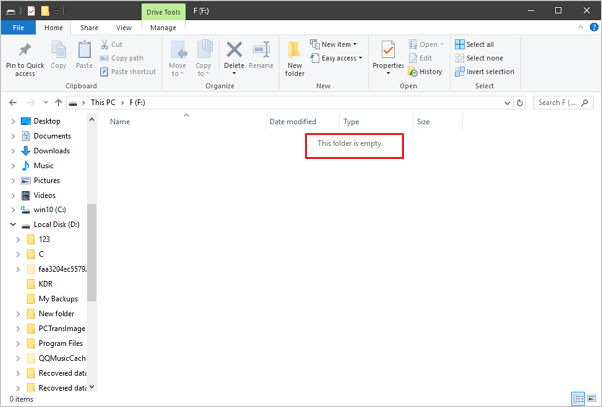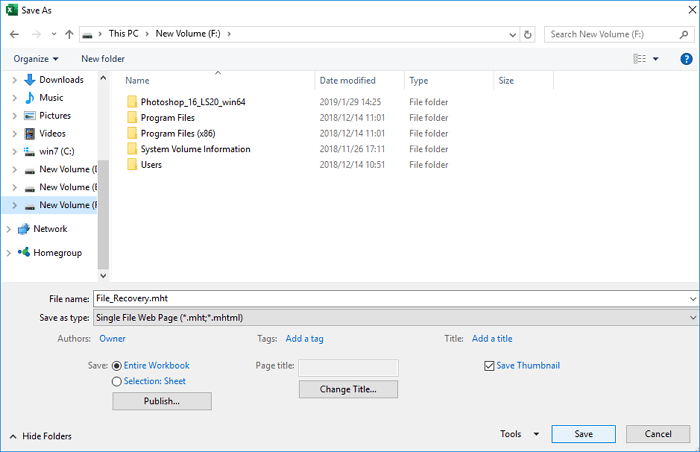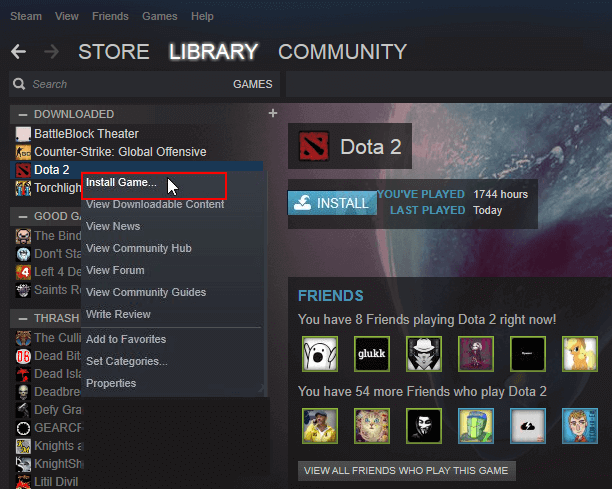-
![]()
-
![]() [Corrupt File Repair] How to Fix Corrupted Files in Windows
[Corrupt File Repair] How to Fix Corrupted Files in Windows December 12,2025
December 12,2025 6 min read
6 min read -
![]()
-
![]()
-
![]() Unlock BitLocker Drive Without Recovery Key and Password Free [Full Guide]
Unlock BitLocker Drive Without Recovery Key and Password Free [Full Guide] December 12,2025
December 12,2025 6 min read
6 min read -
![]()
-
![]()
-
![]()
-
![]() Vantrue N2 Pro Dashcam Video Recovery: Restore Lost Dashcam Videos Full Guide
Vantrue N2 Pro Dashcam Video Recovery: Restore Lost Dashcam Videos Full Guide December 12,2025
December 12,2025 6 min read
6 min read -
![]()
Page Table of Contents
PAGE CONTENT:
"Just one hour ago, I lost some files while moving them from my SD card to the computer. I used the Ctrl X and Ctrl V. But during the process, I experienced a sudden power off. After reboot, these files didn't show up on the SD card or on the PC. Any advice to recover moved files in Windows 10?"
File Lost During Moving, Can Moved Files Be Recovered
Data transfer from one device to another or from a folder to another is a common and easy operation. The simplest way is using Ctrl + C and Ctrl + V or Ctrl + X and Ctrl + V. However, in the actual operation process, data loss might happen if any interruption occurs. Here are some typical causes that may disrupt your transferring and cause moved files to disappear.
- 🔋A sudden power failure
- ⚡A system crash
- 💽Abrupt removal of a removable storage device
- ⚠️An alarming window pops up with an error message
Whenever you lose files in cut and paste or copy and paste while transferring files, you can easily recover cut files with three methods:
| Recover Moved Files | Editor's Review |
| No matter what kind of files you have lost while moving, EaseUS data recovery software can help you retrieve them with simple steps. You can download the trial version to experience first. | |
| When the software cannot solve the problem, you can find professionals for help. Go to local data recovery labs or contact recovery services online are both recommended. | |
| This method only works in limited conditions. You can use Ctrl + Z to undo the operation when you lose moved files. After doing other copy operations or shutting down the PC, this method will not work. |
Method 1. Recover Moved Files with EaseUS File Recovery Software
You can use EaseUS Data Recovery Wizard to help you recover cut files or lost files due to careless deletion, hard drive formatting, virus attack, or lost/RAW partition. With this tool, you can recover 200+ data types without effort, including photos, audio, videos, documents, emails, as well as other files. You can download this software now:
Let's check the highlights of the EaseUS file recovery software:
- Recover files deleted from the Recycle Bin, and you don't have to worry about lost files in the Recycle Bin while moving them.
- Recover deleted photos from Canon camera, and it also supports recovery of data from other storage devices.
- Retrieve data in many scenarios, even after formatting the hard disk or factory resettings Windows.
If you want to learn more about Windows data recovery, the following video may help. The software mentioned in this video can help you solve data loss effectively:
- 00:23 What causes data loss
- 01:28 Launch EaseUS Data Recovery Wizard
- 01:37 Wait for the scanning process
- 02:16 Preview the files
Now, you just need to follow the tutorial below to recover files that disappeared during the transfer:
Step 1. Launch EaseUS Data Recovery Wizard and scan the drive. If you lost files during moving on an external hard drive, connect it to the PC.
Step 2. Find the lost files while moving, and you can use the search box if you remember the file name.
Step 3. If the file name changes, you can preview the files to check. Click "Recover" and don't restore moved files to the original location.

You can share this page on social media and that will help you mark this recovery product. Don't forget EaseUS data recovery software when you encounter data loss!
Method 2. How to Restore Moved Files with Data Recovery Services
There are two effective ways to recover moved files: using professional data recovery software or contacting EaseUS data recovery services online. If you opt for the automatic method, the software will perform the recovery process. Alternatively, you can choose the manual approach by reaching out to our professional team for data recovery and repair services. By availing of data recovery services, there is still hope to retrieve data when you encounter serious data loss situations.
Consult with EaseUS data recovery experts for one-on-one manual recovery service. We could offer the following services after a FREE diagnosis
- Repair corrupted RAID structure, unbootable Windows OS, and corrupted virtual disk file
- Recover/repair lost partition and re-partitioned drive
- Unformat the hard drive and repair the RAW drive (Bitlocker encrypted drive)
- Fix disks that become GPT-protected partitions
Method 3. Cancel the File Transfer with Ctrl + Z
This method only works when an interruption stops your transferring process and the computer doesn't shut down.
- Close the disruption and cancel the files moving by pressing Ctrl + Z keys to undo the copy and paste or cut and paste.
- Check whether your files go back to the original location or not.
If this method doesn't work for you, don't worry. Professional EaseUS data recovery software provided below can help you out with ease. You can also learn how to recover Ctrl Z deleted files from the following passage:

How to Recover Ctrl+Z Files: Ctrl+Z Deleted My Files
Lost files by pressing Ctrl + Z? Don't worry. This tutorial explains how to recover Ctrl + Z deleted files in two ways. Read more >>
Final Words
In order to avoid accidental data loss, please keep these tips in mind.
- Keep the habit of backing up files/folders to the external hard drive.
- Use Copy and Paste rather than Cut and Paste if you want to move data to a new device or a new location.
- Don't do anything to your device once you lose data there and apply EaseUS file recovery software for an immediate rescue.
After reading all the tips and methods, don't hesitate to share this passage to help more users!
Moved Files Recovery FAQs
The final part will provide additional questions to help you learn more:
1. Can you recover files that were moved?
If the data was transferred from one folder to another, it could be possible to recover it because these so-called "moves" are really just copies that are then deleted. Your odds of regaining the data are the same as with any deleted file if it hasn't been overwritten.
2. How do I find deleted or moved files?
You can go check the Recycle Bin first to find deleted files. If you want to recover moved files, the best way is to use EaseUS Data Recovery Wizard. This functional data recovery software will restore moved files within three steps.
3. What happens to moved files?
Windows will copy the file to the target disk/partition first, then delete the source file when you move a file from one location to another. The file chunks that are being written to the target location are erased if you cancel in the middle.
4. How do I recover a file that I cut but not pasted?
If you have backed up this file, you can restore it from the backup. If you don't, it is better to download a professional data recovery tool or go to local recovery centers.
Was this page helpful?
-
Jaden is one of the editors of EaseUS, who focuses on topics concerning PCs and Mac data recovery. Jaden is committed to enhancing professional IT knowledge and writing abilities. She is always keen on new and intelligent products.…
-
Tracy became a member of the EaseUS content team in 2013. Being a technical writer for over 10 years, she is enthusiastic about sharing tips to assist readers in resolving complex issues in disk management, file transfer, PC & Mac performance optimization, etc., like an expert.…

20+
Years of experience

160+
Countries and regions

72 Million+
Downloads

4.9 +
Trustpilot Score


Free Data
Recovery Software
Recover data up to 2GB for free!