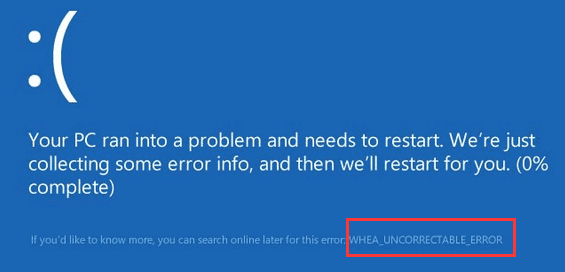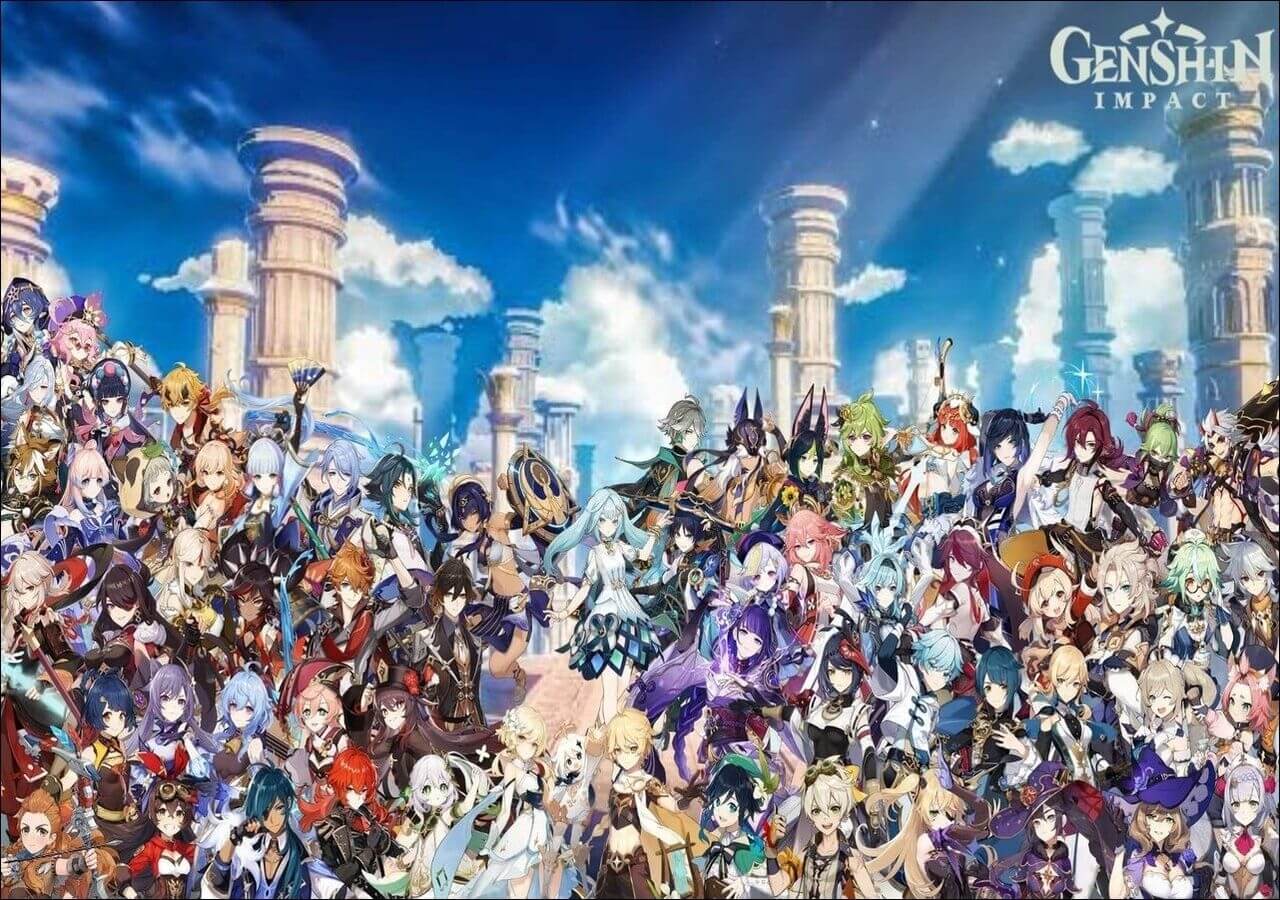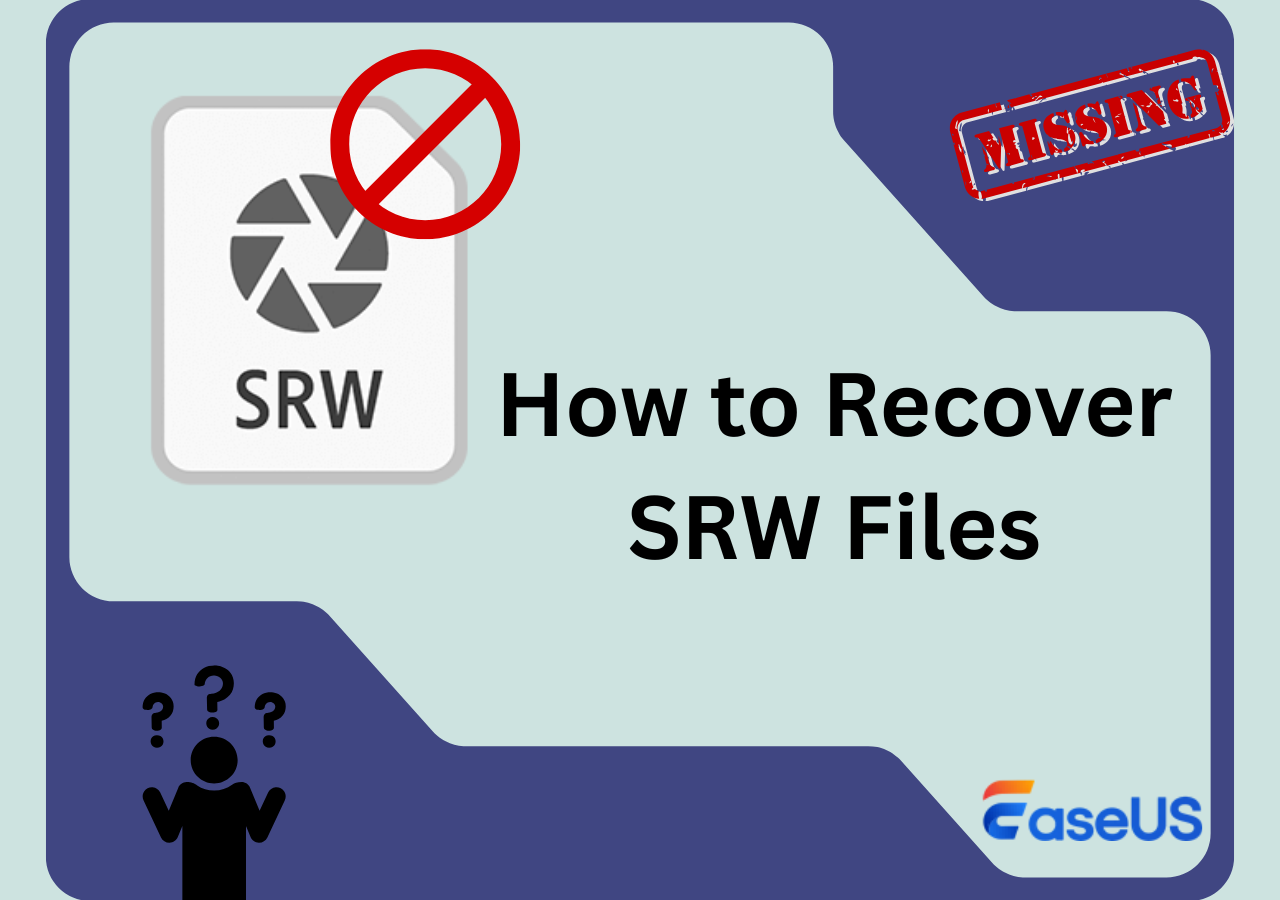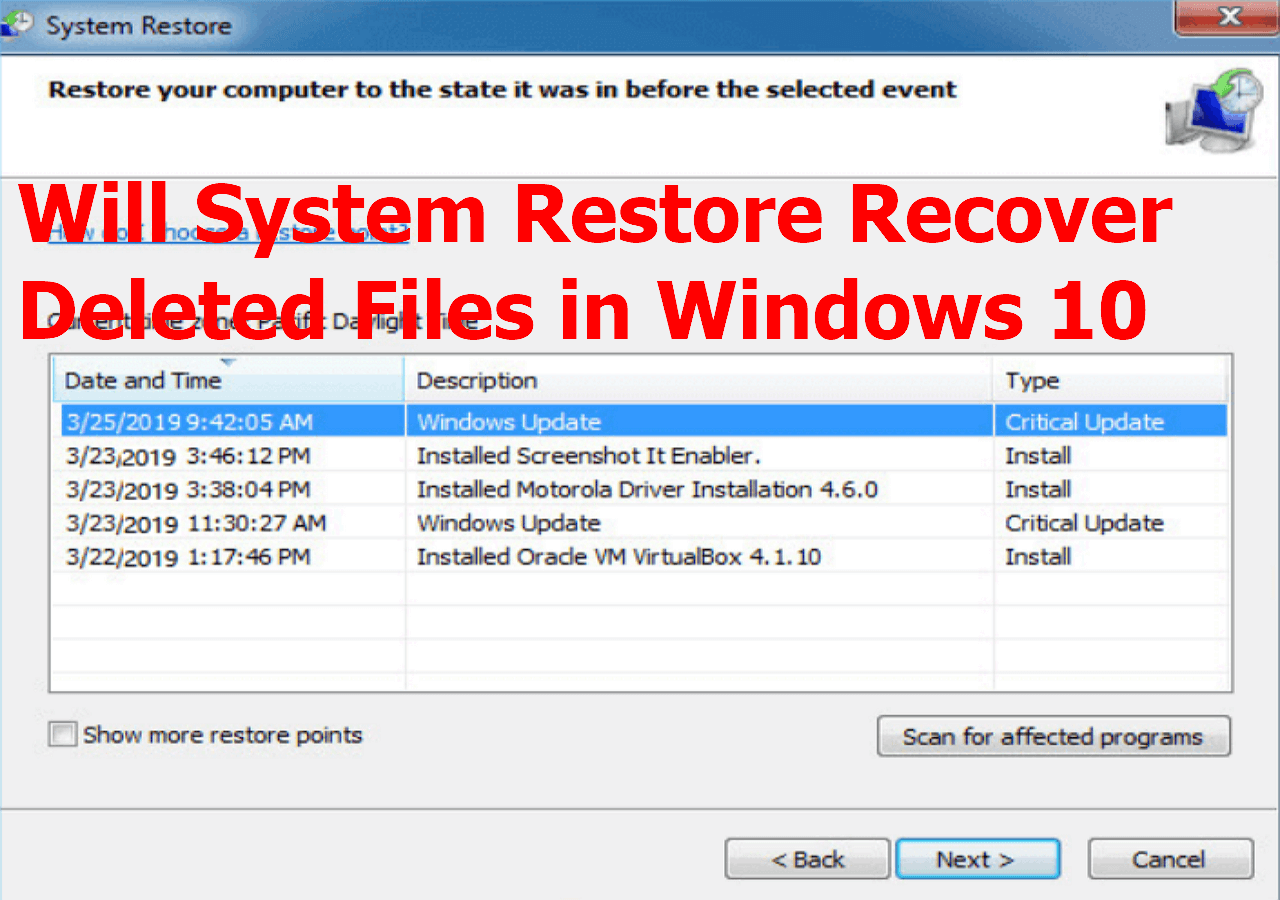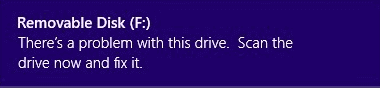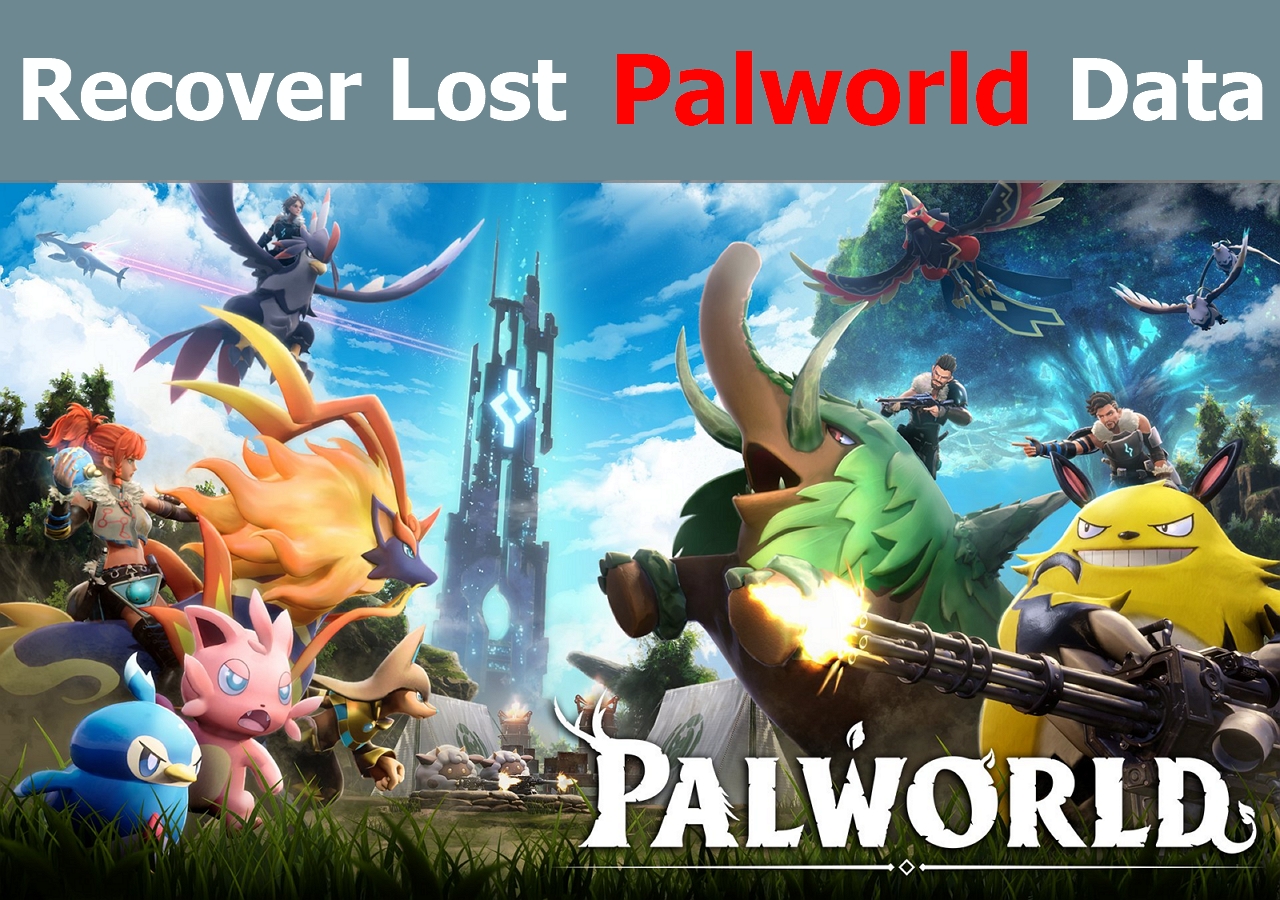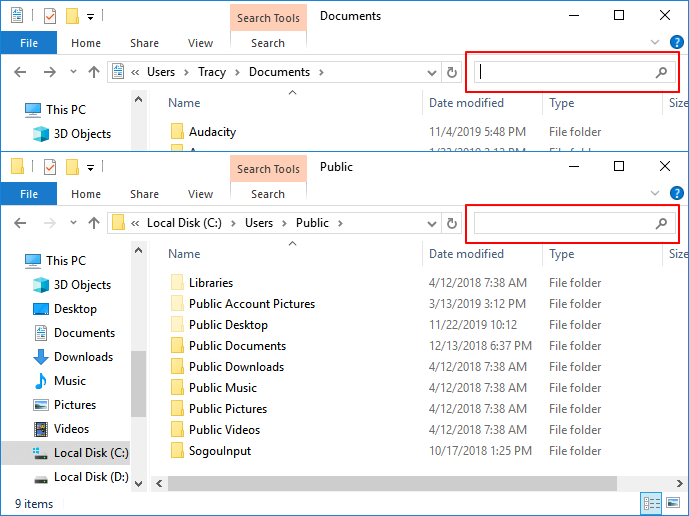-
![]()
-
![]()
-
![]()
-
![]()
-
![]() [SOLVED] Will System Restore Recover Deleted Files in Windows 10
[SOLVED] Will System Restore Recover Deleted Files in Windows 10 December 12,2025
December 12,2025 6 min read
6 min read -
![]() There Is a Problem with This Drive. Scan the Drive Now and Fix It
There Is a Problem with This Drive. Scan the Drive Now and Fix It December 18,2025
December 18,2025 6 min read
6 min read -
![]()
-
![]()
-
![]()
-
![]()
Page Table of Contents
PAGE CONTENT:
You will often use the Copy, Cut, Delete and Paste actions when you work with your daily files. It is important to understand the differences between them and how they work.
| Shortcuts | Details |
| 🗂️Copy (Ctrl + C) | Making a duplicate of the original file can be moved or edited without altering the original. |
| ✂️Cut (Ctrl + X) | Cut deletes the content from the screen if the items are inside a file but keep them in memory. |
| 🗑️Delete (Ctrl + D) | If the items are inside a file, this operation deletes them from the screen without storing them in memory. If the items are the files or folders themselves, this operation deletes them from the screen and moves them to the Recycle Bin. |
| 🗃️Paste (Ctrl + V) | It is used to make a cut or copied item appears again at a specific location. |
The difference between Cut and Delete is that Cut removes the text or other content from the document and saves it to the clipboard. Delete removes the text or other content completely from the document.
- Notice:
- Everything will be erased from the clipboard when you turn off the computer. The cut files will be gone if you clear the clipboard.
Method 1. How to Recover Lost Files After Cut in Windows 10/11
How to recover cut files from PC? EaseUS Data Recovery Wizard, one of the best data recovery software, applies to various data loss situations, including recovering .xlsx files, undeleting Word documents, recovering files from formatted hard drives, and more. It is very useful to get your data back. You will never be troubled by any data loss problem. If you want to learn how to recover files lost in cut and paste on Mac, follow Method 4. Now you can download Windows or Mac version with the following download buttons:
You can follow the tutorial below if the moved files disappear suddenly:
Step 1. After launching EaseUS Data Recovery Wizard, select the folder where you lost files after the cut. If you are not sure, you can scan the whole d or c drive instead.
Step 2. You can click "Path" or "Type" to quickly locate the lost cut files. If you lost some photos after the cut, just choose "Type" > "Pictures".
Step 3. If you are unsure about the file name, click "Preview" to determine if this file is the wanted one. After selecting all the lost files, click "Recover" and choose a new location to save these recovered cut files.

Feel free to share this page on social media and let more users know how to recover cut files in Windows.
Method 2. How to Recover Cut and Paste Files from PC Without Any Software
How to recover cut and paste files from a computer without any software?Windows has many functional built-in utilities to avoid accidental data loss, and File History can help you recover files lost because of cut and paste. It is simple to use the Windows File History to recover cut-and-paste files from your PC. You'll need to connect an external hard disk to enable File History, or the service will be greyed out.
Step 1. Use Windows Search Bar to search File History, and choose "File History" under the Best Match.

Step 2. Click "Restore personal files" on the left side of the File History window.

Step 3. Select the files you lost after cut and paste, and click the green revert button to recover them.

Method 3. Retrieve Lost Cut Files with Recent Backups
If you have created backups before on a USB flash drive or external hard drive, you can connect the external backup disk to your computer and recover files lost because of the cut action. You'll need a few simple steps to recover cut files with backups:
Step 1. Open File Explorer in Windows and find your backup disk under the "Devices and drives" section.
Step 2. Double-click to view all the backup files/folders on the backup disk. Find lost files in these files and folders.
Step 3. You can use the cut-and-paste shortcut we have told you in the first part to move the lost files from the backup disk to the local PC. You can also right-click the file and choose the copy icon to copy files.

Now, you have learned three effective ways to perform cut file recovery in Windows 10/11. Please share these functional methods with more Windows users!
Method 4. How to Recover Cut and Paste Files on Mac
If you lost files in cut and paste on a Mac device, don't write new data to the drive where you lost your files before you successfully get back your files. If you have a backup, you can restore your Mac from Time Machine easily. If you don't have any backup, refer to EaseUS Data Recovery Wizard for Mac. You can easily recover deleted or lost files on your MacBook, iMac, hard drive, USB, camera, memory card, SD card, and other storage devices. You can click the right side of the following download buttons to get the macOS version, and it supports the latest macOS Sonoma. You can download this software for free.
The following video can help you learn more detailed information about EaseUS Data Recovery Wizard for Mac. After watching this video, you'll learn how to use this data recovery tool on your Mac.
- 00:00 Introduction
- 01:33 Launch EaseUS Data Recovery Wizard for Mac
- 02:00 Find lost files on storage devices
- 02:28 Find a new location to save the files
If you prefer a step-by-step guide, you can follow the steps below:
Step 1. Select where you have lost the cut files, and click "Search for lost files" to start.

Step 2. Choose "Type" or "Patch" to select the file path or type. This filter option can help you find lost cut files quickly.

Step 3. Select all the wanted files you have lost because of the cut, and click "Recover".

The Mac version has a unique backup utility, and you can back up the Mac first to avoid further data loss. Don't forget to recommend EaseUS data recovery software to more users!
What To Do When You Lost Files After Cut and Paste
Losing data is a common situation that can be encountered by everyone every day. You may lose your files due to the following reasons:
- Unfinished cut-paste operation. You may lose files due to an unfinished cut-paste operation, for example, you cut a file but you forget to paste it.
- Deletion or format. For example, you paste the files to another drive or device, but you delete the files from the drive or device, or you format the drive or device without backup.
- Your device is lost. When you cut files from your computer and paste them to your storage device like a USB drive, but then your storage device is lost.
Usually, it is not easy for ordinary users to recover files lost in Cut and Paste. When you are faced with such problems, how do you deal with them? Firstly, you should never put anything new to rewrite the original data or the data can be gone forever. Secondly, to recover your data, you need professional software such as EaseUS Data Recovery Wizard. You can recover your files lost in cut and paste by using it. Thirdly, don't turn off your PC; everything will be lost forever once you shut down your computer.
⭐Bonus Tips: Useful Data Protection Solutions
It's a nice choice to prevent problems before they happen. Here are three useful tips to protect your data:
- 🗃️Back up files regularly. The ideal solution recommended for data protection and security is regularly taking a backup of your data. If you, unfortunately, lost your files, at least a data backup will keep you in a better situation. You should back up your data on multiple storage devices like an external hard drive, portable storage device, or cloud.
- 👩🔧Use reliable data recovery software. In case of adverse data loss situations, data recovery software can be beneficial. You can recover any data from any situation with the help of professional data recovery software.
- ✂️Make use of the "Copy and Paste" method instead of "Cut and Paste".
Conclusion
Recovering lost or deleted data after cut and paste may be challenging but not impossible. With the help of EaseUS data recovery software, you can quickly and effectively recover missing data after the cut and paste failure from Windows and Mac. Besides, data protection is an ultimate necessity in today's digital world. Keeping a backup regularly can always do you a favor.
How to Recover Cut Files FAQs
1. How do I recover cut-and-paste files in Windows 10?
You can recover lost files in Windows with these steps:
- Download and run EaseUS free data recovery software
- Select the drive and click the Scan button
- Preview the files and select wanted files, and click Recover
2. How to recover cut photos from an Android phone to PC?
Follow these steps to learn about how to recover cut photos from an Android phone:
- Stop all operations on your SD memory card, USB, or external hard drive.
- If you are a Windows user, press Ctrl + Z to undo the cut, and you may be able to see the lost cut files back on your USB or SD card.
3. Where did my cut and paste go?
Files may be deleted due to disruption in the cut-and-paste process. If you can't find the lost files in the original folder, check Windows 10 Recycle Bin.
Was this page helpful?
-
Finley is interested in reading and writing articles about technical knowledge. Her articles mainly focus on file repair and data recovery.…
-
Evan Galasso is a digital forensics and data recovery engineer with over 10 years of experience in the field. He presents opinions on the current state of storage media, reverse engineering of storage systems and firmware, and electro-mechanical systems of SSDs and HDDs.…

20+
Years of experience

160+
Countries and regions

72 Million+
Downloads

4.9 +
Trustpilot Score


Free Data
Recovery Software
Recover data up to 2GB for free!