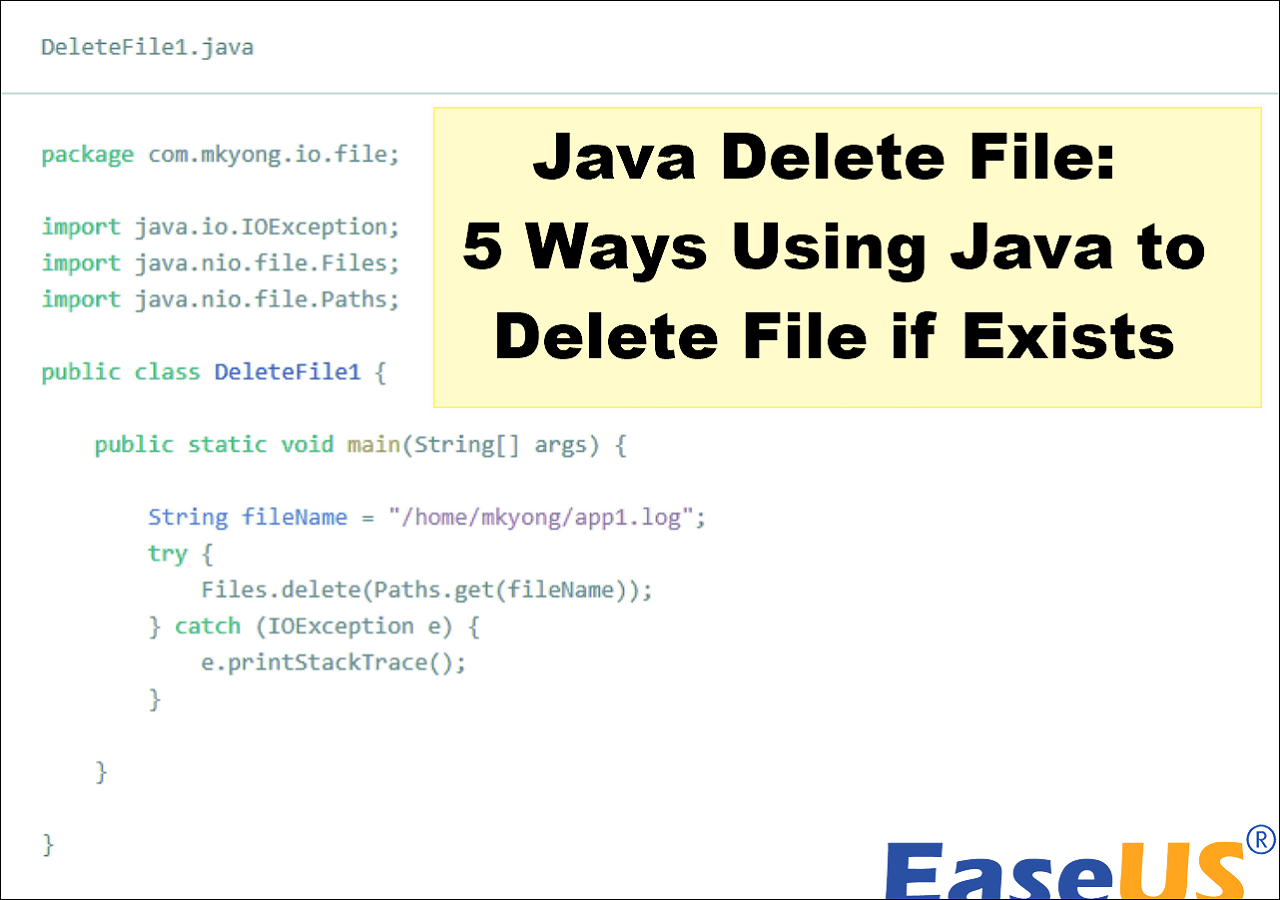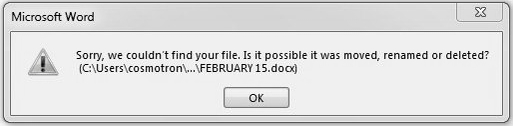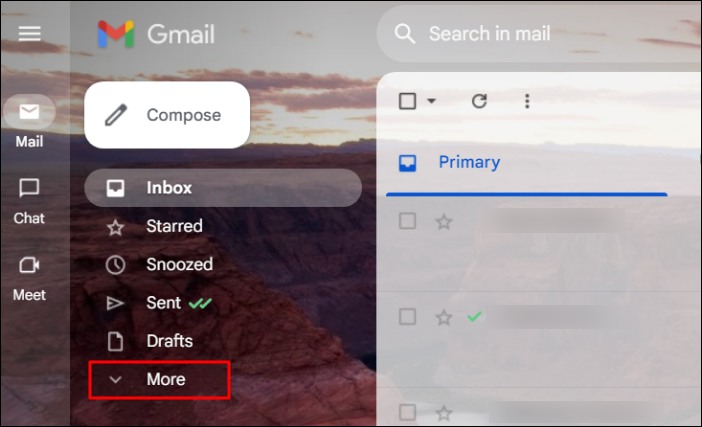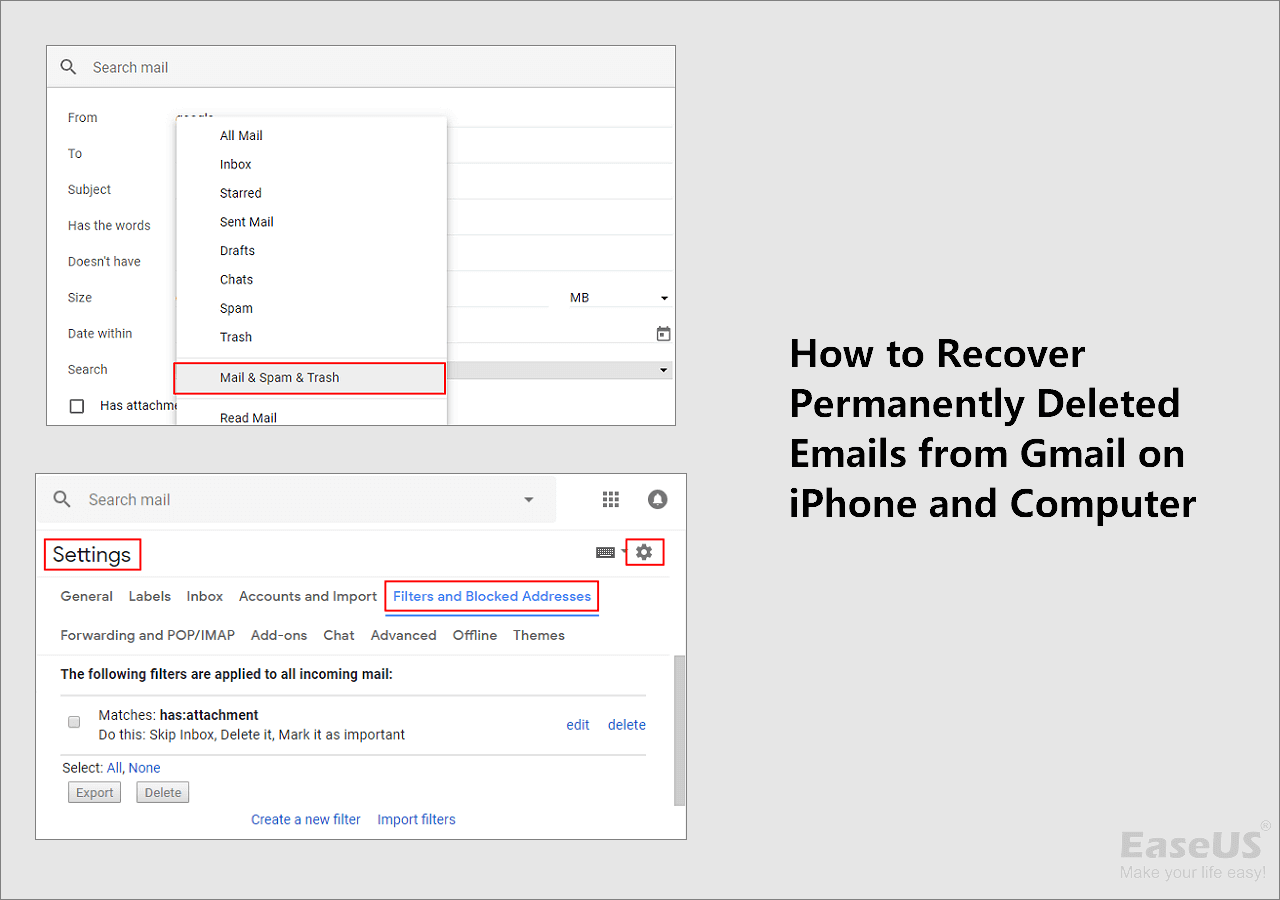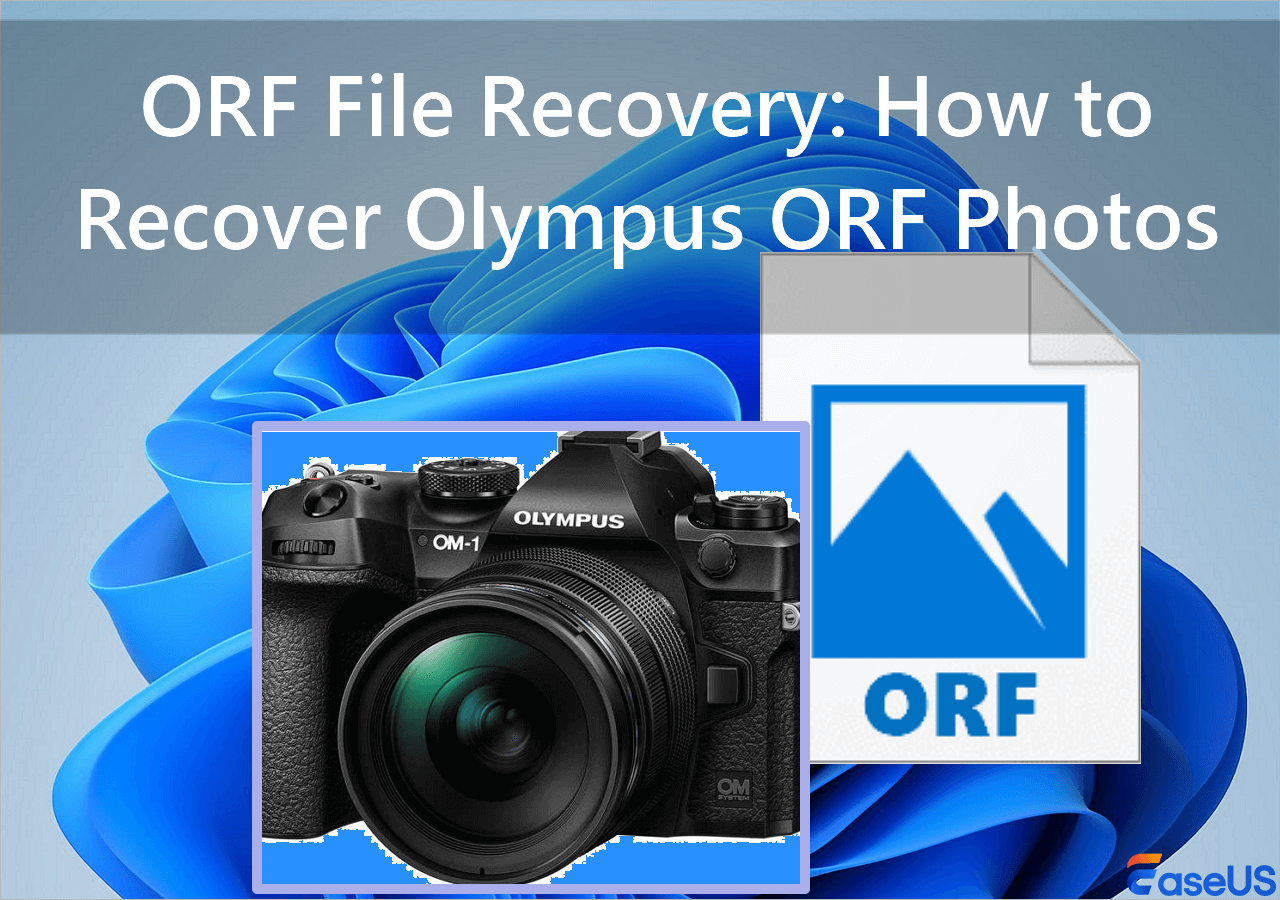-
![]()
-
![]()
-
![]() Recover Ring Video: Recover Deleted or Lost Ring Video Files [100% Work]
Recover Ring Video: Recover Deleted or Lost Ring Video Files [100% Work] December 12,2025
December 12,2025 6 min read
6 min read -
![]() Unlock BitLocker Drive Without Recovery Key and Password Free [Full Guide]
Unlock BitLocker Drive Without Recovery Key and Password Free [Full Guide] December 12,2025
December 12,2025 6 min read
6 min read -
![]()
-
![]()
-
![]()
-
![]() How to Recover Permanently Deleted Emails from Gmail After 30 Days
How to Recover Permanently Deleted Emails from Gmail After 30 Days December 14,2025
December 14,2025 6 min read
6 min read -
![]()
-
![]()
Page Table of Contents
Check Workable Solutions
IDM says "the file has been moved". How can I find my downloaded file?
"I'm using IDM 6.26. When I start a .mkv 3 GB file, my IDM says "The file has been moved". I can't find that file on my computer where I saved before. I’ve tried many solutions, but none of them worked. What can I do to restore the moved file?”
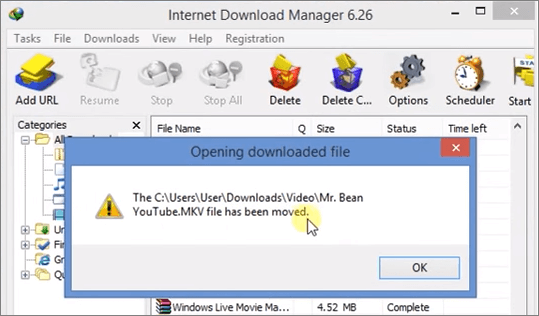
| Workable Solutions | Step-by-step Troubleshooting |
|---|---|
| Method 1. Manual Method | Open IDM > Right-click IDM file > Click Options > Click Save to...Full steps |
| Method 2. IDM Recovery Software | Download IDM recovery software > Choose a drive to scan > Preview and recover...Full steps |
Internet Download Manager (IDM) is a prevalent tool to increase download speeds by up to 5 times, resume, and schedule downloads. However, some users have encountered “the file has been moved” error while trying to access a file from IDM. There is no specific cause for this problem. Whatever the reason might be, if your IDM downloaded file has also been moved, you can use a manual way or EaseUS Data Recovery Wizard software to restore files.
Manually Restore Moved Files from IDM
In the beginning, you can try to restore the moved files from IDM with the following manual method.
Step 1. Open IDM. Right-click the file, and then click "Options" > "Save to" > "Temporary directory".
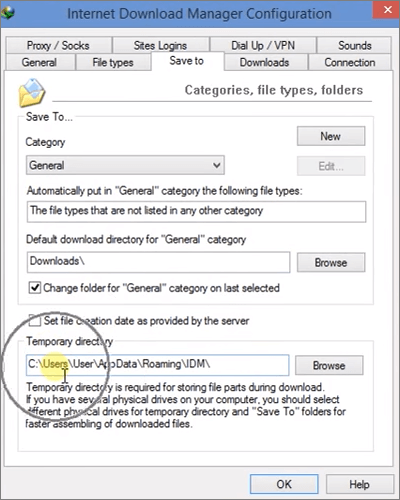
Step 2. Copy the directory address, paste to Windows Explorer, and hit Enter. Find the "DwnlData" folder.
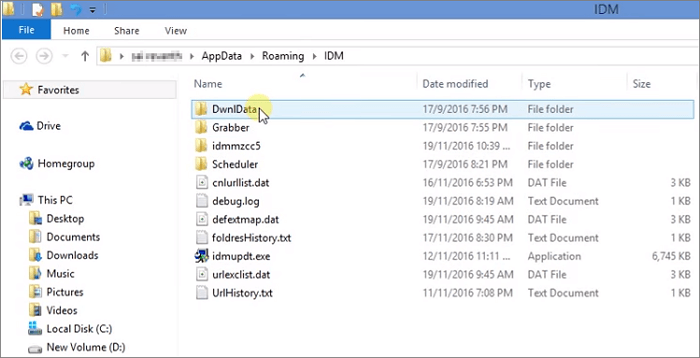
Step 3. Open each file using "Open with" until you find your file.
Step 4. Once you find your file, go to the menu bar > click "Tools" > "View". Deselect "Uncheck and hide extensions for known file types".
Step 5. Go to your file again. Simply rename the file to make sure that your file will not be moved again.
If this manual method doesn't help you recover the moved files from IDM, then you have to turn to a third-party data recovery tool.
Restore Moved Files in IDM With File Recovery Software
There are many available programs in the market which can help you to restore files that have been moved from IDM. Here, we'd like to recommend you the EaseUS Data Recovery Wizard. This top-notch and reliable EaseUS Data Recovery Wizard can deal with all complicated data loss situations like deleted recovery, formatted recovery, virus file recovery, OS crash recovery, lost partition recovery, and more. In addition to that, it's as simple as a few clicks for you to use this tool to recover moved files from IDM on your computer.
Download this powerful data recovery software now and learn how to get back files which have been moved from IDM with details below.
Step 1. Select a drive and start scanning
Launch EaseUS Data Recovery Wizard and hover over the partition where you lost data. This could be an internal hard disk, external disk, USB, or SD card. Then, click "Search for Lost Data".

Step 2. Check and preview scanned files
Use the file format filter on the left or upper right corner to narrow the scan results until you find the files you need. Then, you can click the "Preview" button or double-click a file to preview its content, if you'd like.

Step 3. Recover lost data to a secure location
Click the checkbox next to the file and click "Recover" to restore the lost data to your local storage or Cloud drive. We recommend that you do not store the recovered data on the disk where you lost it earlier.

Was this page helpful?
-
Daisy is the Senior editor of the writing team for EaseUS. She has been working at EaseUS for over ten years, starting as a technical writer and moving on to being a team leader of the content group. As a professional author for over ten years, she writes a lot to help people overcome their tech troubles.…
-
Brithny is a technology enthusiast, aiming to make readers' tech lives easy and enjoyable. She loves exploring new technologies and writing technical how-to tips. In her spare time, she loves sharing things about her game experience on Facebook or Twitter.…

20+
Years of experience

160+
Countries and regions

72 Million+
Downloads

4.9 +
Trustpilot Score


Free Data
Recovery Software
Recover data up to 2GB for free!