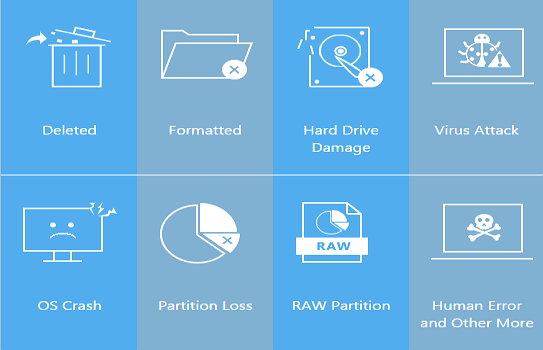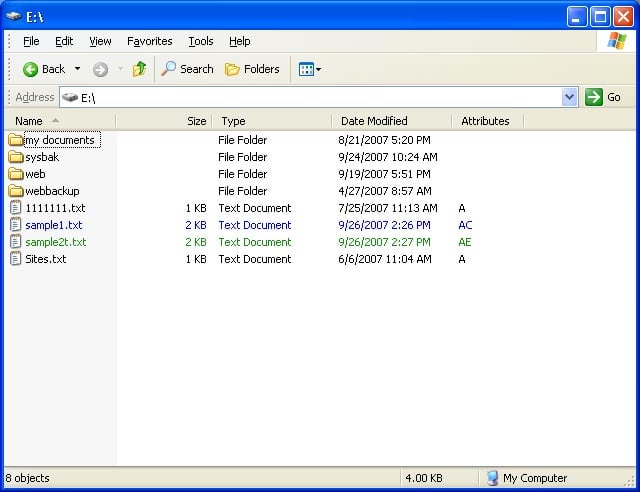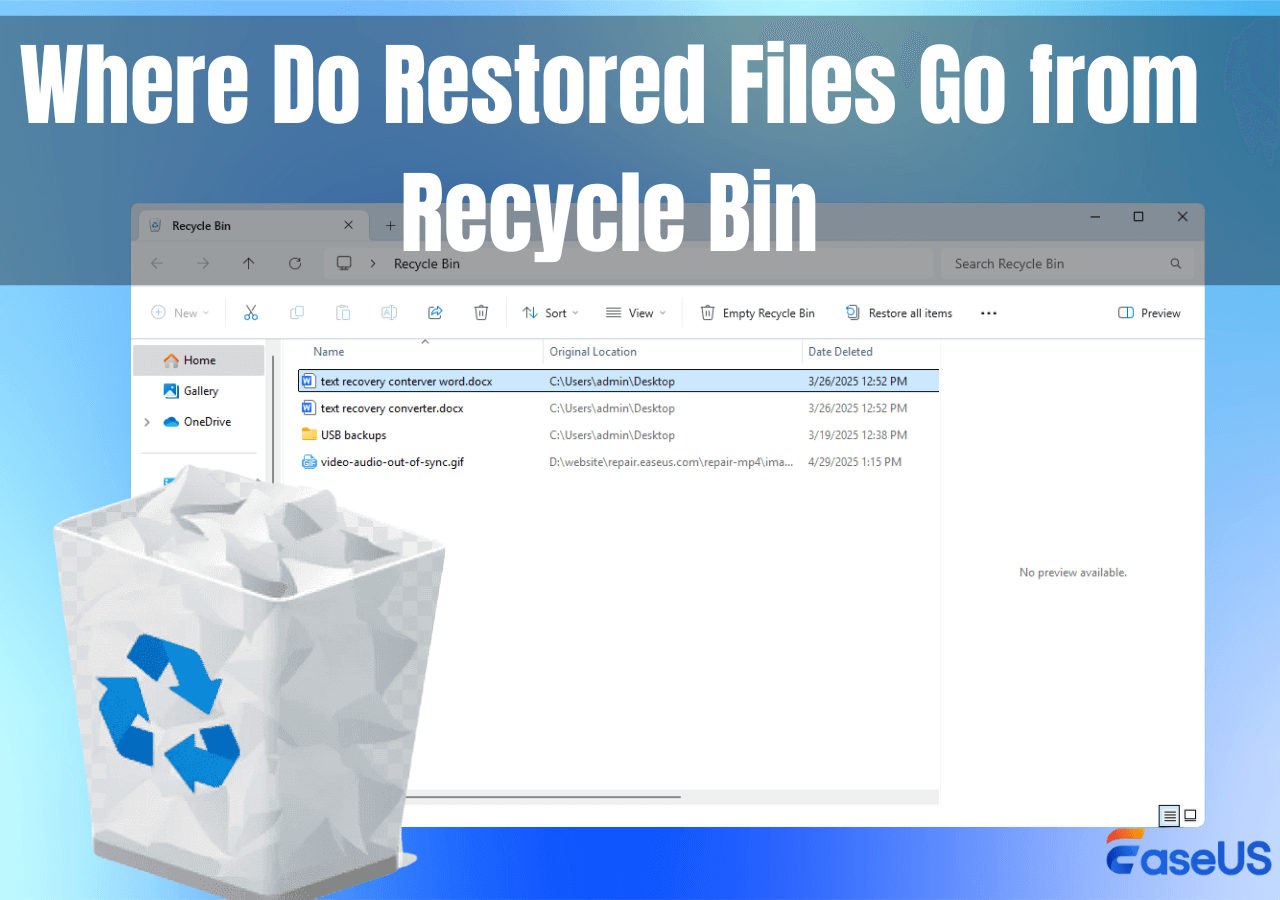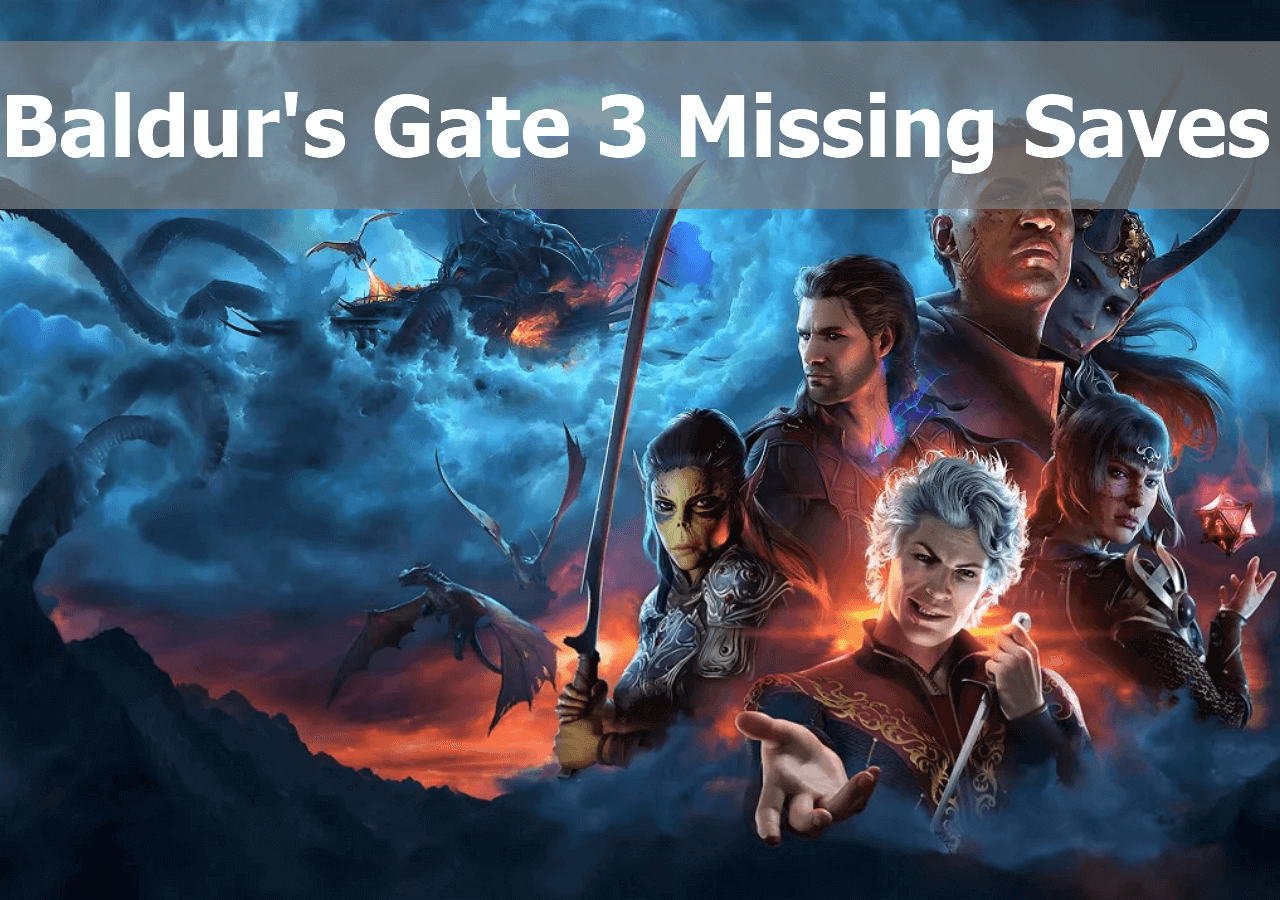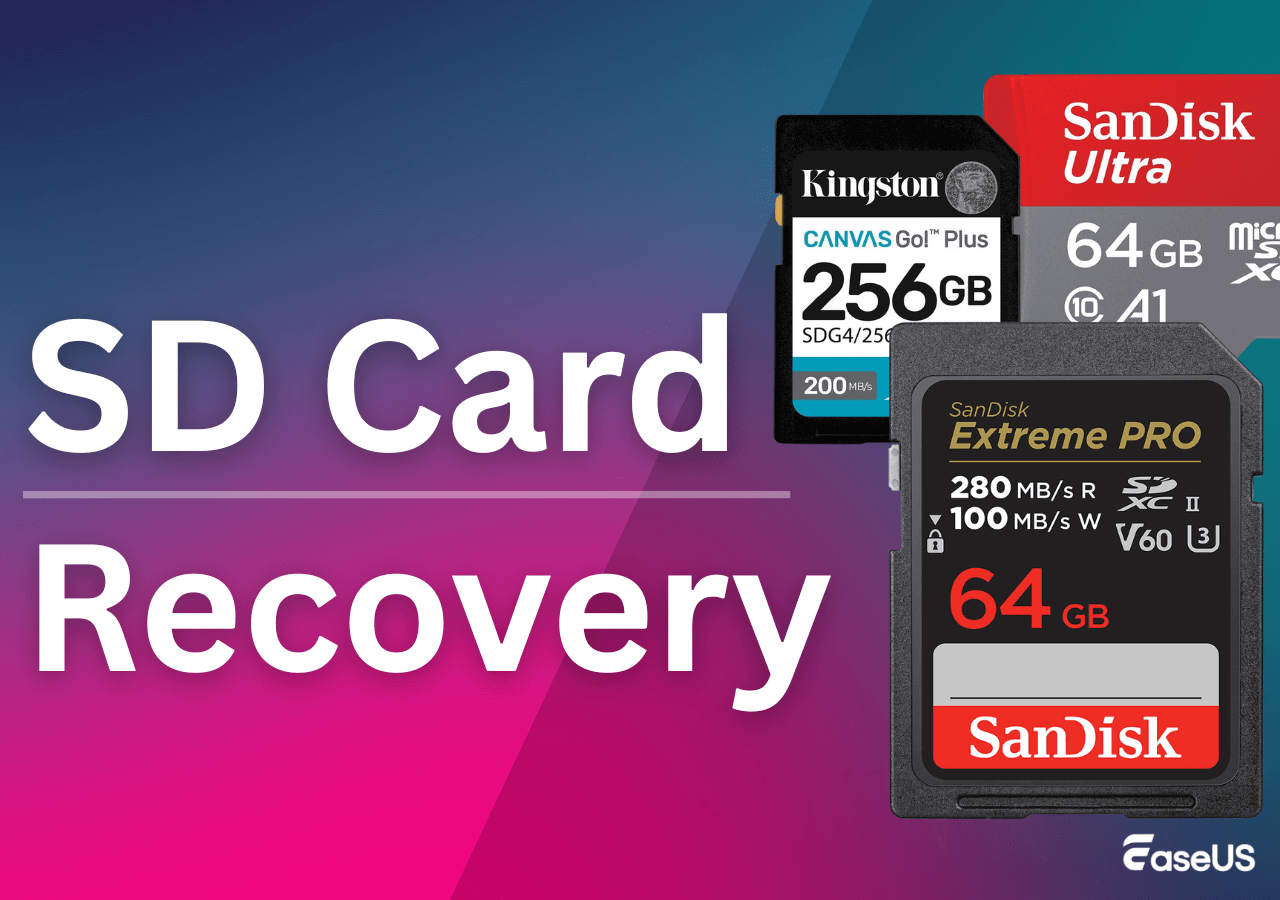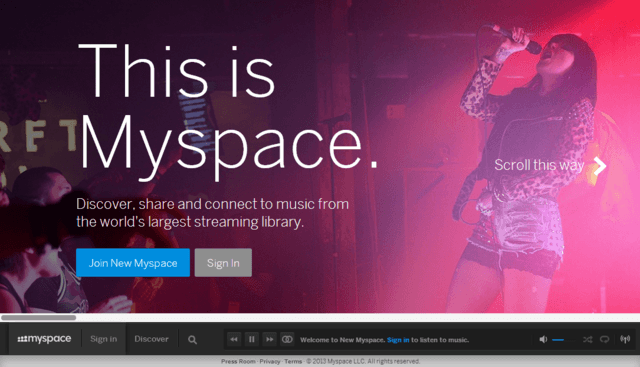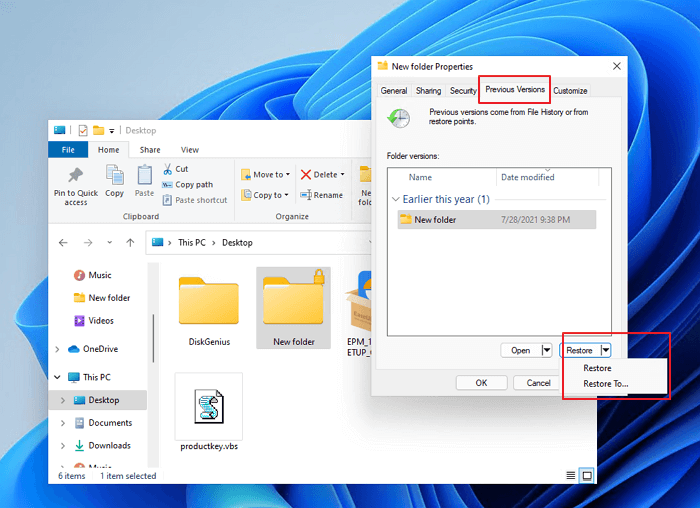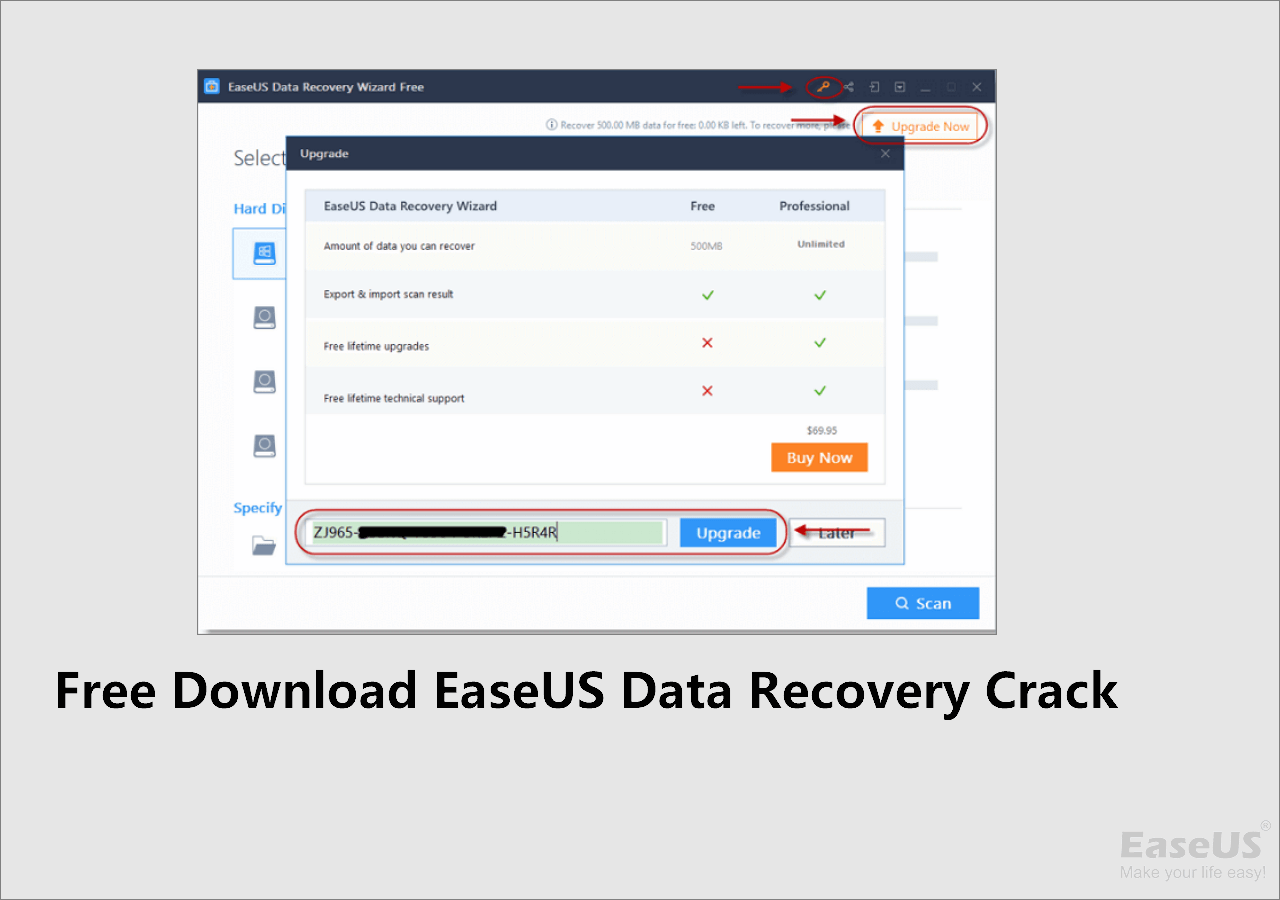-
![]()
-
![]() EFS Decryption Guide: How to Recover Encrypted Files on NTFS Drive Without Effort
EFS Decryption Guide: How to Recover Encrypted Files on NTFS Drive Without Effort December 12,2025
December 12,2025 6 min read
6 min read -
![]()
-
![]()
-
![]()
-
![]() Ultimate SD Card Recovery Guide: Answer All Questions (2025)
Ultimate SD Card Recovery Guide: Answer All Questions (2025) December 15,2025
December 15,2025 6 min read
6 min read -
![]() EaseUS Data Recovery Wizard 19.2 Crack with License Code 2025
EaseUS Data Recovery Wizard 19.2 Crack with License Code 2025 December 12,2025
December 12,2025 6 min read
6 min read -
Old Myspace Photos Not Loading? Recover Old Myspace Photos, Messages, and Videos
 December 12,2025
December 12,2025 6 min read
6 min read -
![]() How to Recover Permanently Deleted Files in Windows 11 [Top Methods]
How to Recover Permanently Deleted Files in Windows 11 [Top Methods] December 12,2025
December 12,2025 6 min read
6 min read -
![]()
Page Table of Contents
About VHD/VHDX Image File
VHD or VHDX is a virtual hard drive file format that created by some backup software when you back up the PC. It may contain what is found on a physical HDD, such as disk partitions and a file system containing files and folders. It's essential for System Restore and recovery if your Windows system encounters a problem and you don't want to reinstall it.
VHDX has increased storage capacity to 64TB, while VHD's standard storage limit is 2 TB. Since the size of a .vhd and .vhdx is usually rather large, the deleted files will bypass Windows Recycle Bin. That is to say, if you want to recover deleted VHD or VDHX files, you need to find a way to restore files too large for recycle bin.
Reasons for VHD/VHDX File Deletion/Corruption
The VHD/VHDX files may be either lost or corrupted due to the following reasons.
- Accidental deletion
- Hard disk/storage device format, damage, or corruption
- Virus attacks
- RAID failure
- Other possible causes
No matter the reason, you can recover deleted VHD/VHDX files with powerful VHDX file EaseUS Data Recovery Wizard software.
How to Restore Deleted VHD/VHDX Files with VHD File Recovery Tool
To recover lost or corrupted VHD and VHDX file data, EaseUS Data Recovery Wizard is a great choice. With this tool, you can easily restore deleted, corrupted, or inaccessible VHD/VHDX files with ease. Now, download this VHDX file recovery software on your Windows 10/8/7 computer, and follow the simple steps below to restore deleted or recover permanently deleted files.
If you want to recover deleted files from VHD/VHDX instead of recovering VHD/VHDX itself, you need to load the virtual hard disk with a program first. Then, EaseUS data recovery software can identify it as a physical disk and start the VHDX data recovery.
Step 1. Select the location to scan
Choose the specific device and drive where you have permanently deleted files using Shift delete or emptying recycle bin. Then, click the "Search for Lost Data" button to find lost files.

Step 2. Check the results
The software will automatically start scanning all over the selected drive. When the scan completes, select the deleted or lost folders in the left panel using the "Path" feature. Then, apply the "Filter" feature or use the search box to quickly find the deleted files.

Step 3. Recover deleted files
Select the deleted files and click "Preview". Next, click "Recover" to save them to another secure location or device. You can choose a cloud storage, such as OneDrive, Google Drive, etc., and click "Save" to save your recovered files.

If you have any problem during VHD/VHDX file recovery, you can refer to our data recovery services for direct help.
Consult with EaseUS data recovery experts for one-on-one manual recovery service. We could offer the following services after a FREE diagnosis
- Repair corrupted RAID structure, unbootable Windows OS, and corrupted virtual disk file
- Recover/repair lost partition and re-partitioned drive
- Unformat hard drive and repair the RAW drive (Bitlocker encrypted drive)
- Fix disks that become GPT-protected partitions
Recover Deleted or Corrupted VHD/VHDX Files Manually
Want to try the manual way to restore deleted VHD or VHDX files? Follow these steps and restore lost VHDX files with Hyper-V Manager.
Step 1. Run Hyper-V Manager on your system and choose "Edit Disk" on the right panel.
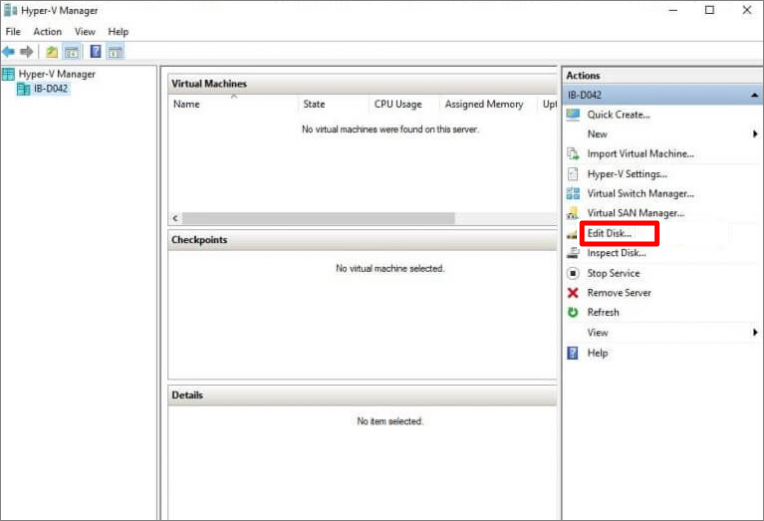
Step 2. Choose the "Locate Disk" on Edit Virtual Hard Disk Wizard. Click "Browse" and "Next".
Step 3. On Choose Action window, click "Compact" and "Next".
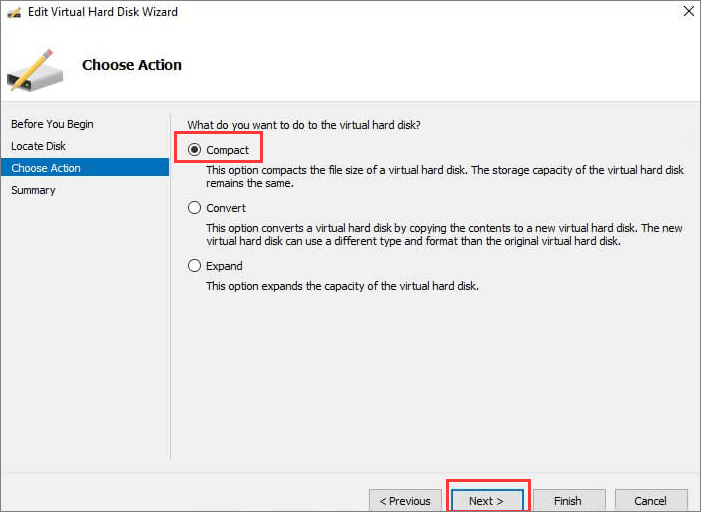
Step 4. Wait to complete editing the virtual disk. After this, click "Finish".
Step 5. Rename the VHD file.
Wrap Up
This post offers automatic and manual ways to recover deleted VHD or VHDX files. If your files are lost permanently, we recommend you try professional data recovery software to restore deleted VHD/VHDX files immediately. The faster you recover data after a loss, the more likely you are to recover it.
Recover Deleted VHD/VHDX Files FAQs
Read the following frequently asked questions for more instructions on VHDX File recovery.
How do I restore a VHDX file in Hyper-V?
Here are the steps to recover deleted VHD files:
- Open Hyper-V manager and click Edit Disk.
- Choose Locate Disk. Click Browse to find the affected VHD files.
- In the Choose Action window, choose an action for your file based on your need.
- Click on Finish to restore files.
How do I recover deleted files from my virtual machine?
To recover deleted or permanently deleted files from a virtual machine, you can use EaseUS file recovery software. Download and install this program on your device, choose the location where you lost files, then scan and recover files as you want.
Can I delete VHDX file?
Yes, you can delete VHDX files after you create the VM. Because the VHD or VHDX file is generally large, if you want to clean up the storage space, you can delete this file using the normal delete method.
Was this page helpful?
-
Brithny is a technology enthusiast, aiming to make readers' tech lives easy and enjoyable. She loves exploring new technologies and writing technical how-to tips. In her spare time, she loves sharing things about her game experience on Facebook or Twitter.…
-
Cedric Grantham is a senior editor and data recovery specialist of EaseUS. He mainly writes articles and how-to tips about data recovery on PC and Mac. He has handled 10,000+ data recovery cases and is good at data recovery of NTFS, FAT (FAT32 and ExFAT) file systems, and RAID structure reorganization. …

20+
Years of experience

160+
Countries and regions

72 Million+
Downloads

4.9 +
Trustpilot Score


Free Data
Recovery Software
Recover data up to 2GB for free!