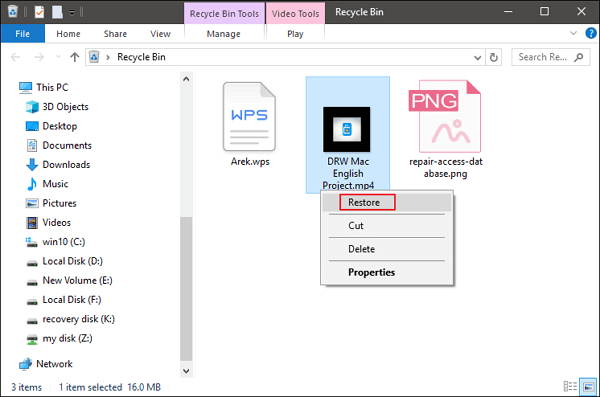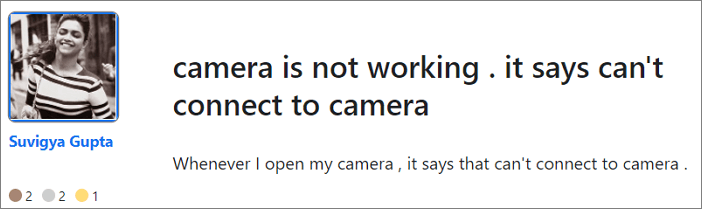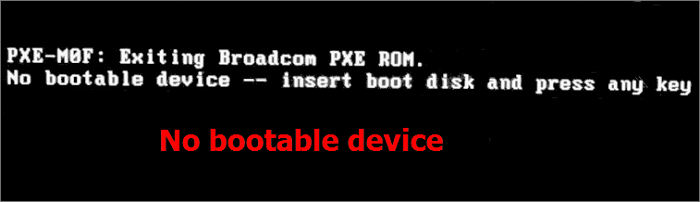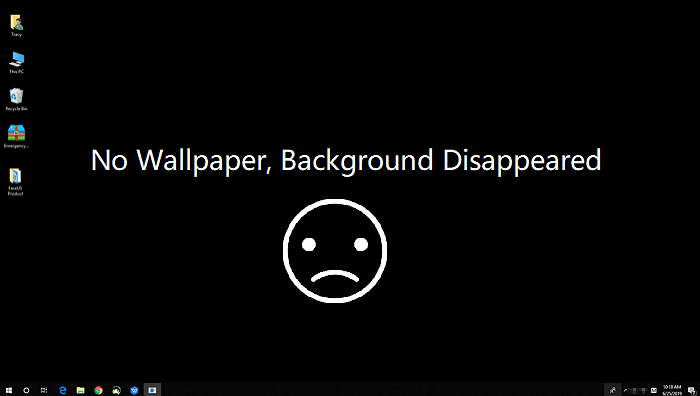-
![]()
-
![]() 2024 Alternative to Recuva Free Download Full Version with Crack
2024 Alternative to Recuva Free Download Full Version with Crack July 24,2024
July 24,2024 6 min read
6 min read -
![]() How to Recover Permanently Deleted Files from PC with or Without Software
How to Recover Permanently Deleted Files from PC with or Without Software July 24,2024
July 24,2024 6 min read
6 min read -
![]() [Official & Latest] EaseUS Data Recovery Wizard License Code 18.1.0
[Official & Latest] EaseUS Data Recovery Wizard License Code 18.1.0 July 24,2024
July 24,2024 6 min read
6 min read -
![]() How to Fix Pictures Half Greyed Out | Repair and Recover
How to Fix Pictures Half Greyed Out | Repair and Recover July 24,2024
July 24,2024 6 min read
6 min read -
![]() NVME Not Showing Up in BIOS and Disk Management [SOLVED 2024]
NVME Not Showing Up in BIOS and Disk Management [SOLVED 2024] July 24,2024
July 24,2024 6 min read
6 min read -
![]() [Solved] Cannot Connect to Camera Please Make Sure to Close Other Apps
[Solved] Cannot Connect to Camera Please Make Sure to Close Other Apps July 24,2024
July 24,2024 6 min read
6 min read -
![]()
-
![]()
-
![]() How to Restore Desktop Background/Wallpaper in Windows 10/11
How to Restore Desktop Background/Wallpaper in Windows 10/11 July 24,2024
July 24,2024 6 min read
6 min read
Page Table of Contents
PAGE CONTENT:
The most recent fully 3D open-world role-playing game, Genshin Impact, came out on September 28, 2020. The video game is created by miYoHo, which is out there on the PlayStation 4/5, PC, Android, and iOS platforms.
Players can assemble a squad of the strongest characters in the free-to-play game to battle their enemies. Although the gameplay is rather lengthy, it is unlikely that you will finish the campaign in one sitting. We'll quickly go through how to fix the Genshin Impact not saving issue now.

Recover Lost Genshin Impact Savings Files
If you find your Genshin Impact stopped auto-saving and lost essential game data, it's time to get them back! Thus, before you fix the Genshin Impact not saving problem, recover lost game data first. Let's say you don't want to keep playing Genshin Impact. And for this reason, using specialized data recovery software is crucial.
A compelling piece of software that helps recover lost data is the EaseUS Data Recovery Wizard. You can recover lost Genshin Impact saving files regardless of how it happened. If your lost game files are smaller than 2GB, you can recover the files immediately using the free data recovery software. You can also download the Trial version by clicking the button to see if you can recover and preview your files.
- 🎱Support the progress of recovering deleted game files on PC, PS4, and Xbox.
- ☁️Data can be saved to cloud storage, such as Google Drive, Dropbox, etc.
- 📡It supports several file types and flexible scanning choices, guaranteeing excellent results.
- 🎞️Obtain lost game files, such as screenshots, video recordings, and account information files.
Here are the steps you can follow to use this professional data recovery software:
Step 1. Select a location and start scanning
Launch EaseUS Data Recovery Wizard and choose the partition where you lost data. Then, click "Search for Lost Data".

Step 2. Filter and preview files
Use the file format filter on the left or upper right corner to find the files you need. If you remember the file name, you can also search in the search box, which is the fastest way to find the target file. Then, you can click the "Preview" button or double-click a file to preview its content.

Step 3. Recover lost data or files
Click the checkbox next to the file and click "Recover" to restore the lost data to your local storage or Cloud drive.

If you want more solutions to recover lost Genshin Impact data, visit the following link.
How to Recover Lost Genshin Impact Data and Account in 2023
What to do if you lose Genshin Impact data and its account? How to restore lost Genshin Impact game saves and your account? You can get all the answers here.
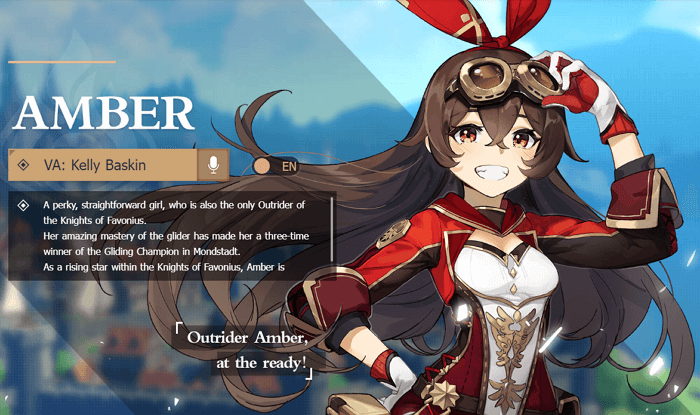
Fix Genshin Impact Not Saving Problem
There may be game bugs, such as Genshin Impact not saving, whether when players are playing the game on a PC, PS, or mobile. When exploring every square inch of this fantastic wizard world, the players may experience this saving issue due to a virus, corrupt game files, or missing internal files. Luckily, we have numerous options to address this issue.
- Fix 1. Free up Disk Space to Fix Genshin Impact Not Saving
- Fix 2. Stop Antivirus Program to Fix Genshin Impact Not Saving
- Fix 3. Solve the Corruption Issue to Save Genshin Impact
- Fix 4. Run Genshin Impact as Administrator to Fix the Not Saving
- Fix 5. Fix Genshin Impact Not Saving on Mobile
- Fix 6. Fix Genshin Impact Not Saving on PS4/5 and Xbox
Watch this video before attempting to resolve the Genshin Impact not saving error. It gives you further information on how to fix the game-saving fault.
- 00:00 - Intro
- 00:23 - Does Genshin Impact have cross-save functionality
- 00:57 - PS4 Cross-Save
- 02:03 - Outro
Fix 1. Free Up Disk Space to Fix Genshin Impact Not Saving
You can clean up the chosen drive to acquire some extra space if you don't have a logical drive more significant than the Genshin Impact size. Windows 10/11 comes with a built-in utility called Disk Cleanup. You may swiftly eliminate temporary and pointless files with its assistance.
Freeing up the disk space on PC is one of the easiest ways to fix the Genshin Impact not saving problem. You can resolve the issue and get it going again by clearing the caches. The steps you can take are as follows:
Step 1. To launch Windows Search, press Win + S. Then perform a search for and launch Disk Cleanup.
Step 2. Choose the logical drive you want to free up in the pop-up window. Then press "OK".

Step 3. Check what you want to delete in the next window, then click "OK".
Fix 2. Stop Antivirus Program to Fix Genshin Impact Not Saving
The Genshin Impact not saving issue can be resolved by turning off your antivirus program. While your antivirus software does a great job guarding the Windows system against the virus and malware infection, it can also interfere with gameplay. This is primarily because the game's software may not recognize it as a non-threat.
To disable the antivirus program, follow these steps:
Step 1. In the search window, type Windows security settings. Then click "Virus and Threat Prevention" on the screen that displays.
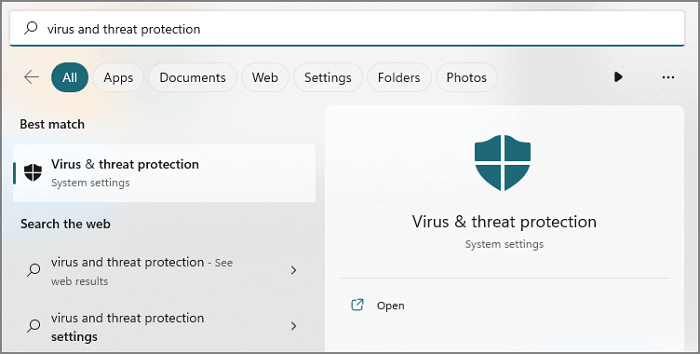
Step 2. Choose "Ransomware Prevention" from the menu.
Step 3. "Controlled Folder Access" will be disabled on the screen that shows.
Step 4. Type virus and threat protection into the start search box to open the search window. Select "Manage Settings" and disable Real-time Protection.
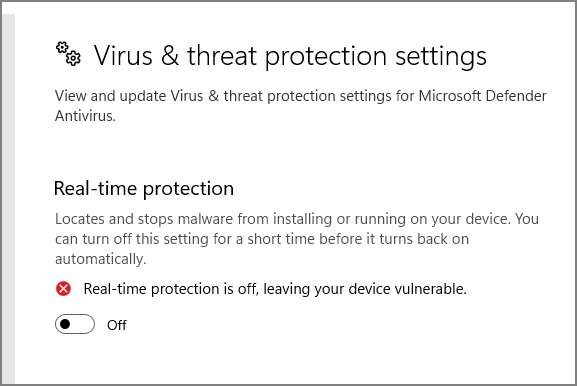
Step 5. Add Genshin Impact and its saved files (always in the Genshin Impact Game folders) as an exception in the Virus and Threat Protection menu.
Fix 3. Solve the Corruption Issue to Save Genshin Impact
The Genshin Impact save files may be corrupted, resulting in Genshin Impact not saving issues or the Genshin Impact folder being empty on your PC. You can use System Restore to resolve this issue. Here are the instructions to enable the option manually:
Step 1. Type "Create a restore point" into the taskbar of your Windows computer. Click the "option" when it appears.

Step 2. Select "System Restore" and then "Next".

Step 3. Next, select the restore point offered by checking the "Show more restore points" box at the bottom. Click "Next" and follow the instructions.
- Notice:
- Once you begin this process, you must leave your system alone until the restoration is complete.
Fix 4. Run Genshin Impact as Administrator to Fix Not Saving
Players should check the game's ownership rights if they cannot save their progress in the Genshin Impact. You can try running Genshin Impact as Administrator to resolve this problem.
Step 1. Go to the "Capabilities menu" and start Steam as an administrator.

Step 2. Next, open the game folder for Genshin Impact.
Step 3. Locate the "GenshinImpact.exe" file and select "Properties".
Step 4. Launch Genshin Impact as an administrator by opening the Capability window.
Fix 5. Fix Genshin Impact Not Saving on Mobile
Because your game data are directly tied to your email address, your game progress on mobiles will not be lost if you remove and reinstall the game. Hence, you won't lose your progress if you log in using the same email address you used to set up your account.
In that case, your game data not saving on mobile might result from the local files and the mobile phone's storage. To solve it, you should find the file location first and then take measures to clean it up.
Your screenshots from Genshin Impact are kept in the screenshots folder. And you'll find your Genshin Impact data in the Documents folder.
Fix 6. Fix Genshin Impact Not Saving on PS4/5 and Xbox
Follow these instructions to acquire your Genshin Impact data using a PS4 or PS5.
Step 1. Click "Saved Data and Game/App Settings" in Settings on the home menu of the PS4/PS5.

Step 2. Choose your device.
Step 3. Down in the "Applications" section to find the game data. If the game savings are gone, try to recover lost ps4 game files.
If one of the methods is helpful to resolve the Genshin Impact not saving issue, share it on Facebook, Twitter, Instagram, and other social media platforms!
Does Genshin Impact Auto Save Game Progress
Genshin Impact can automatically save your game data. Progress is automatically saved when certain conditions are met, such as after a brief journey or after completing assignments.
The autosave version will pick up where you left off in the game. Remembering your login information will allow you to access your autosave anytime and whenever you like. Simply log out when you are finished playing and back in when you are ready to play again.

Since the game is online, you must activate the auto-save function to continue playing on other platforms.
Additionally, the game enables cross-saving across mobile devices and the PC. As a result, if you save the game on a mobile device, you can restart the game progress on a PC from the same point, and vice versa. However, currently, the PS4 does not support the capability. In other words, your PC's Genshin Impact progress will lost on the PS4.
All major platforms have Genshin Impact accessible now, but the Xbox One isn't one of them. The game's creators have acknowledged that they have some intentions for next-generation gaming systems, but they have also stated that an Xbox One version of the game is not in the works. The video game will eventually be made available on Nintendo Switch as well.
Final Words
Genshin Impact is a fantastic open-world adventure game with enthralling people, stories, and activities. We advise using EaseUS data recovery software whether you're attempting to restore lost game data or your account. It is an excellent approach to retrieving lost game data, and has 18 years of experience in this area.
Genshin Impact Not Saving FAQs
Here are 4 additional questions about Genshin impact not saving. Check here for the answers.
1. Why did Genshin not save my progress?
It is impossible to manually save a game in Genshin Impact from the main menu, and players cannot load the video game from a specific point. The most recent in-game progress will automatically be saved on the servers whenever you quit the game while playing.
2. What happens if you delete Genshin Impact game files?
Several effects on the game may result from deleting Genshin Impact files, including:
- If you delete the game's saves folder, your progress will be lost, and you might have to start over.
- Important game files may need to be restored if deleted from the Genshin Impact folder, and this could prevent animations from working correctly.
- Deleting the caches can also slow the game because they include essential information that guarantees speedier gameplay.
3. Can Genshin Impact automatically save game progress?
Yes. Genshin Impact can automatically save your game data. Progress is automatically stored when specific criteria are met, like after a brief trip or after finishing an assignment.
4. Where are Genshin Impact saves stored?
You can find the Genshin impact game data by following these steps:
- Open the C drive on your computer.
- Select 'Program Files'.
- Locate the Genshin Impact folder.
- Open the folder - 'Genshin Impact Game'.
Was this page helpful?
-
Brithny is a technology enthusiast, aiming to make readers' tech lives easy and enjoyable. She loves exploring new technologies and writing technical how-to tips. In her spare time, she loves sharing things about her game experience on Facebook or Twitter.…
-
Jaden is one of the editors of EaseUS, who focuses on topics concerning PCs and Mac data recovery. Jaden is committed to enhancing professional IT knowledge and writing abilities. She is always keen on new and intelligent products.…

20+
Years of experience

160+
Countries and regions

72 Million+
Downloads

4.8 +
Trustpilot Score
Hot Recovery Topics
Search