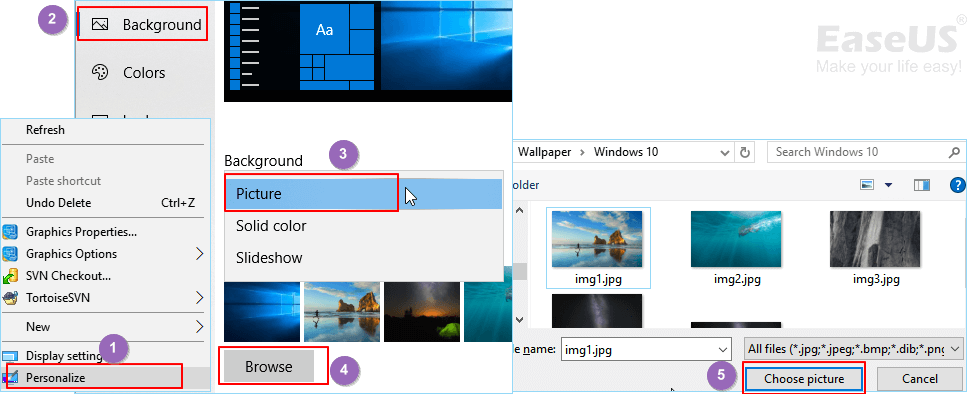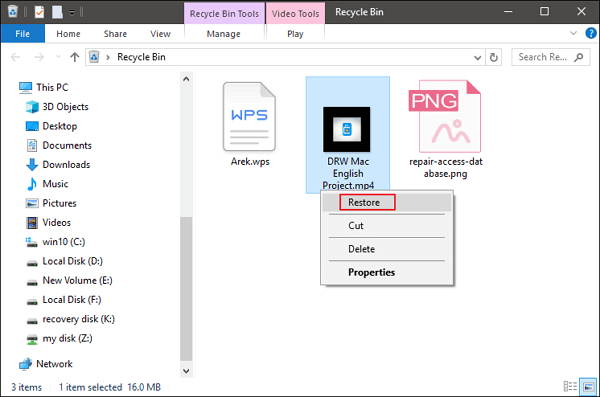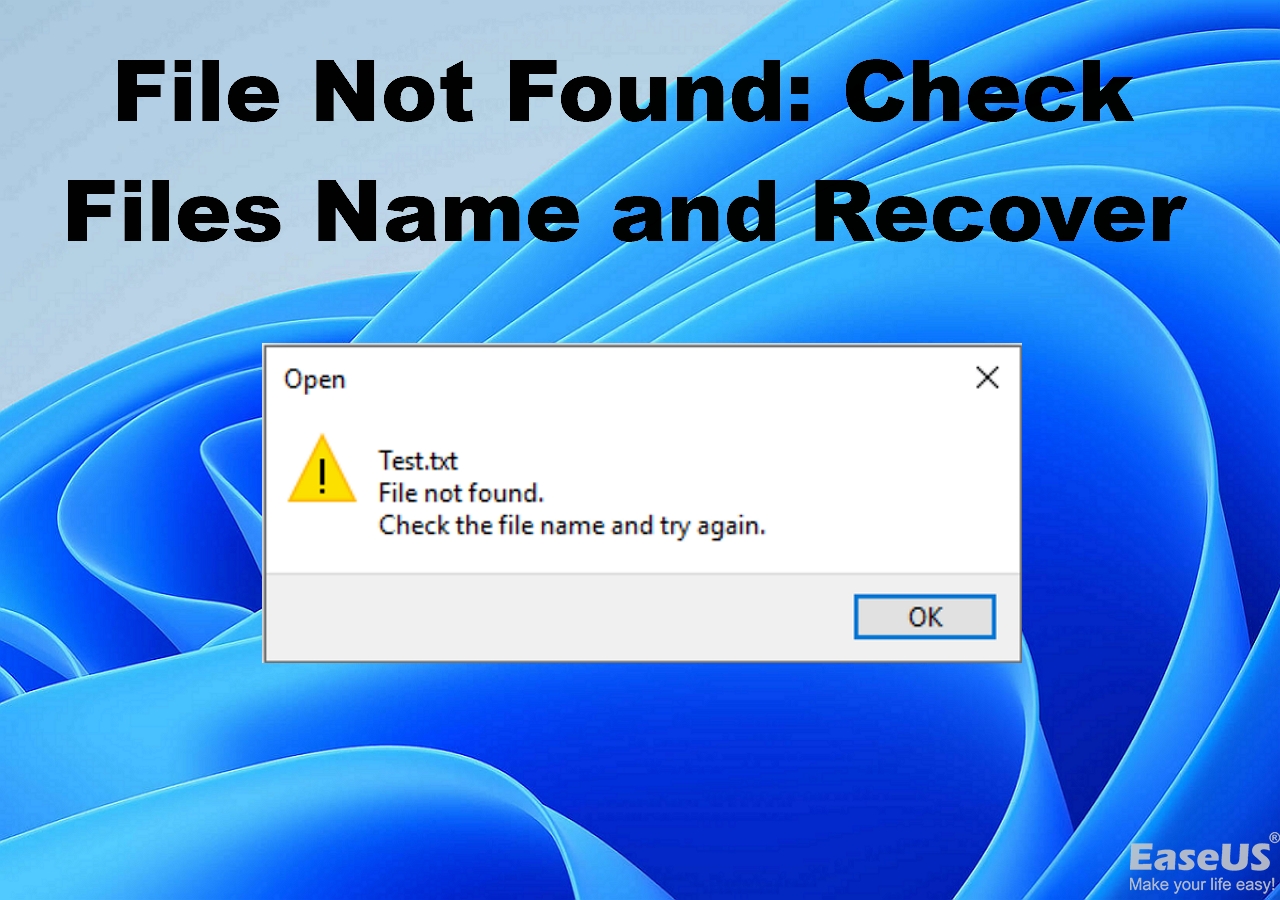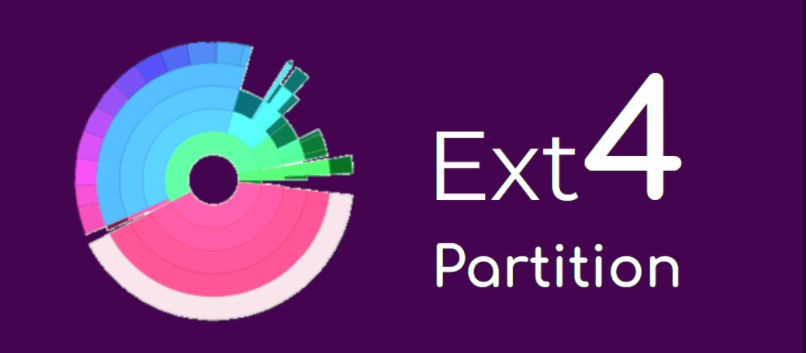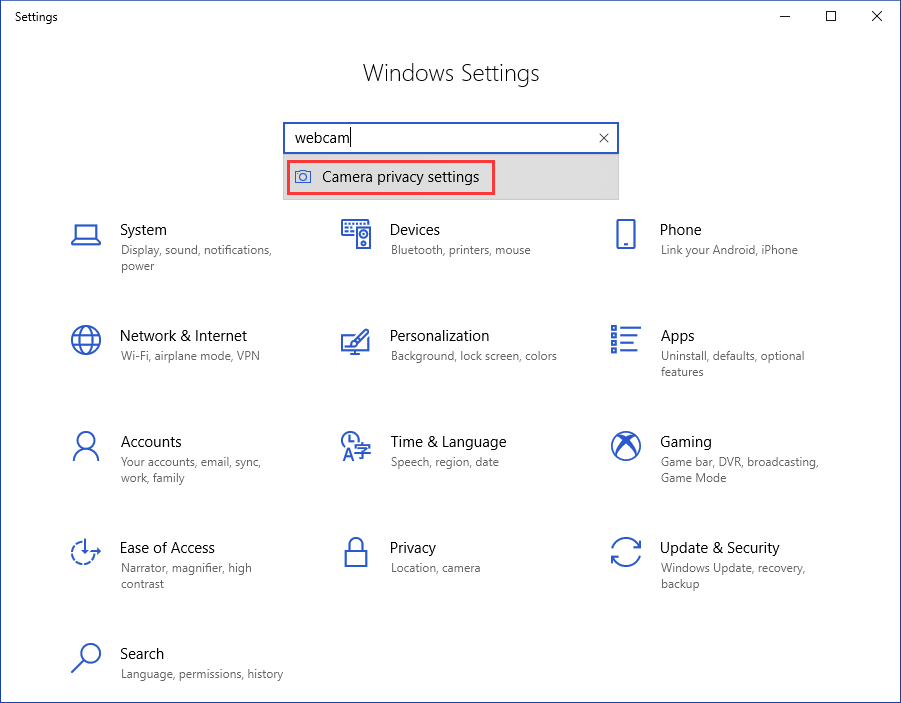-
![]() Recover Deleted Volume Windows 10/11 [Ultimate Guide]
Recover Deleted Volume Windows 10/11 [Ultimate Guide] December 12,2025
December 12,2025 6 min read
6 min read -
![]()
-
![]()
-
![]() How to Fix Pictures Half Greyed Out | Repair and Recover
How to Fix Pictures Half Greyed Out | Repair and Recover December 18,2025
December 18,2025 6 min read
6 min read -
![]() [Solved] Recover Data from Ext4/3/2 NAS/Linux Device
[Solved] Recover Data from Ext4/3/2 NAS/Linux Device December 12,2025
December 12,2025 6 min read
6 min read -
![]() Complete & Free Android Data Recovery Without Root
Complete & Free Android Data Recovery Without Root December 12,2025
December 12,2025 6 min read
6 min read -
![]() How to Fix External Hard Drive Not Showing Up in 8 DIY Fixes | 2025
How to Fix External Hard Drive Not Showing Up in 8 DIY Fixes | 2025 December 12,2025
December 12,2025 6 min read
6 min read -
![]() How to Recover Permanently Deleted Files/Videos/Photos
How to Recover Permanently Deleted Files/Videos/Photos December 14,2025
December 14,2025 6 min read
6 min read -
![]() Why is My Camera Not Working on Laptop | Fix Camera Not Working
Why is My Camera Not Working on Laptop | Fix Camera Not Working December 12,2025
December 12,2025 6 min read
6 min read -
![]()
Page Table of Contents
When your desktop wallpaper disappeared or lost on Windows 10 PC or laptop, don't fret. You can try to restore desktop wallpaper by changing the personalization settings or recover from the local drive with a file recovery tool.
| Workable Solutions | Step-by-step Troubleshooting |
|---|---|
| Fix 1. Change the personalization settings | if your Windows wallpaper disappeared or suddenly becomes black. You can go to the local drive: C:\Windows\Web\Wallpaper where you used to save the desktop image files...Full steps |
| Fix 2. Restore from the local drive | If changing the personalization settings won't work, you may need a third-party file recovery software to recover lost desktop wallpaper from the local drive on Windows 10 PC in a few simple clicks....Full steps |
"I used to save a lot of fancy wallpapers on my computer, but this morning, the computer-executed a new Windows update. The desktop background became black then. I tried to find the saved images from my local drive, but nothing was found.
Do I still have a chance to get the pictures back? If you know a solution, let me know."
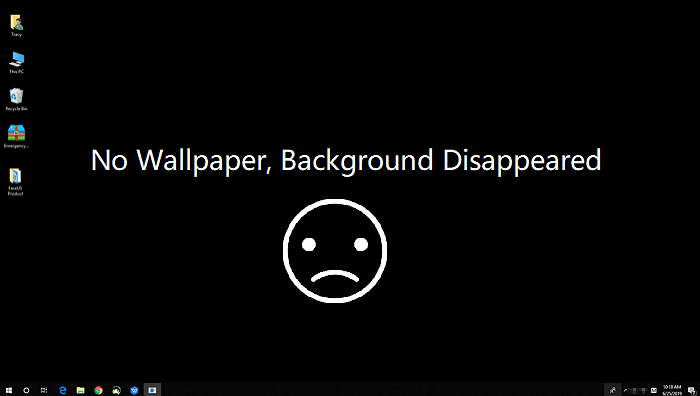
Desktop background/wallpaper disappeared or lost in Windows 10/11
To resolve this issue, you should first be clear about the symptom when the computer desktop background disappears:
- If your computer won't boot, stops working, or stuck with a black screen, it's a black screen of death error.
- If your computer desktop icons disappeared, you'll need ways to show up or restore the desktop icons rather.
- If the desktop becomes black or blank, you can still see the desktop icons, everything works fine on your computer, it's a desktop wallpaper loss issue.
Some users complain that their computer desktop background disappeared for no reason. And when this happens, they don't know how to deal with this problem.
Here are the two major causes:
- 1. Windows system update
- 2. Accidental deletion
If you are trying to find a simple and effective way to restore previous desktop background, just follow below-offered methods and get lost files back right now.
Method 1. Change personalization settings to restore disappeared desktop background
Don't worry if your Windows wallpaper disappeared or suddenly becomes black. You can go to the local drive: C:\Windows\Web\Wallpaper where you used to save the desktop image files and check out if the files are still there.
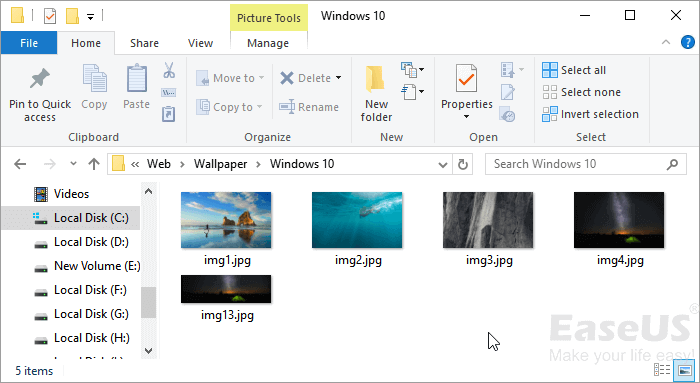
If yes, you can simply restore it to the desktop by changing the Personalization settings:
Step 1: Right-click an empty area on the desktop and select "Personalize".
Step 2: Click "Background" to open the Settings window.
Step 3: Select "Picture" under the Background section.
Step 4: Click "Browse" under Choose your picture > Navigate to the path on your PC to find your previously saved background.
Step 5: Click the listed folder and select a picture that you want to set as the desktop background, click "Choose picture" to confirm.
Then Windows will automatically display the selected picture as the desktop cover again. There, your desktop is back now.
Method 2. Restore lost desktop wallpaper from the local drive in Windows 10 or Windows 11
If you go to C:\Windows or C:\Windows\Web\Wallpaper the default location where you used to save fancy desktop cover pictures, but you find the folder is empty like this:
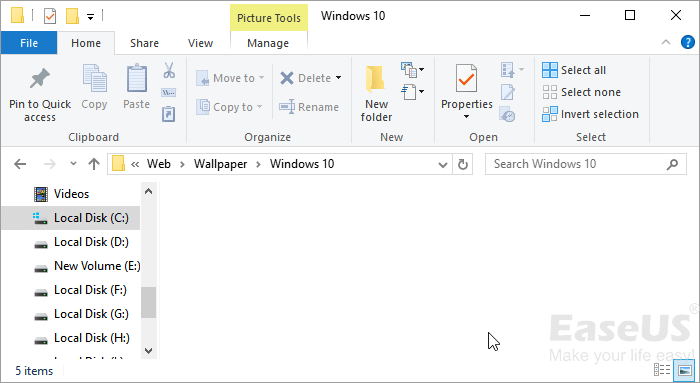
You have lost the desktop images. Changing the personalization settings won't work. You may need a third-party file recovery software for help.
EaseUS EaseUS Data Recovery Wizard will assist you in restoring lost desktop wallpaper from the local drive on Windows 10 PC in a few simple clicks.
Download this software and follow to see how to restore lost or disappeared desktop wallpaper on your own:
Note: To guarantee a high data recovery chance, install EaseUS data recovery software on another disk instead of the original disk where you lost files.
Step 1. Launch EaseUS Data Recovery Wizard on your Windows 11, Windows 10, Windows 8, or Windows 7 computer. Select the disk partition or storage location where you lost data and click "Search for Lost Data".

Step 2. This recovery software will start scanning the disk to find all lost and deleted files. When the scan process completes, click "Filter" > "Type" to specify lost file types. If you remember the file name, you can also search in the search box, which is the fastest way to find the target file.

Step 3. Preview and restore lost Windows files. You can double-click to preview the scanned files. Then, select the target data and click the "Recover" button to save them to another safe spot in the PC or Cloud drive.

After this, you can change the personalization settings by following steps in Method 1 to set one of the restored pictures as your desktop background in Windows 11/10/8/7 PC again.
Was this page helpful?
-
Jaden is one of the editors of EaseUS, who focuses on topics concerning PCs and Mac data recovery. Jaden is committed to enhancing professional IT knowledge and writing abilities. She is always keen on new and intelligent products.…
-
Tracy became a member of the EaseUS content team in 2013. Being a technical writer for over 10 years, she is enthusiastic about sharing tips to assist readers in resolving complex issues in disk management, file transfer, PC & Mac performance optimization, etc., like an expert.…

20+
Years of experience

160+
Countries and regions

72 Million+
Downloads

4.9 +
Trustpilot Score


Free Data
Recovery Software
Recover data up to 2GB for free!