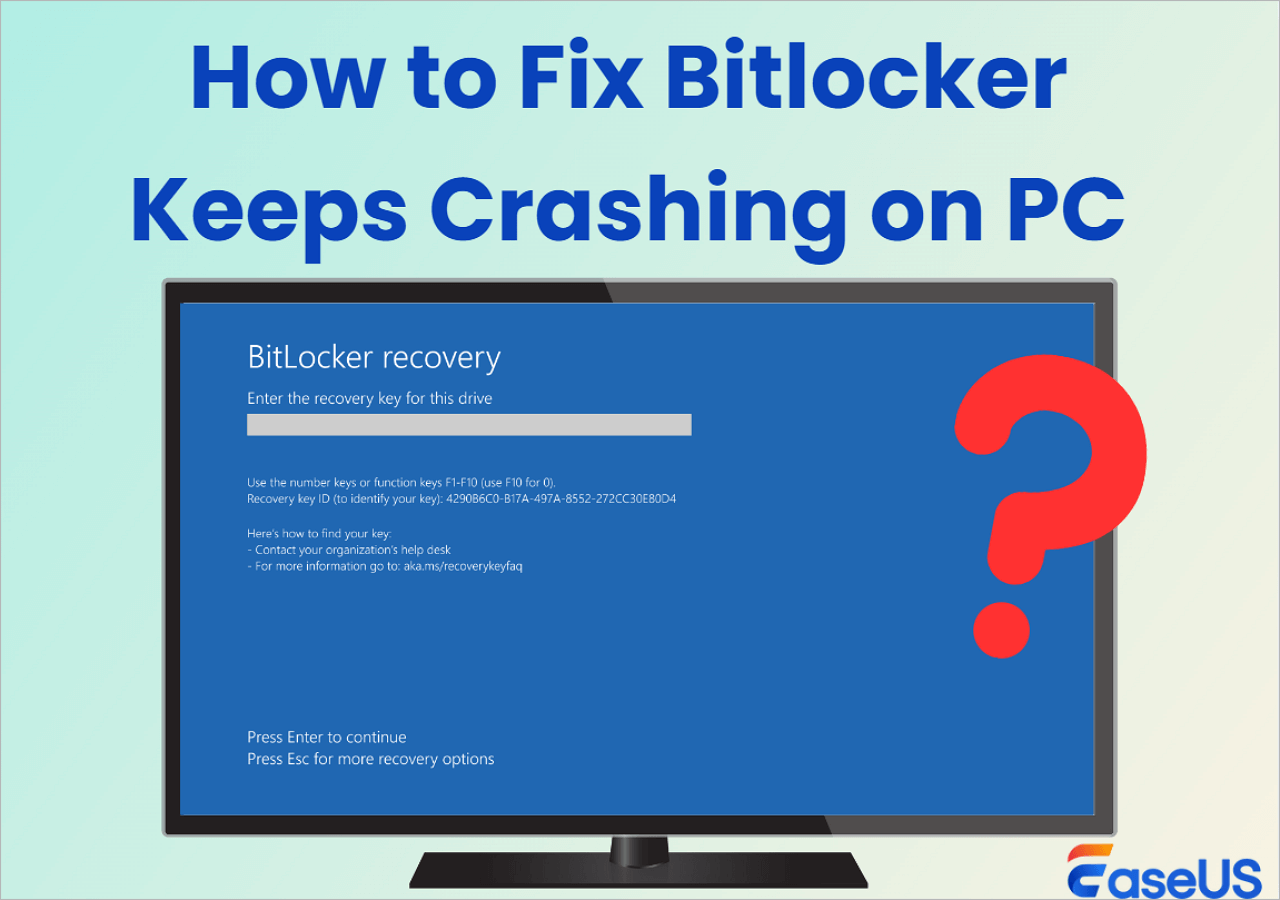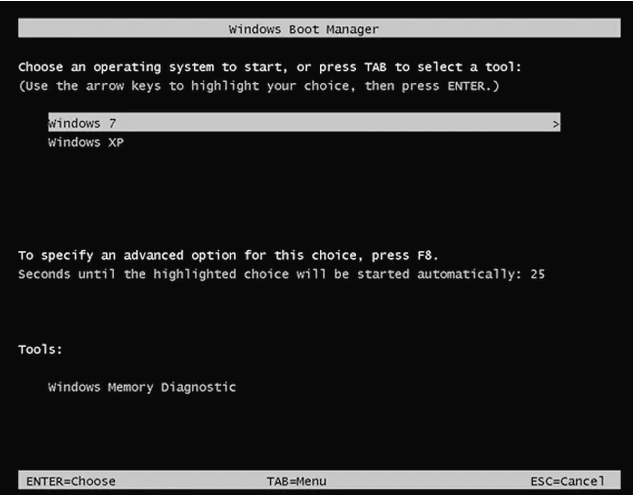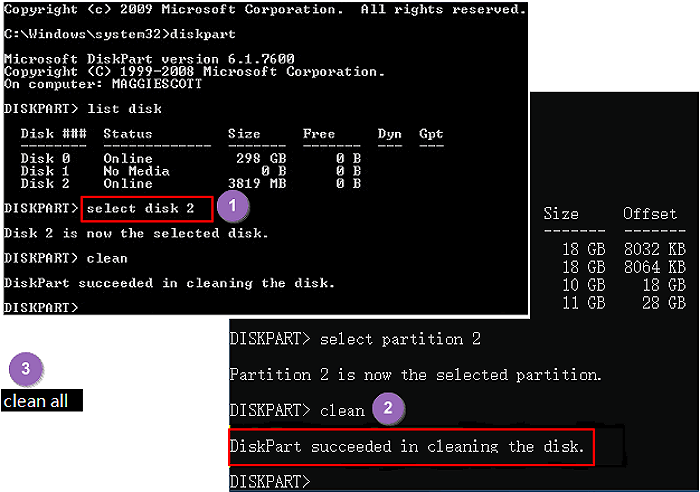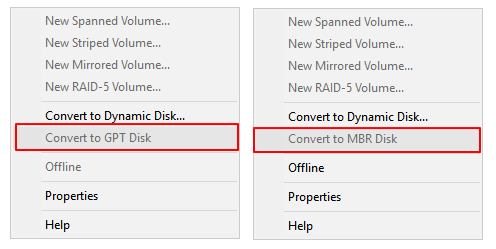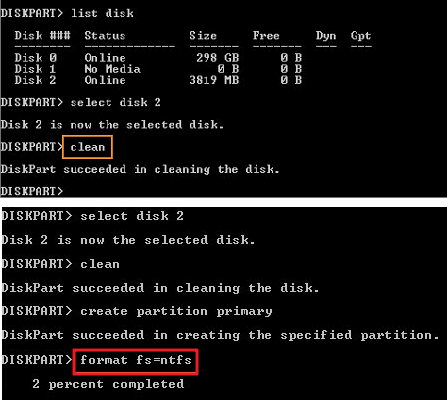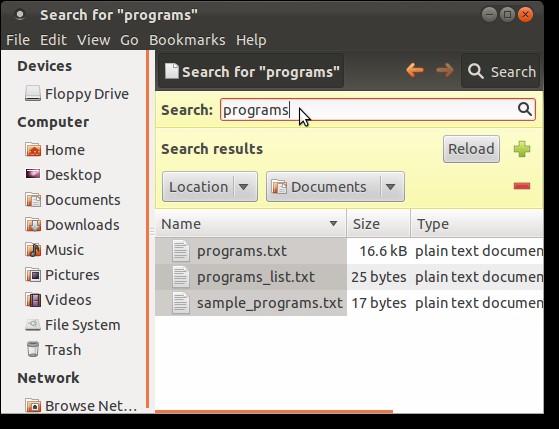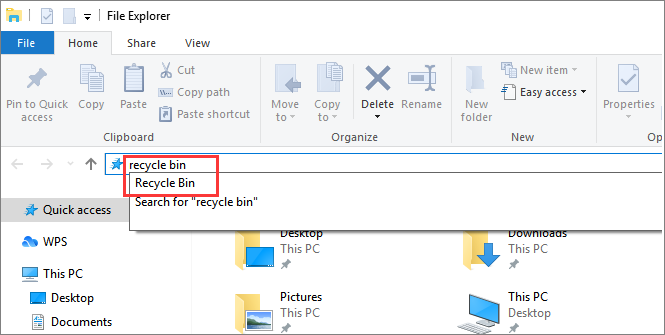-
![]() How to Fix BitLocker Keeps Crashing on PC [Windows 11]
How to Fix BitLocker Keeps Crashing on PC [Windows 11] December 12,2025
December 12,2025 6 min read
6 min read -
![]() How to Enable/Disable Windows Boot Manager in Windows 11/10
How to Enable/Disable Windows Boot Manager in Windows 11/10 December 12,2025
December 12,2025 6 min read
6 min read -
![]() How to Recover Data from Corrupted BitLocker Drive
How to Recover Data from Corrupted BitLocker Drive December 12,2025
December 12,2025 6 min read
6 min read -
![]() Windows Delete Without Recycle: Remove Files Directly
Windows Delete Without Recycle: Remove Files Directly December 12,2025
December 12,2025 6 min read
6 min read -
![]() Recover Data from Diskpart Cleaned Disk by Accident
Recover Data from Diskpart Cleaned Disk by Accident December 12,2025
December 12,2025 6 min read
6 min read -
![]()
-
![]() How to Recover Lost Data after Disk MBR to GPT Conversion | 2025 Guide
How to Recover Lost Data after Disk MBR to GPT Conversion | 2025 Guide December 12,2025
December 12,2025 6 min read
6 min read -
![]() Completely Recover Data Lost by DISKPART Clean/Format
Completely Recover Data Lost by DISKPART Clean/Format December 12,2025
December 12,2025 6 min read
6 min read -
![]() How to Find a File in Linux Using Terminal and Commands
How to Find a File in Linux Using Terminal and Commands December 12,2025
December 12,2025 6 min read
6 min read -
![]() Where Is the Recycle Bin in Windows 10/11, How to Find and Open Recycle Bin
Where Is the Recycle Bin in Windows 10/11, How to Find and Open Recycle Bin December 12,2025
December 12,2025 6 min read
6 min read
Page Table of Contents
On Android or iOS mobiles, you can check and recover deleted videos from the Trash or Recently Deleted album. It's also available to perform deleted video recovery with professional video recovery software on a PC or Mac. By the way, don't forget to check your local & cloud backups.
Page Content
You accidentally delete the videos by pressing "Delete" or "Shift + Delete", or you format the camera memory card because it asks you to, so you lose all the stored videos. It can be devastating if the deleted video is your only copy. You may lose video on different storage devices for various reasons:
- 📱Phones: Videos may be deleted from the Photos or Gallery, removed from "Recently Deleted," or lost after a factory reset.
- 💻Computers: You may lose important videos because of accidental deletion, disk formatting, or OS restore.
- 💽External hard drives: Unsafe ejection, quick format, or sudden corruption can remove stored video clips.
- 📸Cameras: Accidental deletion on a camera or SD card formatting can cause video loss on a digital camera, drone, or action camera.
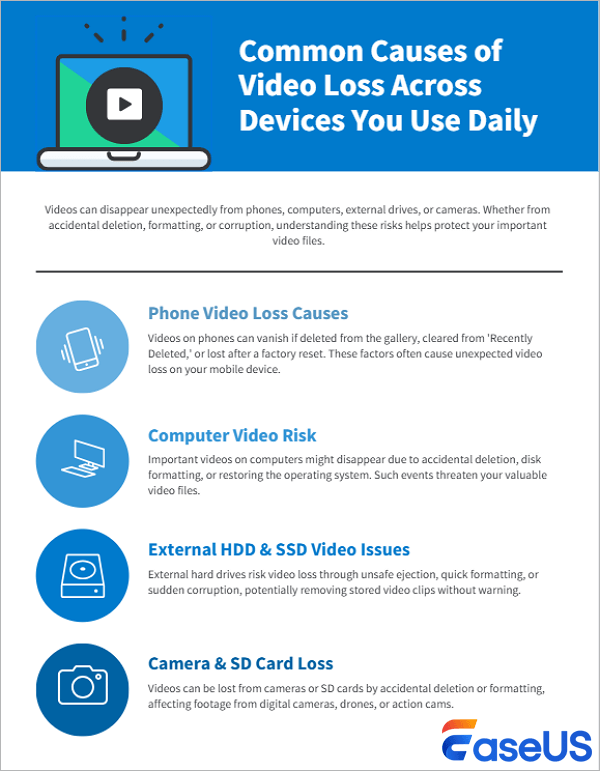
Hi guys, I accidentally deleted three files (also deleted it from recycle bin) and panicked. I found a way to recover them but I also saw a bunch of other files I deleted a few years ago? How is this possible? I thought once deleted it can never be recovered - from Reddit
The good news is that the deleted video can be recovered because it will not be erased immediately after deletion. You can even recover videos that deleted years ago, if your data is not overwritten. Deleted video recovery depends on where they were stored and if they were backed up. If the videos were recently deleted, they might still be in the device's trash bin or a cloud backup.
- For phones, check the Gallery's "Recently Deleted" or "Trash" folder.
- For computers, check the Trash or Recycle Bin.
- For external hard drives, check recent backups and Trash.
- For cameras, remove the memory card, stop using it, and find SD card recovery software.
If you didn't empty your Recycle Bin, you can restore deleted videos from your PC's Recycle Bin. If the videos are permanently deleted, recover them with video recovery software or from backup files.
Deleted Video Recovery for All Scenarios & Devices
Deleted videos can be lost in many ways, from accidental deletion to system crashes or sync errors across devices. Fortunately, recovery isn't always complicated. Check the following four methods and choose a suitable video recovery solution for your device.
Fix 1. Permanently Deleted Video Recovery with Video Recovery Software
If you can't find the deleted videos on your computer, then how can you recover deleted videos? You need professional file recovery software. And EaseUS Data Recovery Wizard is my recommendation.
It recovers the deleted video with original file names and storage paths. Moreover, this software works well with dynamic disks, RAID, and EXT2/EXT3 file systems.
01
Supported Devices
Deleted video files from memory cards, USB flash drives, external hard drives, video players, digital cameras, and more.
02
Supported Situations
Deleted video recovery and lost video file recovery due to lost partition, OS crash, virus attack, and videos on a RAW partition.
03
Supported Video File Formats
Recover deleted MOV files, MP4, AVI, 3GP, 3G2, WMV, MKV, ASF, FLV, SWF, MPG, and more video file formats.
04
Supported OS
Windows 11/10/8/7/Vista/XP, Windows Server 2019/2016/2012/2008/2003.
No matter if you are a student, home user, YouTuber, videographer, or vlogger, EaseUS Data Recovery Wizard is one of your best choices. You can easily recover lost GoPro, DJI, or camera footage after formatting the SD card or file corruption during transfer. This deleted video recovery tool can be helpful when you lose travel or family event videos due to system crashes, virus attacks, or backup errors.
Check the following guide to recover deleted videos:
Step 1. Run EaseUS Data Recovery Wizard and select the location or device where you lost/deleted videos. Click "Search for Lost Data" to find the missing videos.

Step 2. After the scan, choose "Videos" in the left panel. You can directly type the files name in the search bar if you remember. Select the found videos and click "Preview".

Step 3. Select the video files that you want to restore. Click "Recover" to save them to another secure location on your PC, external storage device or cloud storage.

This software gave me hope in recovering my deleted files, as they were very dear to me. I was thrilled to see the deleted files, which allowed me to recover almost everything I had lost, which was amazing. Additionally, the customer service was very valuable and accommodating. from Trustpilot
The interface is very user friendly and easy to use. It found all the files quickly and easily. You can recover more data with the free version (2.0 GB) than with most other data recovery software. It is very easy to use, no technical know-how is required. from Trustpilot
Share this deleted video recovery software on SNS to help more people get deleted videos back easily.
Fix 2. How to Recover Deleted Videos from the Recycle Bin
If you delete your videos, they will be put into the recycle bin. If you haven't emptied your Recycle Bin, you can restore deleted videos from it.
Step 1. Go to the Recycle Bin. Check if the deleted video is still there. If you don't know the name or type, look for file types such as MXF, RM, AVI, WMV, MOV, and MPEG.
Step 2. Select the video and click "Restore" to recover the videos.
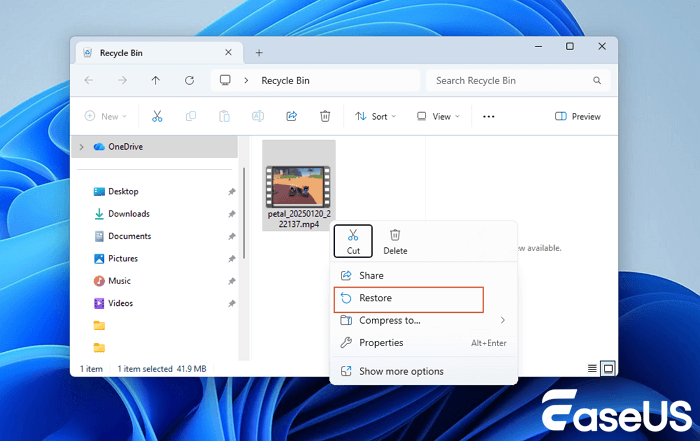
To recover deleted videos on a Mac computer, you can check the Mac Trash to put back deleted video clips. If you do not find the file in the Recycle Bin or your videos are permanently lost, then you need video file recovery software to help you recover permanently deleted files.
Fix 3. Perform Deleted Video Recovery with Google Photos
If you need to recover deleted videos from Android devices, you can check Google Photos; maybe your videos can be found there. If you are an iOS, iPadOS, or macOS user, checking your iCloud backup is a good idea. Keep reading to find out how to recover videos from Google Photos:
Step 1. Log in to your Google Photos account on your Android app or on the website.
Step 2. Check the library and find your videos. If your videos are not in the Library or Video album, go to "Trash."
Step 3. In the Trash album. Select your deleted video and click "Restore" to get it back.
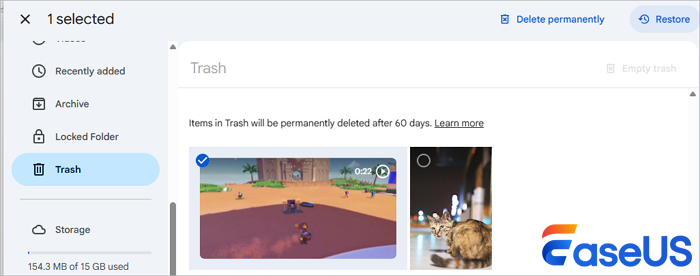
You can also use a similar way to recover permanently deleted photos from Google Photos. Cloud backup platforms like Google Drive, Google Photos, Dropbox, and OneDrive can be very helpful to avoid permanent data loss.
Fix 4. Recover Deleted Videos in Windows 11/10 with File History
If you have turned on File History and created a video backup with Windows 11/10/8/7, you can follow the steps below to restore lost videos with a backup.
Step 1. Click the Search box and type file history.
Step 2. Click "Restore your files from File History" from the search results.
Step 3. Choose the video files you need to restore and preview them.
Step 4. Click the green "Restore" button.
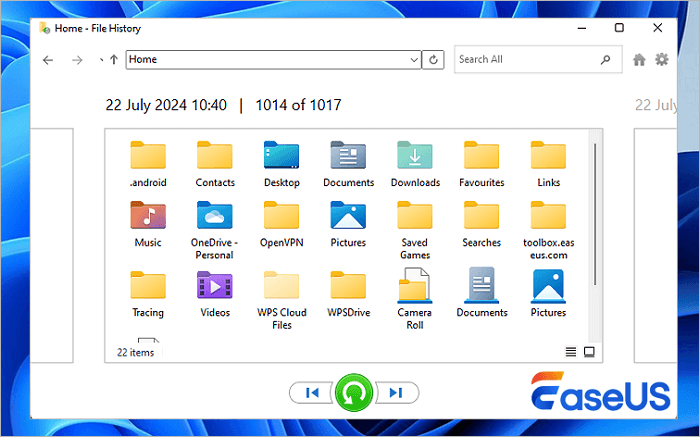
If you don't have any available backups, download EaseUS Data Recovery Wizard, and scan your storage device to recover deleted videos as soon as possible.
Bonus Tip: How to Avoid Video Loss in the Future
No matter what storage devices you are using to store video files, here are some practical tips to help keep your videos safe and avoid the need for deleted video recovery in the future:
- ✅Back up regularly. It's the most important tip, and you should always create at least two backups, one on a local drive and another on cloud storage.
- ✅Use trustworthy storage devices. Choose reliable brands when you are using SD cards, USB flash drives, external hard drives, or NAS.
- ✅Eject safely. Always remove memory cards or external drives from Windows or macOS computers properly to avoid file system corruption.
- ✅Free up space frequently. When a drive or card is nearly full, new files are more likely to overwrite existing data or become unstable.
- ✅Handle power carefully. It's better to connect the charger when you need to download, copy, or transfer videos.
Share these tips now to help more users avoid video loss in the future!
Conclusion
You have learned about three ways to recover deleted videos from a PC. Hope these solutions work for you. If you are an iPhone user or an Android user, you can follow the guide below.
- Recover Deleted Videos from iPhone
- Recover Deleted Videos from Android
- Recover Deleted Videos from Mac
Deleted Video Recovery FAQs
You can get additional help on video recovery. Read the questions and answers below.
1. How do I recover permanently deleted videos on my laptop?
You need to use data recovery software to recover permanently deleted videos:
- Download and install EaseUS Data Recovery Wizard
- Select the location of the lost files and click Scan
- After the scan, find lost videos through the file type
- Select wanted videos and click Recover to retrieve lost videos
2. Can I recover old deleted videos?
Yes. You can recover deleted videos even if you deleted them a long time ago. You can either use the File History or turn to a data recovery tool.
3. Can I recover deleted videos from my iPhone?
Yes. You can recover deleted videos from your iPhone with the steps below:
- Open the Photos app on the iPhone.
- Tap Albums and select Recently Deleted.
- Select the items you want to restore and click Restore > Restore Photos/Videos.
4. Can I recover deleted YouTube videos?
If a video was deleted from your YouTube channel, you can't directly restore it through YouTube. However, you may re-upload the original file if you still have it locally or contact YouTube Support for potential assistance.
5. How can I recover deleted videos from Android?
To recover deleted videos from Android, stop using the phone immediately, then use a recovery app like EaseUS MobiSaver or check Google Photos' Trash folder. If backed up to Google Drive or cloud storage, restore them directly from there.
Was this page helpful?
-
Dany is an editor of EaseUS who lives and works in Chengdu, China. She focuses on writing articles about data recovery on Mac devices and PCs. She is devoted to improving her writing skills and enriching her professional knowledge. Dany also enjoys reading detective novels in her spare time. …
-
Brithny is a technology enthusiast, aiming to make readers' tech lives easy and enjoyable. She loves exploring new technologies and writing technical how-to tips. In her spare time, she loves sharing things about her game experience on Facebook or Twitter.…

20+
Years of experience

160+
Countries and regions

72 Million+
Downloads

4.9 +
Trustpilot Score


Free Data
Recovery Software
Recover data up to 2GB for free!