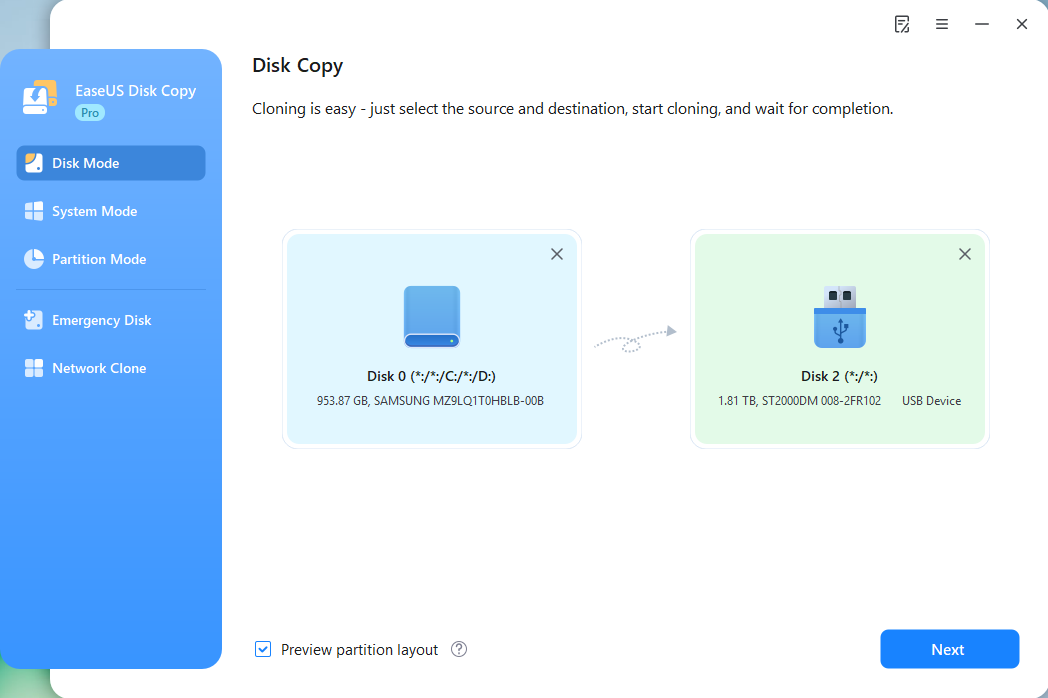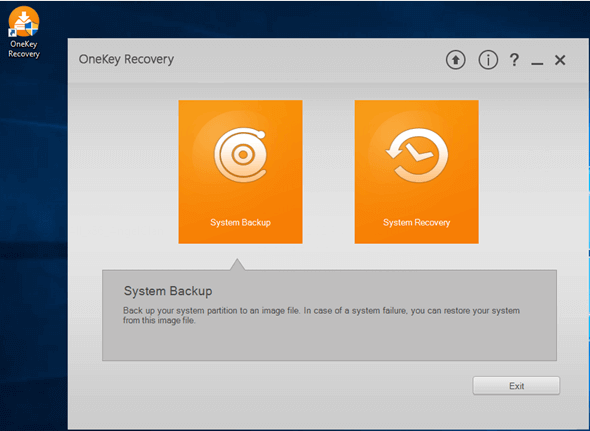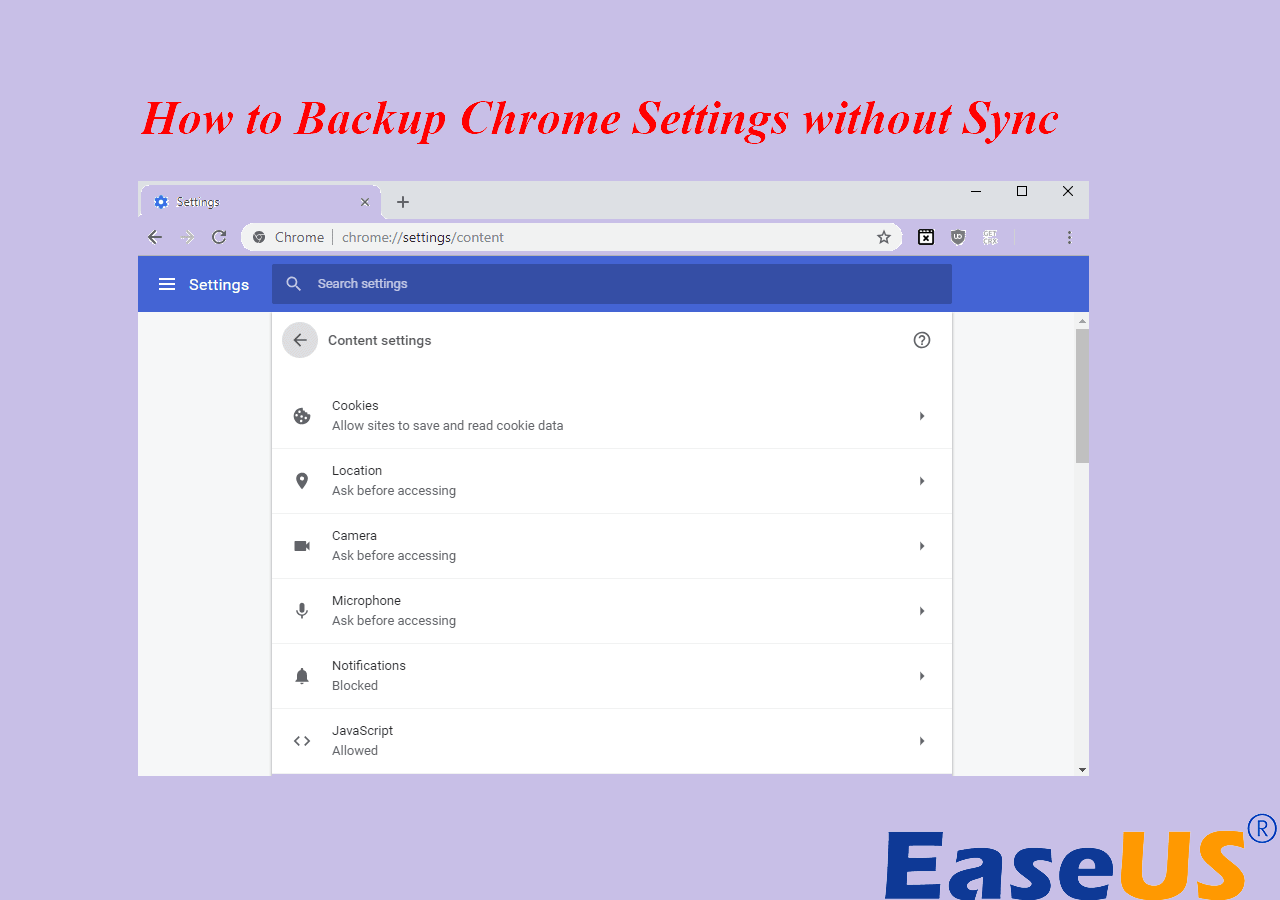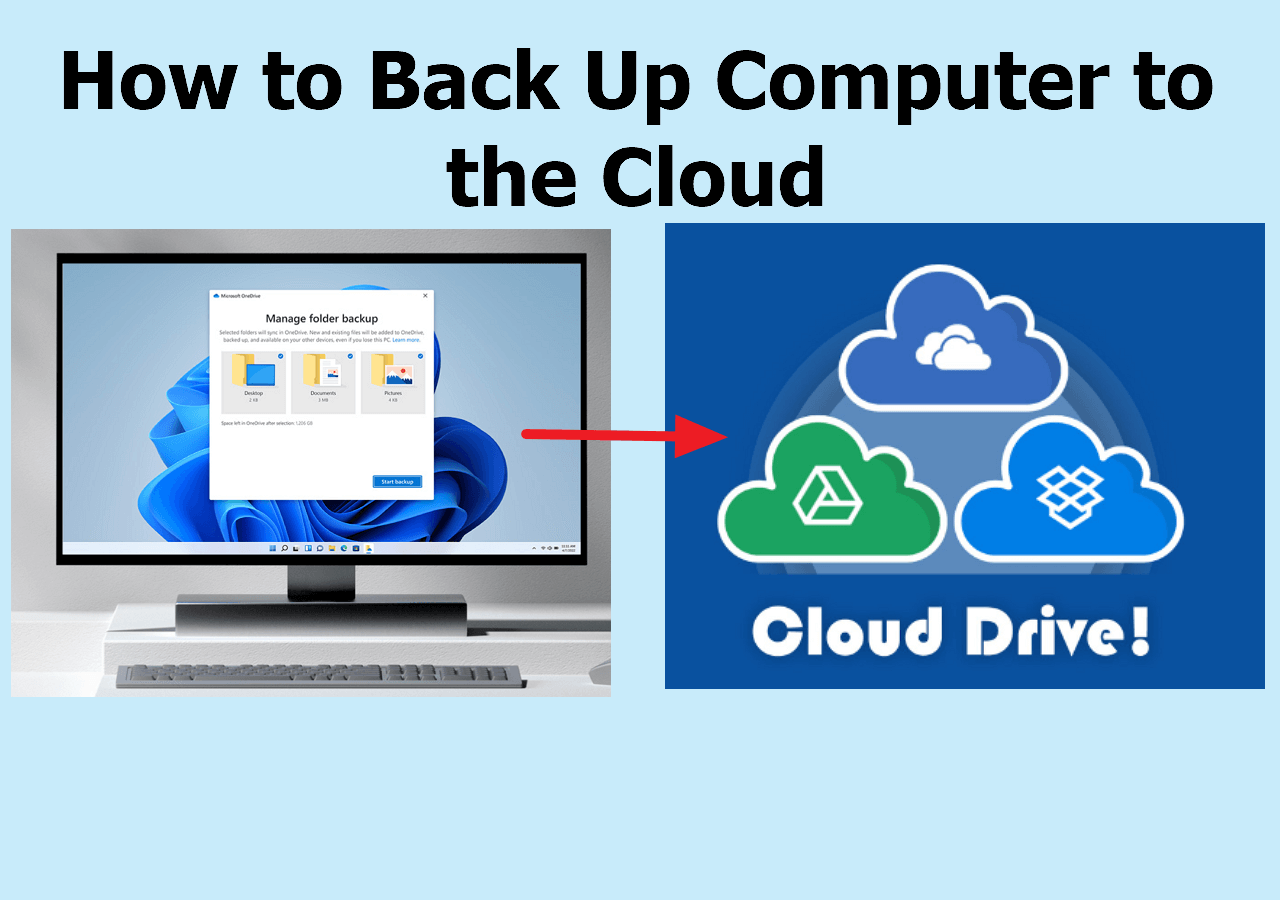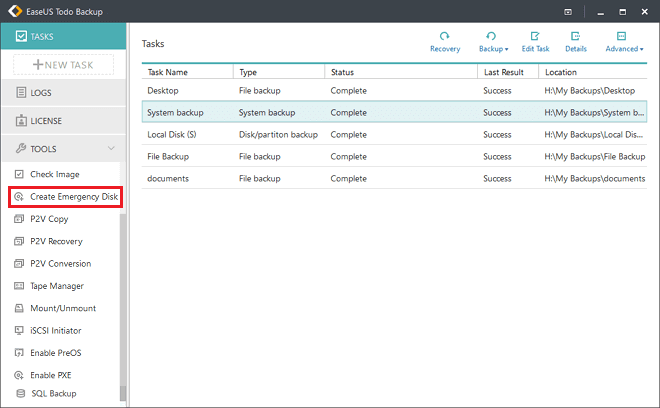Page Table of Contents
Quick Navigation:
| Workable Solutions | Step-by-step Troubleshooting |
|---|---|
| Clone Encryption Software | To keep data security and prevent...Full steps |
| Using EaseUS Disk Copy |
Connect a second hard drive...Full steps |
Which Program Supports Cloning Encrypted Hard Drive
"Does anyone know which disk cloning software fully supports cloning the encrypted hard drive? I got two computers, and the memory of one now needs upgrading to a larger size HDD, while the other I'm thinking to replace it with a Solid State Drive. I use TrueCrypt and BitLocker by the way."
To keep data secure and prevent privacy leaks, many businesses are getting used to applying Windows encryption features or some third-party drive encryption software to encrypt the hard drive, giving anyone else no access to the disk data unless he/she knows the hardware code or encryption password.
When it comes to cloning a hard drive that is encrypted/locked, people encounter many obstacles, like the encrypted hard drive being recognized as an unknown hard drive. If they want to clone the encrypted hard drive without a password, they may use the sector-by-sector clone software to make this work. But it's better to unencrypt your hard drive in advance to make sure that the cloned data can be used.
However, they don't know what software is the best to clone a hard drive to SSD or HDD, and some of those who cloned the encrypted hard drive successfully cannot boot from the target drive, which is also encrypted as the source disk. In a word, they failed to clone the encrypted hard drive in various scenarios.
EaseUS Disk Copy Guide: Sector-by-sector Clone Encrypted Hard Drive to HDD/SSD
When you fail to clone the encrypted hard drive, no matter what cloning program you were using, it's time to switch to EaseUS Disk Copy, which allows sector-by-sector clone for any encrypted hard drive to SSD or HDD with a larger capacity.
By using EaseUS Disk Copy to clone an encrypted hard drive, the target disk will technically be in an encryption state, just the same as the source disk. You can try either clone an encrypted hard drive directly or decrypt/unlock the source disk before cloning. In this case, the target disk won't require an encryption password.
- Tip
- You can definitely use EaseUS software to clone an encrypted hard drive, however, if the exact hard drive has OS installed, to ensure a normal boot from the cloned hard drive, please make sure that you decrypted the hard drive before taking the following steps to start the clone.
Step 1. Prepare New Drive
- Backup data: If the target drive contains data, back it up before cloning because cloning will wipe all data on the target disk.
- Connect the disk to your PC: For desktops or laptops with more than one slot, install it internally. For laptops with only one slot, use an external disk enclosure or a SATA-to-USB adapter to connect the disk externally to the PC.
Step 2. Run Disk Cloning Software
- Download, install, and open EaseUS Disk Copy.
- Choose Disk Mode.
Step 3. Select Source and Target Drives
- Select the old disk as the source.
- Select the new disk as the destination.
- Check whether enabling the "Preview partition layout" box for the advanced feature.
Note: Adjust disk layout if necessary.
- Select "Autofit the disk" to make full use of the larger capacity on the destination disk.
- Select "Copy as the source" to use "Sector-by-sector copy" feature.
- Select "Edit disk layout" to manually resize the disk layout on destination drive.
Step 4. Start Cloning
- Confirm the warning message (data on the destination drive will be erased) and start cloning.
- Wait for the cloning process to be complete.
-
Updated by
>Tracy became a member of the EaseUS content team in 2013. Being a technical writer for over 10 years, she is enthusiastic about sharing tips to assist readers in resolving complex issues in disk management, file transfer, PC & Mac performance optimization, etc., like an expert.…Read full bio
EaseUS Disk Copy

One-Click Disk Clone
Smooth PC Upgrade
EaseUS Disk Copy Resources

Start cloning disk with EaseUS Disk Copy