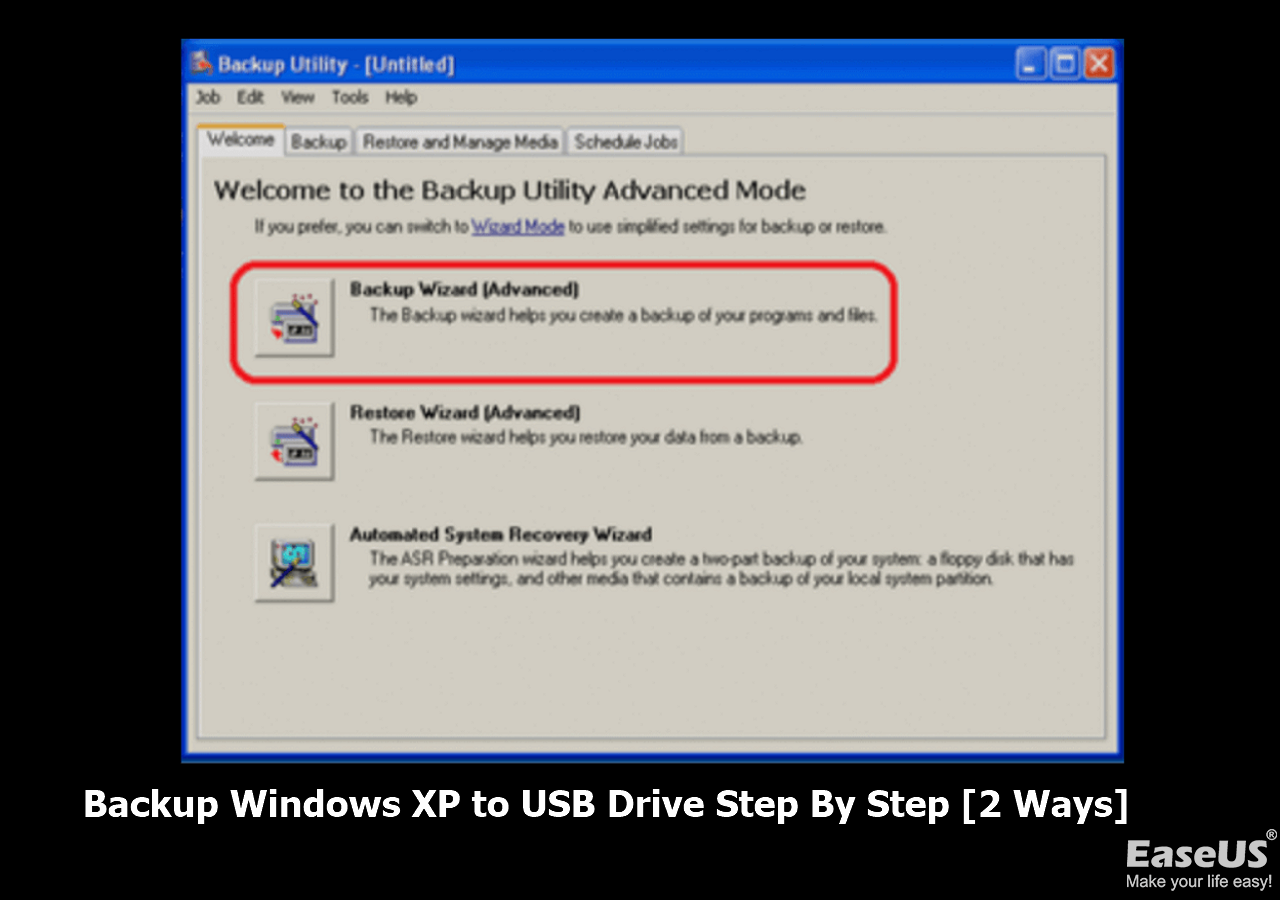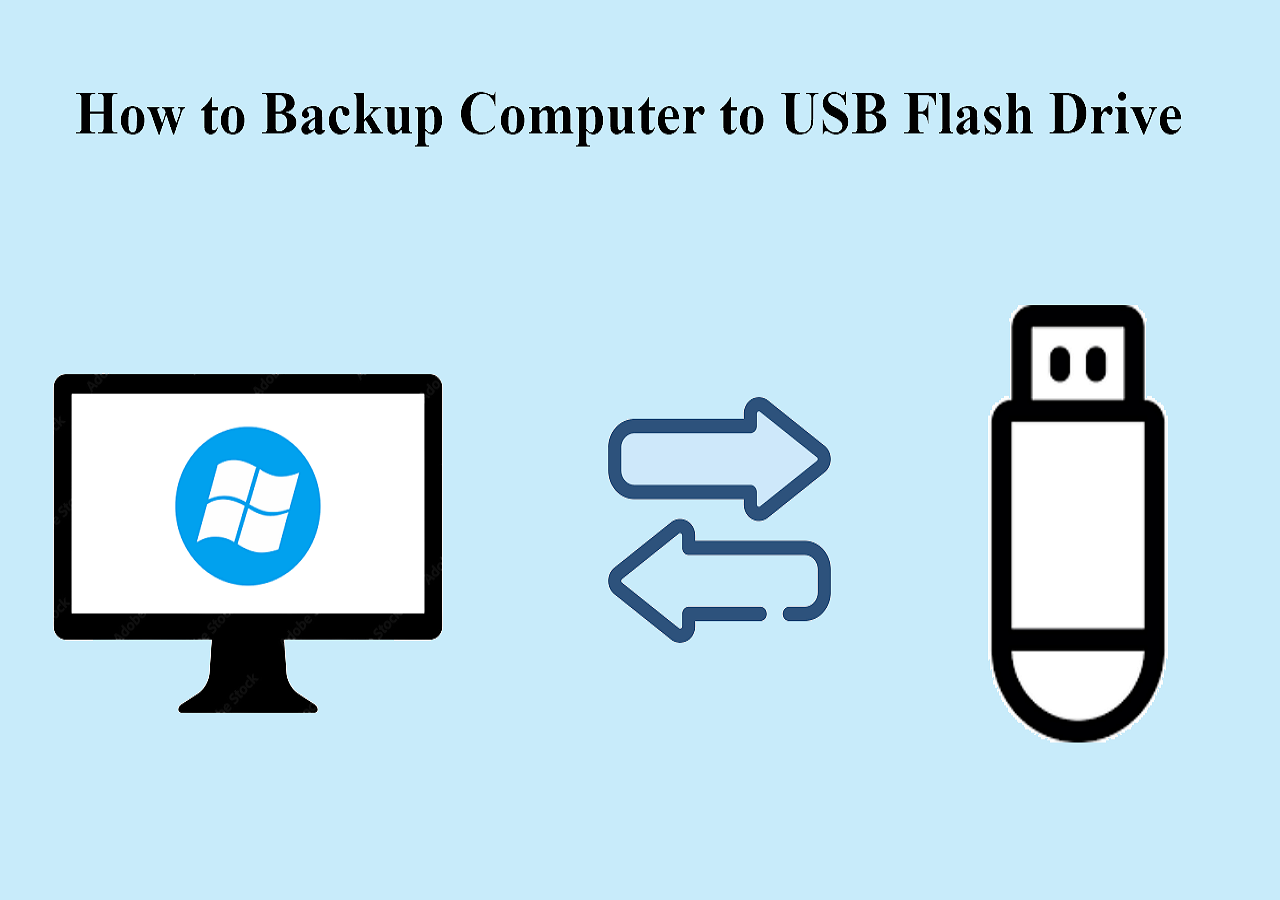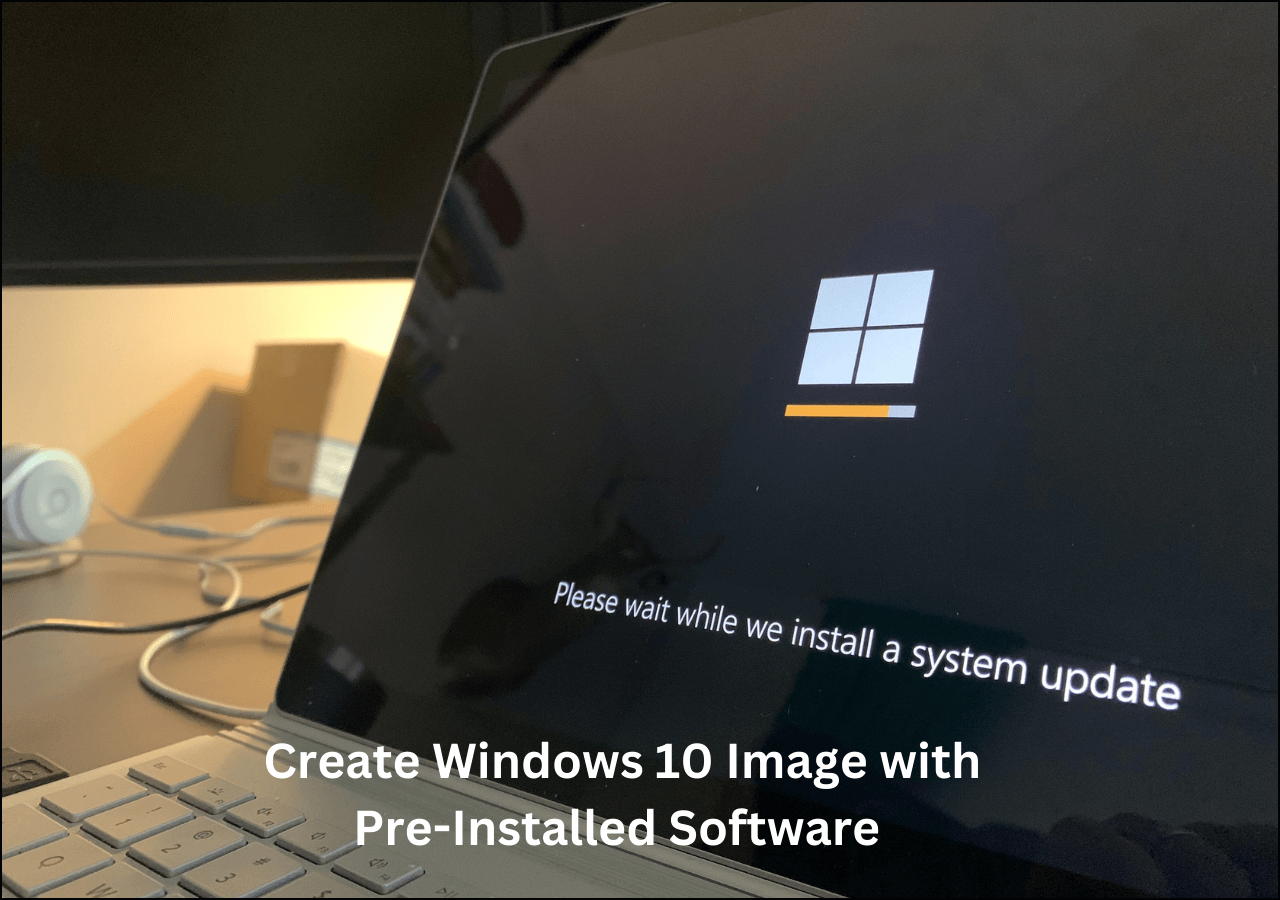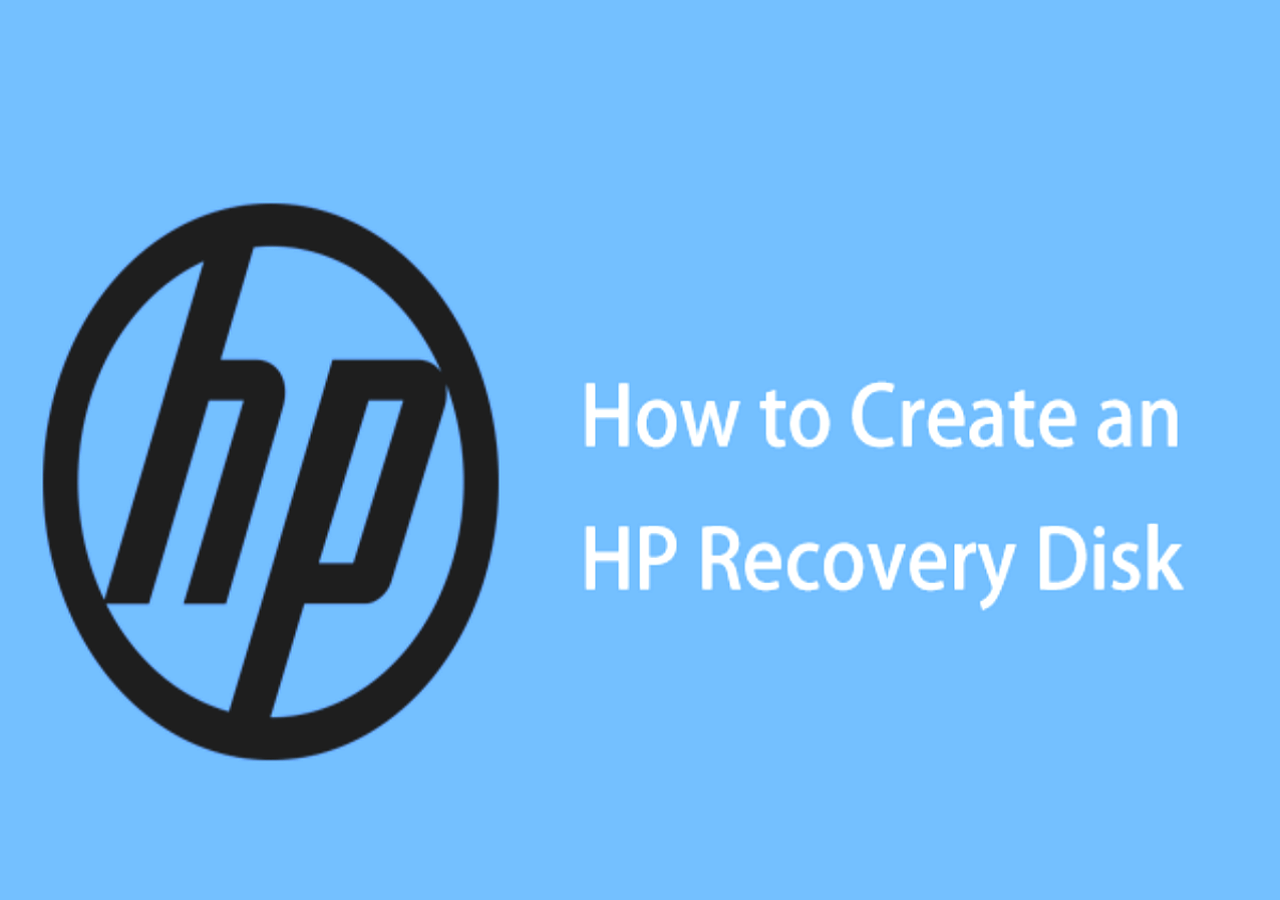Page Table of Contents
PAGE CONTENT:
- 1. Is It Necessary to Store These Viode for Long Time
- 2. 4 Ways to Store Videos Long Time
- 1) Store Long Videos to Digital Drive(HDD, SSD, USB)
- 2) Save Long Videos to Cloud Service(Google Drive, DropBox, OneDrive)
- 3) Burn Videos on Optical Disc(CD, DVD, Blu-Ray)
- 4) Use A Backup Software(Recommended EaseUS Todo Backup)
- 3. Sum Up: A Comparison of Four Methods
- 4. FAQ on Best Ways to Store Videos Long Time
Is It Necessary to Store These Viode for A Long Time
Videos have become a way for most of us to record and share life's special moments. They can be stored on our phones, computers, and other devices. But videos will take up a lot of storage space on your devices, and if you don't have enough space, keeping them for long periods can be challenging.
So, most people will ask: Is it necessary to store these videos for a long time?
The answer is YES!
It is always good to have a backup of your precious memories and moments. You never know when you might need them again or when they might come in handy. Plus, it's always better to be safe than sorry!
Here comes the question: How to keep these videos for a long time? What is the best way?
Many ways are available to save your precious memories for a long time. Which one is best largely depends on your actual needs and whether it is convenient for you.
Keep reading; we'll show you the four best ways to store videos long time in the following part. And make a comprehensive comparison of the four methods at the end.
4 Ways to Store Videos Long Time
There are many storage solutions for you to choose from when it comes to storing your videos long-term. Some options will be better than others, depending on your needs. Here are four ways that you can store videos long-term:
1) Store Long Videos on Digital Drive(HDD, SSD, USB)
One of the most common ways people store videos long-term is by keeping them on a digital drive. They could be an external hard drive, solid-state drive, or even a USB flash drive.

The main benefit of storing videos on a digital drive is that it is very easy to do. All you need is a drive and a way to connect it to your computer. Once you have done that, you can copy and paste your videos onto the drive.
Another benefit of using a digital drive is that they are relatively inexpensive. You can usually pick up an external hard drive for around $50. USB flash drives are even cheaper, with some of them costing as little as $10.
It is worth noting that these digital devices have massive storage capacity. You can choose different capacities according to your needs.
Moreover, These digital devices are portable, so you can take them wherever you go. And if you are worried about losing them, you can always back them up to another drive or even to the Cloud (more on that later).
The downside of storing videos on a digital drive is that they can be damaged or lost. If you lose your drive or it gets damaged, you will lose all your videos. This is why it is important to have a backup plan in place in case something happens to your drive.
Overall, storing videos on a digital drive is a good option if you are looking for a cheap and easy way to keep videos long-term.
2) Save Long Videos on Cloud Service(Google Drive, DropBox, OneDrive)
Another option for storing videos long-term is to save them to a Cloud service. Cloud storage is one of the newest ways to store files and data. It allows you to save your videos on a remote server, which means you can access them from anywhere in the world, as long as you have an Internet connection.
Many different Cloud storage providers are available, such as Google Drive, DropBox, and OneDrive. Each one offers different features and pricing plans.

The benefit of using a cloud service is that your videos will be stored online, so you don't have to worry about losing them. Even if your computer crashes or you lose your phone, your videos will still be safe.
Another benefit of using a cloud service is that you can access your videos anywhere. As long as you have an Internet connection, you can watch your videos. This is handy if you want to share them with family and friends who live far away.
The downside of using a cloud service is that you need an Internet connection to watch your videos. If you are going to be in a place with no internet, you won't be able to manage your videos.
Using a cloud service is that they can be expensive. Some of them charge monthly fees, and if you have a lot of videos, you could end up paying a lot of money.
Google Drive provides its user with 15 GB of free storage. And it charges $1.99 per month for 100 GB, $9.99 per month for 1 TB, and so on. Dropbox also has a similar pricing structure. It offers 2 GB of free storage and charges $9.99 monthly for 1 TB of storage. OneDrive is a bit different. It offers 5 GB of free storage and charges $1.99 per month for 50 GB, $3.99 per month for 100 GB, and so on.
Storing videos in the Cloud is a good option if you want to be able to access your videos from anywhere in the world. However, it can be expensive, so make sure you know how much it will cost before you sign up.
3) Burn Videos on Optical Disc(CD, DVD, Blu-Ray)
Optical discs have been replaced by some digital devices in recent years, and the frequency of use has gradually decreased. But some people still prefer to use them, and they are also a viable option for storing videos long-term.
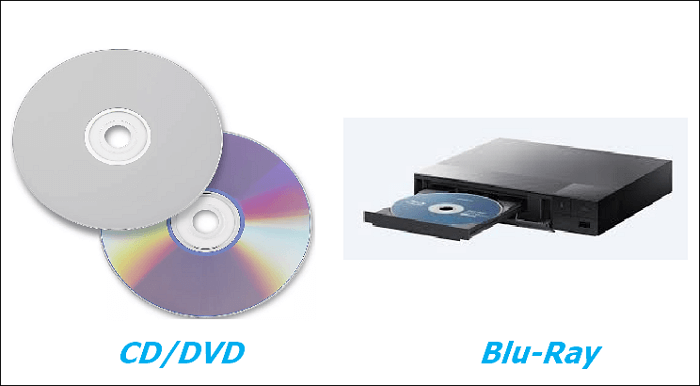
The benefit of using optical discs is that they are very cheap. You can usually pick up a pack of CDs or DVDs for around $10. And if you have a Blu-Ray player, you can store your videos on Blu-Ray discs.
Another benefit of using optical discs is that they are very easy to use. All you need to do is insert the disc into your computer or DVD player, and you can watch your videos.
The downside of using optical discs is that they can be damaged easily. If you scratch a disc, it might not work anymore. And if you lose a disc, you will have to buy another one.
Optical discs are a cheap and easy way to store videos long-term. However, they can be easily damaged, so you need to be careful with them.
4) Use A Backup Software(Recommend EaseUS Todo Backup)
Apart from the above three methods, backup software is also a great way to store your videos long-term. With backup software, you can create backups of your videos and store them on your computer or an external hard drive or Cloud. It combines method one and method two.

Many different backup software programs are available, and EaseUS Todo Backup is one of the best backup and restore to use. And the backup function is free.
Secure Download
The benefit of using backup software is that you can create multiple backups of your videos. This means that if one backup gets damaged, you will still have other copies.
Another benefit of using backup software is that it has a scheduled backup function. You can set it up to automatically create backups of your videos. And if you need to restore a backup, it's very easy to do.
EaseUS Todo Backup also provides 250GB of free Cloud storage, which is handy if you want to store your backups off-site.
The only inconvenience is that you need to download and install the software on your computer. But it's very easy to do, and it's free.
If you are looking for a reliable and easy-to-use backup solution, EaseUS Todo Backup is a great option.
Sum Up: A Comparison of Four Ways
The four best ways to store videos long-term are:
- Save them on digital devices
- Upload them to a Cloud service
- Burn them onto optical discs
- Use a backup software program
The chart below briefly lists the pros and cons of each method, read on and find out which method works best for you.
| Comparison | How long can the video be saved | Pros | Cons |
|---|---|---|---|
| 1. Save videos on digital devices |
|
|
|
| 2. Upload them to a Cloud service |
|
|
|
| 3. Burn them onto optical discs |
|
|
|
| 4. Use a backup software program |
|
|
|
From the above chart, we can see that each of these methods has its benefits and drawbacks. Which one is the best way to store videos long time depends on what you care most about. If you want to find a reliable and easy-to-use solution to store your videos long-term, the backup software, EaseUS Todo Backup, is your great option.
Secure Download
You may also be interested:
FAQ on Best Ways to Store Videos Long Time
1. How do you store videos for 20 years?
You could use any of the above methods, but using a backup software program or storing them on an external hard drive would be the best option. This is because you can create multiple backups and store them off-site.
2. What is the longest lasting storage media?
The longest-lasting storage media is optical discs, such as CDs and DVDs. However, they can be easily damaged, so you need to be careful with them.
3. Where can I store long videos for free?
You can store long videos for free on many Cloud storage services, such as Google Drive, Dropbox, and OneDrive. But you need to remember that each only provides limited free Cloud storage. EaseUS Cloud has 250 GB of free Cloud storage, and you can use it to save as many videos as possible.
Was this page helpful? Your support is truly important to us!

EaseUS Todo Backup
EaseUS Todo Backup is a dependable and professional data backup solution capable of backing up files, folders, drives, APP data and creating a system image. It also makes it easy to clone HDD/SSD, transfer the system to different hardware, and create bootable WinPE bootable disks.
Secure Download
-
Updated by
Larissa has rich experience in writing technical articles and is now a professional editor at EaseUS. She is good at writing articles about data recovery, disk cloning, disk partitioning, data backup, and other related knowledge. Her detailed and ultimate guides help users find effective solutions to their problems. She is fond of traveling, reading, and riding in her spare time.…Read full bio
EaseUS Todo Backup

Smart backup tool for your files, disks, APPs and entire computer.
Topic Clusters
Interesting Topics