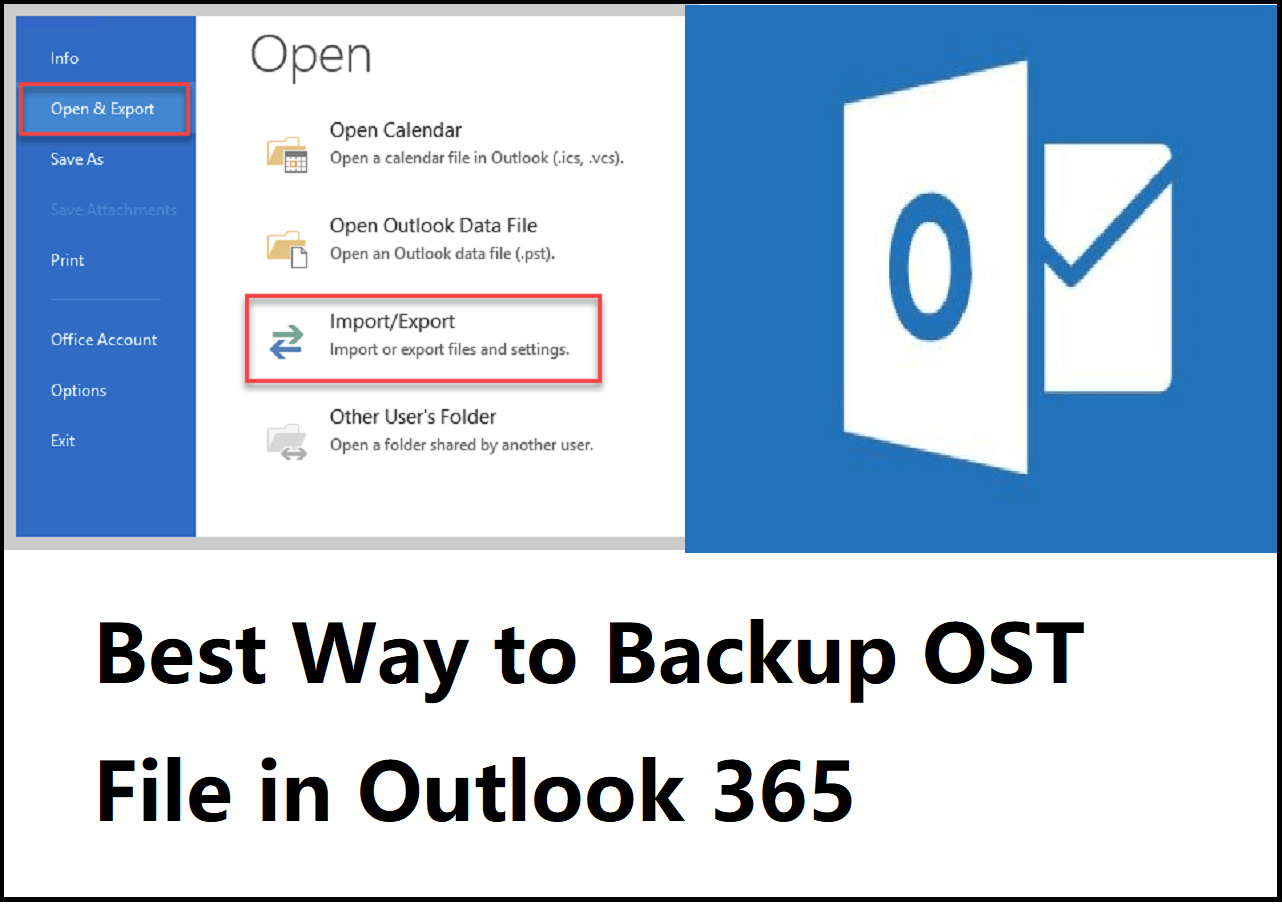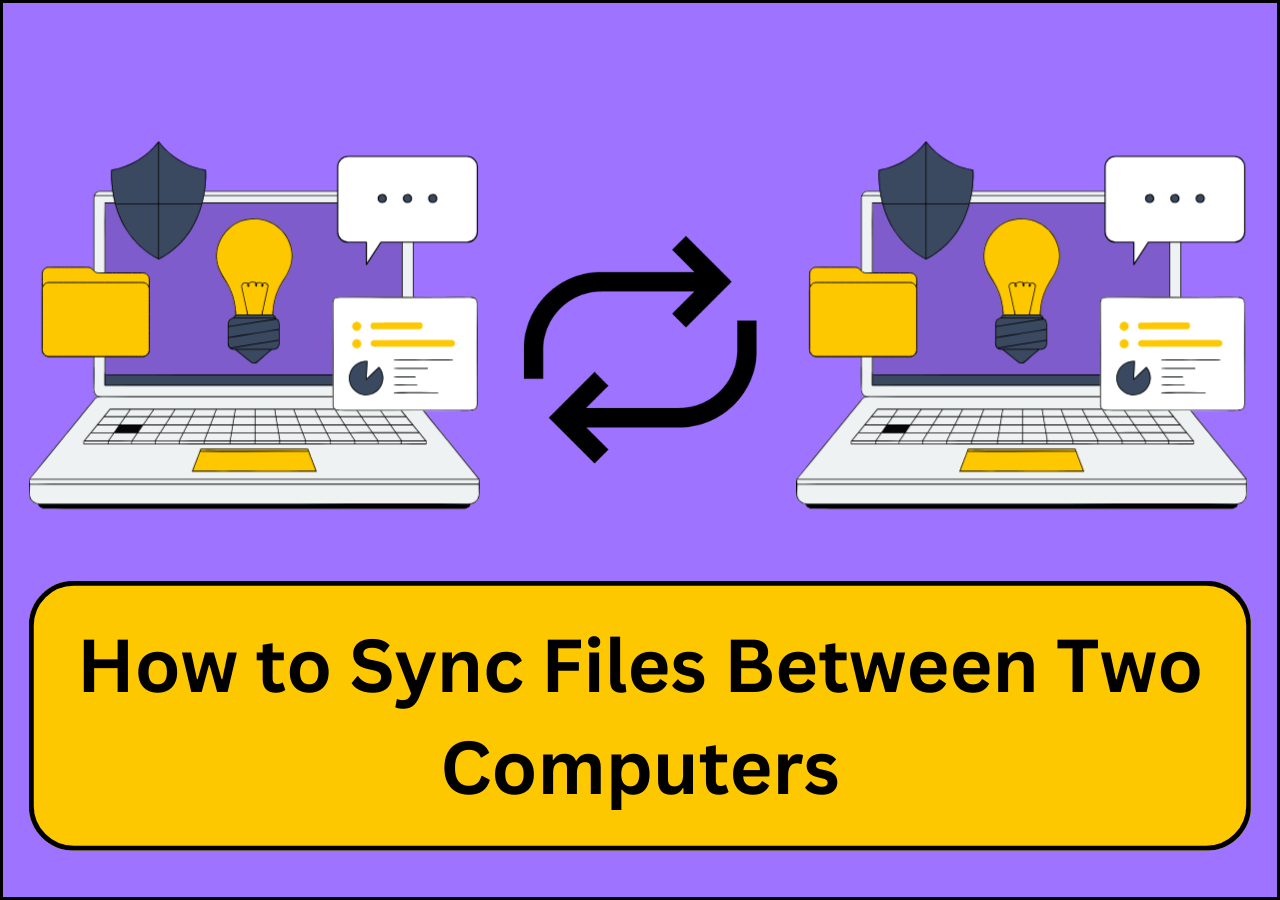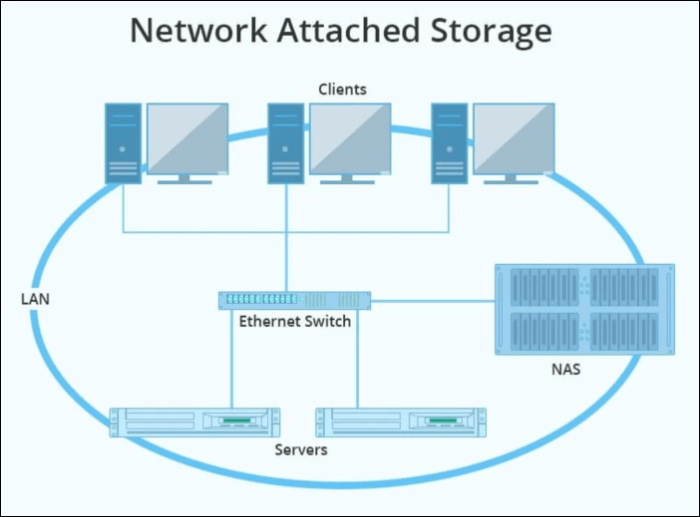Page Table of Contents
Can you copy/clone Windows 7 64 bit or 32 bit with data to another hard drive
Are you planning to upgrade old hard drive or operating system hard drive to a new and bigger one for your PC? How can you make an identical copy of the hard drive? How can you safely upgrade your operating system hard drive without bootable failure problems?
Many people want to clone the disk which contains the original operating system, for example, cloning Windows 7 to a new and larger hard drive and then replace the original hard drive: When the operating system is located on the hard drive, you can't just copy and paste Windows files to the new hard drive, otherwise Windows may fail to boot from the new hard drive.
So, is there any safe and convenient way available to transfer data and upgrade Windows 7 to a newer and larger hard drive? Or is there Windows 7 clone software? Actually, the way to clone Windows hard drive to a new computer would be much safer and more convenient than reinstalling Windows and all applications all over again.
Disk clone is especially useful when you want to upgrade the older smaller hard drive to a newer larger one without reinstalling the operating system and applications once again.
This article will introduce a Windows 7 clone software, which offers a safe and efficient disk clone to transfer Windows 7 from one hard drive to another without reinstalling Windows operating system and applications.
How to clone Windows 7 64-bit or 32-bit hard drive to another hard drive
There are two procedures you need to follow to successfully clone one hard drive to another.
Part 1. Download Windows disk clone software for help
EaseUS Todo Backup is a professional hard drive cloning and backup & restore software. Besides clone system/data hard drive, it also provides advanced functions like image backup & restores solutions, differential backup, incremental backup, schedule backup, disk clone, image split, etc.
Secure Download
Part 2. Clone Windows 7 hard drive to new hard drive with disk clone software
Follow the detailed step-by-step instructions to clone Windows 7 hard drive to another hard drive.
Step 1. On the main page, find and click "Tools". You can see clone and other utilities.

Step 2. Choose the source disk or partition, click "Next".
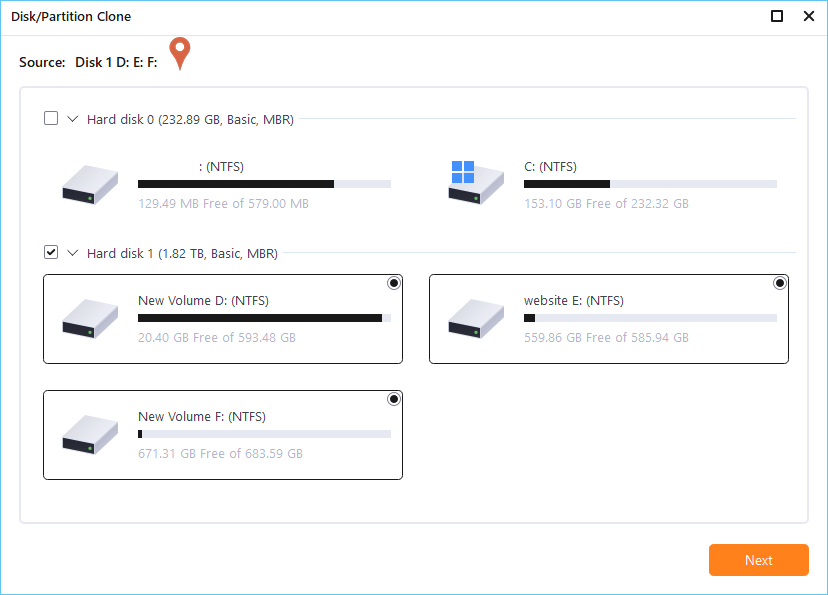
Step 3. Then you need to choose the target disk. Make sure the target disk is larger than the source disk or partition.
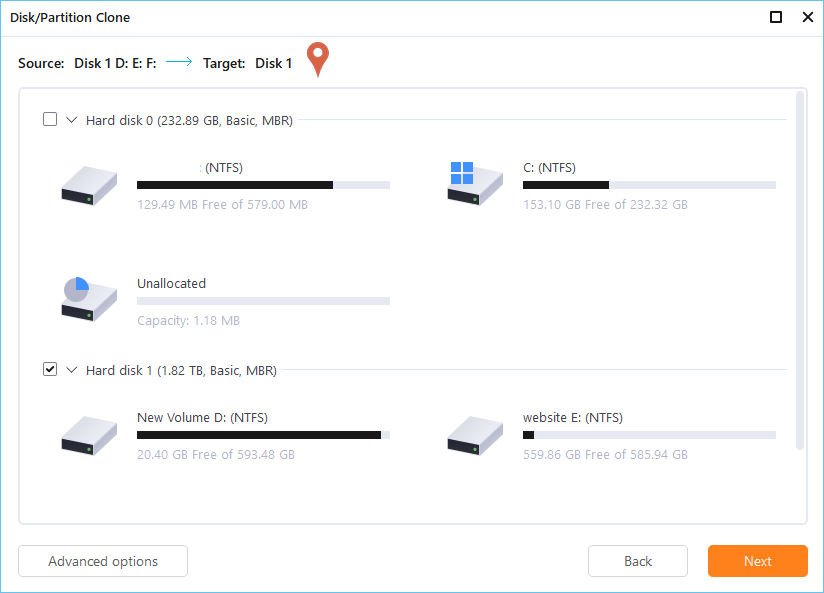
Step 4. A warning window will inform you that clone would permanently wipe out all data on the target disk/partition, if you want to start clone, click "Continue."

Was this page helpful? Your support is truly important to us!

EaseUS Todo Backup
EaseUS Todo Backup is a dependable and professional data backup solution capable of backing up files, folders, drives, APP data and creating a system image. It also makes it easy to clone HDD/SSD, transfer the system to different hardware, and create bootable WinPE bootable disks.
Secure Download
-
Updated by
Larissa has rich experience in writing technical articles and is now a professional editor at EaseUS. She is good at writing articles about data recovery, disk cloning, disk partitioning, data backup, and other related knowledge. Her detailed and ultimate guides help users find effective solutions to their problems. She is fond of traveling, reading, and riding in her spare time.…Read full bio -
Written by
Daisy is the Senior editor of the writing team for EaseUS. She has been working at EaseUS for over ten years, starting as a technical writer and moving on to being a team leader of the content group. As a professional author for over ten years, she writes a lot to help people overcome their tech troubles.…Read full bio
EaseUS Todo Backup

Smart backup tool for your files, disks, APPs and entire computer.
Topic Clusters
Interesting Topics