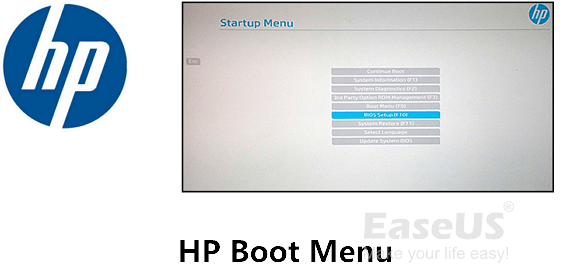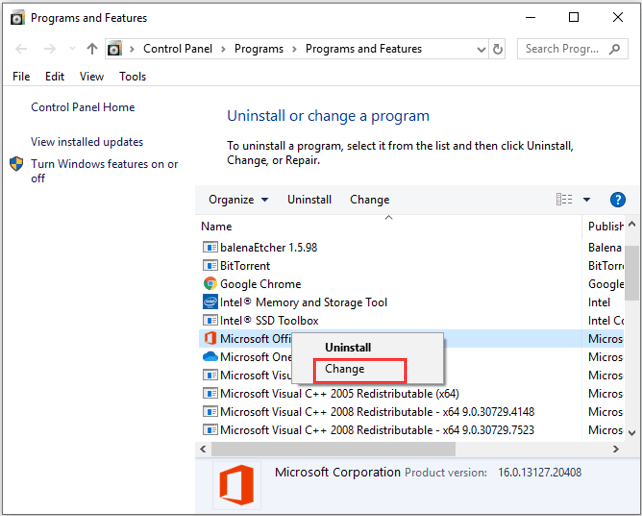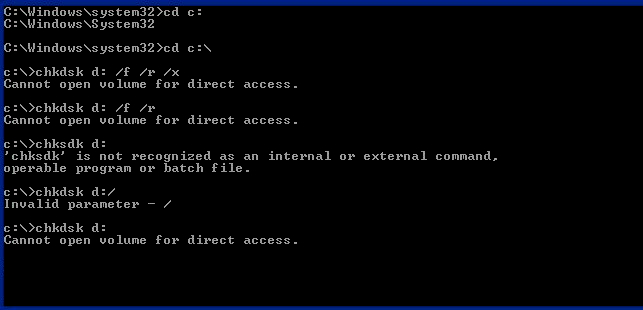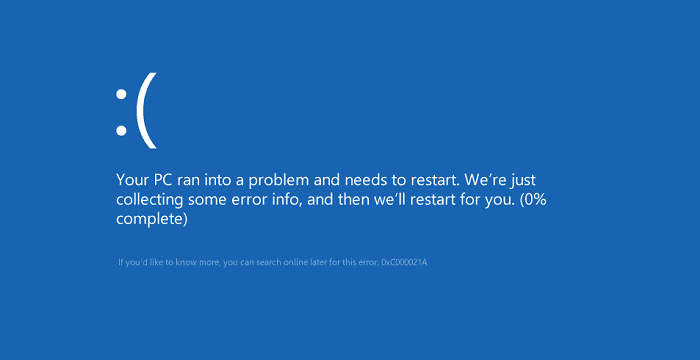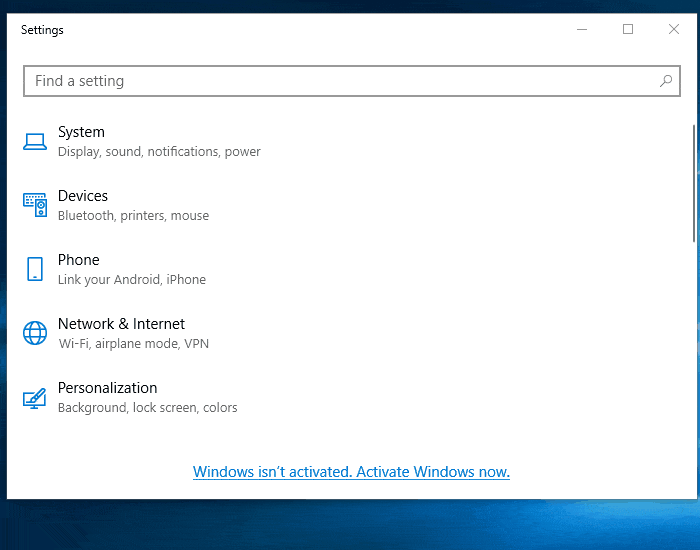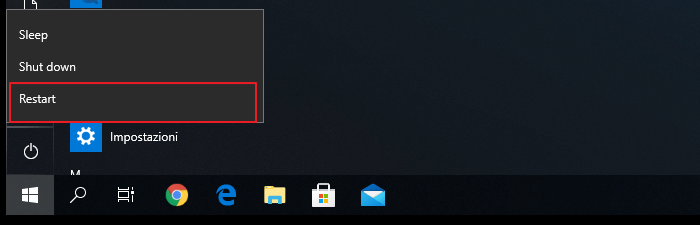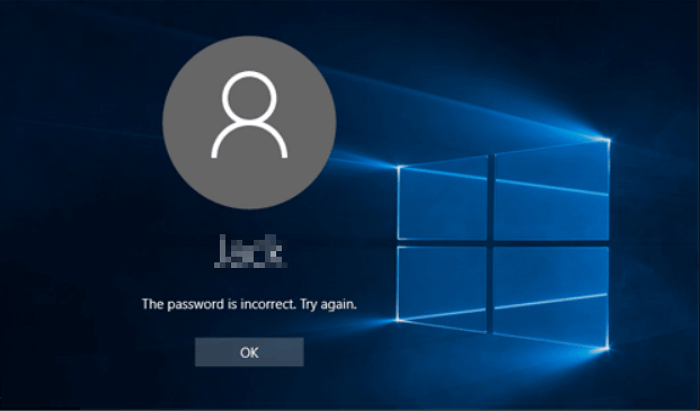-
![]()
-
![]() 6 Fixes for Excel File Keeps Closing Automatically
6 Fixes for Excel File Keeps Closing Automatically December 21,2025
December 21,2025 6 min read
6 min read -
![]() 'Chkdsk cannot open volume for direct access in Windows 10/8/7/XP/Vista' Fixes
'Chkdsk cannot open volume for direct access in Windows 10/8/7/XP/Vista' Fixes January 06,2026
January 06,2026 6 min read
6 min read -
![]()
-
![]() Your PC Ran Into a Problem and Needs to Restart in Windows 10/11
Your PC Ran Into a Problem and Needs to Restart in Windows 10/11 December 14,2025
December 14,2025 6 min read
6 min read -
![]() How to Recover Uninstalled Programs on Windows 11/10
How to Recover Uninstalled Programs on Windows 11/10 December 12,2025
December 12,2025 6 min read
6 min read -
![]() How to Fix Windows Update Error 0x800f081f [Top 5]
How to Fix Windows Update Error 0x800f081f [Top 5] December 12,2025
December 12,2025 6 min read
6 min read -
![]() How to Enter BIOS in Windows 10/11 on HP, Dell, Lenovo, Acer, Asus
How to Enter BIOS in Windows 10/11 on HP, Dell, Lenovo, Acer, Asus December 12,2025
December 12,2025 6 min read
6 min read -
![]() Hard Drive Clicking? See How to Fix Click Hard Drive On Your Own
Hard Drive Clicking? See How to Fix Click Hard Drive On Your Own January 06,2026
January 06,2026 6 min read
6 min read -
![]()
Page Table of Contents
PAGE CONTENT:
If you don't like Windows 11 or if it's causing compatibility problems, you can revert Windows 11 to 10 without losing your data if you're not ready for the latest operating system edition.
Using the recovery settings, the procedure is not difficult. However, the option is only accessible for the first 10 days following the initial update, which is the only restriction. To make space on the hard disk for your files, Windows 11 will remove the files from the previous installation after this time period.

If it has been less than 10 days since you installed Windows 11, Microsoft makes it simple to return to Windows 10, and there is still a way to do it if you have waited longer. Both approaches will be covered in this essay.
It's crucial to remember that after uninstalling Windows 11, you might need to reinstall some apps and lose whatever settings you had previously set up for the more recent version.
How to Revert Windows 11 to 10 [Within 10 Days]
You only have ten days to roll back from Windows 11 to Windows 10 after downloading and installing Windows 11. Suppose you switch to go back to the previous version of Windows. You don't have to worry about any files disappearing because everything on your computer will be immediately repopulated there.
Downgrade to Windows 10 by Recovery Options
After updating to Windows 11, you can downgrade using the PC's built-in recovery tools if you still have 10 days left. For a return to Windows 10, adhere to the instructions listed below.
Step 1. Access "Settings" > "Update and Security" > "Recovery". Click "Restart now" under Advanced Startup.
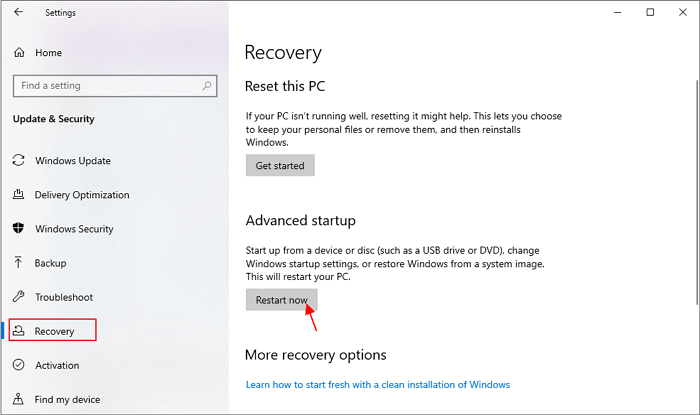
Step 2. Select "Troubleshoot" > "Advanced options" in the Windows recovery environment.

Step 3. Click "Uninstall Updates" > "Uninstall latest feature update" in the Advanced settings window.
Microsoft might inquire as to your motivations for returning to Windows 10. Choose a justification, then press "Next" to proceed.

Before allowing you to proceed, Windows 11 can also prompt you to check for updates. To continue downgrading to Windows 10, select "No, Thank You".
Here we prepare a video tutorial for you to revert from Windows 11 to 10.
- 00: 00 - Introduction
- 00: 55 - Windows 11 Recovery
- 01: 50 - Go back to the earlier version
- 04: 02 - Outro
Go Back to Windows 10 from Settings Menu
Users of Windows 10 who upgrade to Windows 11 will have 10 days to roll back the update, according to Microsoft. The quickest and simplest approach is to revert to Windows 11 from Microsoft's settings. The steps are listed below.
Step 1. In the Settings window, check that the "System" option is selected in the left pane.

Step 2. Click "Recovery" after selecting "System".
Step 3. The "Recovery options" section. To proceed, click "Go back".

Step 4. You'll be asked to explain why you're returning after a little delay. Click "Next" after selecting the box next to anything in the list.
Step 5. After that, a popup to check for updates will appear. Select "No, thanks" in its place.

Step 6. Remember your password to log in, as it says on the following screen. To continue, click "Next".
Step 7. Select "Go back to earlier build".
After you finish the steps, the setup process will take over, and switch your machine back to Windows 10 from Windows 11.
How to Downgrade Windows 11 to 10 [After 10 Days]
Downgrading to Windows 10 will take a little more effort if you installed Windows 11 more than 10 days ago. But don't worry; the procedure is simple, and this part will help you get through the trickiest stages.
Downgrade Windows 11 to 10 Using a USB
Plug the USB flash drive into your Windows 11 computer and unplug any additional USB devices that are not necessary. Then follow the steps:
Step 1. Click "Download Tool Now" which is next to "Create Windows 10 installation media."
Step 2. Utilizing your USB flash drive, generate a bootable Windows 10 USB by running the Media Creation Tool Installer and following the on-screen instructions. Keep the drive plugged into your Windows 11 computer.
Step 3. Click "Restart Now" under the "Advanced Startup" section of "Settings" > "System" > "Recovery".
Step 4. Select your USB drive by clicking "Use A Device" on the Windows 11 recovery option. Pressing the spacebar will launch Windows Setup once you can boot from the USB disk.
Step 5. You should boot into Windows 10 after the installation is finished, and the operating system should activate itself. The most recent updates must be installed, and you may need to download some drivers from the PC manufacturer's website.
Suppose you want to learn more about installing Windows OS from a bootable USB, read the relative article:
How to Install Windows 11/10 from USB on New PC (2023 Updated)
How to install Windows 11/10 from USB on a new PC? You can learn three ways to make it with detailed instructions.
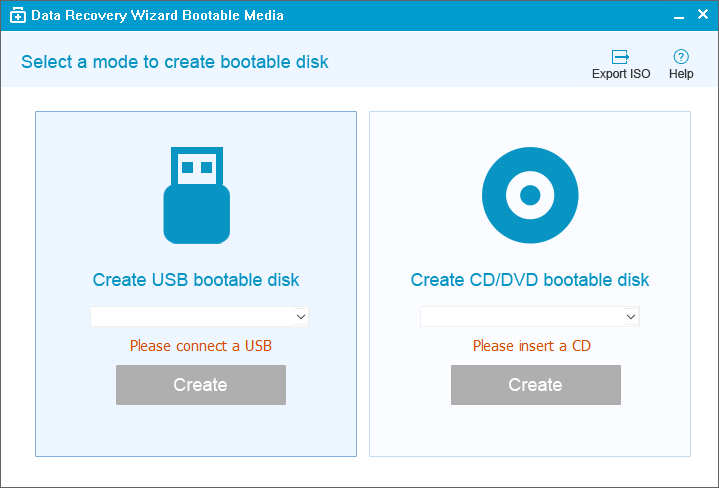
After reinstalling any necessary software and restoring your data files, you can resume working.
Clean Install Windows 10 from Windows 11
A fresh install Windows 10 is the best way to downgrade or reinstall Windows 10 from Windows 11. Here, I'll demonstrate the approach.
Step 1. Run the.exe file for Media Creation Tool after downloading it from the official Microsoft website.
Step 2. If you are prompted to accept its license terms, click "Accept".
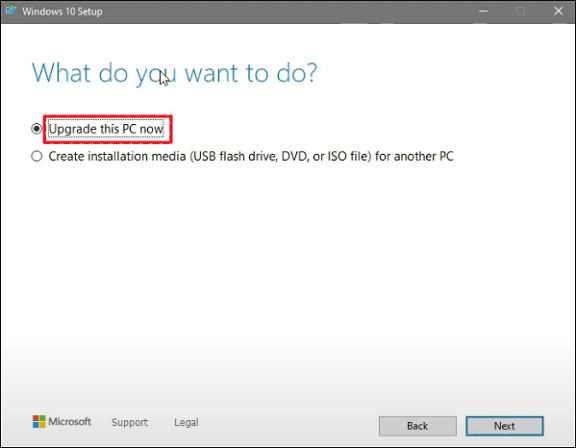
Step 3. Choose "Upgrade this PC now" in the first Windows 10 Setup box. Next, select "Next".
Step 4. Once more, click the "Accept" button.
Step 5. To run a clean install, choose "Nothing" from the list of options. Next, select "Next".
Step 6. Click the "Install" button in the Ready to Install window.
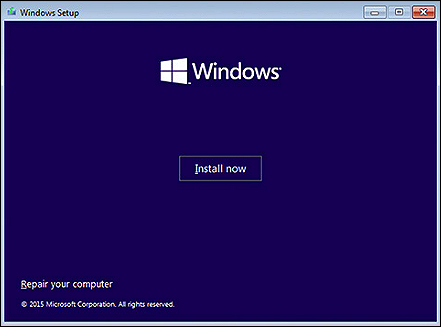
If one of the methods is helpful in resolving the issue, share it on Facebook, Twitter, Instagram, and other social media platforms!
How to Install Windows 10 on New Laptop
There is another method to install Windows 10 without USB or using Media Creation Tool.
You can install Windows 11 on a machine running Windows 10 without a bootable USB device or Media Creation Tool by utilizing ISO. Run the upgrading setup by mounting the ISO file in File Explorer. The detailed procedures to update or perform a clean installation of Windows 11 without a USB or Media Creation Tool are listed below.
- Download the ISO file for Windows 11.
- After clicking with the right mouse button on the ISO file, select the "Windows Explorer" option from the "Open" sub-menu.
- Select the current flash drive plugged into the computer in the left navigation pane.
- To begin the Windows 11 upgrade procedure, double-click on the Setup file.
- Select the "Not Now" option and press "Next".
- Click Accept to accept the terms and then click Install to upgrade while maintaining all of your files and applications.
How to Recover Files after Installing Windows
After reinstalling Windows 10, data and files may not be permanently removed but may disappear from your disk. Reliable techniques can still be used to recover lost files. Applying an EaseUS Data Recovery Wizard is the first method that is advised. This tool is the greatest option if you lack experience. It enables you to restore lost data quickly. Here are some of EaseUS Data Recovery Wizard's remarkable capabilities.
- It allows to recover permanently deleted files, formatted files, lost partitions, recovering from OS crashes, recovering from RAW partitions, and more.
- To assist you in finding the required data, it provides both the Quick Scan and Advanced Scan.
- EaseUS Data Recovery Wizard allows you to preview lost files before the recovery to ensure the file contents are correct.
Follow the three steps to get your Windows data back.
Note: To guarantee a high data recovery chance, install EaseUS data recovery software on another disk instead of the original disk where you lost files.
Step 1. Launch EaseUS Data Recovery Wizard on your Windows 11, Windows 10, Windows 8, or Windows 7 computer. Select the disk partition or storage location where you lost data and click "Search for Lost Data".

Step 2. This recovery software will start scanning the disk to find all lost and deleted files. When the scan process completes, click "Filter" > "Type" to specify lost file types. If you remember the file name, you can also search in the search box, which is the fastest way to find the target file.

Step 3. Preview and restore lost Windows files. You can double-click to preview the scanned files. Then, select the target data and click the "Recover" button to save them to another safe spot in the PC or Cloud drive.

Conclusion
Try the 2022 Update, which adds many new features, if you have Windows 11 installed but aren't sure if you want to retain it. However, Windows 10 will still be maintained through October 2025, so there's no urgency to upgrade. While maintaining your files and programs, Windows 12 may even be available at that point.
Don't worry about your data security. You can try EaseUS Data Recovery Wizard to recover files even after installing Windows 10.
Revert Windows 11 to 10 FAQs
Here are 4 additional questions about reverting Windows 11 to 10. Check here for the answers.
1. How to roll back to Windows 10 from Windows 11 after 10 days?
You have a 10-day window when you can return to Windows 10 while maintaining your files and data. After the ten days, make a clean install of Windows 10 and back up your data. Note that this information covers only devices with Windows 10 preinstalled.
2. How do you downgrade from Windows 11 to 10 after 10 days without data loss?
While upgrading a Windows 10 PC to Windows 11 is simple and preserves installed apps, settings, and data files, doing the opposite is impossible. You must perform a clean install to "downgrade" from Windows 11 to Windows 10, which calls for backing up and restoring your data files and reinstalling all of your applications.
3. What can I do when the go-back option is unavailable in Windows 11?
The sole solution is to reinstall. If you upgraded to Windows 11 more than 10 days ago, your alternatives are limited. You would need to execute a custom Windows installation to return to Windows 10, which would erase everything unless you had a backup.
4. How to do dual boot Windows 10 on Windows 11?
You should make Windows installation media to dual-boot Windows 10 and Windows 11. You must make a partition to dual-boot Windows 11 and Windows 10 after creating the Windows USB. If you're unaware, partitioning separates a hard drive practically into sections for various uses. Once the partition has been made, Windows may be installed on the second partition.
Was this page helpful?
-
Jaden is one of the editors of EaseUS, who focuses on topics concerning PCs and Mac data recovery. Jaden is committed to enhancing professional IT knowledge and writing abilities. She is always keen on new and intelligent products.…

20+
Years of experience

160+
Countries and regions

72 Million+
Downloads

4.9 +
Trustpilot Score


Free Data
Recovery Software
Recover data up to 2GB for free!