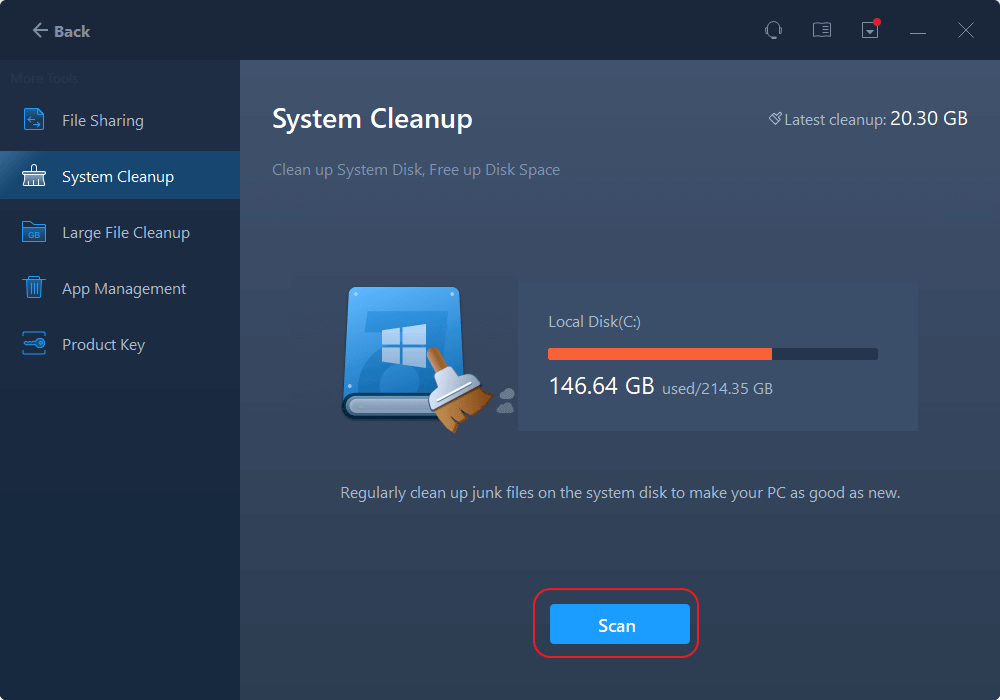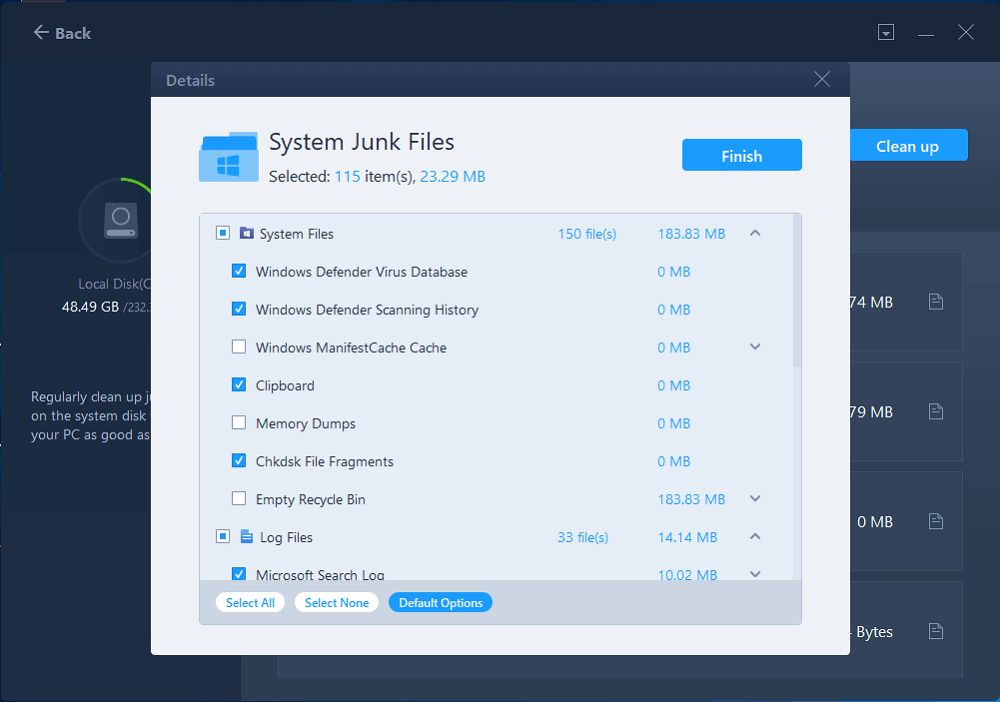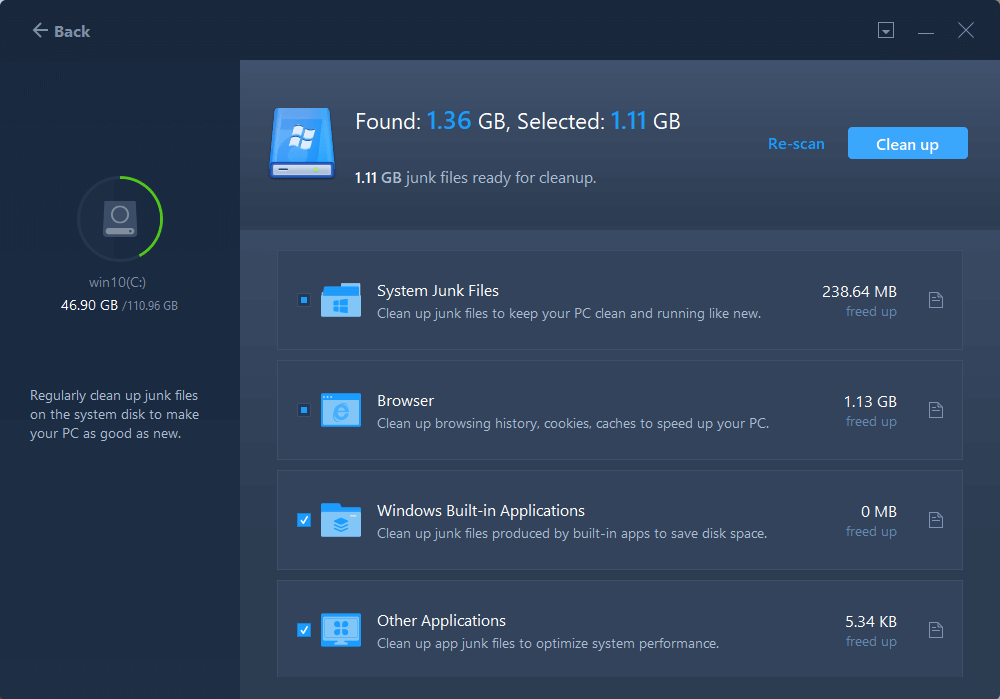Batch computer program transfer, Windows account transfer, domain account transfer, virtual-physical machine transfer, local to cloud desktop transfer.
Technical Chat 24/7Page Table of Contents
Reviews and Awards
"My company has a Server running a database on the E drive. The C drive is filling up at about 2 to 3 GB per day. I'm almost out of space, and I can't seem to find why it is filling up so much. The Windows folder is the only one I've seen go up at all since I've been monitoring it. Also the pagefile.sys is 9.5GB. Is this normal?"
As the upper case said, some users found that the C drive keeps filling up for an unknown reason, affecting PC boot speed, software loading, etc. Don't fret. It is easy to fix this annoying problem - Windows Server 2012/2016/2008 C drive filling up. We are here with you to find the culprit behind it and solutions.
| Workable Solutions | Step-by-step Troubleshooting |
|---|---|
| Fix 1. Clean Up System Disk By EaseUS Todo PCTrans | Download EaseUS Todo PCTrans > Select "System Cleanup"...Full steps |
| Fix 2. Clean Up C Drive by Disk Cleanup | Click on "This PC" > Right-click C drive...Full steps |
| Fix 3. Move Big Programs from C Drive to Other Drive | Open EaseUS Todo PCTrans > Click "App Migration" feature from list...Full steps |
| Fix 4. Expand C Drive Space | Check disk manager > Start to resize...Full steps |
No files add-in, but Windows Server C drive full. Or your C drive often has a “Low disk space” warning after adding a few data. Server C drive running out of space would be caused by System Restore Point, temp files, hidden files, etc. You can check how much your room has been taken by following steps. Then go to the methods part of cleaning up the C drive.
The last part talked about the reasons for the c drive entire issue. Here are some useful ways to clean C drive space in the following part. Some users may feel like "Use Disk Cleanup again; Delete Temp files comes." Don't worry. In addition to these common ways, we do explain another solution. Let's start!
Too many junk files would lower the running speed of the computer. A reliable drive cleaner can help you free up space in simple clicks. To quickly remove junk files, EaseUS Todo PCTrans is equipped with a "System Cleanup" feature to regularly clean up junk files (Such as system files, browser caches, app junk files......) and make your Server computer as a new one.
An in-depth tutorial on the cleaning C drive:
Step 1. Open EaseUS Todo PCTrans on your computer. Click "System Cleanup" and click the "Scan" button to go on.
Step 2. When the scan completes, junk files will be listed. Selected the unwanted files. Be careful not to mistakenly delete files that affect the normal operation of your computer or software.
Step 3. Click the "Clean up" button and confirm the cleanup operation. You can regularly use this function to free up disk space.
Accumulating junk files, unnecessary files
Step 1. Click on This PC. Right-click C drive and choose Properties from the menu.
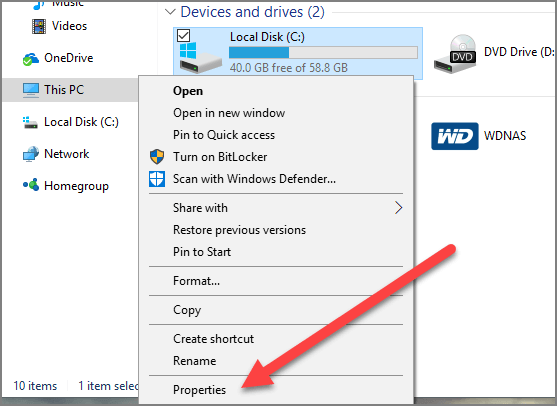
You can see the "Disk Cleanup" on the window. Select it.
Step 2. Choose to clean temp files and Recycle Bin. Click OK.
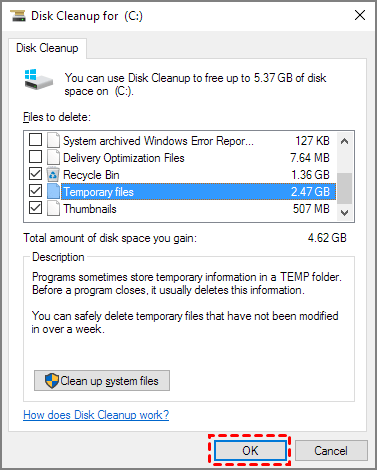
Windows also performs a feature to remove temporary files and data in recycled Bin automatically.
Step 1. Open Settings > Go to Storage > View Storage Sense under Storage Management.
Step 2. Turn on the Storage Sense button.
Step 3. Configure cleanup schedules.
If Disk Cleanup is useless for you, you can try "App Migration" of EaseUS Todo PCTrans to change the location of installed programs. Since you are still running out of disk space after deleting the extra files, I suggest you look at whether the software installation is taking up too much disk space. With EaseUS Todo PCTrans, you are free to migrate two programs. More moving mission you need? Upgrade to see more choices.
100% Secure
Free Inquiry
How to Move Files from C Drive to Other Drive:
Step 1. Run EaseUS Todo PCTrans on your PC
Go to "App Migration" and click "Start" to continue.
Step 2. Select programs to move from C drive to another drive
1. Tick the C drive and select programs (marked as "Yes") that you want to transfer.
2. Click the triangle icon to select another drive on your computer as the destination, and click "Transfer" to start the process.
Step 3. Finish the transferring
Wait patiently until the transferring process finishes and click "OK" to confirm.
When it has done, you can restart PC if necessary. This will keep all changes on your PC and then you can run and programs from another hard drive without reinstallation.
The last situation is that the Temp files are cleaned, and there are no extra big files on the C drive. But the drive still keeps filling up for no reason. The factor could be the limited C drive size. The server computer also need more free space for hibernation paging. You can increase C drive space by another third-party software - EaseUS Partition Master. It is stunning to manage drive space for better performance quickly.
Windows Server 2012/2016/2008 C drive filling up could be caused by many situations. So we sifted manual ways and two third-party tools. EaseUS Todo PCTrans is a good disk cleaner equipped with many practical functions. Besides cleaning up c drive space, this software also features to transfer files between two PCs.
If the above methods can not solve your problem, please contact EaseUS via online chat. We are here for 24/7 Support. Start to get more space, download EaseUS Todo PCTrans:
Batch computer program transfer, Windows account transfer, domain account transfer, virtual-physical machine transfer, local to cloud desktop transfer.
Technical Chat 24/7Roxanne is one of the main contributors to EaseUS and has created over 200 posts that help users solve multiple issues and failures on digital devices like PCs, Mobile phones, tablets, and Macs. She loves to share ideas with people of the same interests.
Written by Tracy King
Tracy became a member of the EaseUS content team in 2013. Being a technical writer for over 10 years, she is enthusiastic about sharing tips to assist readers in resolving complex issues in disk management, file transfer, PC & Mac performance optimization, etc., like an expert.
EaseUS Todo PCTrans Free is a useful and and reliable software solution created to serve in computer migration operations, be it from one machine to another or from an earlier version of your OS to a newer one.
Read MoreEaseUS Todo PCTrans is by the folks at EaseUS who make incredible tools that let you manage your backups and recover your dead hard disks. While it is not an official tool, EaseUS has a reputation for being very good with their software and code.
It offers the ability to move your entire user account from your old computer, meaning everything is quickly migrated. You still get to keep your Windows installation (and the relevant drivers for your new PC), but you also get all your apps, settings, preferences, images, documents and other important data.
Read MoreRelated Articles
Simple & Quick | Share Files Between Computers on Different Networks
![]() Brithny/2024/06/13
Brithny/2024/06/13
How to Transfer Files from iCloud to Dropbox [Step-by-step]
![]() Tracy King/2024/06/13
Tracy King/2024/06/13
5 Best C Drive Cleaners for Windows 11 with How-To Guides
![]() Tracy King/2024/06/13
Tracy King/2024/06/13
How to Transfer User Account to A New PC Windows 10
![]() Tracy King/2024/06/13
Tracy King/2024/06/13
[Explained] Windows Server 2012/2016/2008 C Drive Keeps Filling Up? How to Fix It
Try smart Windows 11 data transfer tool to move all data in 1 click.
EaseUS Todo PCTrans
100% Secure
Free Inquiry