Page Table of Contents
Reviews and Awards
PAGE CONTENT:
Hogwarts Legacy is a realistic and amazing action role-playing game. Do you want to transfer it to another computer/new computer for backup or to enhance your gaming experience? Transferring Hogwarts Legacy to a new PC/computer is not difficult.
Following the methods provided in this guide, you can use the game again on another computer without reinstalling Hogwarts Legacy. And you can still keep the complete data. Read on for more information about transferring Hogwarts Legacy to new PC/computer.

Why Need to Transfer Hogwarts Legacy to New PC/Computer
Hogwarts Legacy is a popular game used on computers or portable consoles such as Steam or PS5. The recommended PC requirements for Hogwarts Legacy are 64-bit Windows 10. PC users can play Hogwarts Legacy on high-quality settings. Transfer Hogwarts Legacy to a new PC/computer is mainly due to the following reasons:
- To avoid the trouble of reinstalling games.
- Separate the game and other files to avoid losing game data.
- The computer disk is full. Migrating the game can free up C disk space.
- Migrate the game to the new PC to optimize the game experience and improve the loading speed of the game.
Hogwarts Legacy has many attractive features, such as allowing users to choose their academy, customize their characters, learn legendary magic, etc. Transferring Hogwarts Legacy to a New PC/Computer can bring many benefits.
Next, we will look at migrating Hogwarts Legacy from a PC or Steam to another computer.
How to Transfer Hogwarts Legacy to New PC/Computer
In this part, three ways are provided to transfer Hogwarts Legacy to a new PC/computer:
Transfer Hogwarts Legacy via EaseUS Todo PCTrans
Transfer Hogwarts Legacy via Manual Way
Transfer Hogwarts Legacy from Steam to PC
You can choose according to your preference. In Method 1, we will recommend one of the best computer transfer tools to help you know how to move games to another drive/pc.
Let's start with a specific guide.
Transfer Hogwarts Legacy via EaseUS Todo PCTrans
EaseUS Todo PCTrans helps you to transfer Hogwarts Legacy to another computer effortlessly. It has a "PC to PC" feature that will help you save a lot of time. And you don't have to uninstall the game and reinstall it.
It's easy to use, even if you are a novice. Here are the detailed steps for transferring Hogwarts Legacy to a new PC/computer.
Step 1. Set Up the Old PC
- First, install and launch EaseUS Todo PCTrans and select Data Transfer on the left panel of the main interface.

- Select "Transfer Directly" and click "Next" to continue.

Step 2. Set Up the New PC
- Download and launch EaseUS Todo PCTrans on the new computer; select "This is New PC" and click "Next".

- Select "Transfer directly" and click "Next" to continue.
- Select "Network" and click Next to continue. This will automatically scan the old PC. (Make sure the two PCs are connected to the same LAN.)

- Select the target PC and click Connect. Then, it will take some time to scan and analyze the data in old PC.

Step 3. Select the Apps to Transfer
- On the new PC, select the applications you want to transfer. Then, click "Transfer" to start.

Other Features of EaseUS Todo PCTrans
EaseUS Todo PCTrans is a powerful software that also has the following features:
- Move games to SSD
- Transfer large files from PC to PC
- Migrate user accounts and settings
- Back up your entire computer
- Install the game on the external hard drive
If you have any migration needs, why not try this full-featured migration software?
Transfer Hogwarts Legacy via Manual Way
You can transfer Hogwarts Legacy manually if you don't want to resort to third-party software. This method may consume more of your time. But you can also transfer Hogwarts Legacy this way if you are not afraid of hassle. Here is a simple step-by-step tip:
Step 1. Copy and back up your Hogwarts Legacy accounts and passwords.
Step 2. Uninstall the Hogwarts Legacy on your old computer.
Step 3. Re-download and install the game on a new computer.
Transfer Hogwarts Legacy from Steam to PC
If you are using Hogwarts Legacy on Steam and want to migrate your Steam games to another computer, log in to your Steam account and make a backup. Then, you can use EaseUS Todo PCTrans to successfully transfer Hogwarts Legacy without re-downloading. Click the link below to migrate your Steam games to another computer.
How to Transfer Games to New Computer without Reinstallation [Steam/Epic/Origin/Uplay]
How do I transfer games from pc to pc? If you are trying to move Steam games or others to another PC. On this page, you'll find methods to help you fully transfer Steam, Epic, Origin, Uplay to a new computer.
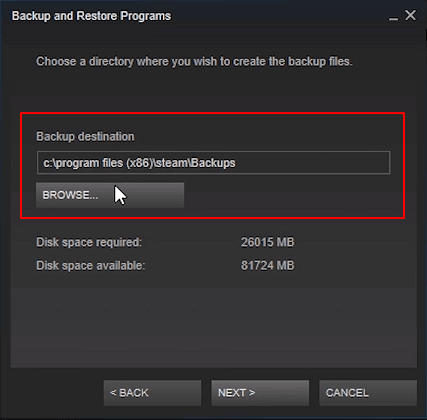
Conclusion
Do you know how to transfer Hogwarts Legacy to a new PC/computer? This passage offers three ways. You can rely on third-party tools or transfer games manually on a PC. If you are using Steam, PS5, or Switch, you need to back up your games first and then try EaseUS Todo PCTrans.
EaseUS Todo PCTrans is a free migration tool with many features. It supports migrating all types of files, programs, and games. And the software is safe and secure, so you can avoid losing data during migration.
You May Also Like:
FAQs About How to Transfer Hogwarts Legacy to New PC/Computer
This article is about how to transfer Hogwarts Legacy to a new PC/computer. There are some more questions and answers about this topic in this section. Please read on.
1. Can you transfer a game from one PC to another?
You can transfer a game from one PC to another. To save more time and energy, you need to rely on professional PC-to-PC transfer tools, such as EaseUS Todo PCTrans. Or you can also transfer games by manually copying files to external hard drives.
2. How do I transfer my Hogwarts mystery to a new device?
You can transfer your Hogwarts Mystery to a new device by logging into the account and reinstalling the game. Or try Easeaus Todo PCTrans to transfer programs:
Step 1. Run EaseUS Todo PCTrans on both PC.
Step 2. Choose "PC to PC" mode.
Step 3. Select the target Hogwarts Mystery game to transfer.
3. Will Hogwarts Legacy be crossed save?
Cross-save functionality won't be accessible for Hogwarts Legacy on launch day.
4. Where to find Hogwarts Legacy save files?
You can follow the steps to find Hogwarts Legacy save files:
- Close the Steam application and the game.
- Go to the saved folder at %localappdata%\Hogwarts Legacy\Saved\SaveGames
- Choose the folder with a series of numbers as its name.
- Get rid of SaveGameList.sav.
- Reopen the Steam client and start the game.
About the Author
Cici is the junior editor of the writing team of EaseUS. She accepted the systematic training on computers at EaseUS for over one year. Now, she wrote a lot of professional articles to help people resolve the issues of hard drive corruption, computer boot errors, and disk partition problems.
Reviews and Awards
-
EaseUS Todo PCTrans Free is a useful and and reliable software solution created to serve in computer migration operations, be it from one machine to another or from an earlier version of your OS to a newer one.
Read More -
EaseUS Todo PCTrans is by the folks at EaseUS who make incredible tools that let you manage your backups and recover your dead hard disks. While it is not an official tool, EaseUS has a reputation for being very good with their software and code.
Read More
-
It offers the ability to move your entire user account from your old computer, meaning everything is quickly migrated. You still get to keep your Windows installation (and the relevant drivers for your new PC), but you also get all your apps, settings, preferences, images, documents and other important data.
Read More
Related Articles
-
(Solved) Unable To Uninstall Program Windows 10
![author icon]() Sherly/2024/11/29
Sherly/2024/11/29 -
Transfer or Copy Files from Windows Server to Windows Server
![author icon]() Daisy/2024/11/29
Daisy/2024/11/29 -
How to Transfer Windows 10 License to A New PC
![author icon]() Roxanne/2024/11/29
Roxanne/2024/11/29 -
How to Transfer Files to Flash Drive Windows 11 (Full Tutorial)
![author icon]() Oliver/2024/12/03
Oliver/2024/12/03