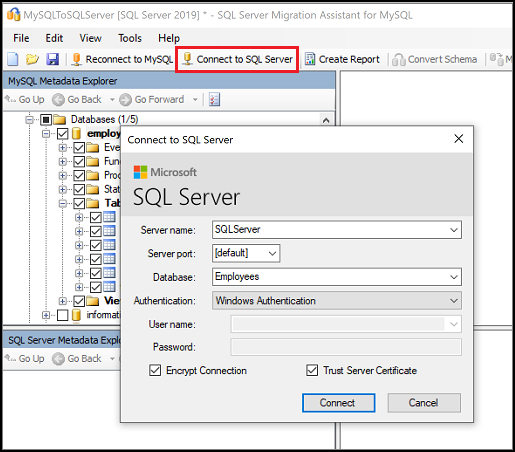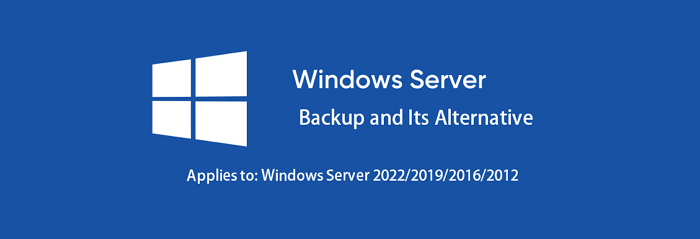Batch computer program transfer, Windows account transfer, domain account transfer, virtual-physical machine transfer, local to cloud desktop transfer.
Technical Chat 24/7Page Table of Contents
Reviews and Awards
In this article, you'll learn:
Yes, sure. Most middle-sized businesses and big companies all have a strong operation team that helps to guarantee a company's Server machine running smoothly and rapidly. When a company is trying to migrate Server to a Cloud, the operation team will do the job.
However, when you own a small-sized business and you don't have such a team for help, how will you do? Do you know how to move your Server data from a local Server machine to a cloud host?
This page will discuss the advantages and disadvantages of using physical application Server and Cloud Server and the complete procedure of moving Server to Cloud with success. Let's get started here.
How to Migrate MySQL Database to SQL Server | Step-by-Step
This article will provide three ways to convert MySQL to SQL Server, including using EaseUS Server Migration Software and SQL Server Migration Assistant. Read on to learn more solutions to migrate MySQL database to SQL Server.
Here is a comparison table that compares local Server machines and cloud, and you'll understand why would so many companies move their Server to a cloud.
| Comparison | Local Server | Cloud |
|---|---|---|
| Management Burden | High | Low |
| Deploy Efficiency | Low | High |
| Deploy Flexibility Across Regions | Low | High |
| Security Level | High | Low |
| Security Maintenance Cost | High | Low |
| Expanding Space Cost | Low | High |
| Portability | Low | High |
| Access Speed |
|
Fast |
| Cost | High | Low |
| Free Trial | NO | YES |
According to this comparison table, it's clear that Cloud Server has obvious advantages over a local Server machine. As we've mentioned above, most big companies have a team for Server and Server Cloud migration management. However, most small-sized business administrators may have to do the job on their own. Here is an image of Aliyun Product Advantages, and you can clearly see why more and more companies are moving from Server to Cloud:
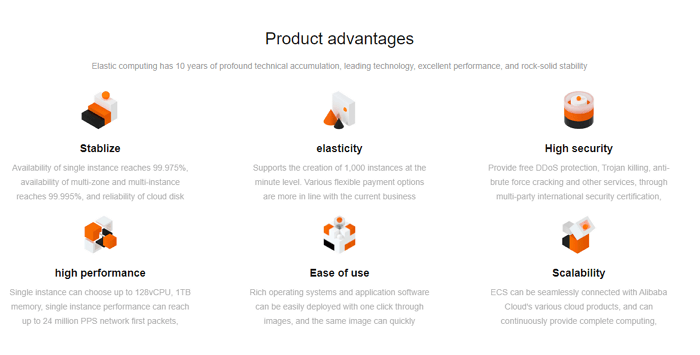
So what needs to be considered or to be prepared for Server migration, moving from a local Server to a cloud?
When you think that you are ready to move a physical Server to a Cloud, wait a moment. Think twice and make sure that you are clear about what needs to be prepared and what needs to consider in advance.
Here is a list of factors that you need to consider while moving from a client or Server to a Cloud that you can't miss. Let's check:
It doesn't matter you don't know the details about each factor. We'll guide you through the entire procedure and help you successfully move the Server to Cloud with ease. Let's get started here.
Here you'll see a list of Cloud Server providers and their charges for Cloud services. You can check your expected budget and then pick a suitable Cloud for Server migration:
| Comparison | AWS | Azure | Google Cloud | Alibaba Cloud |
|---|---|---|---|---|
| Company | Amazon |
Microsoft |
Alibaba | |
| Website | https://aws.amazon.com/ | https://azure.microsoft.com/en-us/ | https://cloud.google.com/ | https://us.alibabacloud.com/en |
| Pricing | https://aws.amazon.com/pricing/ | https://azure.microsoft.com/en-us/pricing/ | https://cloud.google.com/pricing/list | https://www.alibabacloud.com/pricing?spm=a3c0i.239195.6791778070.dnavpricing0.618412bdnsihhg |
| Free Trial |
|
|
|
|
As the price for different services may vary, we suggest that you open the pricing link listed in the table and select a suitable cloud service for your company. Basically, small-sized businesses would pick AWS or Alibaba due to low cost and excellent services.
In order to protect your company's core database and user privacy, it's highly necessary that you move some confidential data, documents, folders, and even apps to another local drive in advance. Reliable Server PC transfer software - EaseUS Todo PCTrans Technician with its Large File Cleanup and App Migration feature can fully help you out.
100% Secure
Free Inquiry
You can simply apply this tool to move big files, folders, and even apps to another local or even external hard drive with ease.
Step 1. Run EaseUS Todo PCTrans on your PC. Choose "Large File Cleanup" > Click "Start" button to move on.

Step 2. Select the disk you want to scan, click "Scan."
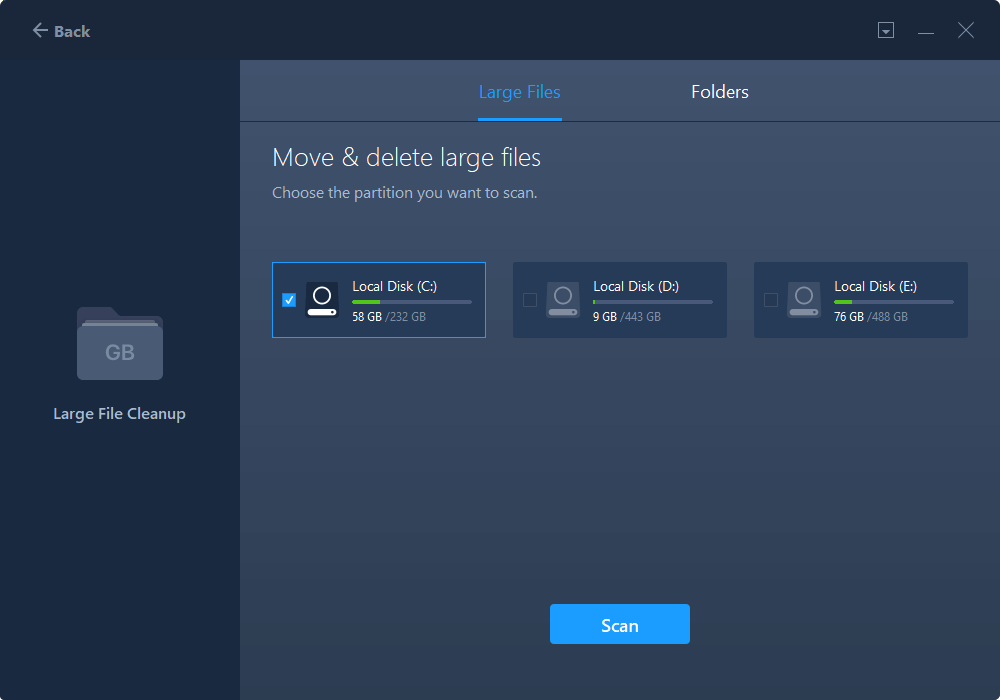
Step 3. When the scan completes, files larger than 20M will be listed. Choose the wanted files and target drive to move. (You can choose the triangle icon to select destination or click "Browse" to pick the wanted place.)
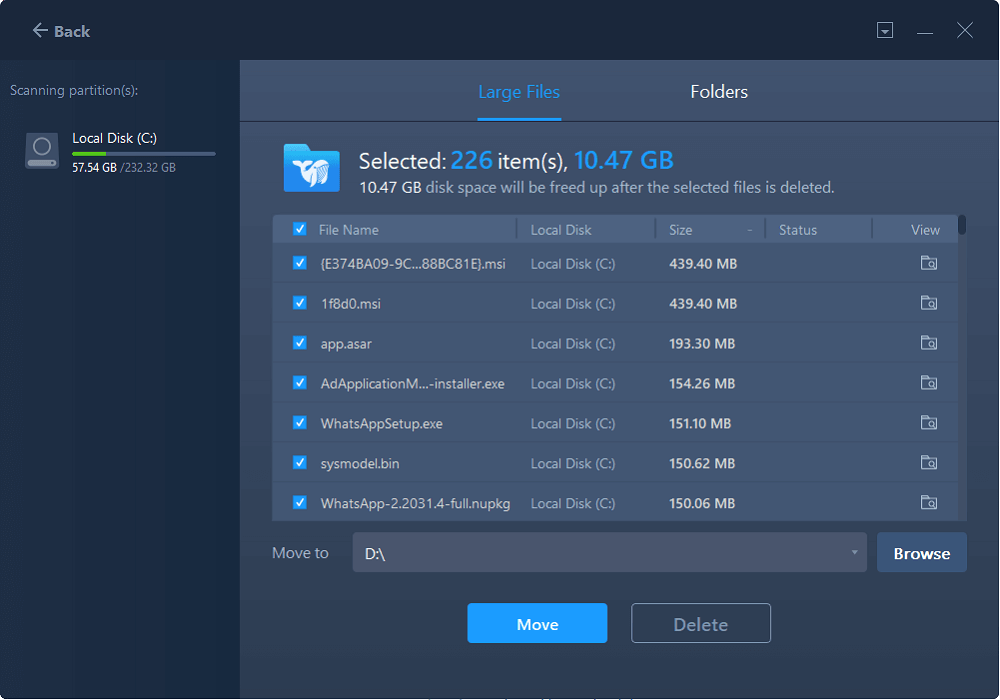
Step 4. Click "Move" button, then check files on the pop window. Then click "Move" button again.
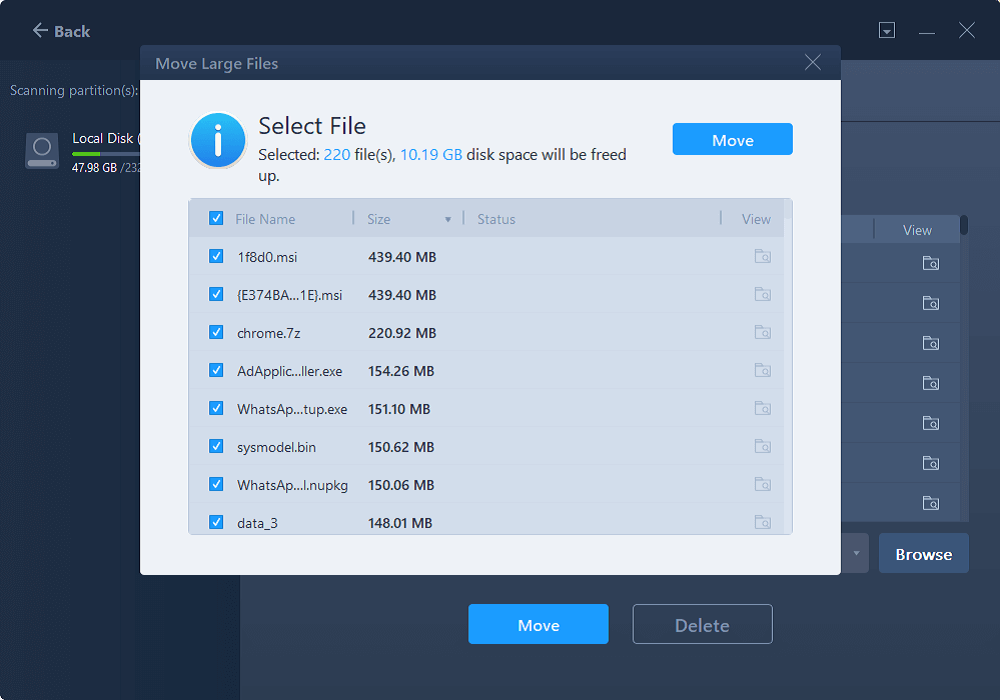
Step 1. Launch EaseUS Todo PCTrans on your computer. Click "App Migration".
Step 2. Select the Apps or programs that you want to transfer.
All movable applications will be listed and be marked as "Yes". Then select the destination. Choose the external device or another local drive as your destination.
Step 3. Transfer the Apps. Click "Transfer" to start the process.
If you have further questions on moving Sever content to Cloud or want an online help, click the chat button here to reach our technical support team immediately:
Batch computer program transfer, Windows account transfer, domain account transfer, virtual-physical machine transfer, local to cloud desktop transfer.
Technical Chat 24/7Before moving to the cloud, we suggest that you create a full backup of your Server data and even the system in advance. It's essential that you make sure your data and clients' data are all under protection.
Creating a full backup is a traditional but efficient way to take good care of your site data on Servers. EaseUS Todo PCTrans Technician, with its Backup and Restore features, can fulfill your needs.
100% Secure
Free Inquiry
For a step-by-step guide, check this out:
Windows Server Backup and Its Alternative
We'll provide you with the complete guide that will help you install and back up the Window Server successfully on this page.
Note that all Cloud service has their own Server to Cloud migration guidelines on their official site. We recommended the 4 Cloud services above, and here we'll list the official guide provided by Amazon, Microsoft, Google, and Alibaba that you can follow the respective link to complete moving your Server to the cloud then:
- Move Server to Cloud: https://aws.amazon.com/cloud-migration/how-to-migrate/
- Video Tutorial:
- Move Physical Server to Azure: https://docs.microsoft.com/en-us/azure/migrate/tutorial-migrate-physical-virtual-machines
- Video Tutorial:
- Move Physical Server to Google Cloud: https://cloud.google.com/migrate/compute-engine/docs/4.5/how-to/prepare-vms-servers/physical-servers
- Move Server to Alibaba Cloud: https://www.alibabacloud.com/blog/alibaba-cloud-migration-tool-server-migration-center_596498
- Video Tutorial:
On this page, we compared a physical Server and Cloud, and many companies selected to move Servers to the cloud because the cloud is more flexible and easier to deploy with lower cost.
We also list 4 factors that you should consider before moving Server data to the cloud, and the factors are: which cloud to select, block essential data and apps, Server backup, and how to move Server to cloud.
Notice the whole process is complex, and you need to be very patient. Also, all the Cloud providers have a strong support team that you can totally rely on for moving physical Servers to the cloud. Before you start, make sure that you've successfully moved the confidential data, files, and apps to a second or external disk to block them from being uploaded to the cloud.
Updated by Tracy King
Tracy became a member of the EaseUS content team in 2013. Being a technical writer for over 10 years, she is enthusiastic about sharing tips to assist readers in resolving complex issues in disk management, file transfer, PC & Mac performance optimization, etc., like an expert.
EaseUS Todo PCTrans Free is a useful and and reliable software solution created to serve in computer migration operations, be it from one machine to another or from an earlier version of your OS to a newer one.
Read MoreEaseUS Todo PCTrans is by the folks at EaseUS who make incredible tools that let you manage your backups and recover your dead hard disks. While it is not an official tool, EaseUS has a reputation for being very good with their software and code.
It offers the ability to move your entire user account from your old computer, meaning everything is quickly migrated. You still get to keep your Windows installation (and the relevant drivers for your new PC), but you also get all your apps, settings, preferences, images, documents and other important data.
Read MoreRelated Articles
How to Move CS:GO to Another PC or Another Drive🎮
![]() Brithny/2024/06/13
Brithny/2024/06/13
How to Transfer Xbox Games to PC [Step-by-Step]
![]() Cici/2024/06/12
Cici/2024/06/12
How to Transfer Files from PC to PC Using OneDrive
![]() Cedric/2024/06/13
Cedric/2024/06/13
How to Turn on Bluetooth on Windows 11 and Transfer files
![]() Tracy King/2024/06/13
Tracy King/2024/06/13
Moving Server to Cloud, What To Consider and How to Do It [2024 Complete Guide]
Try smart Windows 11 data transfer tool to move all data in 1 click.
EaseUS Todo PCTrans
100% Secure
Free Inquiry