Page Table of Contents
About the Author
Hot Topics
Updated on Dec 23, 2025
PAGE CONTENT:
Over the years, Toshiba has earned a strong reputation for delivering dependable, high-performance storage solutions. Their external hard drives are known for their robust design, yet they are not impervious to unforeseen data loss or technical issues. In moments of crisis, having access to a reliable and efficient Toshiba External Hard Drive Repair Tool can be a true savior.
EaseUS Software delves into the significance of having a reliable Toshiba External Hard Drive Repair Tool that guarantees data recovery with utmost confidence. We'll examine the various options at your disposal when encountering difficulties with a Toshiba external hard drive.
Toshiba External Hard Drive Repair Tool | Recommend and Free Download
As a reputable manufacturer, Toshiba has recognized the importance of data recovery and drive repair for its external hard drives. While Toshiba may provide some basic troubleshooting resources on their support website, they do not typically offer a dedicated repair tool tailored for their external hard drives.
As a result, users often seek third-party solutions to address complex data loss and drive-related issues effectively. Two tools are commonly used as Toshiba external hard drive repair tools. One is the third-party tool: EaseUS Partition Master, a professional and reliable third-party Toshiba External Hard Drive Repair Tool.
And the other is Command Prompt. Here is a brief comparison of the two tools:
| Comparison | 🏅EaseUS Partition Master | 🥈Command Prompt |
|---|---|---|
| Repair Features |
|
|
| Efficiency | 👍High - it provides a comprehensive set of features to repair file system errors and manage disk partitions efficiently | Medium - It provides specific commands. Any parameter error will result in data loss and an unrecoverable hard disk. |
| Difficulty | ⭐ | ⭐⭐⭐ |
| Suitable users | For all people, including beginners | For experts |
While the CMD utility offers basic recovery options and file system repairs, it may fall short when dealing with more complex data loss scenarios or drive-related issues. Therefore, for a more comprehensive and user-friendly solution, EaseUS Partition Master proves to be the recommended choice.
If you want to know more about repair tools on Windows 11, click the link below:
Top 8 Windows 11 Repair Tools | 2024 Best Picks
Are you looking for an excellent option to repair your Windows computer? Discover the top 8 solutions that can be used as a proper Windows 11 repair tool.

How to Repair Toshiba External Hard Drive with Toshiba External Hard Drive Repair Tool
Navigating the complexities of data recovery and drive repair can be daunting. In this section, we will move forward with the two Toshiba external hard drive repair tools currently under discussion. Now, we will go through how you can repair your Toshiba external hard drive for different issues with these tools:
1. Repair Toshiba External Hard Drive with Professional Tool
EaseUS Partition Master, a powerful third-party software, offers many features designed to handle complex disk management and drive repair tasks with ease and efficiency. With this tool, you can evaluate the health of your Toshiba external hard drive by scanning for potential bad sectors. It allows you to optimize storage space and improve overall drive performance.
Option 1. Check and Fix Bad Sectors on Toshiba Drive
This tool provides powerful drive repair and optimization features. Use the steps given to check and fix the bad sectors on your Toshiba drive via EaseUS Partition Master:
Step 1. Right-click the target partition that may have a problem.
Step 2. Choose "Check" > "Check File System".
Step 3. In the Check File System window, check the "Try to fix errors if found" option by clicking the "Start" button.
Step 4. Please wait patiently. After the process, you can click the "Finish" button to exit the window.
Option 2. Recover Lost/Deleted Toshiba External Hard Drive Partition
EaseUS Partition Master provides Partition Recovery Wizard to help you easily recover deleted or lost partitions. The following are the steps:
Step 1. Connect the external storage device to your computer for lost partition recovery. To begin with, click "Partition Recovery" on let menu. Then choose the target disk and click "New Scan".
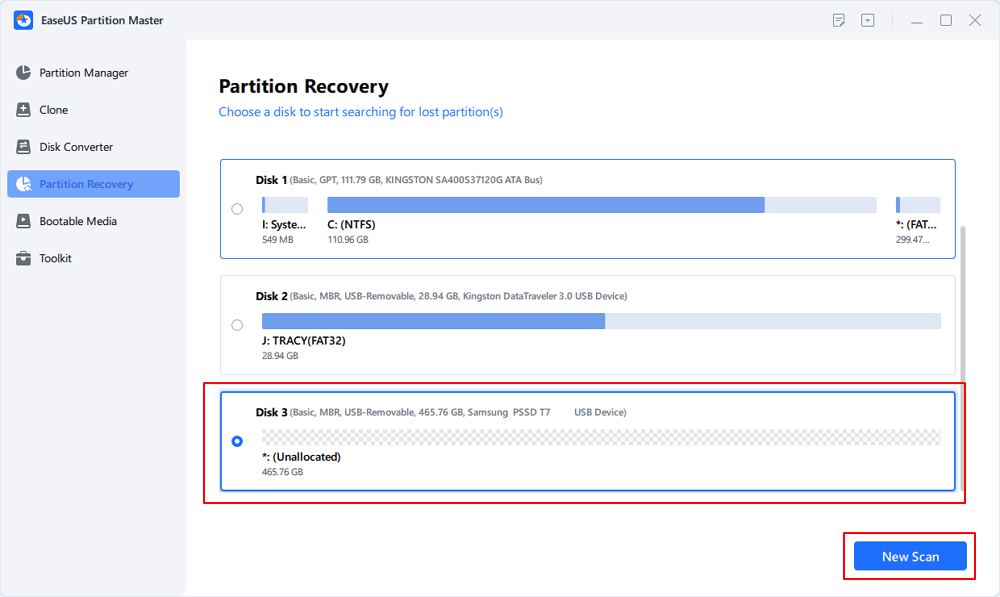
Step 2. EaseUS Partition Master will run "Quick Scan" and "Full Scan" modes to find and display all the existing and lost partitions the selected disk.
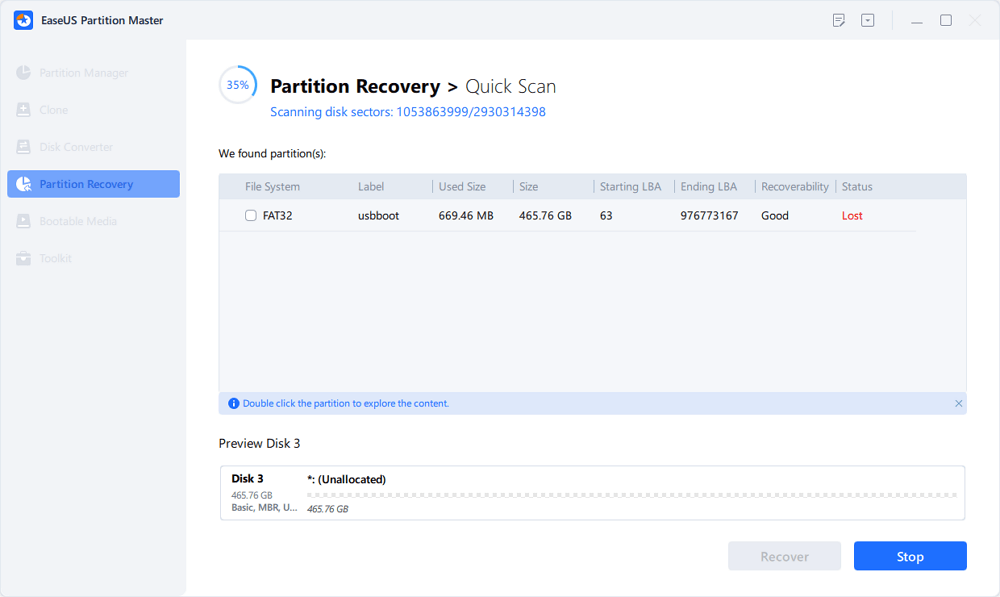
Double-click on a partition will allow you to preview the content.
Step 3. Select the partition marked with a "Lost" Status and click "Recover ".
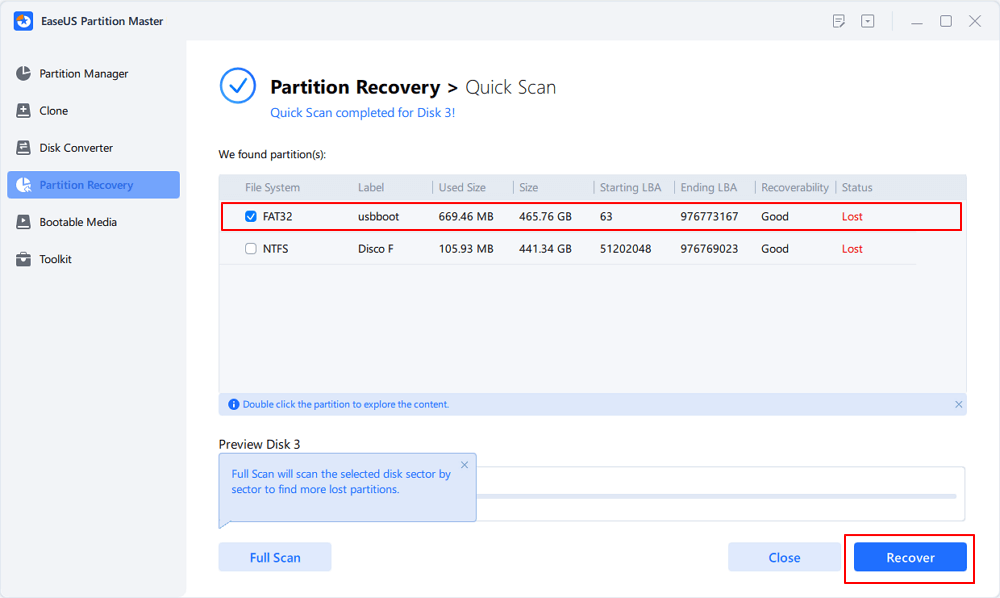
Step 4. Wait and click "Done"when the software applishes the final recovery .
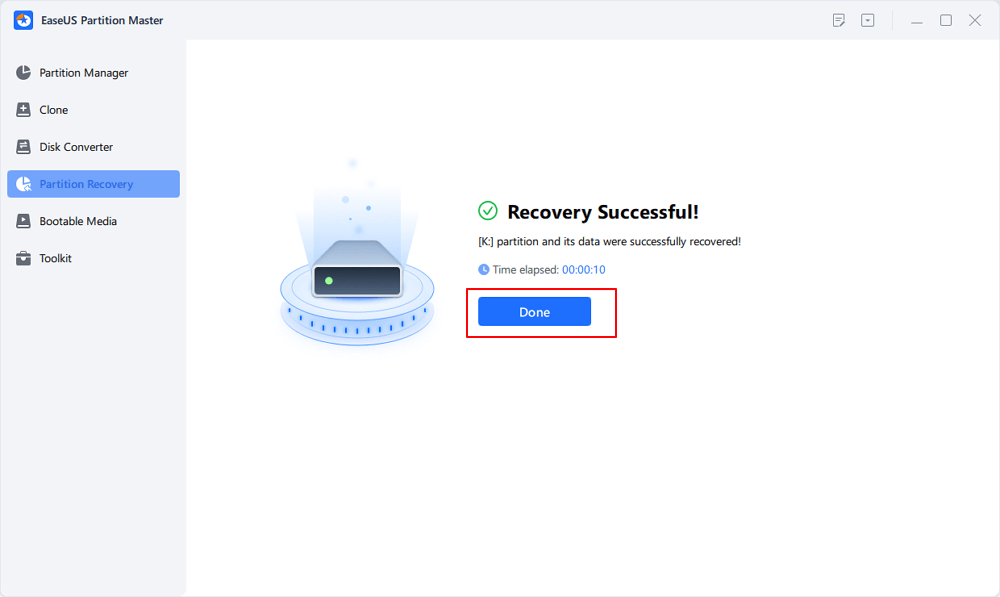
Step 5. Go to the Partition Manager section, your lost partition on your device should reappear in the drive.
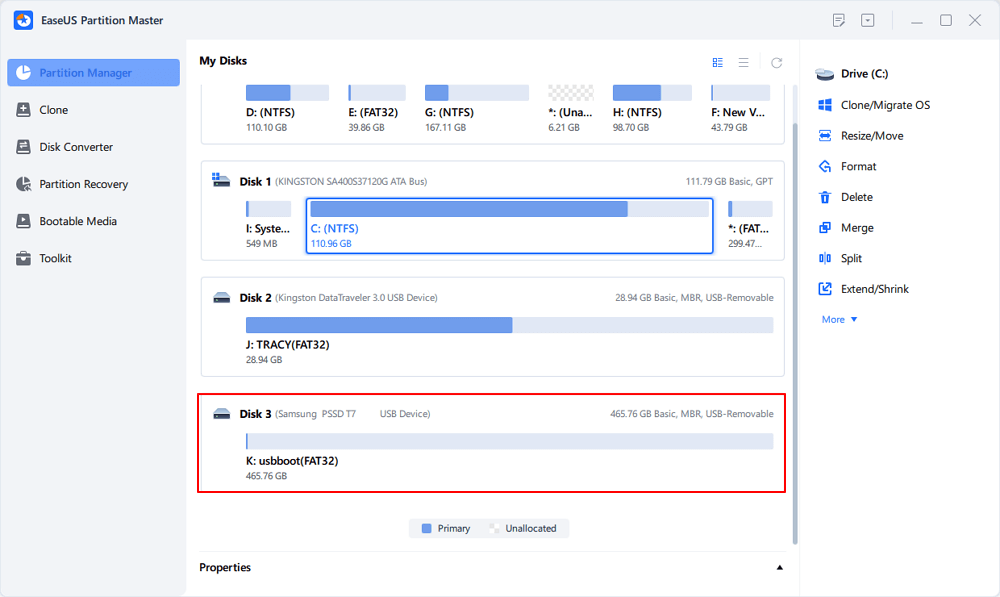
Option 3. Rebuild MBR for Toshiba External Hard Drive
EaseUS Partition Master can rebuild MBR for Toshiba's external hard drive if corrupted, or you cannot boot from Toshiba external hard drive. Here is how you can do it:
Step 1. Create a WinPE bootable disk
- Launch EaseUS Partition Master, and click "Bootable Media" on the toolbar. Select "Create bootable media".
- Click "Next" to finish the process.

Step 2. Boot EaseUS Partition Master Bootable USB
- Connect the bootable USB or CD/DVD to your PC.
- Press F2 or Del when you restart the computer to enter the BIOS screen. Set and boot your computer from "Removable Devices" or "CD-ROM Drive". And then EaseUS Partition Master will run automatically.
Step 3. Rebuild MBR
- Click "Toolkit" and choose "Rebuild MBR".

- Select the disk and the type of MBR. Then, click "Rebuild".

- After that, you can see "MBR has been successfully rebuilt on Disk X".

With its user-friendly interface and comprehensive features, EaseUS Partition Master is an indispensable Toshiba External Hard Drive Repair Tool. It also provides many other solutions to manage your hard drive better:
- Check Toshiba hard drive health
- Make Toshiba laptop boot from USB
- Fix Toshiba SSD running slow error and improve its performance
- Convert file systems like FAT32 to NTFS without any data loss
Whether you need to recover lost data, fix bad sectors, or manage disk partitions, this professional software ensures a smooth and efficient repair process.
2. Repair Toshiba External Hard Drive with CMD
When encountering issues with your Toshiba external hard drive, utilizing the built-in Command Prompt (CMD) can be a viable option for attempting repairs. CMD provides certain commands to help fix minor file system errors or recover data from corrupted drives. Let's explore two essential features of CMD to repair your Toshiba external hard drive:
Option 1. Run chkdsk.exe to Fix Toshiba External Hard Drive
CHKDSK (Check Disk) is a Windows utility that scans and repairs file system errors on your Toshiba external hard drive. Running chkdsk.exe can help identify and resolve issues causing data inaccessibility or system errors. Here are the required steps:
Step 1: Access the Windows search box by pressing "Win + S" and typing "Command Prompt" into it. Once it does, select "Run as administrator."
Step 2: In the Command Prompt, run the "chkdsk C:f/r/x" command. The "C" here represents your Toshiba external hard drive letter.

Option 2. Format Toshiba External Hard Drive
Formatting your Toshiba external hard drive can be a drastic solution when other repair methods fail. This process erases all data on the drive and creates a new file system, potentially resolving persistent issues. Use the following steps for it:
Step 1: After launching Command Prompt, run the command "diskpart." Follow it by typing "list disk" and pressing Enter to view the list of available disks.
Step 2: Type the command "select disk" and press Enter. Replace with the actual disk number of your Toshiba external hard drive (e.g., select disk 1).
Step 3: The "clean" command removes all partitions and data. Now run the command "create partition primary" and finally use the command "format fs=ntfs quick" to complete the process.

The above are the solutions of Toshiba external hard drive repair tools. If you find this guide helpful, click the buttons and share it with more friends who also need it.
When Do We Need Toshiba External Hard Drive Repair Tool?
A dedicated Toshiba External Hard Drive Repair Tool is necessary when faced with different challenges. Here are the situations That Demand Toshiba External Hard Drive Repair Tool:
- Improper Ejection or Removal: Accidentally disconnecting the Toshiba external hard drive without proper ejection can cause data corruption and file system errors.
- Read-Only Mode: A Toshiba external hard drive stuck in read-only mode hinders data modifications or file transfers.
- Inability to Boot: It can be distressing when you cannot boot your system from the Toshiba external hard drive.
- File System Corruption: File system errors can lead to data inaccessibility and loss on the Toshiba external hard drive.
- Bad Sectors: The presence of bad sectors on the external hard drive can cause data read and write failures.
- Incorrect Formatting: Accidental formatting or formatting errors can wipe out Toshiba's external hard drive data.
Apart from this, some other errors require Toshiba external hard drive repair tools, such as virus and malware corruption, firmware and software failures, and when the Toshiba external hard drive is not recognized, the repair tool is essential.
If you encounter problems with your Toshiba external hard drive, try connecting the drive to another USB port on your computer. Additionally, updating your USB drivers might help establish a stable connection.
If these basic solutions fail to address the problem, it's time to consider the expertise of specialized Toshiba repair tools. These dedicated software solutions are designed to handle intricate data recovery and drive repair tasks, ensuring the highest chance of successful restoration.
Bonus Tip to Test Toshiba with Toshiba Storage Diagnostic Tool
Regularly testing Toshiba hard drive can help identify potential issues and prevent data loss in the future. The Toshiba Storage Diagnostic Tool is a specialized utility designed to diagnose and assess the health of Toshiba hard drives.
This tool can provide valuable insights into the drive's condition, including detecting bad sectors, performing a diagnostic scan, and verifying overall functionality. Here is how to use Toshiba Storage Diagnostic Tool:
Step 1: After installing the Toshiba Storage Diagnostic Tool on your computer, launch it and select the language. Then, accept the terms and conditions and tap "Function(U)."
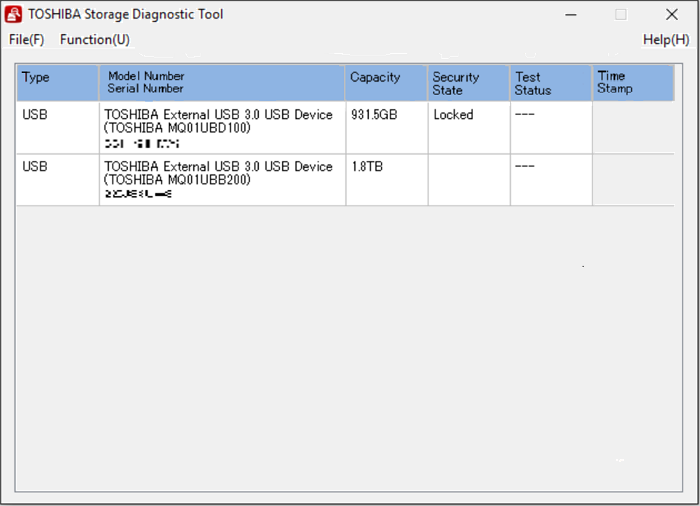
Step 2: On clicking "Function(U)," choose "Start/Stop Diagnostics Scan." Now choose between "Quick Scan" and "Full Scan." Click "Yes" to run the diagnostics scan.
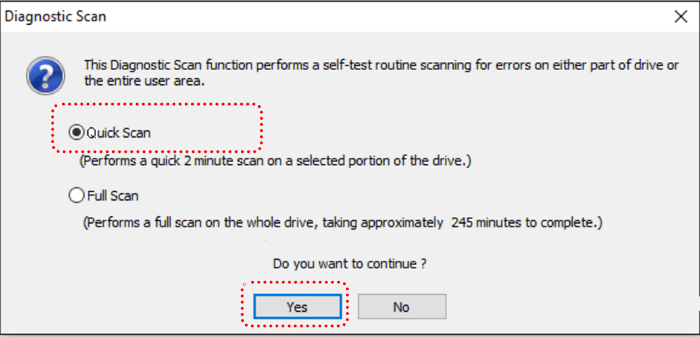
Step 3: You can see the scan progress at "Test Status." Moreover, you can abort the scan anytime you want using "Start/Stop Diagnostics Scan."
Conclusion
Toshiba external hard drives are reliable storage companions for safeguarding our valuable data. However, unforeseen issues such as data loss, file corruption, bad sectors, and drive malfunction can still occur. In this article, we explored the significance of having a safe and efficient Toshiba External Hard Drive Repair Tool to address these challenges confidently.
While Toshiba may not offer a dedicated repair tool for its external hard drives, we explored two essential repair options using CMD and the powerful third-party software, EaseUS Partition Master. CMD provides basic file system repair and data recovery functionalities. In contrast, EaseUS Partition Master has an intuitive user interface and a rich feature set that can tackle difficult disk management and drive repair chores.
FAQs About Toshiba External Hard Drive Repair Tool
If you have further questions about Toshiba External Hard Drive Repair Tool, you can find answers to some commonly asked questions below:
1. How to fix Toshiba external hard drive not working on Windows 10?
If your Toshiba external hard drive isn't functioning with Windows 10, you can attempt the following troubleshooting steps:
Step 1: Open the Command Prompt window with administrative rights on your Windows 10 computer. Now run the command "chkdsk Z:f/r/x."
Step 2: "Z" represents your Toshiba external hard drive within this command. Wait for the CHKDSK to complete the repair process, then use "exit" to close the CMD.
2. What is the best Toshiba HDD repair tool?
EaseUS Partition Master is one of the best Toshiba HDD repair tools available. This third-party software offers comprehensive features designed to repair file system errors and efficiently manage disk partitions. Its user-friendly interface and tailored support for Toshiba external hard drives make it a reliable choice for data recovery and drive repair tasks.
3. Why is the Toshiba external hard drive not showing up?
Several factors could contribute to this issue. Firstly, checking the physical connections is essential, ensuring the Toshiba drive's USB cable to the computer is firmly plugged in. Sometimes, a loose connection can cause the drive to go undetected. Additionally, try connecting the drive to another USB port on the computer to rule out any problems with the current port.
How Can We Help You
About the Author
Updated by Tracy King
Tracy became a member of the EaseUS content team in 2013. Being a technical writer for over 10 years, she is enthusiastic about sharing tips to assist readers in resolving complex issues in disk management, file transfer, PC & Mac performance optimization, etc., like an expert.
Cici is the junior editor of the writing team of EaseUS. She accepted the systematic training on computers at EaseUS for over one year. Now, she wrote a lot of professional articles to help people resolve the issues of hard drive corruption, computer boot errors, and disk partition problems.
Product Reviews
-
I love that the changes you make with EaseUS Partition Master Free aren't immediately applied to the disks. It makes it way easier to play out what will happen after you've made all the changes. I also think the overall look and feel of EaseUS Partition Master Free makes whatever you're doing with your computer's partitions easy.
Read More -
Partition Master Free can Resize, Move, Merge, Migrate, and Copy disks or partitions; convert to local, change label, defragment, check and explore partition; and much more. A premium upgrade adds free tech support and the ability to resize dynamic volumes.
Read More -
It won't hot image your drives or align them, but since it's coupled with a partition manager, it allows you do perform many tasks at once, instead of just cloning drives. You can move partitions around, resize them, defragment, and more, along with the other tools you'd expect from a cloning tool.
Read More
Related Articles
-
Easy VHD to Physical Disk Solution
![author icon]() Daisy/2025/12/23
Daisy/2025/12/23 -
Unable to Install Windows 10 on Dynamic Disk? 3 Fixes 💡
![author icon]() Sherly/2025/12/23
Sherly/2025/12/23 -
What Should You Do When Low Disk Space But Nothing to Delete [Full Guide]
![author icon]() Sherly/2025/12/23
Sherly/2025/12/23 -
BSOD Repair Tool for Windows PC (with Guide)
![author icon]() Oliver/2025/12/23
Oliver/2025/12/23
Hot Topics
EaseUS Partition Master

Version 20.0 is here - full exFAT support, easier disk partitioning, and PC performance optimization.








