Page Table of Contents
About the Author
Hot Topics
Updated on Dec 23, 2025
🔖SD card partition tools help you format, resize, and manage SD, SDHC, SDXC, and SDUC cards for better performance and compatibility across devices. Popular options include EaseUS Partition Master, Disk Management, and DiskPart, many of which offer free features for creating, deleting, resizing, and converting SD card partitions.
Why You Need an SD Card Partition Tool
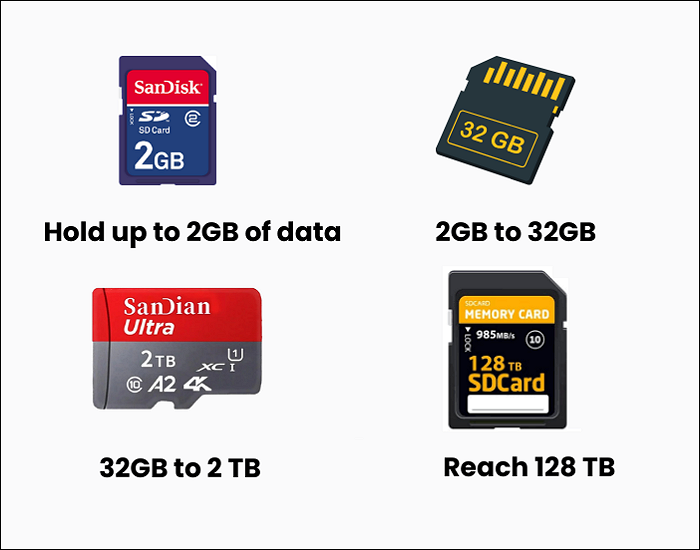 Many people know about SD cards in general, but might not be aware that they come in different types based on their storage capacity, such as SDHC, SDXC, and SDUC.
Many people know about SD cards in general, but might not be aware that they come in different types based on their storage capacity, such as SDHC, SDXC, and SDUC.
Specifically, SD cards can hold up to 2GB of data. SDHC cards can store data from 2GB to 32GB. SDXC cards range from 32GB to 2TB. SDUC cards can reach 128TB.
Since these SD cards have a large storage capacity, many users want to manage them by partitioning or even formatting them to NTFS. Even though Windows Disk Management enables you to partition or format an SD card, it has several drawbacks.
- It cannot recognize SD cards in the ext format.
- It cannot format SD cards larger than 32GB to FAT32.
- It requires a certain level of computer experience, making it less accessible for beginners.
That's why you need an easy-to-use yet powerful SD card partition tool - Windows Disk Management can't handle many SD card formatting and partitioning limitations. In this EaseUS Software guide, you'll learn how to partition an SD card safely, optimize storage, improve performance, and manage data more efficiently by creating multiple SD card partitions.
Way 1. Best Free Partition Tool for SD Card
EaseUS Partition Master is an all-in-one disk and partition management tool designed to simplify creating, resizing, formatting, and optimizing SD cards across Windows systems. Here is a form listing the pros and cons of EaseUS Partition Master. Please check it out below.
Expert's Rating:
![]() Pros
Pros
- Partition SD card for Android/PC/Camera/PlayStation.
- Create, delete, extend, shrink, merge, split partitions on an SD card.
- Format 64GB SD card to FAT32.
- Support the ext file system.
- Easy-to-use for newcomers and tech users.
![]() Cons
Cons
- Limited features in the Free Edition of EaseUS Partition Master
❓Reasons to choose it:
Free and practical for Windows beginners, this is the non-tech person's first choice. No data loss and no system reinstallation with this tool.
🔖Editors' thoughts:
This software tool is very safe and reliable, and I highly recommend it to all IT professionals for partitioning the Hard Disk. - from Capterra.com
As its name suggests, EaseUS Partition Master Professional is an advanced partition manager that addresses business users. It provides a simple method for handling and configuring partitions, and for managing the space on your hard disk, much more efficiently. - from Softpedia.com
Steps to create SD partitions via EaseUS Partition Master
Step 1. Launch EaseUS Partition Master. To to Partition Manager, right-click on the unallocated space on your hard drive or external storage device and select "Create".
Step 2. Adjust the partition size, file system (Choose the file system based on your need), label, etc. for the new partition and click "OK" to continue.
Step 3. Click on the "Execute 1 Task(s)" button and create a new partition by clicking "Apply".
Watch the following video tutorial and learn how to create a partition in NTFS, FAT, or EXT file system.
Do not forget to share this article to inform more users about this powerful and handy SD card partition tool!
Way 2. DiskPart
DiskPart is a built-in Windows command-line utility that provides advanced control for managing disks, partitions, and volumes when standard graphical tools fall short. Below is a table that clearly outlines the main pros and cons of using DiskPart.
Expert's Rating:
![]() Pros
Pros
- Create, format, resize, change drive letters, and clean storage devices.
- Often used for tasks where graphical tools fail, such as preparing bootable drives or troubleshooting disk errors.
- 100% free.
![]() Cons
Cons
- No intutive GUI.
- Difficult for non-tech users to execute granular control for complex storage operations.
❓Reasons to choose it:
Users often select DiskPart because it offers precise, advanced control over SD card partitions, can fix issues that Windows' graphical tools cannot, and can handle stubborn formatting, cleaning, or partitioning tasks through powerful command-line operations.
🔖Editors' thoughts:
Start DiskPart by opening Start menu and typing in diskpart in the search. After giving DiskPart permission to start with administrative privileges, you will be in a console window with the DISKPART prompt. - from the Superuser Community
In comparison, DiskPart is a more powerful tool than Disk Management. It offers more management options for creating sophisticated portions and allows more flexible disk management. Additionally, DiskPart can work in a WinPE environment while Disk Management can't. - from TenereTeam.com
Steps to create SD partitions using this SD card partition tool:
Step 1. Connect the SD card to your Windows > press Win + X > select Disk Management to open it.
Step 2. In the Disk Management window, you'll see one or several disks such as Disk 0, Disk 1, or Disk 2.
Step 3. Locate your SD card and find its disk number. In this case, the disk number of my SD card is 2.
Step 4. Type cmd in the search bar > click Run as Administrator to open the Command Prompt window.
Step 5. Type the following command lines in order > press Enter after each command line.
- diskpart
- list disk
- select disk 2 (You can replace the number 2 with the real disk number of your SD card)
- clean
- create primary partition
- format fs=ntfs quick
- assign
- exit
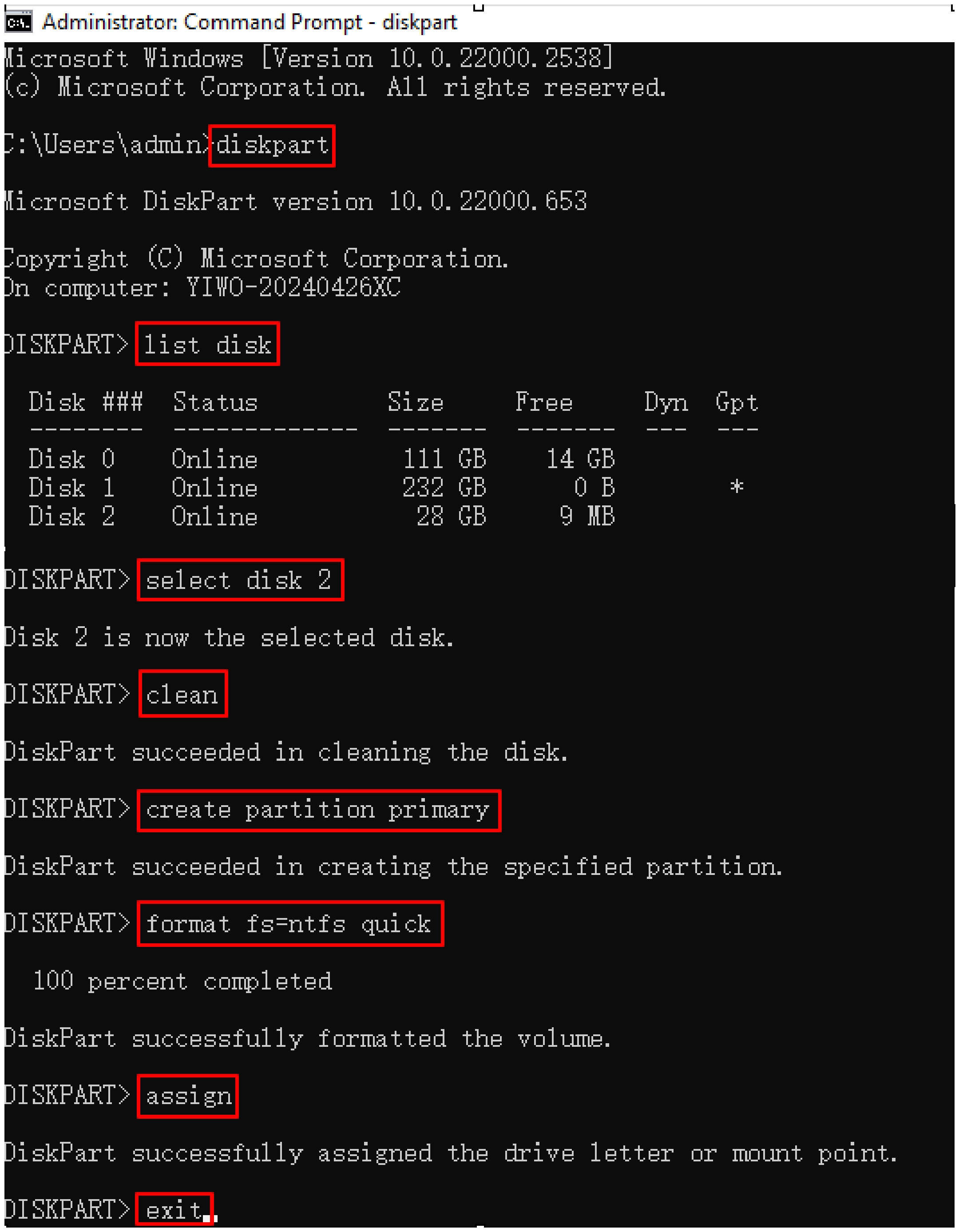
As you can see, EaseUS Partition Master is easier to use than Diskpart and includes more disk management functions. So don't hesitate to download it now!
Way 3. Disk Management
Disk Management is an advanced built-in Windows utility for better organization and efficient use of storage space. Please have a closer look at the advantages and disadvantages of Disk Management below.
Expert's Rating:
![]() Pros
Pros
- Create, delete, format, shrink, and extend partitions (volumes) on hard drives and SSDs.
- Assign drive letters.
- Initialize new disks.
- Convert MBR to GPT or convert GPT to MBR.
![]() Cons
Cons
- Potential data loss from user errors like accidental deletion.
- Increased complexity for novice users.
- Time-consuming operations.
- Performance overhead (like head movement in scheduling.
❓Reasons to choose it:
Users can use Windows' built-in Disk Management to partition an SD card for file organization, create separate partitions for OS/data, switch between file systems, and isolate backups, all with a familiar, free application.
🔖Editors' thoughts:
To create a partition, you can either proceed by using the Disk Management tool or type CREATE PARTITION PRIMARY. This creates a partition that fills the free space. - from the SuperUser Community
Steps to create SD partitions using Disk Management:
Step 1. Connect the SD card to your Windows computer and back up all the important data on it > right-click the Start button > select Disk Management to open it.
Step 2. In the Disk Management window, right-click on your SD card > select Shrink Volume > Enter the amount of space to shrink in MB > click Shrink to get an Unallocated space.
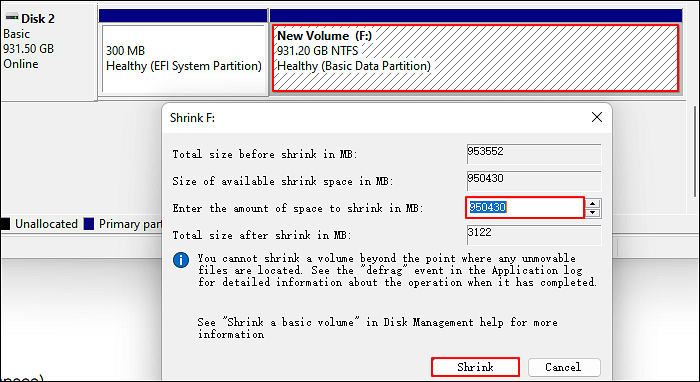
Step 3. Right-click the Unallocated space > choose New Simple Volume > follow the on-screen instructions to execute.
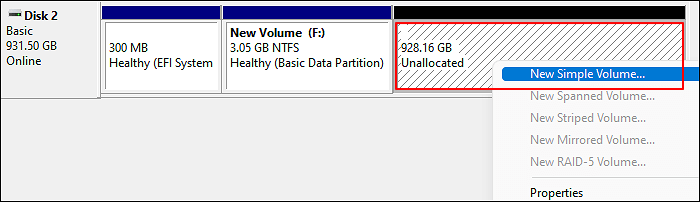
Step 4. In the Format Partition window, select NTFS or another file system > tick Perform a quick format > click Next to go on.
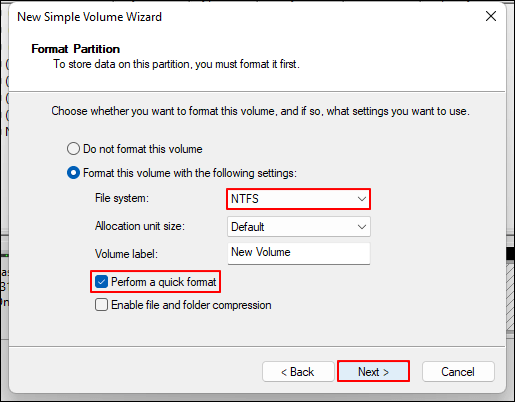
Want easier operation steps? Get EaseUS Partition Master now!
Conclusion
An SD card (Secure Digital Memory Card) is a tiny storage device developed by Matsushita, SanDisk, and Toshiba and specifically designed for use in portable devices. SD card capacity can usually range from 1GB to 2TB (and even larger over time), which makes partitioning and SD cards more crucial. SD card partitioning tools will help users manage SD card space for better performance. EaseUS provides a professional SD card partitioning tool for Windows users. Install it and start partitioning the SD card now.
SD Card Partition Tool FAQs
Many types of SD cards can be divided into full SD cards, mini SD cards, and micro SD cards. Read the Q&A below to learn more details about SD card partition tools.
1. Which is the best partition tool for SD cards?
Windows partition manager software: EaseUS Partition Master/Paragon Partition Manager performs better than Disk Management when partitioning an SD card or USB drive, as it offers more features to meet various needs.
2. How to partition SD card for Android?
How to partition SD card for Android? You can use AParted to manage partitions on your SD card or USB device by increasing your device's memory by setting up a swap partition. It also helps repair damaged SD cards and detect bad blocks. Moreover, EaseUS Partition Master is another feasible way.
3. Why can't I partition my SD card on Mac?
If you're unable to partition an SD card on your Mac because the "Erase," "Partition," and "First Aid" buttons are grayed out in Disk Utility, it's probably because the card is locked and can only be read. To allow writing to the card, check the physical lock switch on the SD card and unlock it if it is in the locked position.
4. What is the best partition type for an SD card?
Using exFAT or FAT32. SD cards are frequently used in PCs, cameras, Android mobile, Playstation, Steam Deck, or Switch. exFAT and FAT32 are the most compatible file systems with these devices.
How Can We Help You
About the Author
"I hope my articles can help solve your technical problems. If you are interested in other articles, you can check the articles at the bottom of this page. Similarly, you can also check my Twitter to get additional help."
Sherly joined EaseUS in 2022 and she has always loved writing articles and enjoys the fun they bring. She receives professional training here, focusing on product performance and other relative knowledge. She has written over 200 articles to help people overcome computing issues.
Product Reviews
-
I love that the changes you make with EaseUS Partition Master Free aren't immediately applied to the disks. It makes it way easier to play out what will happen after you've made all the changes. I also think the overall look and feel of EaseUS Partition Master Free makes whatever you're doing with your computer's partitions easy.
Read More -
Partition Master Free can Resize, Move, Merge, Migrate, and Copy disks or partitions; convert to local, change label, defragment, check and explore partition; and much more. A premium upgrade adds free tech support and the ability to resize dynamic volumes.
Read More -
It won't hot image your drives or align them, but since it's coupled with a partition manager, it allows you do perform many tasks at once, instead of just cloning drives. You can move partitions around, resize them, defragment, and more, along with the other tools you'd expect from a cloning tool.
Read More
Related Articles
-
Why Can't I Format My SD Card on My Camera? Answered and Fixed
![author icon]() Tracy King/2025/12/23
Tracy King/2025/12/23 -
Best 3 DBAN Alternatives to Wipe Hard Drive - 2025 New
![author icon]() Sherly/2025/12/23
Sherly/2025/12/23 -
How to Zero Fill A Hard Drive [Efficient]
![author icon]() Sherly/2025/12/23
Sherly/2025/12/23 -
[Fixed] There Is No exFAT Format Option in Windows 11/10/8.1/8/7
![author icon]() Jean/2025/12/23
Jean/2025/12/23
Hot Topics
EaseUS Partition Master

Version 20.0 is here - full exFAT support, easier disk partitioning, and PC performance optimization.









