Page Table of Contents
About the Author
Hot Topics
Updated on Dec 23, 2025
On this page, you're going to learn how to change or set a Partition Type ID in Windows 10/8/7 computer and laptop using the DiskPart command. To be able to change the Partition Type ID on a dynamic disk, you must convert a dynamic disk to basic to proceed. In this case, EaseUS Partition Master is your top choice. Read through the page so you can get everything about a partition type ID you want to know.
How to Change Partition Type ID in Windows 11/10/8/7?
The Windows DiskPart command is the universal method used to manage a Partition Type ID. You must be careful with the commands because risks are there, wrong operation on a disk drive will cause your computer to fail or be unable to boot.
* The command doesn't work on dynamic disks or on Microsoft Reserved partitions. You must use the final method to convert dynamic to basic to be able to use DiskPart here.
Step 1. Press Windows + R keys to open the Run dialogue. Type diskpart and hit Enter to run Diskpart.
Step 2. Type list volume and press Enter.
Step 3. Type select volume # (ex: volume 8) and press Enter to select the volume/partition of which you want to change partition type ID.
Step 4. Type set id=# (ex: id=0B) and press Enter to set a new partition type ID.
(Tips: The leading "0x" of the ID is omitted when specifying the hexadecimal partition type.)
Step 5. Type exit and press Enter to exit Diskpart.
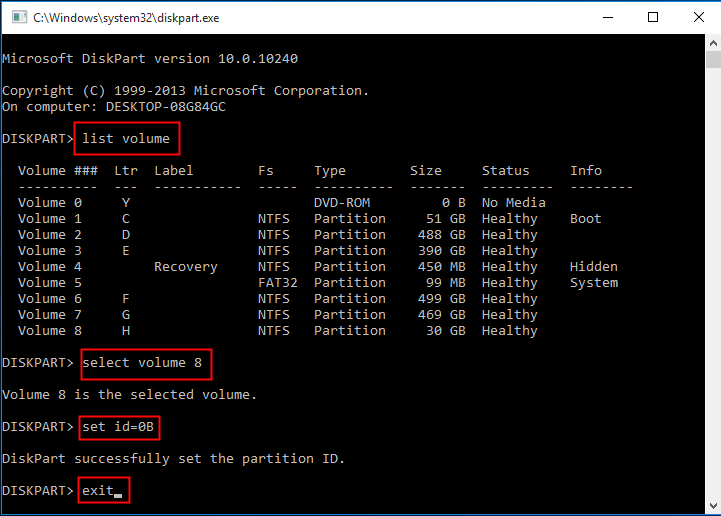
How to Change Dynamic to Basic to Be Able to Change Partition Type ID?
EaseUS Partition Master is for Windows users. It's a comprehensive disk & partition management tool that everyone should have on a PC. If your hard drive is currently running as a dynamic disk, you cannot use the DiskPart way to set a new partition id. But you can simply change the partition type from dynamic disk to basic disk with ease using EaseUS partition magic software like this:
Support Windows 11/10/8/7/XP/Vista
Step 1. Install and open EaseUS Partition Master and go to Disk Converter.
Step 2. Select the disk conversion mode that suits your need:
- Convert Basic to Dynamic: change a Basic disk to Dynamic.
- Convert Dynamic to Basic: change a Dynamic disk to Basic.
Step 3. Select the target disk - Basic or Dynamic, confirm you've select the correct disk and click "Convert" to start.
Convert Basic to Dynamic Disk
Convert Dynamic to Basic Disk
What's A Partition Type ID?
Is the term "Partition Type" familiar to you? What is the "Partition Type ID" then? First of all, there are altogether five types of partitions: [1] primary, [2] extensible firmware interface (EFI), [3] extended, [4] logical, and [5] Microsoft Reserved (MSR). And, Partition type ID is a byte value intended to specify the file system a partition contains and/or to flag the special access method used to access the partition. To put it simply, Partition Type ID is usually applied to mark that which operating system can identify and use the partition, and a part of it records attributes of file system types.
Will you be interested in related articles of these →
If you're interested, the following are some frequently used Partition Type IDs for both MBR and GPT partitions. To know the value for the type field will help you set the Partition Type ID with a clear mind.
For MBR based partitions, the value for the type field is in hexadecimal form like these:
- 0x01 FAT12
- 0x04 FAT16, less than 32 MB
- 0x06 FAT16, greater than 32 MB
- 0x07 NTFS
- 0x0B FAT32, used by DOS & Win95
- 0x0C FAT32 using LBA mode to access to FAT32 partition
- 0x0E FAT16 using LBA mode to access to FAT16 partition
While for GPT based partitions, the value for the type field is a long string like these:
- EFI system partition: c12a7328-f81f-11d2-ba4b-00a0c93ec93b
- Basic data partition: ebd0a0a2-b9e5-4433-87c0-68b6b72699c7
- ...
Conclusion
You have learned two effective ways to change the partition type ID in Windows. If you are an IT novice, please do not hesitate to use EaseUS Partition Master to solve the current problem. If this article helps you, click the button below to help more people understand how to use diskpart to change the partition number.
How Can We Help You
About the Author
Sherly joined EaseUS in 2022 and she has always loved writing articles and enjoys the fun they bring. She receives professional training here, focusing on product performance and other relative knowledge. She has written over 200 articles to help people overcome computing issues.
Jean is recognized as one of the most professional writers in EaseUS. She has kept improving her writing skills over the past 10 years and helped millions of her readers solve their tech problems on PC, Mac, and iOS devices.
Product Reviews
-
I love that the changes you make with EaseUS Partition Master Free aren't immediately applied to the disks. It makes it way easier to play out what will happen after you've made all the changes. I also think the overall look and feel of EaseUS Partition Master Free makes whatever you're doing with your computer's partitions easy.
Read More -
Partition Master Free can Resize, Move, Merge, Migrate, and Copy disks or partitions; convert to local, change label, defragment, check and explore partition; and much more. A premium upgrade adds free tech support and the ability to resize dynamic volumes.
Read More -
It won't hot image your drives or align them, but since it's coupled with a partition manager, it allows you do perform many tasks at once, instead of just cloning drives. You can move partitions around, resize them, defragment, and more, along with the other tools you'd expect from a cloning tool.
Read More
Related Articles
-
Boot Device Not Found? Follow to Fix 'No Bootable Devices Found' Error
![author icon]() Tracy King/2025/12/23
Tracy King/2025/12/23 -
How to Clone C Drive on Windows 10 in 2025 [Newest Solution]
![author icon]() Sherly/2025/12/23
Sherly/2025/12/23 -
Convert FAT32 to NTFS Without Losing Data [2025 Tutorial]
![author icon]() Jean/2025/12/23
Jean/2025/12/23 -
How to Format 128GB SD Card to FAT32 in Windows 11/10
![author icon]() Daisy/2025/12/23
Daisy/2025/12/23
Hot Topics
EaseUS Partition Master

Version 20.0 is here - full exFAT support, easier disk partitioning, and PC performance optimization.








