- Video Recovery
- SD Card Recovery
- Recycle Bin Recovery
- Recover Data from USB
- Recover Deleted Emails
- Hard Drive Not Showing Up in Windows
- Recover Unsaved Word Documents
- Recover Deleted Files in Windows 10
- Recover Files from Virus Infected Hard Drive
- Best Free Photo Recovery Software
- Recover Files from Formatted Hard Drive
Dead SD Card Recovery Overview
Before learning how to recover data from a dead SD card on Mac, you should know some basic information.
An SD card cannot be used forever, and every data storage device will have a limited life span. An SD card can be used for Android phones, digital cameras, game consoles, and computers. It is widely used, and most people will have a chance to use an SD card. If you have been using only an SD card to store your photos and films for many years, it is very common to face death or corrupted issues on the SD card.
It is pretty essential to check what kind of damage your dead SD card is facing. Basically, there are two kinds of damages:
- Physical Damage. That means your SD card may turn into a bad condition because of some physical damage, such as water damage, a hard strike, or pins that are worn out. If your SD card is damaged physically, the data is hard to be recovered.
- Logical Damage. This kind of damage is usually caused by incorrect operations from a user, such as incorrect ejection, format SD card on Mac in the wrong way, Mac suddenly shutting down while copying files from an SD card. The wrong ways to use an SD card may cause issues like death or corruption.
If you don't want to go to the local repair stores, you can try to recover data from a dead SD card on Mac by yourself. You will find out the answer in the next part.
How to Recover Data from a Dead SD Card on Mac
Why can you recover data from a dead SD card on Mac? Although the SD card not detected on Mac or have bad sectors, the data still remain on the SD card. It is available to recover data from a dead SD card on Mac by applying the best SD card recovery software for Mac.
Before finding a suitable SD card recovery Mac software, you should obey the following two principles:
- 1. Stop using the dead SD card. When you realize the files are lost on your SD card, you should not keep using it and write data on it. That may overwrite the SD card and cause further data loss.
- 2. Do not format the SD card without any backups. Before rescuing data from this dead SD card, you are not supposed to repair the SD card by formatting it, which may cause the data on the SD card to be lost forever.
After learning the tips above, we want to recommend EaseUS Data Recovery Wizard for Mac to recover data from a dead SD card on Mac. Keep reading, and you'll learn more about this recovery tool.
EaseUS SD Card Recovery
- Recover SD card with bad sectors on Mac. EaseUS Data Recovery Wizard for Mac can quickly recover data from that kind of SD card.
- Recover deleted photos from SD card on Mac, and other files such as documents, emails, videos, and audio can be recovered, too.
- Repair corrupted videos on Mac. This software can recover and repair corrupted videos from your dead SD card.
Step 1. Select the SD card
- Correctly connect your memory card to your Mac. Launch EaseUS Data Recovery Wizard for Mac.
- Go to "SD Card Recovery", find your Canon/Nikon/Go Pro/DJI/Sony SD card, and click "Search for lost files".
Note: Before data recovery, you'd better click "Disk Backup" from the left sidebar to create a backup of your SD card to avoid further data loss. After backing up the SD card, the software can recover data from your SD card backup, and you can remove the SD card and use it again.

Step 2. Filter lost SD card data
After the scan, all files will be presented in the left panel in the scan results. Find wanted photos, videos, and other files.

Step 3. Preview and recover data
Preview the SD card data and select the wanted files. Then, click the "Recover" button. Don't save the recoverable files to the SD card itself in case of data overwriting.

Bonus Tip: How to Repair a Dead SD Card on Mac
We will introduce how to repair a dead SD card on Mac with Mac built-in repair utility in this part. You can repair a Mac disk with Disk Utility and also the SD card. Follow the steps and try to repair the dead SD card on Mac:
Step 1. Boot Mac into Disk Utility or use the Spotlight to open it.
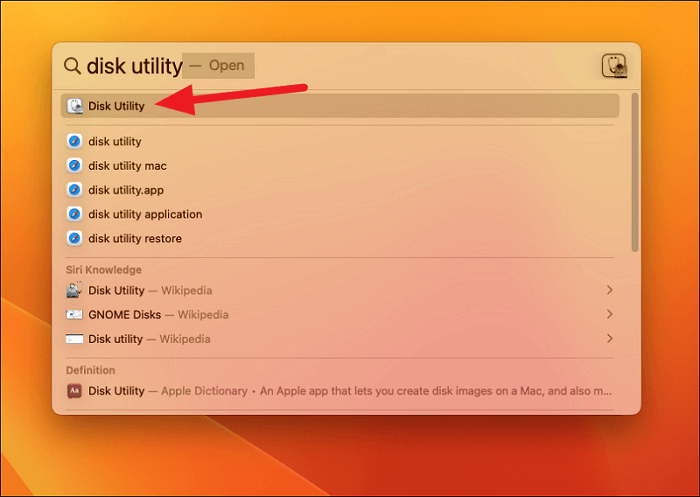
Step 2. Click on "Show All Devices" and find the dead SD card from the sidebar.

Step 3. Disk Utility has a feature called First Aid, which can help you repair a hard disk or an SD card.
Step 4. Click the First Aid and "Run".
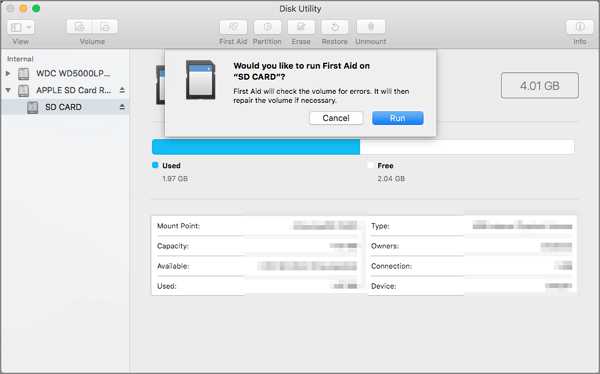
Step 5. Click on "Done" when the repair process. If you cannot fix the dead SD card by yourself, you need professional help.
Bottom Line
If you want to recover data from a dead SD card on Mac, downloading an SD card data recovery program is the best way. EaseUS Data Recovery Wizard for Mac can be a suitable choice. After rescuing data from a dead SD card, you can try to repair it. If you cannot fix the problem by yourself, remember to go to a local repair store to find an expert.
Recover Data from a Dead SD Card on Mac FAQs
After reading the passage, you may want to learn more information about recovering data from a dead SD card on Mac:
1. Can I recover photos from an SD card on Mac?
Yes, EaseUS Data Recovery Wizard for Mac can help you recover SD card files on Mac in three steps:
- 1. Find an SD card reader to connect the SD card to your Mac. Scan the SD card for lost photos.
- 2. Filter the files, and choose all the photos you want to recover.
- 3. Your selected photos will be recovered immediately after clicking the Recover button.
2. How to recover data from a Nintendo Switch SD card?
You have four methods to recover data from a Nintendo Switch SD card:
- 1. Recover Data from Nintendo Switch SD Card on Mac with EaseUS Data Recovery Wizard for Mac
- 2. Restore Data from NS SD Card from Cloud Backup
- 3. Re-download Data from eShop on Nintendo Switch
- 4. Retrieve Game Data from NS SD Card with Time Machine
3. How to repair a dead SD card on Mac?
Users can repair a dead SD card on Mac with Mac Disk Utility. It has a built-in repair option to help you repair the internal hair disk or external hard disk. You can try to open the Disk Utility and run First Aid to repair a dead SD card on Mac.
4. Why is my SD card dead or corrupted?
Your SD card may turn into a bad condition because of some physical damage, such as water damage, a hard strike, or pins that are worn out. If your SD card is damaged physically, the data is hard to be recovered.
And incorrect operations from a user can cause SD card issues, such as incorrect ejection, formatting SD card on Mac in the wrong way, and Mac suddenly shutting down while copying files from an SD card.
Was This Page Helpful?
Cedric Grantham is a senior editor and data recovery specialist of EaseUS. He mainly writes articles and how-to tips about data recovery on PC and Mac. He has handled 10,000+ data recovery cases and is good at data recovery of NTFS, FAT (FAT32 and ExFAT) file systems, and RAID structure reorganization.
Dany is an editor of EaseUS who lives and works in Chengdu, China. She focuses on writing articles about data recovery on Mac devices and PCs. She is devoted to improving her writing skills and enriching her professional knowledge. Dany also enjoys reading detective novels in her spare time.
-
EaseUS Data Recovery Wizard is a powerful system recovery software, designed to enable you to recover files you’ve deleted accidentally, potentially lost to malware or an entire hard drive partition.
Read More -
EaseUS Data Recovery Wizard is the best we have seen. It's far from perfect, partly because today's advanced disk technology makes data-recovery more difficult than it was with the simpler technology of the past.
Read More -
EaseUS Data Recovery Wizard Pro has a reputation as one of the best data recovery software programs on the market. It comes with a selection of advanced features, including partition recovery, formatted drive restoration, and corrupted file repair.
Read More
Related Articles
-
How to Delete Messages on Mac/MacBook (Tutorial)
![author icon]() Jaden/Jul 24, 2024
Jaden/Jul 24, 2024 -
Seagate Backup Plus for Mac Not Recognized [Without Losing Data]
![author icon]() Brithny/Jul 24, 2024
Brithny/Jul 24, 2024 -
How to Fix iCloud Not Downloading Files on Mac
![author icon]() Jaden/Jul 24, 2024
Jaden/Jul 24, 2024 -
Word Document Disappeared on Mac: 5 Proven Fixes in 2024
![author icon]() Brithny/Jul 24, 2024
Brithny/Jul 24, 2024