What do you do when the videos you've worked so hard to create are corrupted, damaged, or unavailable? Do you simply give up trying to fix the videos? No, you can try the fixes to repair corrupted videos on Mac.
It is frustrating when your videos abruptly stop playing and display error messages like error 2048 on Mac. There is always a danger that video files could be damaged or corrupted somehow, regardless of the format. Human error occurs occasionally. Technology is to blame in other cases. This article introduces a few techniques to assist you to fix corrupted video on Mac.

Reasons Behind the Corrupted or Damaged Video Files
Videos can occasionally become corrupt or inaccessible. It can be attributed to various factors, including the video format, the playing equipment, the internet connection, and the video encoding procedure. To better understand why videos become damaged and what can be done, let's look at these causes.
- Sudden power outage on your Mac. This is frequently caused by a power outage, viral infection, or system error.
- Physical damage to the media. Physical harm to the media might come from broken tapes or scratches on a CD or DVD.
- Format problems. When the video recording device needs to be configured properly, format issues could result. The format problems can also result in unable to play videos transferred to flash drives.
- Low-quality video compression or conversion. It can get ruined if you use unstable software to compress or convert your MP4 video file.
- Something goes wrong with the download source. Sometimes the website or internet page you use to download your movie file is risky. This may cause your video file to become corrupted and inaccessible. Furthermore, downloading damaged videos increases the risk of other video files on your computer.
How to Repair Corrupted or Damaged Video Files on Mac
Suppose it has happened to you that the audio is damaged when playing a video. Data corruption may be to blame if the video is continuously cut off or your video player alerts you that the file cannot be played. Mac users frequently experience data corruption, and in most situations, consumers delete their damaged video files and start again. However, there are some useful techniques that could assist you in resolving these issues. In this part, you will learn how to repair corrupted video files.
Method 1: Repair Corrupted Video on Mac with EaseUS Fixo
You may fix damaged videos on your Mac responsibly with EaseUS Fixo Video Repair. This software has the newly-published feature of fixing corrupted videos besides its trusted repair of corrupted video files on Mac functions. It can extract the data from a corrupt video file and separate the audio and visual streams on a duplicate.
It is a remarkable program that makes fixing damaged videos simple. Using it will enable you to repair videos that have stopped playing for whatever reason, including malware infestation, broken bad sectors, and more.
- Mac video repair: It can repair videos from various situations, like improper editing, converting, recording, shooting, etc.
- Supported storage: It can repair corrupted video files to a camera, camcorder, Android phone, iOS device, and SD card.
- Supported video formats: M4V, FLV, AVI, MOV, MP4, MKV, WMV, SWF, FLV, MP3, NPEG, 3G2, RM/RMVB, and more.
- Easy Operation: Anyone can use this software without any issues because it doesn't require any specialized knowledge.
Download EaseUS Fixo and follow the steps below to fix corrupted videos.
Step 1. Launch EaseUS Fixo on Mac
Download EaseUS Fixo on your Mac and launch it. Click "Video Repair" on the left and click "Add Video" to upload your corrupted MP4/MOV/MKV/3GP video files.

Step 2. Select the corrupted video and start repair
Select a targeted video and click the "Repair" button to start the single video repairing process. If you want to repair all the videos, select them all and click "Repair All".

Step 3. View and save the fixed videos
Wait a few minutes, and the corrupted videos will be repaired. The time you wait depends on how corrupted your videos are. Then click the "View Repaired" to preview the videos. To save the fixed video, hit the "Save" button. Keeping multiple videos is okay. Just choose "Save All" to complete.

Step 4. Run the advanced video repair process
If the quick repair doesn't work, try the advanced repair mode. Choose "Advanced Repair" to start the process. After uploading an example video, select "Confirm".

Step 5. View and save the video repaired in advance mode
A window of detailed information about the corruption and sample videos will pop up. Click "Repair Now" to start the process. When the repair is complete, you can view the fixed videos and click the "Save" button to keep the repaired video files on the path you want.

Share this article on social media if it is informative, and help others learn how to repair corrupted video files on a Mac.
Method 2: Repair Corrupted Video Files with VLC Media Player
Try VLC video repairing to fix Mac corrupted video files. You may repair damaged AVI, MP4, or MOV video files using the video format file repair feature of VLC. It has a built-in repair capability that can quickly and automatically mend multiple damaged video files.
Step 1. Open VLC and choose "Preferences..." to fix corrupted MP4 on Mac.
Step 2. To import the corrupt MP4 file, choose "Input /Codecs."
Step 3. Select "Always fix" - Click "Save," and your MP4 movie will be fixed on a Mac.
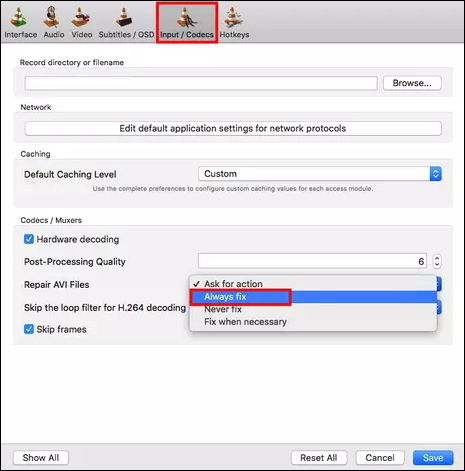
However, VLC functions better with AVI files than MP4 files. Therefore, it could occasionally be ineffective in fixing other corrupted video files like MP4, MKV, etc. As for MP4 fixing on the Mac, specialized software like EaseUS Fixo is more suitable.
Method 3: Repair Corrupted Videos by Changing the File Extension
You may change the extension of your video if you want to use the VLC repair feature of fixing the AVI format. You may accomplish this by following these easy steps.
- Choose your file to display the drop-down menu
- Then select "Get Info" to access this option.
- Changing the file extension
- You can modify the file extension by clicking on the "Name & Extension:" text bar.
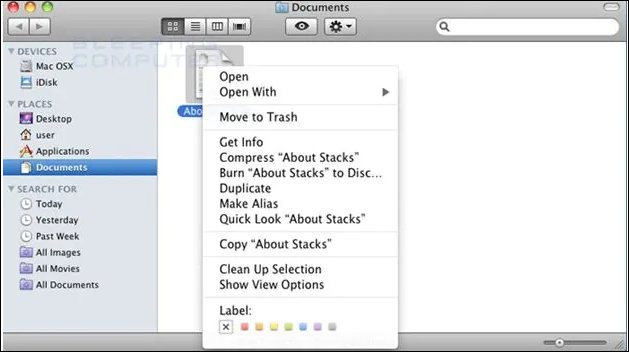
Conclusion
We hope the information in the post can help you understand how to fix corrupted video files on a Mac. On a Mac, repairing damaged video files is simple, quick, and easy. The good news is that most video repairments carried out using the above techniques are extremely successful. You also have a chance to repair your video using EaseUS Fixo.
Repair Corrupted Video Files Mac FAQs
After reading the post, you may doubt repairing corrupted videos. We hope you can learn more things from the following questions:
1. Can corrupted videos be fixed?
You can accomplish this with a video repair program like EaseUS Fixo. It offers a lot of benefits. It is simple to use and created for all user profiles, including those with little prior computer knowledge. You may quickly restore your corrupted file with this potent program with only a few clicks.
2. Why is my video corrupted?
The following factors can occasionally be the cause of corruption in video files:
- A faulty header
- Something goes wrong with the download source.
- Internet connectivity loss
- Incorrect compression problems and more
3. Can VLC repair damaged video files?
Videos can be repaired using VLC, but you'll need a repair program if the file is seriously damaged. Get an MP4 repair program for your Mac that can correct problems that the VLC player cannot if you're trying to fix MOV or MP4 videos there.
Was This Page Helpful?
Cedric Grantham is a senior editor and data recovery specialist of EaseUS. He mainly writes articles and how-to tips about data recovery on PC and Mac. He has handled 10,000+ data recovery cases and is good at data recovery of NTFS, FAT (FAT32 and ExFAT) file systems, and RAID structure reorganization.
Jaden is one of the editors of EaseUS, who focuses on topics concerning PCs and Mac data recovery. Jaden is committed to enhancing professional IT knowledge and writing abilities. She is always keen on new and intelligent products.
-
EaseUS Data Recovery Wizard is a powerful system recovery software, designed to enable you to recover files you’ve deleted accidentally, potentially lost to malware or an entire hard drive partition.
Read More -
EaseUS Data Recovery Wizard is the best we have seen. It's far from perfect, partly because today's advanced disk technology makes data-recovery more difficult than it was with the simpler technology of the past.
Read More -
EaseUS Data Recovery Wizard Pro has a reputation as one of the best data recovery software programs on the market. It comes with a selection of advanced features, including partition recovery, formatted drive restoration, and corrupted file repair.
Read More
Related Articles
-
Recover Files After Reinstalling macOS (macOS 14 Applicable)
![author icon]() Jaden/Dec 12, 2025
Jaden/Dec 12, 2025 -
How to Permanently Delete File on Mac/MacBook Air/iMac
![author icon]() Brithny/Dec 12, 2025
Brithny/Dec 12, 2025 -
Choose Startup Disk Mac Empty? 4 Solutions to Fix No Startup Disk on a Mac
![author icon]() Jean/Dec 12, 2025
Jean/Dec 12, 2025 -
Where Are Voice Memos Stored on Mac, How to Find Voice Memos
![author icon]() Dany/Dec 12, 2025
Dany/Dec 12, 2025