One of the most common things is getting a corrupted or damaged video file on a Windows or Mac computer. Regardless of the video format, there is a chance that they might get damaged. Here is a real case:
"Had a peculiar case where simple deletion of files caused a strange corruption of the video file header. Why is my video corrupted? How can I repair the video on My MacBook?"
You can carry out a Mac video repair with the best Mac video repair tool. Before you are going to repair corrupted MP4 files on Mac, get to know the symptoms and causes of a Mac file corruption.
Symptoms and Causes of Mac Video File Corruption
What is a corrupted video file? How can I figure out if the video is corrupted or damaged? Corrupted files are computer files that suddenly become inoperable or unusable. Usually, a damaged MP4, MOV, or AVI file has these signs and symptoms.
Mac File Corruption Symptoms
- Unable to open video files
- Some of the video parts get missing
- It takes a long time to load or play this video
- The video is played in part and flashes away
- Different error messages pop up while opening or working
Mac Video Corruption Causes
- Sudden power off of your Mac
- Video header is damaged or broken
- Something goes wrong with your video player
- Improper operations when you are editing videos
Top 6 Best Mac Video Repair Software
Now that you have learned about the symptoms and causes of video file corruption. It's time to get to know the Mac video repair tools that can do you a great favor in video repair.
Top 1. EaseUS Fixo Video Repair
EaseUS Fixo Video Repair can help Mac users fix video corruption issues without complex operations. This tool has both Windows and macOS versions to repair corrupted videos on various storage devices. You can download this automatic tool to fix damaged video files without effort.
Pros:
- Advanced video repair option
- Available to repair most video files
- Support document and photo repair as well
- Capable for macOS Sonoma and Windows 11
Cons:
- No free version
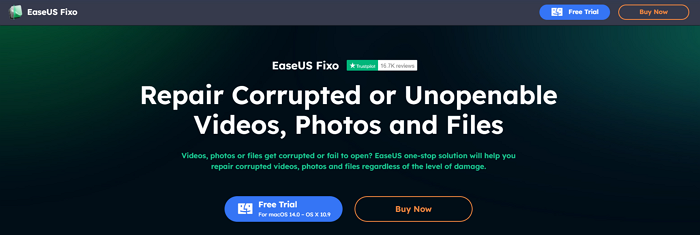
Top 2. EaseUS RepairVideo - Free Video Repair Tool
EaseUS RepairVideo is a newly published online video repair tool. It supports to repair of unlimited and multiple types of video files on Windows computers, Mac computers, iPhones, and even Android phones.
As long as you have a browser, it will surely repair and make your video playable again.
Pros:
- Free
- Compatible with macOS, Windows systems, iSO, and Android systems.
- Easy to use
Cons:
- Currently, it only has an online edition.
Top 3. Stellar Video Repair Utility for Mac
You can also repair corrupt, broken or unplayable videos by using the advanced Stellar Repair for Video. It can repair video files that got corrupt while shooting, transferring, editing, or conversion process.
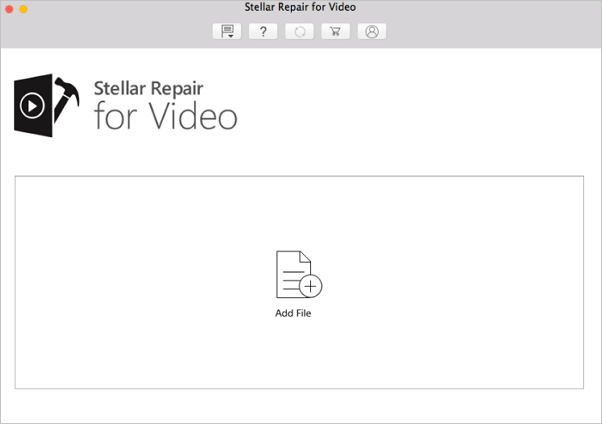
Pros:
- Fixes stuttering, flickering, blurry & other video problems
- Repairs severely corrupted video files by using sample files
- Previews repaired videos before saving
Cons:
- The free version does not allow to save the repaired videos ($49.99 for the paid version)
Top 4. Remo Repair MOV for Mac Users
If you are looking for easy-to-use video repair software, you can turn to Remo Repair MOV. It fixes corrupt videos that have playback or audio lag issues.
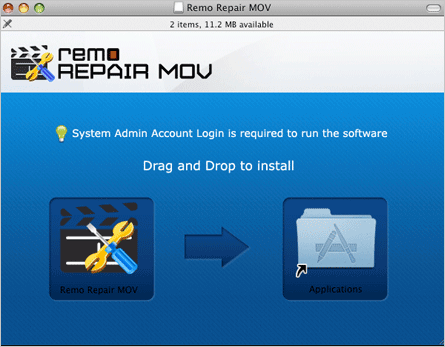
Pros:
- Repair corrupt, damaged, broken MOV files
- Descriptive yet straightforward user interface quickly fix MOV files
- Repair MOV files shot on any digital camera, drones, CCTV, and more
- Compatible with both Windows and Mac platforms
Cons:
- Only supports MOV files
- You can only preview repaired files ($69.97 for the paid version)
Top 5. Mac Video Repair Tool - Yodot MOV Repair
Yodot MOV Repair offers you exceptional repair features to repair corrupt MOV, MP4, and M4V video files. It guarantees a high success ratio in case of repair compared to any other MOV Repair tool. You can quickly repair a video of any file size and preview it before saving.
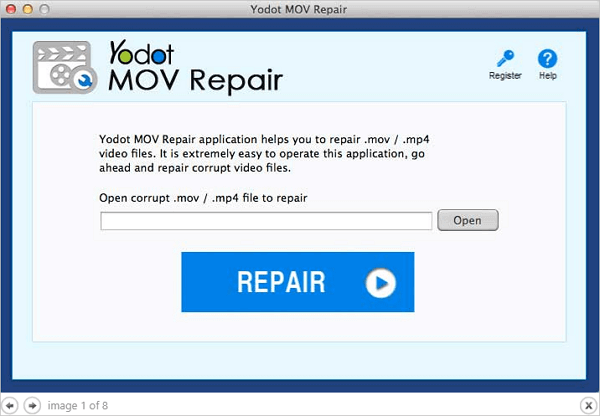
Pros:
- Easy-to-use
- Fixes audio issues
Cons:
- Limited file format support (Only MOV)
- No Advance repair for severely corrupt videos
- Expensive - $69.95 for the paid version
Top 6. Mac MKV File Repair Tool - Meteorite
Meteorite is an MKV or Matroska file repair engine. It can repair your corrupted MKV video files to make it compatible with your player. Also, you can preview Matroska files that are already in download.
Pros:
- Free
- Compatible with Linux, Mac OS X, and Windows systems
Cons:
- You can only repair MKV files
- The old user interface for users
How to Repair Corrupted Mac Videos with the Best Video Repair Tool
How to Repair Video Files with EaseUS Software
Step 1. Download EaseUS Fixo on your Mac and launch it. Click "Video Repair" on the left and click "Add Video" to upload your corrupted MP4/MOV/MKV/3GP video file(s).

Step 2. Select a targeted video and click the "Repair" button to start the single video repairing process. If you want to repair all the videos, select them all and click "Repair All".

Step 3. Wait a few minutes, and the corrupted videos will be repaired. The time you wait depends on how corrupted your videos are. Then click the "View Repaired" to preview the videos. To save the fixed video, hit the "Save" button. Keeping multiple videos is okay. Just choose "Save All" to complete.

Step 4. If the quick repair doesn't work, try the advanced repair mode. Choose "Advanced Repair" to start the process. After uploading an example video, select "Confirm".

Step 5. A window of detailed information about the corruption and sample videos will pop up. Click "Repair Now" to start the process. When the repair is complete, you can view the fixed videos and click the "Save" button to keep the repaired video files on the path you want.

How to Repair Damaged Videos with EaseUS Online Tool
Step 1. Open EaseUS Online Video Repair and Upload Problematic Video
Open EaseUS Online Video Repair page: https://repair.easeus.com/, click "Update Video", or drag and drop a corrupted, broken, or not playing video to the right area to upload.

Step 2. Enter a Valid Email Address and Start Repairing Video
Enter a valid email address and click "Start Repairing" to upload and repair the malfunctioning video.

Step 3. Wait for the Automatic Uploading and Repairing Process to Finish
This online repair tool will automatically upload and repair the corrupted or broken video for you. You can leave the repairing page opened and continue doing other stuff.

Step 4. Enter Extraction Code and Download Repaired Video
When the repairing process completes, you can preview the video at the right pane. Also, you'll receive an email with a video extraction code.
Go and find the code, reopen the online repair. page. Then click "Download Video" and enter the extraction code, click "OK" to start downloading the repaired video.

Conclusion
Whenever you are bothered by a video corruption issue, you can repair these videos with ease. These five best Mac video repair tools can help you effectively fix damaged videos due to different causes. EaseUS video repair software stands out among these tools. You can repair video files from your Mac hard drive, external hard drive, or other devices.
If you prefer offline software, EaseUS Fixo Video Repair is a better choice. Download this tool to repair videos on a Mac.
Video Repair Frequently Asked Questions
1. Can VLC repair damaged video files?
VLC can repair videos, but when the file is severely corrupt, you need a repair tool. If you're trying to repair MOV or MP4 videos on Mac, get an MP4 repair tool on your Mac that can fix issues that cannot be fixed by the VLC player.
2. Why is my video corrupted?
At times, corruption in video files can be caused by the following reasons:
- A broken header
- Loss of internet connectivity
- Sudden power loss
- Wrong compression issues snd more
3. What is the best video repair software?
Top 6 best video repair software for Mac:
- EaseUS Fixo Video Repair
- Stellar Video Repair
- Remo Repair MOV
- Yodot MOV Repair
- Meteorite
Was This Page Helpful?
Dany is an editor of EaseUS who lives and works in Chengdu, China. She focuses on writing articles about data recovery on Mac devices and PCs. She is devoted to improving her writing skills and enriching her professional knowledge. Dany also enjoys reading detective novels in her spare time.
Brithny is a technology enthusiast, aiming to make readers' tech lives easy and enjoyable. She loves exploring new technologies and writing technical how-to tips. In her spare time, she loves sharing things about her game experience on Facebook or Twitter.
-
EaseUS Data Recovery Wizard is a powerful system recovery software, designed to enable you to recover files you’ve deleted accidentally, potentially lost to malware or an entire hard drive partition.
Read More -
EaseUS Data Recovery Wizard is the best we have seen. It's far from perfect, partly because today's advanced disk technology makes data-recovery more difficult than it was with the simpler technology of the past.
Read More -
EaseUS Data Recovery Wizard Pro has a reputation as one of the best data recovery software programs on the market. It comes with a selection of advanced features, including partition recovery, formatted drive restoration, and corrupted file repair.
Read More
Related Articles
-
How to Restore Mac from Time Machine [Full Guide]
![author icon]() Brithny/Jan 13, 2026
Brithny/Jan 13, 2026 -
How to Fix Corrupted SD Card Switch with 5 Practical Ways [Without Data Loss]
![author icon]() Brithny/Jan 13, 2026
Brithny/Jan 13, 2026 -
Recover Deleted iPhoto Library and Photos on Mac
![author icon]() Tracy King/Jan 13, 2026
Tracy King/Jan 13, 2026 -
Mount Failed with 66: Volume Could Not Be Mounted - 3 Ways Here!
![author icon]() Brithny/Jan 13, 2026
Brithny/Jan 13, 2026
