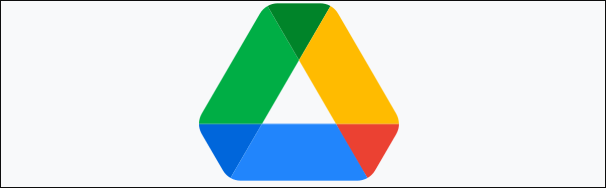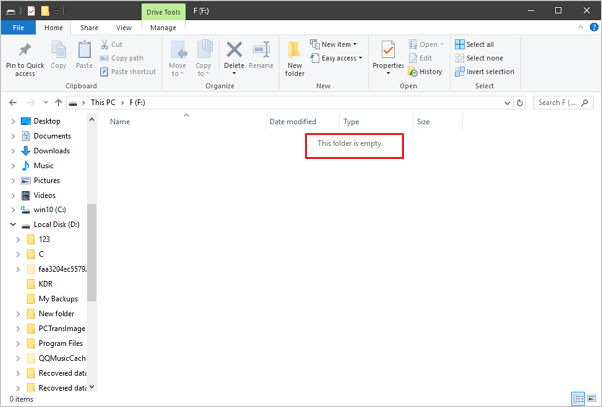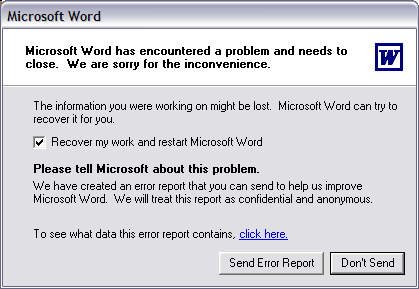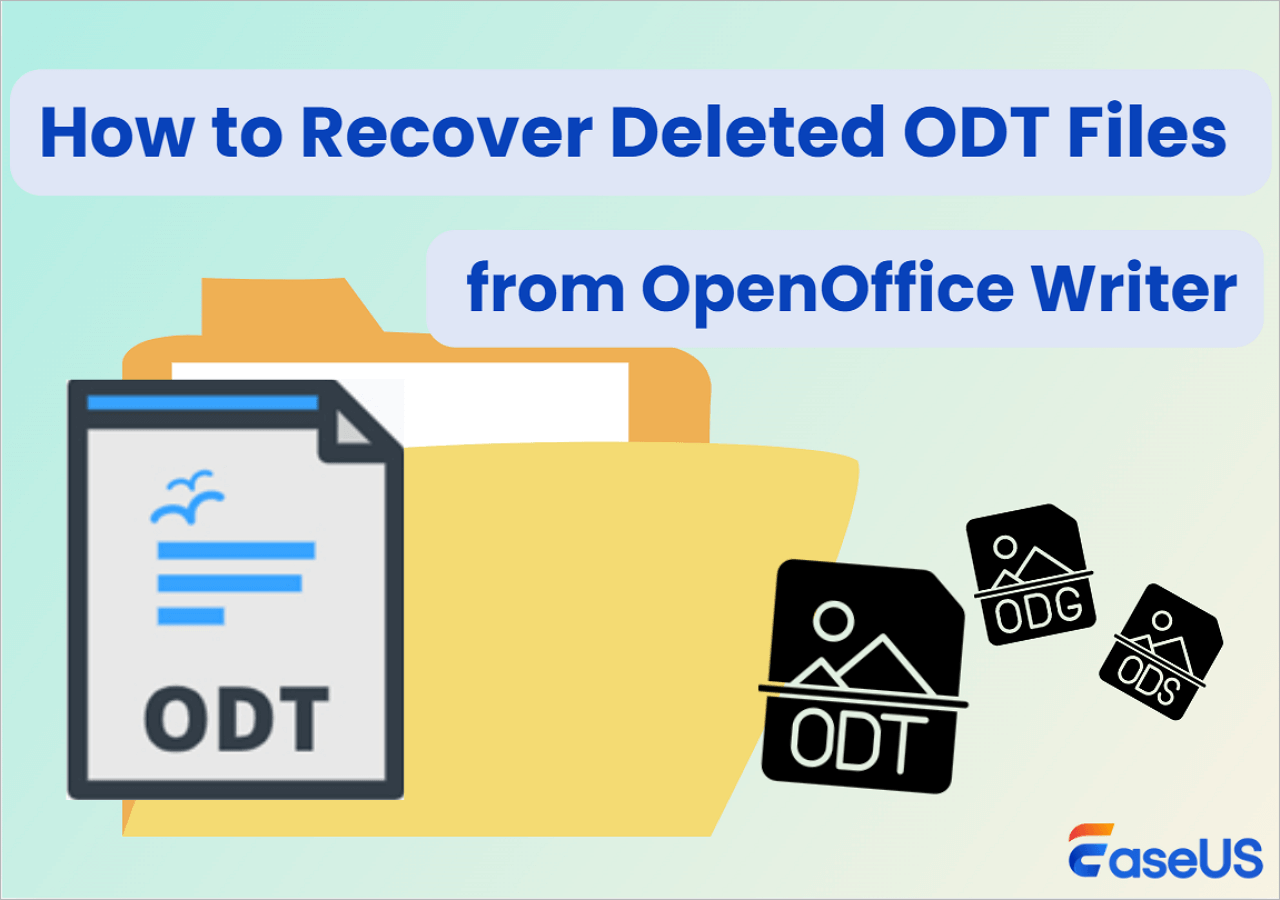-
![]() ISO Recovery: Recover Deleted ISO Files with ISO Recovery Software
ISO Recovery: Recover Deleted ISO Files with ISO Recovery Software December 12,2025
December 12,2025 6 min read
6 min read -
![]()
-
![]()
-
![]()
-
![]()
-
![]()
-
![]()
-
![]()
-
![]()
-
![]()
Page Table of Contents
PAGE CONTENT:
Minecraft world construction takes time. To be happy with the outcome, you should put a lot of effort into the gaming process - sometimes even hundreds of hours. That's why realizing that your Minecraft saves missing is so upsetting.
Minecraft is a 3-D computer game (both applicable for Windows and Mac) in which players can construct anything. Building bricks and structures throughout many locations and terrains is part of the game, which has been compared to an "online Lego." The game is set in a virtual world, involving gathering resources, making things, building, and engaging in warfare.

However, you may lose your Microsoft game saves due to the following:
- 📸Program glitches
- 🔋PC power outages
- ⚡Software incompatibility
- ⚔️System crashes, etc.
How Does Minecraft Store the Game Files
Depending on your device, your Minecraft saves may be located in different places on your drive. For instance, Minecraft saves folders usually are kept locally on Windows. However, PlayStation users (who have a PlayStation Plus subscription) could have a copy of their world saved on the cloud.
Here is how each device stores Minecraft worlds:
- Windows - C:\Users\USER\AppData\Roaming\.minecraft\saves
- macOS - ~/Library/Application Support/Minecraft
- Android - /Android/data/com.mojang.minecraftpe/files/games/com.mojang/
- iPhone - /On My iPhone/Minecraft/games/com.mojang/
Your device will determine where and how your Minecraft world is retrieved and where it is saved. For example, On the Windows 10 version of Minecraft, you might be able to recover deleted game files by right-clicking the saves folder and choosing "Restore previous versions." If you want to know more about recovering Minecraft world resources, read this page.
2 Best Ways to Recover Deleted Minecraft Worlds in Windows 10
This article can be very helpful to you with regard to Minecraft data recovery. You can use a program to recover deleted Minecraft worlds from a local folder, or you can use a Minecraft game data recovery program.
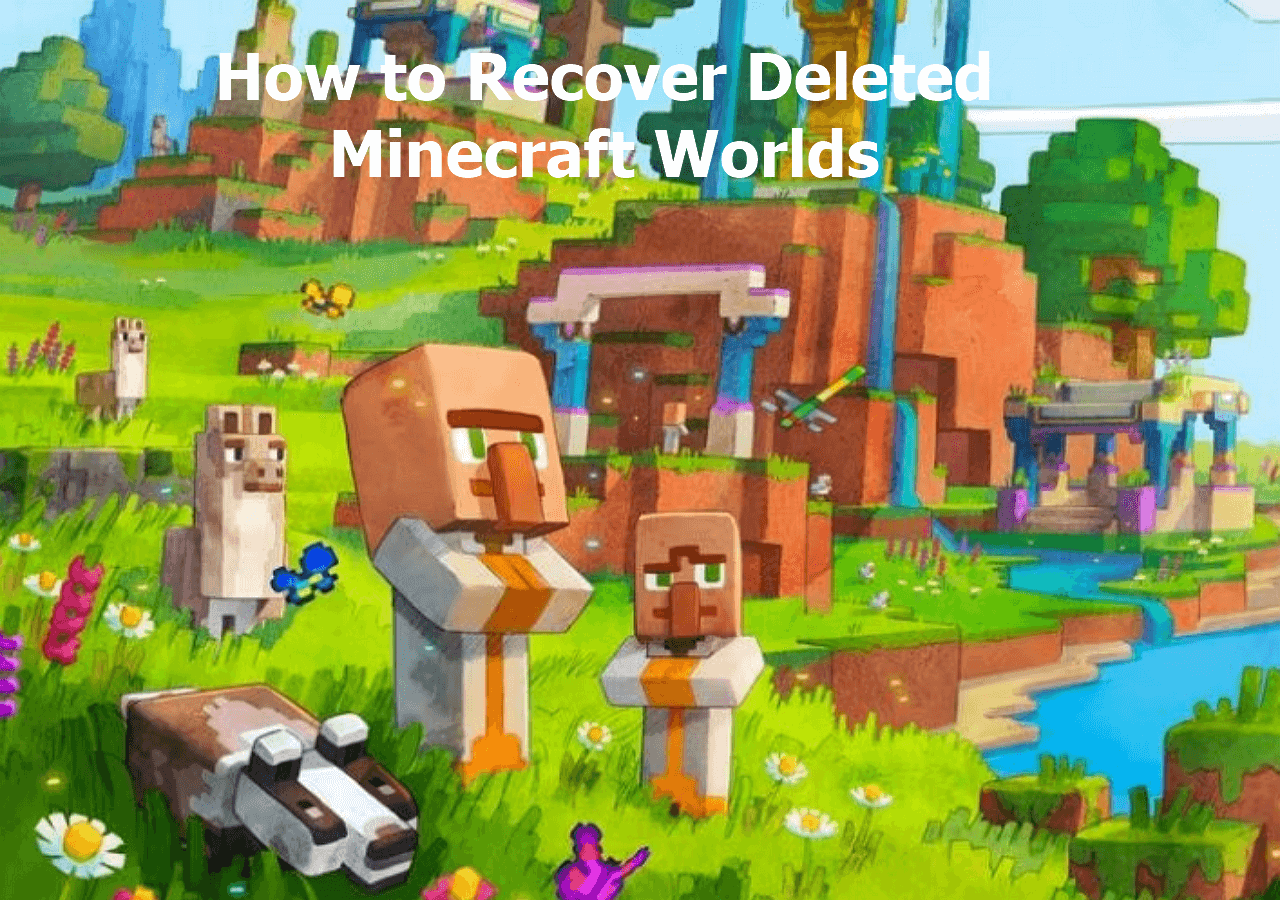
You might find the game or progress saves lost instead. Still, deletion for Minecraft saves typically a one-way trip. Let's now examine how to fix the Minecraft saves missing problem.
How to Fix Minecraft Saves Missing on Windows
Minecraft worlds can disappear independently due to a particular file becoming corrupted, a persistent problem for years. It doesn't necessarily mean the game's save files were missing forever if this happens to you. Here we prepare 2 methods to get your Minecraft Saves back.
Fix 1. Recover Minecraft Saves via Data Recovery Software
The best method to recover deleted files on PC is with data recovery software. The Powerful tool called EaseUS Data Recovery Wizard is made to restore damaged, corrupted, or lost game saves and progress files. It offers players a simple and all-inclusive way to recover data lost due to unexpected errors, system failures, etc.
If your missing Minecraft files are smaller than 2GB, you can recover the files immediately using the free data recovery software. And you can download the trial version by clicking the button below to be sure you can preview the wanted files.
- 🎮It can recover lost PC game data, including the hottest ones like Genshin Impact, Hogwarts Legacy, Atomic Heart, Elden Ring, etc.
- 🕹️It can help retrieve deleted game files from a PC, external hard drive, SSD, SD card, and many other storage devices.
- 🎱It uses complex algorithms to ensure quick analysis and recovery, allowing users to recover destroyed files quickly.
You can restore deleted MC game files saved on Windows in three steps:
Step 1. Choose the exact file location and then click the "Search for Lost Data" button to continue.

Step 2. After the process, locate the deleted or lost files in the left panel using the "Path" or "Type" feature. Or, you can apply the "Filter" feature to find the deleted files.

Step 3. Click the "Recover" button and save the restored files – ideally, it should be different from the original one. You can choose a cloud storage, such as OneDrive, Google Drive, etc., and click "Save" to save your recovered files.

Fix 2. Recover Minecraft Saves from the Hidden Folder
If you have backed up the game data, recovering it can't be relatively straightforward, even after the Minecraft update and lost data. However, you can still recover deleted Minecraft worlds without backup from the hidden folder on Windows.
On your computer's hard drive, the file for the missing game files might have been kept in a hidden folder in a different subfolder. If so, to retrieve the game saves, you should first open the secret Minecraft folder.
Step 1. Press the Windows key + R to launch the "Run" box.
Step 2. Type %appdata% in the Windows Run box and press Enter.
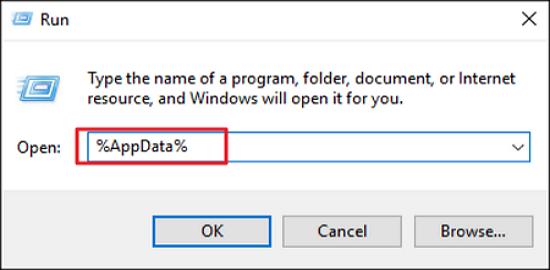
Step 3. Go to \roaming.minecraft\saves. The directories where the game saved your worlds can be found here. Every MC world has a particular folder for it.
Step 4. Open the folder for the Minecraft saves you wish to restore.
Step 5. Right-click a blank space and choose "Properties".

Step 6. Click the "Previous Version" tab to view a list of all the deleted Minecraft world folders.
Step 7. Click "Restore" to recover them.
Step 8. Start Minecraft, click "Menu," and the Minecraft world you just restored might be visible.
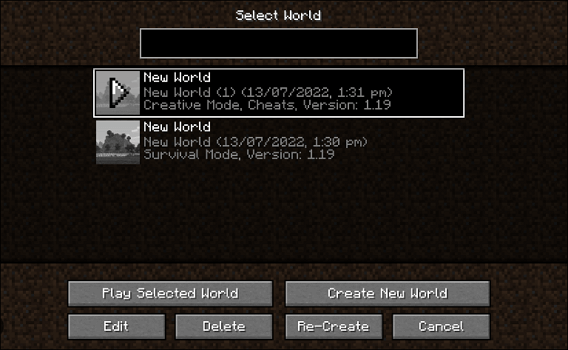
If one of the methods is helpful in resolving the Minecraft saves missing issue, share it on Facebook, Twitter, Instagram, and other social media platforms!
How to Get Disappeared Minecraft Saves Back on Mac
If you are a Mac user, things will be slightly complex. By default, macOS conceals any file that typical Mac users are unlikely to use, including Minecraft save files. Thus, to check and recover the disappeared Minecraft saves, you should unhide them via Mac Terminal. Here are the steps:
Step 1. Search "terminal" in the spotlight or use other methods to open the Terminal on Mac.
Step 2. Run the unhide Command. Copy and paste the following code into the Terminal, then press Enter to reveal all the hidden files in the Finder: defaults write com.apple.Finder AppleShowAllFiles TRUE
Step 3. Reboot the Finder, though, for the modifications to take effect. Your Mac could be restarted to do this.
Or you can enter the following Command into the Terminal will restart the Finder in only a few seconds and is considerably more straightforward. Remember to hit Enter to carry out the Command: killall Finder
Step 4. Locate the Minecraft save files in the Finder by opening the now-visible library folder > "Application Support" > "Minecraft" > "Saves."
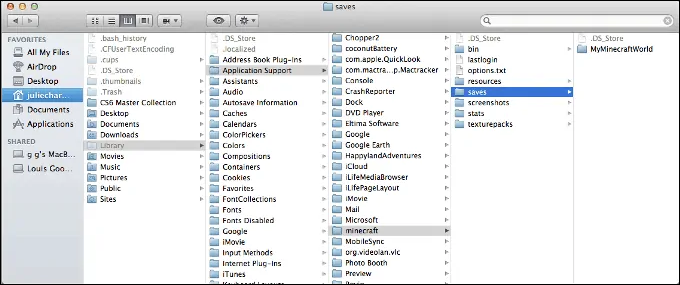
If you don't know how to use Terminal and run Commands to edit system files and game saves, try EaseUS Data Recovery Wizard for Mac to recover the hidden files on Mac. Read the article below to learn how to unhide secret Mac files in detail.
How to Show Hidden Files on Mac
Three methods are provided in this article for finding, displaying, and recovering hidden files on a Mac. Follow these easy steps to find and create hidden files quickly if you need to find some hidden files.

Final Words
You can restore your Minecraft save files if they disappear from your PC. You may replace the corrupted original file with the previous version for Windows. You can also try EaseUS Data Recovery Wizard. For Macs, you can try to unhide the files with Terminal. If it doesn't work, you'll have to restore data from an online backup.
Check out the other articles at our EaseUS site if you want to read more while learning how to restore deleted files. We have a ton of news, advice, and tips on it!
Minecraft Saves Missing FAQs
Here are 4 additional questions about Minecraft saves missing problem. Check here for the answers.
1. Why did my Minecraft save disappear?
The possible causes of Minecraft saves disappearing are as follows:
- Disk failure
- Accidentally deleting files
- Unexpected game glitch
- Hardware or Software incompatibility
2. Where did my Minecraft saves go on Android?
Minecraft saves always stored in the Android > com.mojang directory.minecraftpe > files > games > com.mojang > minecraftWorlds.
3. How do I recover lost Minecraft worlds on iOS?
Your Minecraft game files can be backed up via iCloud or iTunes.
- To access 'Storage and Backup', go to 'Settings' in iCloud.
- Wait until your iPhone has restored the entire world before selecting the backup you wish to restore.
4. How to recover deleted Minecraft world on a Windows PC?
To recover deleted Minecraft worlds in Windows 10, follow these steps:
Step 1. Install and launch EaseUS Data Recovery Wizard.
Step 2. Choose the hard disk, then select 'Scan'.
Step 3. Look through the data to locate your lost Minecraft world.
Step 4. To recover the files, click 'Recover'.
Step 5. Substitute the restored Minecraft world file for the current one.
Was this page helpful?
-
Finley is interested in reading and writing articles about technical knowledge. Her articles mainly focus on file repair and data recovery.…
-
Jaden is one of the editors of EaseUS, who focuses on topics concerning PCs and Mac data recovery. Jaden is committed to enhancing professional IT knowledge and writing abilities. She is always keen on new and intelligent products.…

20+
Years of experience

160+
Countries and regions

72 Million+
Downloads

4.9 +
Trustpilot Score


Free Data
Recovery Software
Recover data up to 2GB for free!