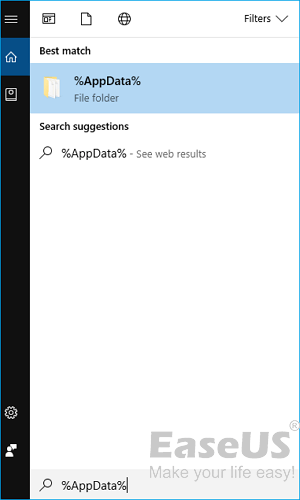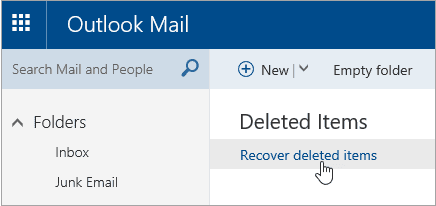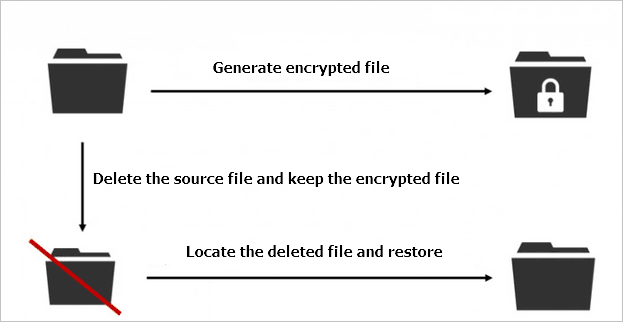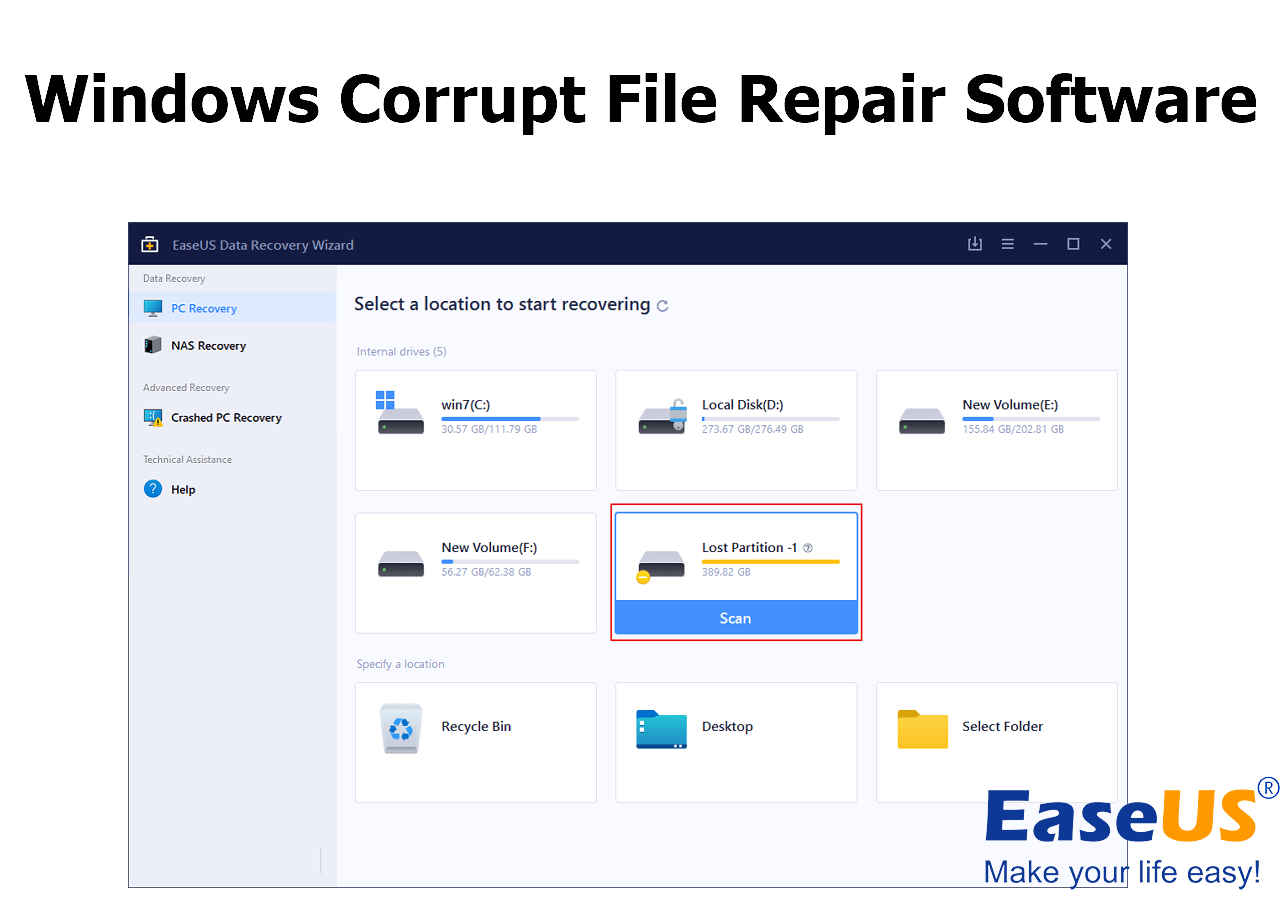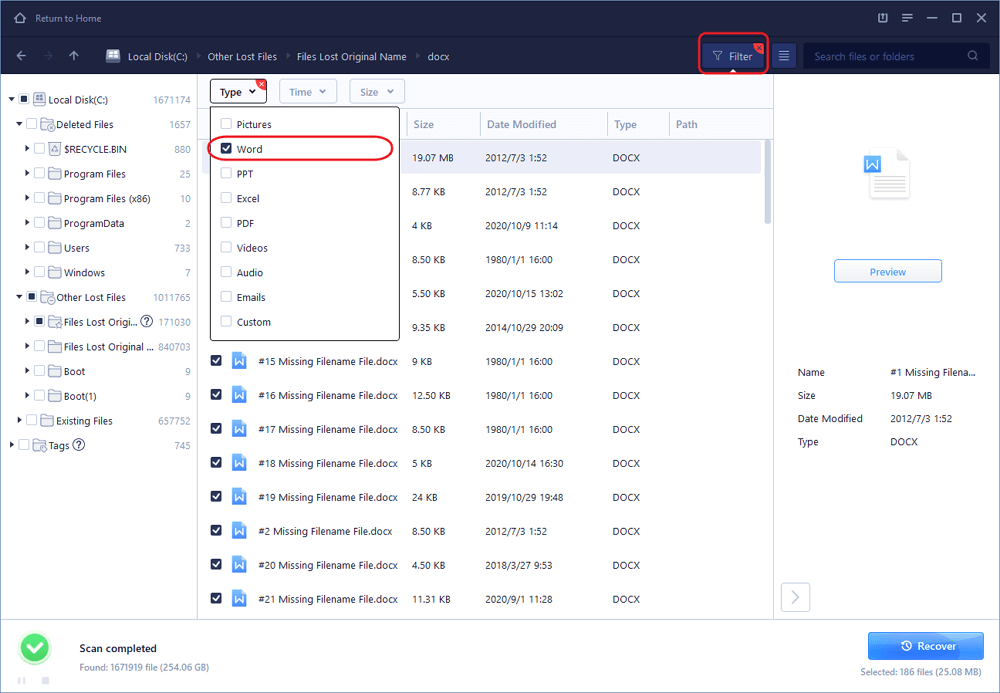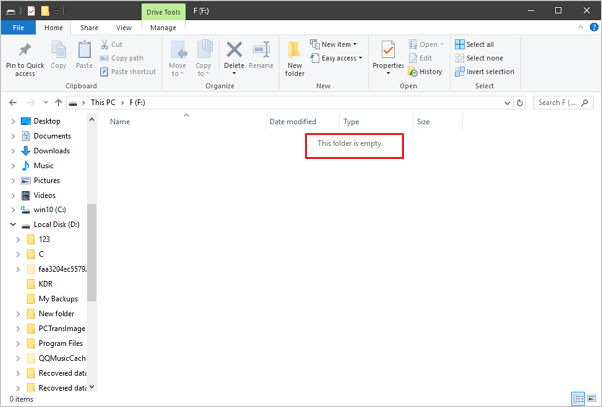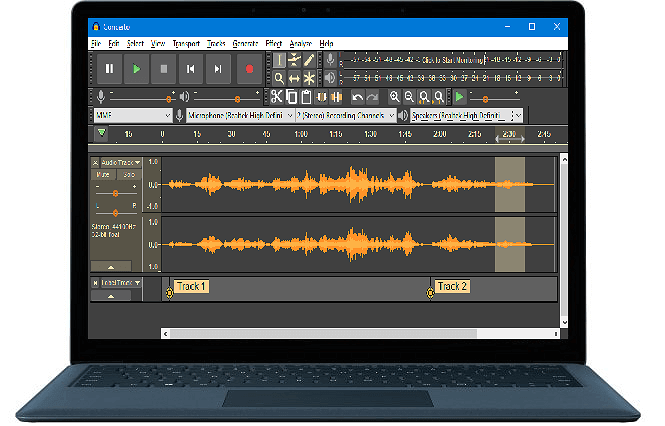-
![]()
-
![]() How to Recover Unsaved, Deleted, and Lost WordPad Documents in Windows 10/8/7
How to Recover Unsaved, Deleted, and Lost WordPad Documents in Windows 10/8/7 December 12,2025
December 12,2025 6 min read
6 min read -
![]() How to Retrieve Deleted Emails from Gmail, Outlook, Hotmail, and Yahoo Step by Step
How to Retrieve Deleted Emails from Gmail, Outlook, Hotmail, and Yahoo Step by Step December 12,2025
December 12,2025 6 min read
6 min read -
![]()
-
![]()
-
![]() Excel Recovery Tool Full Version Free Download: Recover Corrupted Excel File
Excel Recovery Tool Full Version Free Download: Recover Corrupted Excel File December 12,2025
December 12,2025 6 min read
6 min read -
![]()
-
![]()
-
![]() Audacity Recovery: Recover Deleted and Unsaved Audacity Recordings [Solved]
Audacity Recovery: Recover Deleted and Unsaved Audacity Recordings [Solved] December 12,2025
December 12,2025 6 min read
6 min read -
![]()
Page Table of Contents
PAGE CONTENT:
Why Files Corrupt After Data Recovery
Many users will use top-notch data recovery software to recover deleted files, and customers who need to recover data are spreading all over the globe. Many people appreciate data recovery tools' help for file recovery in every data loss situation, such as deleting, formatting, disk partition showing RAW, and so on. In spite, quite a few of them still encountered trouble - they could recover lost files but couldn't open some, so they wanted to know how to repair corrupted files after recovery.
Why do files get corrupted after recovery by using hard drive recovery software like Recuva or iCare? The possible cause is that new data overwrite the files. In this way, the recovered files not opening because they're corrupted.
Methods to repair corrupted files after recovery:
- Method 1. Use the file repair tool to repair corrupted files on Windows
- Method 2. Run the Open and Repair option on Windows
- Method 3. Repair corrupted files with the software on Mac
- Method 4. Repair corrupted files after recovery with the online tool
How to Repair Corrupted Files After Recovery on Windows 11/10/8/7
A file can be damaged or corrupted, and Word, Excel, or PowerPoint can't open it normally. Even a recovered file can be damaged on your PC or laptop. How can you repair corrupted files after recovery? Here are the solutions for EaseUS repair corrupted files.
Method 1. Use the File Repair Tool to Repair Corrupted Files
For EaseUS customers, we always recommend them to choose a different location to save the recovered data to prevent data overwriting from happening, which is very likely to cause file corruption.
If EaseUS recovered files not opening, or If you're not an EaseUS user but facing the same issue, it's time to download EaseUS Fixo Document Repair. The overwritten files could have lost their original names and directory structure. EaseUS Fixo is good at repairing RAW files. So, you're very likely to find the intact piece of the corrupted files in the scanning results.
- Repair corrupted files after recovery, including documents, photos, and videos.
- Support JPEG repair after recovering data from PC, laptop, external hard drive, etc.
- The overall requirements of 3DS
- The overall requirements of 3DS
Check the following 3-step tutorial to repair corrupted files with EaseUS Fixo File Repair:
Step 1. Download and launch Fixo on your PC or laptop. Choose "File Repair" to repair corrupted Office documents, including Word, Excel, PDF, and others. Click "Add Files" to select corrupted documents.

Step 2. To repair multiple files at once, click the "Repair All" button. If you want to repair a single document, move your pointer to the target file and choose "Repair". You can also preview the documents by clicking the eye icon.

Step 3. Click "Save" to save a selected document. Select "Save All" to save all the repaired files. Choose "View Repaired" to locate the repaired folder.

If you think the EaseUS Fixo repair tool is useful, don't hesitate to recommend it to your friends!
Method 2. Run the Open and Repair Option of Office
If the files are Word, Excel, or PowerPoint documents, the Open and Repair command might be able to recover and repair your file. Here's an example of repairing a Word document with Office 2013.
Step 1. Click "File > Open > Browse".
Step 2. Go to the location where the document is stored.
Step 3. Click the file you want.
Step 4. Click the arrow next to Open, and click Open and Repair.
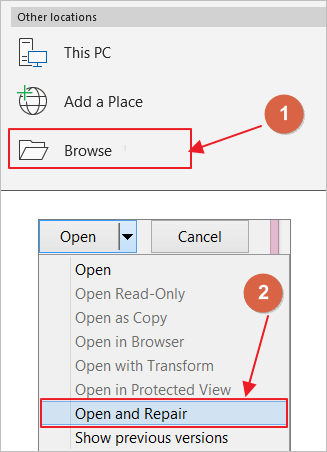
You can check the following passage to learn more details about how to repair corrupt Excel files:

Repair Corrupt Excel File on Windows 10/11 [Top 4️⃣Methods]
The best and easiest solution is to apply EaseUS Fixo Document Repair to repair the damaged Excel files. Read more >>
How to Repair Corrupted Files After Recovery on Mac
If the recovered files can't be opened on your MacBook or other devices, what can you do to solve this error? The answer is using the Mac file repair tool - EaseUS Data Recovery Wizard for Mac. It is one all-in-one program for retrieving and repairing corrupted files. The multi-functional software can:
- Restore deleted files from Mac, hard drive, SSD, and more.
- Repair corrupted or damaged JPG/JPEG, PNG, GIF, Word, Excel files, and more.
- Recover and repair videos like .mp4 and .mov from your hard drive or storage devices.
Download this file repair tool. Then, follow the steps below to recover and repair corrupted files.
Step 1. Select your disk
Select the disk location where you lost the corrupted files. Click the "Search for lost files" button.

Step 2. Scan for corrupted files
EaseUS Data Recovery Wizard for Mac will immediately scan your selected device and scan for lost Word/Excel documents, videos, PDF files, and photos on the left pane.

Step 3. Repair and recover corrupted files
In the scan results, select the files to preview. If the file is corrupted, the software will automatically repair the corrupted file, and then you can preview it. Then, click the "Recover" button to recover the repaired files.

How to Repair Corrupted Files After Recovery Online
If the last try still fails, you have no choice but to find a piece of capable file repair software online to repair corrupted or damaged files (Office Word, Excel, PowerPoint, pictures, videos, and so on) after recovery. Here are the five best tools that enjoy a high reputation in the market. You may take a look and make your own decision.
- System File Checker
- Stellar File Repair Toolkit
- Digital Video Repair
- Hetman File Repair
- Recovery Toolbox
No matter you are a Mac, Windows, or iOS user, you can repair corrupted files with an online repair tool. The only disadvantage is that the repair speed will be affected by the internet condition of your device. Here's an example of using Recovery Toolbox.
Step 1. Upload the corrupted files.
Step 2. Enter your email and click "Next Step".
Step 3. Your files will be uploaded and repaired automatically.
Step 4. Preview the repaired files and download them. It may cost $10 after a repair.
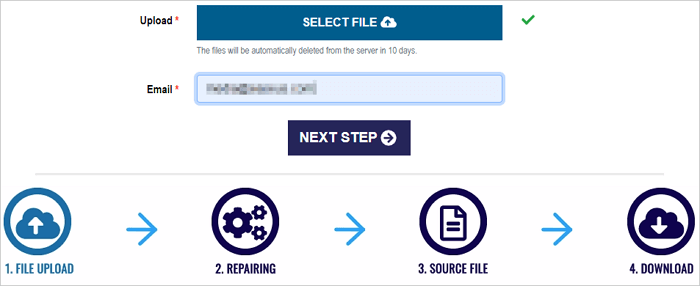
We sincerely invite you to share this page on social media to let more users know how to fix recovered files corrupted.
Bonus Tips: Prevent File Corruption in the Future
Why not protect your data well before you lose it or some accidents happen? Here are some of the important ways to avoid file corruption after recovery.
- 🏅Run secure and safe data recovery software instead of crack software.
- 📃Make a backup regularly to avoid all kinds of accidents.
- 💽Use the Safely Remove Hardware icon in the Windows taskbar when the data are stored on a USB drive.
- 🗂️Never save the files on the same drive that you recovered. Always save them at a different location.
Conclusion
A data recovery tool can instantly restore your valuable photos & videos in case you lose them. But sometimes you may find that your recovered photos and videos are not opening after recovery. This issue can be solved by the solutions above. You can try them according to the device you are using. If you still fail to open the recovered files, you can also contact us to get additional help. Highly recommend downloading EaseUS Fixo File Repair today!
Repair Corrupted Files After Recovery FAQs
It often happens that files are corrupted after the data recovery, and you can find more information about how to repair corrupted files after recovery by reading the following questions and answers:
1. Can I fix corrupted recovered files on my computer?
Using a file repair program like EaseUS Fixo is the best file repair software. You may repair and restore lost/corrupted images, videos, Word, Excel, PowerPoint, and other files under any corruption circumstances with this functional data recovery and data repair program EaseUS Fixo.
2. Why are files corrupted after recovery?
File corruption or missing can be caused by virus assault, abrupt system crash, file system error, faulty sectors on the disk, incorrect human action, etc. Even if you successfully recover deleted or lost files using a professional data recovery program like EaseUS Data Recovery Wizard, you can discover that the files are still damaged and are unable to be opened.
3. Does formatting a drive fix corruption?
Yes, formatting a corrupted hard drive or a USB flash drive with a new file system can cure it. A broken or corrupted file system is a common reason for logical hard disk corruption. The partition may be formatted to fix this. But formatting is not useful for physical damage.
4. Is there a way to uncorrupt a file?
Your file may be recoverable using the Open and Repair command in Office. The Word, Excel, and PowerPoint files can be repaired by using this option. You should browse the file you want to repair and click "Open and Repair".
Was this page helpful?
-
Cedric Grantham is a senior editor and data recovery specialist of EaseUS. He mainly writes articles and how-to tips about data recovery on PC and Mac. He has handled 10,000+ data recovery cases and is good at data recovery of NTFS, FAT (FAT32 and ExFAT) file systems, and RAID structure reorganization. …
-
Jean is recognized as one of the most professional writers in EaseUS. She has kept improving her writing skills over the past 10 years and helped millions of her readers solve their tech problems on PC, Mac, and iOS devices. …

20+
Years of experience

160+
Countries and regions

72 Million+
Downloads

4.9 +
Trustpilot Score


Free Data
Recovery Software
Recover data up to 2GB for free!