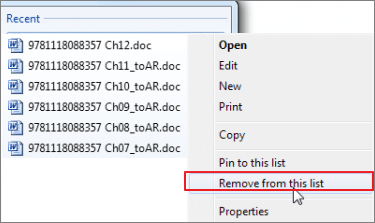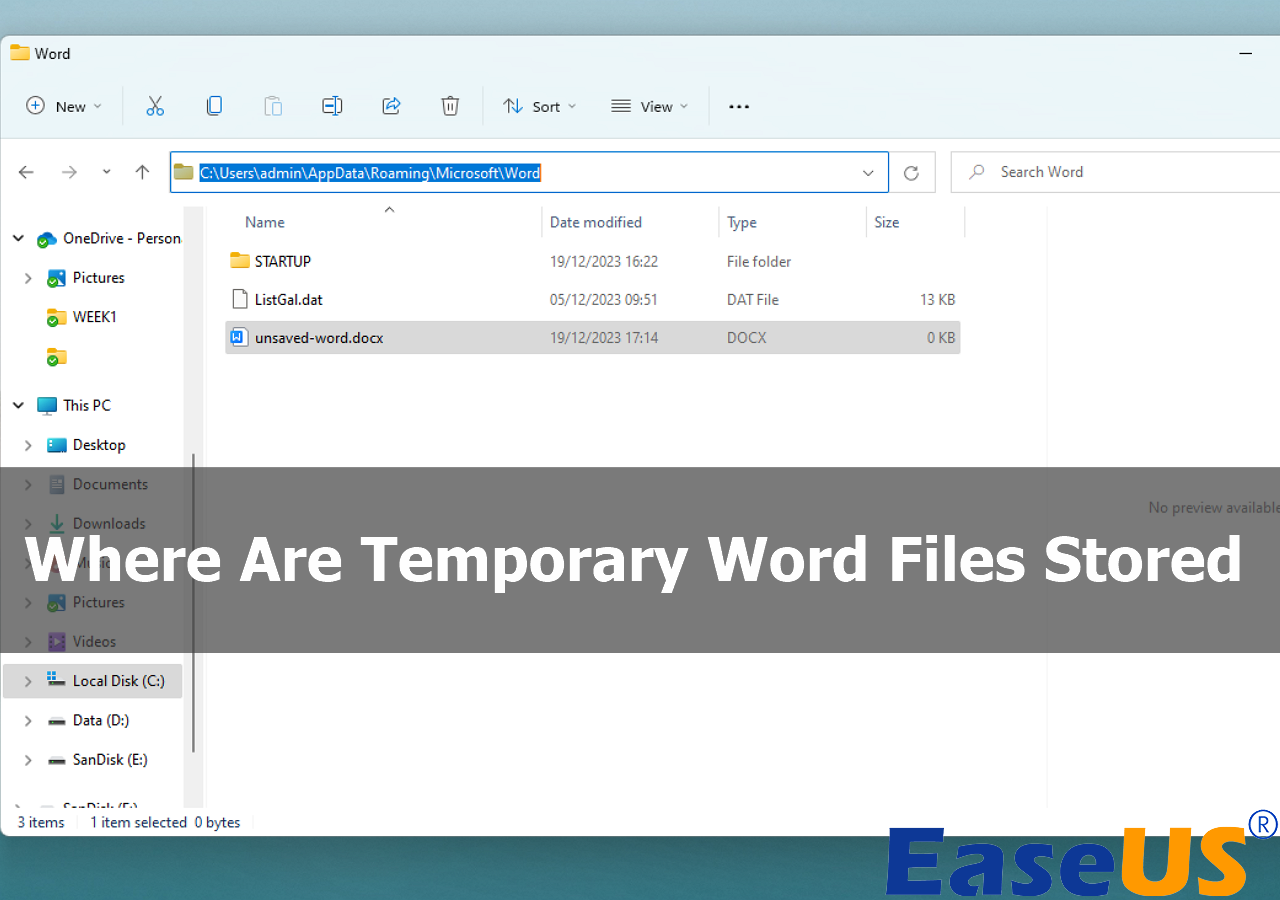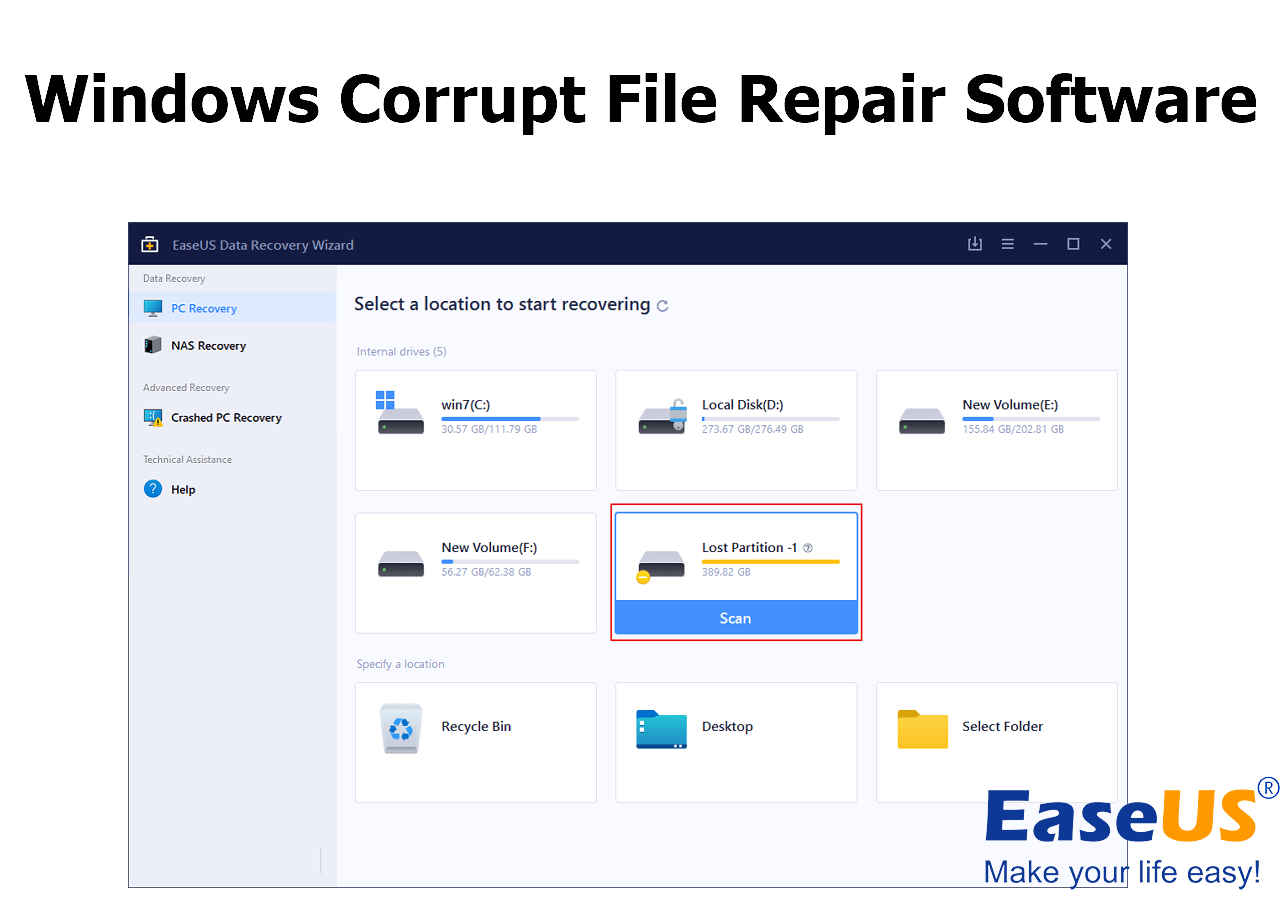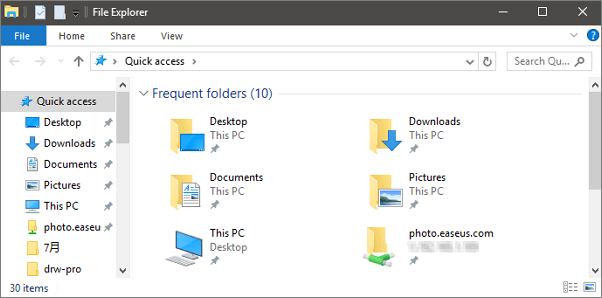-
![]() How to Recover AEP File | Deleted and Unsaved After Effect Project Recovery
How to Recover AEP File | Deleted and Unsaved After Effect Project Recovery December 12,2025
December 12,2025 6 min read
6 min read -
![]()
-
![]() Fixed: Recent Documents Not Showing in Word 2013 2016 on Windows 10/8/7
Fixed: Recent Documents Not Showing in Word 2013 2016 on Windows 10/8/7 December 12,2025
December 12,2025 6 min read
6 min read -
![]()
-
![]()
-
![]() How to Corrupt a File So It Won't Open on PC and Mac [Easy Guide]
How to Corrupt a File So It Won't Open on PC and Mac [Easy Guide] December 12,2025
December 12,2025 6 min read
6 min read -
![]()
-
![]() Remove Folders and Files from Quick Access Windows 10/11 [Full Guide]
Remove Folders and Files from Quick Access Windows 10/11 [Full Guide] December 18,2025
December 18,2025 6 min read
6 min read -
![]()
-
![]()
Page Table of Contents
PAGE CONTENT:
Minecraft is a widely recognized sandbox game built by Mojang Studios. It lets players explore a procedurally created and restricted 3D world with endless terrain, explore and extract raw materials, items, craft tools, and create structures.
But periodically, players slag off technical issues about Minecraft Launcher that destroy their time playing Minecraft. Hence, one such issue with this game is the error 0x1. This error code (0x1) in Minecraft Launcher has a massive impact on gamers. The inefficiency in loading the launchers makes it cumbersome for users to play the game, which keeps gamers at bay from enjoying their time with Minecraft.
Restore Missing Savings of Minecraft First
If your Minecraft game has crashed due to a Windows error, all the game save files will be lost. But you can retrieve them quickly with the help of professional data recovery software. EaseUS Data Recovery Wizard is the best-in-class software to restore lost game data misplaced in a jiffy.
This competent file restoration software lets you retrieve lost data in various situations. For instance, you can reclaim the desktop symbols and files that vanished in Windows, restore missing saves of the Minecraft game after an update, and finally retrieve files from virus-infected PCs. The main features of this top-notch data recovery wizard are the following:
- Retrieve files from lost partitions, RAW drives, and formatted HDDs efficiently.
- Restore data for 1000 file types like .png, .mp4, .doc, pdf, and more.
- Restore damaged files, such as corrupted videos, documents, and photos.
Step 1. Select a folder to scan for lost files
Launch EaseUS Data Recovery Wizard. Double click "Select Folder" to browse the the location where you lost the folder and click "OK" to scan the lost folder.

Step 2. Find and preview found files in the lost folder
If you remember the folder name, type the folder name in search box to quickly find the lost files. Then, open the found folder and double-click to preview scanned files. Or you can use the Filter feature to find a certain type of files.

Step 3. Recover and save the lost folder
Last, select the folder and files you need, click "Recover" and choose a new & secure location on your PC or cloud storage like OneDrive, Google Drive, or Dropbox to keep the recovered data.

Download this professional data recovery software now! If you like this passage, kindly share the information with your friends on social media.
Fixes for Minecraft Launcher: Game has crashed Error
To resolve the "Game has crashed, Error Code (0x1) on Minecraft on your Windows 11/10 PC, these are the 4 solutions to consider:
- Fix 1. Restart Your Computer
- Fix 2. Check Your Minecraft Launcher Version
- Fix 3. Make Sure Your PC Meets the System Requirements
- Fix 4. Stop Overclocking
- Fix 5. Upgrade Graphic Card Driver
Fix 1. Restart Your Computer
Do you want to restart your Windows PC? If yes, using the "Start" menu is the most popular method. To turn on your computer, follow the steps below:
Step 1. Press the "Win" button or the "Start" sign in the taskbar to bring up the Start screen.
Step 2. Hit the "Power" symbol on the bottom right edge.
Step 3. Select "Restart" from the menu that pops up.

Fix 2. Check Your Minecraft Launcher Version
The best way to eliminate this error code is to ensure Minecraft Launcher is installed straight from the MS Store. These are the steps to install Minecraft Launcher version:
Step 1. Launch the MS Store.
Step 2. Detect Minecraft Launcher.
Step 3. Hit the "Get" button to install this launcher on your PC.
Step 4. Restart your PC and launch the game.
Fix 3. Make Sure Your PC Meets the System Requirements
Still, if your computer can support Minecraft specifications, such as having an AMD Radeon HD 7000, Intel HD Graphics 4000, or GeForce 400 Series, you should be able to play it smoothly.
Stutter-free gameplay is guaranteed if your GPU meets the minimum specifications for Minecraft, which call for an AMD Radeon Rx 200 or GeForce 700 Series card. However, here are the recommended Minecraft system requirements to consider:
| CPU: | AMD A10-7800 APU 3.5 GHz or Intel Core i5-4690 3.5GHz |
| RAM: | 4GB |
| Committed Video RAM: | 256MB |
| OS: | Windows 10 |
| Video Card: | AMD Radeon Rx 200 Series (excluding integrated chipsets) with OpenGL 4.5 or GeForce 700 Series |
| Pixel Shader: | 5.0 |
| Free Disk Space: | 4GB |
Fix 4. Stop Overclocking
Overclocking implies increasing your CPU's clock speed to boost performance. It boosts the heat the processor produces, which can cause the temperature to surpass the maximum safe limit. That's why you should refrain from overclocking. Due to this overclocking, the CPU becomes sluggish, and performance gets throttled. To turn off the CPU overclocking that causes game crashes, you must turn off BIOS settings. Let's discuss some BIOS settings you must watch out for:
✅Intel Turbo Boost / AMD Precision Boost
It refers to an ordinary CPU feature that forces CPUs to form "Base" clock frequencies into their "Boost" clock frequencies.
✅Turbo ratio
It lets you adjust how Precision or Turbo boosts are applied to your CPU. They might be named or target distinct performance profiles on your board.
Fix 5. Upgrade Graphic Card Driver
Having an updated graphic card driver is crucial for boosting game performance. Upgrading graphics cards has several leading advantages, including ensuring hassle-free software function, improving 3D graphics performance, supporting external monitors, and fixing bugs and glitches. Therefore, you may upgrade the graphic card driver through the action drop-down device manager. Follow the steps below to do it:
Step 1. Search for the target graphics card in the "Device Manager."
Step 2. Once you find it, hit it to activate.
Step 3. Hit "Action" on the top menu, and opt for "Update Driver."

Step 4. Select the graphics card and the "Update device driver" symbol.
Step 5. Opt for "Search automatically for updated driver software."
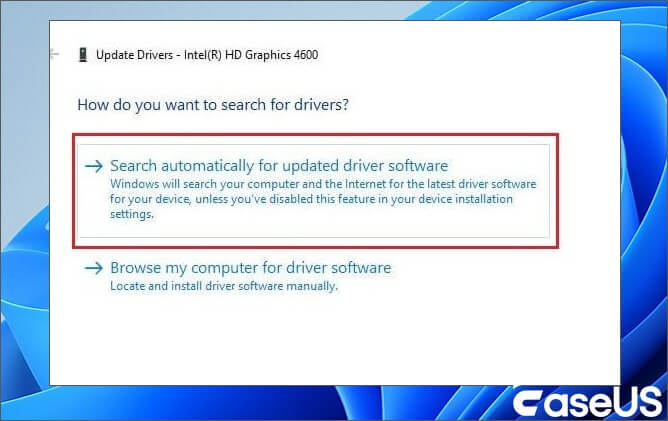
Step 5. If a driver update is available, you can install it automatically. If it isn't, it will show you the best drivers for the already installed system.
Summary
This article has provided solutions that should have helped gamers fix Minecraft error code (0x1). If all these fail, you may want to consider reinstalling Minecraft. Since you've previously tried to reinstall or fix the game's problems, reinstalling might not be the solution. In these situations, you can continue troubleshooting the internet connection.
Does the issue remain unresolved? In that case, you may be advised to contact your Internet service provider (ISP). On the other hand, if you have misplaced the Minecraft game save files, you must install the EaseUS Data Recovery Wizard.
Minecraft Launcher: Game Has Crashed or Error Code (0x1) FAQs
Go through the FAQs below to fix Minecraft Launcher: Game Has Crashed or Error Code (0x1):
1. What is error 0x1 in Minecraft?
When the Minecraft Launcher cannot be loaded and demonstrates the error code (0x1), it is the Windows version of the problem. People eager to start the game and explore its amazing landscape may become disappointed with this.
2. How do I fix Minecraft launcher error 1?
To fix Minecraft Launcher error code 1, you may consider changing the Java Executable path. Follow the steps below:
- Launch the "Minecraft Launcher" and navigate to the "Minecraft Java Edition."
- Hover over to "Installations," hit the three dots icon, and hit "Edit."
- Opt for "More Options," and hit "Browse" in the "Java Executable" section.
- Search for the Java installation folder.
- The path is by default: C: > Program Files (x86) > Java > Jre(version number) > bin.
- Now, opt for "java.exe" and hit "Open."
- Finally, the changes are applied, and the game is relaunched.
3. How do you fix the Minecraft launcher if the game has crashed?
When you keep encountering game crashes while trying to play Minecraft Launcher, you may consider resetting the Microsoft Store. If this doesn't work, update your OS and graphic drivers.
Was this page helpful?
-
Jaden is one of the editors of EaseUS, who focuses on topics concerning PCs and Mac data recovery. Jaden is committed to enhancing professional IT knowledge and writing abilities. She is always keen on new and intelligent products.…

20+
Years of experience

160+
Countries and regions

72 Million+
Downloads

4.9 +
Trustpilot Score


Free Data
Recovery Software
Recover data up to 2GB for free!