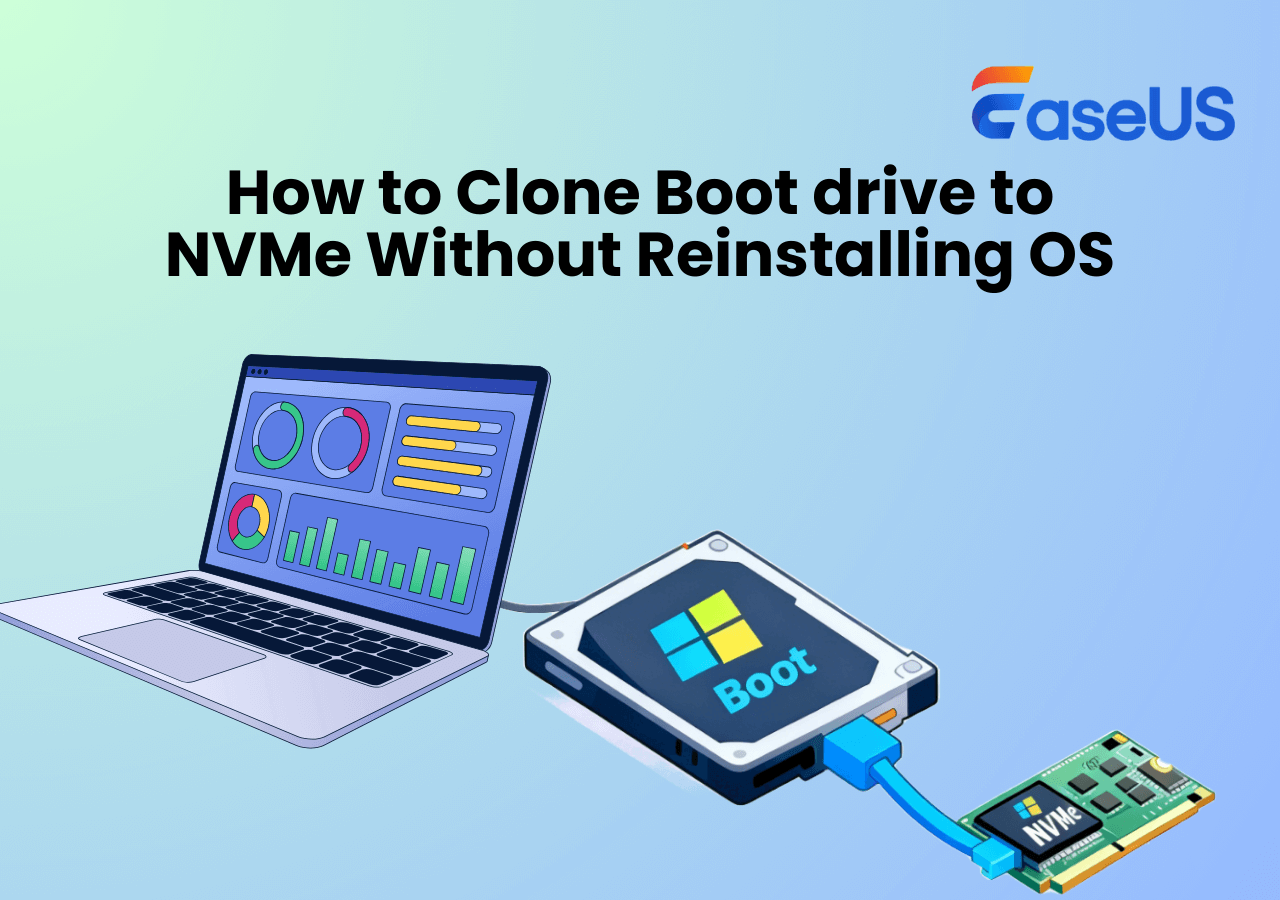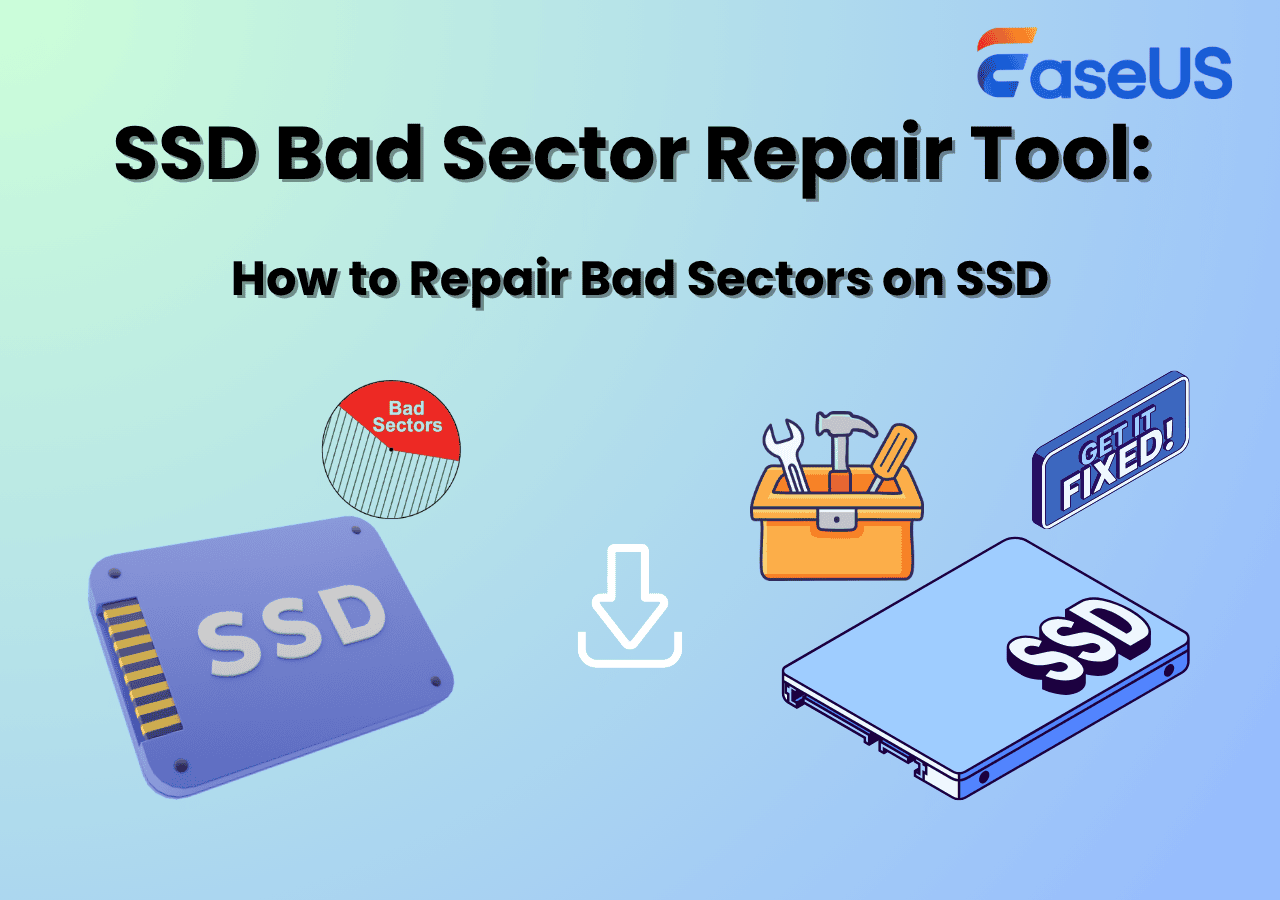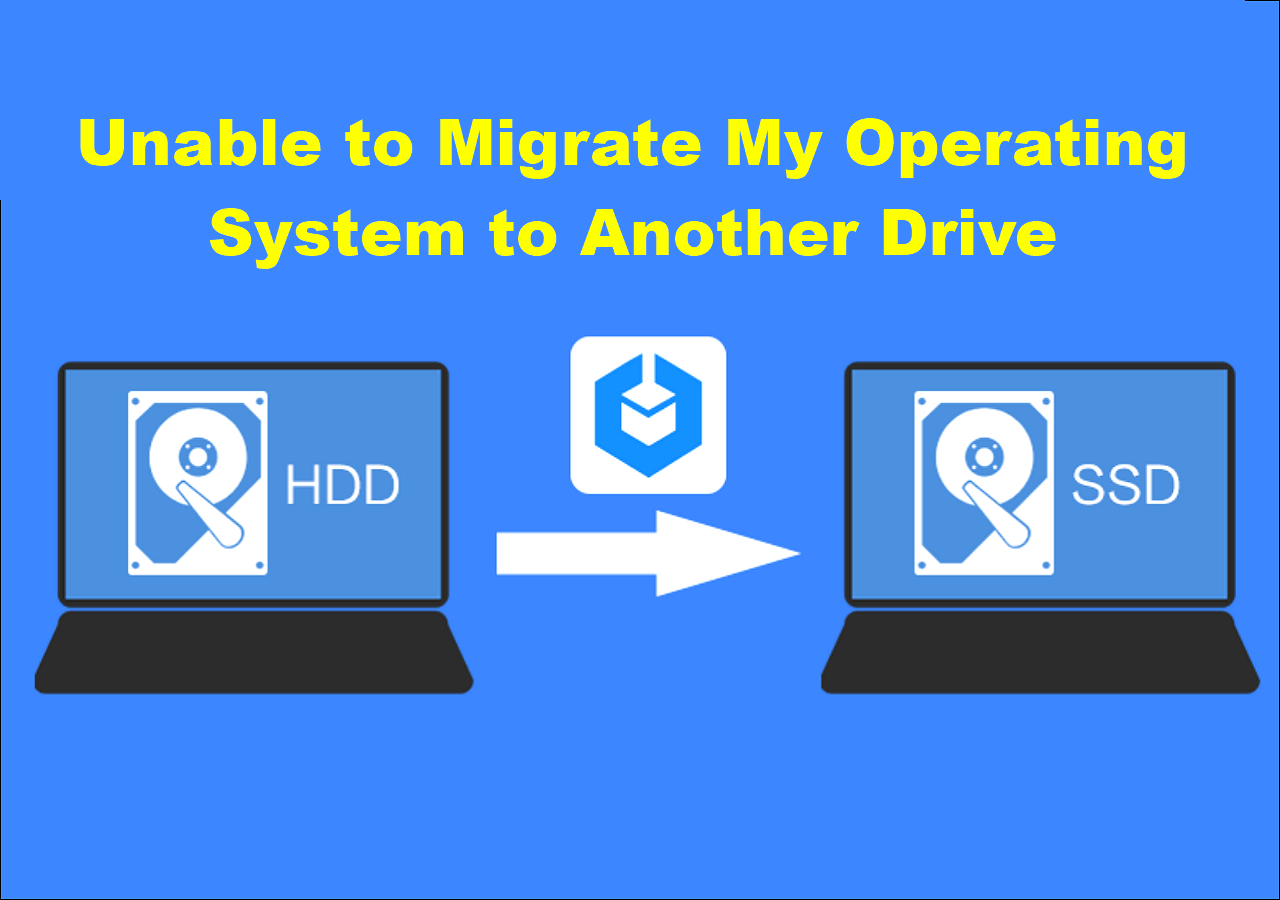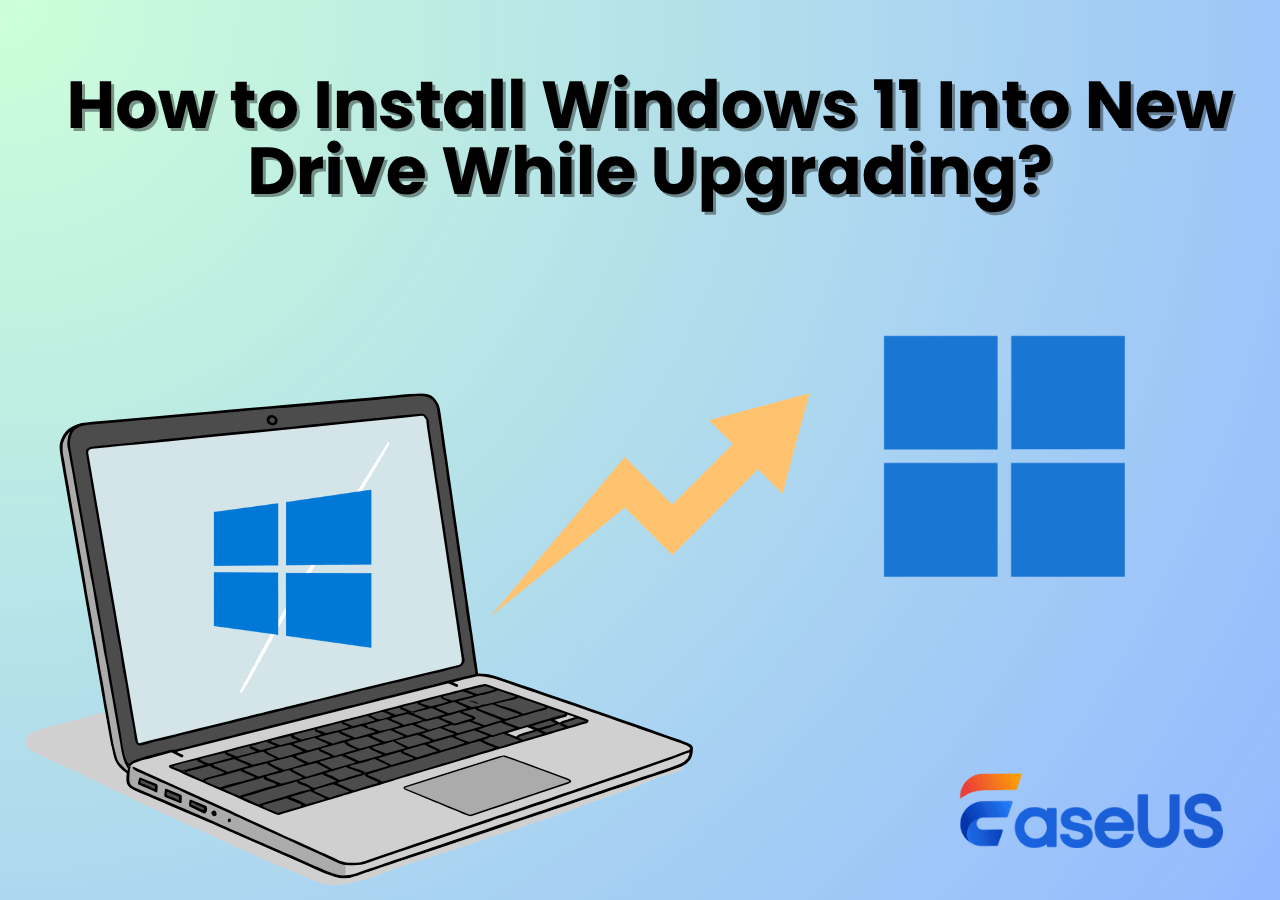Page Table of Contents
BMW(Bayerische Motoren Werke AG) is a world-famous and popular German luxury automobile manufacturer producing high-quality vehicles that combine performance, luxury, and innovative technology seamlessly.
It is a leading automotive brand with a diverse range of cars and SUVs that cater to drivers seeking both exhilarating driving experiences and sophisticated design. It is a top choice for those seeking a premium driving experience.
Even though BMW cars are popular, it doesn't mean they are perfect in every aspect. For example, BMW hard drive users may encounter issues like insufficient storage space, clicking and spinning noises from the center console, Bluetooth stopping working, no data or time display, etc. If you suffer from the problems mentioned, it is time to replace and upgrade a hard drive.
This post provides an ultimate guide to replacing the BMW car hard drive for a better user experience.

Can I Replace the BMW Car Hard Drive with a New One
The answer is YES.
The car hard drive is a storage device equipped inside the car that is used to store navigation data, music, videos, and other media files. Like other hard drives used for various purposes, you can replace it with a new or larger one if you have trouble in using it properly.
What to Prepare Before Upgrading BMW Car Hard Drive
Once you decide to replace your BMW in-vehicle hard drive, you can start your hard drive replacement with our detailed guide. Here is some preparation work to ensure smooth change progress.
- 💾Select a new hard drive that is compatible with your car. For BMW users, the car hard drive is specially designed for the vehicle. You'd better consult with a professional mechanic or BMW dealership to ensure compatibility. Consider the size, interface, form, and capacity while choosing.
- 🛠️A Philips Screwdriver. The car hard drive is installed inside the car, and you need a tool to remove the old hard drive and install the new one.
- 📏A trim removal tool. You need it to get in and pull the trim back so the floor vents can pop out easily.
- 💻A hard drive cloning tool. If you don't want to lose data saved on the old disk, a cloning tool will help migrate everything to the new disk, keeping all your data intact. EaseUS Disk Copy is a Windows-available disk cloning program that can help you do it with simple clicks. So you need to prepare a Windows computer as well. (We will explain the specific steps to clone a hard drive with EaseUS Disk Copy in the next part).
Is the guide helpful? If it does help you replace the car drive successfully, share it on your Twitter or other discussion forums to help other BMW owners upgrade the hard drive with the instructions.
Step Guide to Replacing a BMW Car Drive with a New HDD/SSD
With all the preparation work done, let's begin to replace your car hard drive now!
Step 1. Turn off the power of the BMW car to avoid electric shock and other safety issues.
Step 2. Get the trim removal tool, pop it, and pull it back on the floor vents.

Step 3. Pull out the AC controls, but you don't need to disconnect it, and just set it up on Nook.

Step 4. Pull out the metal stick outside the head unit so you can see the hard drive.

Step 5. Use the screwdriver to undo the screws.

Step 6. Pry out the hard drive and pull it out relatively straight.

Clone Hard Drive to Migrate Everything to New Disk Without Losing
A car hard drive usually stores navigation and music files you like to listen to while driving. If you want to keep the same songs and navigation information on the new drive, cloning the hard drive to new disk is a great option, which will create a 1-to-1 copy of your original disk, eliminating the hassle of downloading data from scratch.
EaseUS Disk Copy is a reliable and professional disk cloning choice for many people. It allows you to clone to a larger disk, clone M.2 SSD, clone HDD to SSD, or clone a hard drive with bad sectors. Supported by advanced technology, it can complete the cloning task with several simple clicks.
When you pull out the old disk, download it and clone it to the new one with the guide below..
Before cloning:
- If your computer has only one slot, connect the target disk to your machine via a USB-to-SATA/NVMe adapter.
- If your computer has an extra slot, install the target disk into the empty slot properly, and make sure it is compatible.
Step 1. Launch EaseUS Disk Copy and choose Disk Mode.
Install EaseUS Disk Copy cloning software on your Windows computer, then launch it and select Disk Mode from the left panel.

Step 2. Select the source drive.
Select the drive you want to copy, then click Select.

Step 3. Choose the target disk.
Choose the disk that you want to clone data to, and click Select. Note that the used space of the source disk should be less than the target disk capacity.

*At this step, you can also click the option "Save as an image file" to store your disk as a compressed image file, which can be restored without any data loss.
Step 4. Adjust disk layout.
Specify the target disk layout as your preference. You can choose among:
- Autofit the disk: makes some changes by default on the destination disk layout so that it can work at its best.
- Copy as the source: create a 1-to-1 copy of your source disk; the layout is the same as the source disk.
- Edit disk layout: allows you to manually resize/move the partition layout on this destination disk.

*If the target disk is an SSD, the option "Auto-alignment to 4K" will be checked automatically to optimize the performance of your SSD.
Step 5. Start cloning.
Click Proceed, and a message will appear, warning you that data will be lost. Confirm the message by clicking Continue.

Now, it will start executing the cloning task.

*The time it takes to clone a hard drive depends on how much data is on the source disk, and it will also be affected by the disk types, USB connection, etc.
When the cloning process completes, you can put your new hard drive into the slot and return the other parts as they are. Ensure that the new drive is positioned properly and your BMW can recognize it correctly.
📖Related reading: Replace Lexus Car Hard Drive Without Data Loss
Is the guide helpful? If it does help you replace the car drive successfully, share it on your Twitter or other discussion forums to help other BMW owners upgrade the hard drive with the instructions.
The Final Words
This is all about replacing a BMW car hard drive. We have covered the necessary preparation work and step-by-step instructions to teach you how to upgrade your car's hard drive. You need to follow each step very carefully to avoid any damage.
EaseUS Disk Copy offers a shortcut to keep all the data on the new disk, so you don't need to redownload all information from scratch. Download and give it a try, and you won't be disappointed.
FAQS Related to BMW Car Hard Drive Replacement
How much does it cost to replace a car hard drive?
The cost of replacing a car hard drive relies on many factors, including the kinds of disks you choose, the preparation of the necessary tools, the data migration tool, etc. But generally speaking, a car hard drive replacement costs $80 - $ 200, or even more, based on the actual situation.
Does replacing a hard drive erase everything?
Yes, replacing a hard drive will generally remove all saved data. Fortunately, you can clone the old disk to the new one, creating an exact 1-to-1 copy of the original disk. With a cloned new disk, you don't need to reinstall or redownload everything; just replace the new one and start using it without any hassle. EaseUS Disk Copy is a professional and available disk cloning program that works on all Windows computer.
How would you know if a hard drive needs to be replaced?
To judge whether you should replace a hard drive, you can check if your hard drive exists the following symptoms, which include but not limited to:
- Clicking or spinning noises
- Not enough storage space
- Overheating
- Blue screen of death
- Frequently error code warning
- Corrupted files and folders
- Can't be recognized
-
Updated by
>Larissa has rich experience in writing technical articles and is now a professional editor at EaseUS. She is good at writing articles about data recovery, disk cloning, disk partitioning, data backup, and other related knowledge. Her detailed and ultimate guides help users find effective solutions to their problems. She is fond of traveling, reading, and riding in her spare time.…Read full bio
EaseUS Disk Copy

One-Click Disk Clone
Smooth PC Upgrade
EaseUS Disk Copy Resources

Start cloning disk with EaseUS Disk Copy