Featured Articles
- 01 Steam Missing Downloaded Files
- 02 Elden Ring Lost Progress
- 03 Elden Ring Stuck on Loading Screen
- 04 It Takes Two Lost Progress
- 05 Terraria Load Failed No Backup Found
- 06 Red Dead Redemption 2 Lost Save Game PC
- 07 How to Recover Saved Game Data on Xbox One
- 08 League of Legends Account Recovery
- 09 League of Legends Replay Folder
- 10 Valorant Replay
- 11 Fallout 4 Recover Deleted Save
Are you a die-hard fan of Elden Ring but are facing issues at this moment as your Elden Ring is stuck on the loading screen on PC/PS4/XBOX? Are you seeking help here to resolve this issue effectively? If yes, this guide will serve you the best solutions conveniently.
4 Ways to Fix Elden Ring Stuck on Loading Screen
While playing games on Elden Ring, sometimes users may start facing issues while turning the console on and off. The problem majorly arises with the game's download files, making the access even more complex. It seems pretty annoying if you have to launch the game and your loading screen starts freezing on. Just be calm at the moment and try the different solutions we are providing you below to get rid of it.
| Workable Solutions | Step-by-step Troubleshooting |
|---|---|
| 1. Check the Drivers | You can directly download it from the OEM website and update it. The installer will...Full steps |
| 2. Verify Your Install | Open Steam, and go to the Library. Select the game, and click on the Properties section...Full steps |
| 3. Change the Launch Option | Go to the Elden Ring Properties menu and select the General tab option from there...Full steps |
| 4. Reinstall Elden Ring | Open Steam, and go to Library where all the games are available...Full steps |
Elden Ring Stuck on Loading Screen
Elden Ring is an action RPG gaming that offers an unmatched gaming experience to the games. Just imagine you are trying to access the game, and it is not responding and has stuck somewhere on the loading screen. How will you feel at that moment?
The error is quite annoying and prevents you from accessing the game. Let's make the concept even more transparent by explaining it with an example.
You launch the game. Everything was fine until you hit the continue button to go further with the game. You get stuck at the loading screen. The bar shows 100% filling, you can scroll through the tips, but nothing is happening there.
Most of the time, keeping the game to the rest for a few minutes works amazingly. You decided to let it sit for 30 minutes or even an hour, but it doesn't show any response. You get back and try creating a new character which amazingly goes smoothly but still, you feel unable to open the main file. Nothing had happened from pressing ALT + F4 to validating game files by reinstalling it.
It is a clear case of the Elden Ring stuck on the loading screen.
Fix Elden Ring Stuck on Loading Screen on PS4/XBOX
If you are using an Elden Ring game on PS4 or XBOX and your game has been stuck there, opting for the uninstall and reinstall Elden Ring works mainly great. Here is how to uninstall and reinstall Elden Ring on a PS4.
Step 1. To delete Elden Ring from your PlayStation, start by accessing the main screen and highlighting the game you want to delete. Then, press the Options button on your controller.
Step 2. In the menu on the right side of your screen, select "Delete". To confirm that you want to remove your game, choose "OK".
Step 3. Go to "Library > Purchased". Find the Elden Ring game in the list and download it again.
How to Fix Elden Ring Stuck on Loading Screen on a PC
The number of people who love to enjoy the Elden Ring game on their PC is enormous. It is a very annoying situation that prevents you from accessing the game. In case you are also facing this annoying situation at this moment and are failing to get access to your favorite game, you can follow up with the detailed solutions we are providing you below.
Fix 1. Check and Update the Drivers
Graphic drivers serve to be the primary reason behind the Elden Ring Stopping on the loading screen issue. If you are facing the same situation, exit the game and make sure to check out the graphic drivers to resolve your issue.
You can directly download it from the OEM website and update it. The installer will be able to tell if the drivers are the latest.
Fix 2. Verify Your Install
Unverified installation of the Elden Ring sometimes causes these freezing issues. You can quickly solve this annoying problem by double-checking the Elden Rings, and for enabling the same, the things you have to do are.
Step 1. Open Steam, and go to the Library. Select the game, and click on the "Properties" section from the context menu.
Step 2. Now open the "Local Files" tab option to go further with the process. Verify the game file integrity
Step 3. It will fix any problem and it will hardly take a few minutes to download or replace the corrupted files.
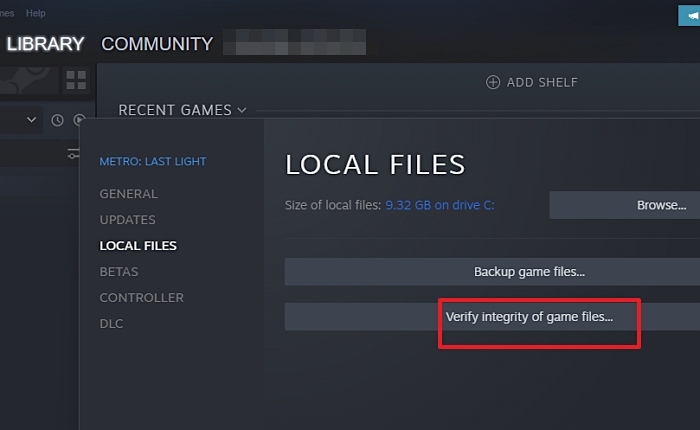
You can also learn how to save in Elden Ring in case you encounter some crash issues:
How to Save in Elden Ring | Game Tips
Thinking of how to save in Elden Ring? This article shows the best ways to save in Elden Ring. Keep reading to learn more about this game and the best tool to retrieve lost Elden Ring Saves. Read more >>
Fix 3. Change Elden Ring's Launch Option
It is one of the most effective and straightforward solutions to resolve Elden Ring's stocking issue. It takes too much time to launch Elden Rings in Windows mode. You can switch to the Fullscreen mode and enjoy effortless gaming to avoid this situation. You can easily do it by.
- Go to the Elden Ring Properties menu and select the General tab option from there.
- You now have to enter the full screen in the Launch Options text box to enable smooth access to Elden Ring on your device.
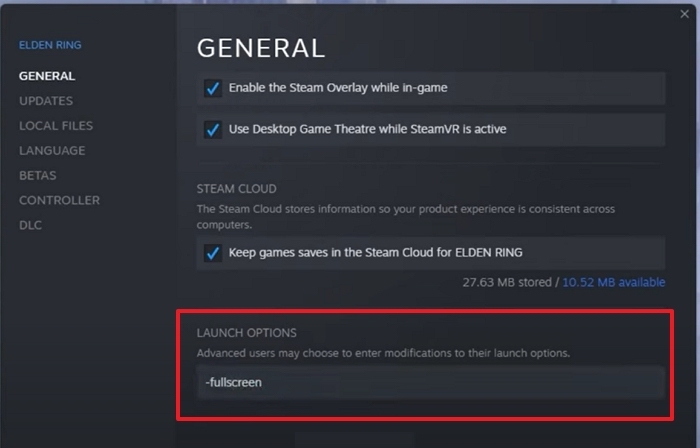
Fix 4. Reinstall Elden Ring
Suppose you have tried all of the above solutions we have provided you and are still facing this annoying issue consistently. In that case, you can quickly resolve it by reinstalling the Elden Ring on your device, and for enabling the same, the things you have to do are.
Step 1. Open Steam, and go to Library where all the games are available.
Step 2. Right-click on the game, and then select "Manage" and choose "Uninstall".
Step 3. Let the process complete, and then you can restart the PC once to finish.
Step 4. These steps will remove the game. You can go back to Library, select the game, and then download it again.
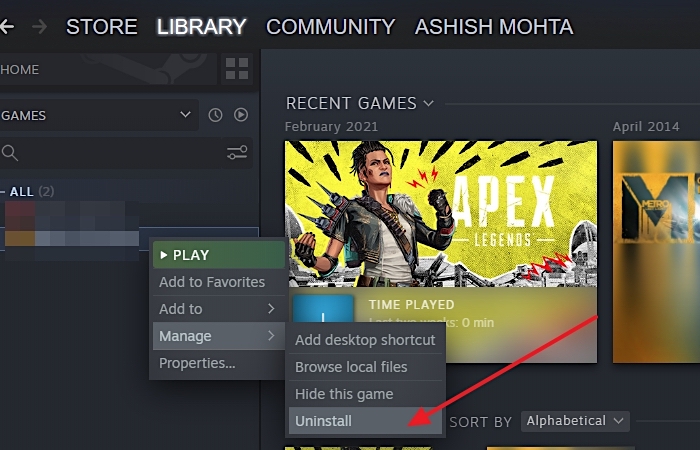
While these methods work nicely, one of the most significant drawbacks is the data loss issue. While some game progress is uploaded to the cloud, if you are playing it offline or the sync does not work, all the data will be lost - That's why you also need to keep recovery software handy to get back these files.
How to Recover Lost Elden Ring Game Progress
If you have saved the Elden Ring game progress in the local drive and somehow you have lost it at this moment, you don't need to worry. You can use the professional game data recovery software - EaseUS data recovery program to get it back perfectly. It is a free hard drive data recovery tool that efficiently helps restore lost and deleted files.
Using the software, you can locate, copy, and restore the game file to the original location, ensuring you get back the game's progress.
EaseUS Free Data Recovery Software
- Recover deleted files from USB drives, SD Card, hard drive and other types of storage
- Recover game data from System crashes or OS reinstallation
- Bring back files from accidental quick or a full format.
- Scan inaccessible drive where the game was installed.
Step 1. Run EaseUS Data Recovery Wizard. Choose the drive where you lost files and start scanning by clicking "Search for Lost Data". This software allows you to recover lost data from all devices, including HDD, SSD, USB drive, SD card, pen drive, camera, etc.

Step 2. Browse the full scan results. You can choose the file type you need by clicking on the file type filter. EaseUS data recovery software supports 1000+ file types like photos, videos, documents, emails, audio files, and many more.

Step 3. Select the files you want to preview. Click "Recover" and set a storage location or Cloud drive to save the recovered data.

Conclusion
So, Guys! If your Elden Ring is stuck on the PC/PS4/XBOX loading screen, pick up the solutions given above and enjoy seamless gaming over there. If you accidentally have lost or deleted the game files, you can still recover them using the best data recovery tool. It is one of the finest data recovery tools that are pretty evident in recovering different formats of files effectively.
Was This Page Helpful?
Finley is interested in reading and writing articles about technical knowledge. Her articles mainly focus on file repair and data recovery.
Approved by Evan Galasso
Evan Galasso is a digital forensics and data recovery engineer with over 10 years of experience in the field. He presents opinions on the current state of storage media, reverse engineering of storage systems and firmware, and electro-mechanical systems of SSDs and HDDs.
Related Articles
-
[Solved] Windows Cannot Access the Specified Device Path or File
![author icon]() Jean/Dec 12, 2025
Jean/Dec 12, 2025 -
Delete Video Recovery Online: How to Recover Permanently Deleted Videos
![author icon]() Dany/Dec 12, 2025
Dany/Dec 12, 2025 -
Where Are Steam Games Stored in SteamOS/Windows/macOS
![author icon]() Dany/Dec 12, 2025
Dany/Dec 12, 2025 -
Recover Data from Lexar USB Flash Drive | Lexar Recovery
![author icon]() Dany/Dec 12, 2025
Dany/Dec 12, 2025
