Featured Articles
- 01 Steam Missing Downloaded Files
- 02 Elden Ring Lost Progress
- 03 Elden Ring Stuck on Loading Screen
- 04 It Takes Two Lost Progress
- 05 Terraria Load Failed No Backup Found
- 06 Red Dead Redemption 2 Lost Save Game PC
- 07 How to Recover Saved Game Data on Xbox One
- 08 League of Legends Account Recovery
- 09 League of Legends Replay Folder
- 10 Valorant Replay
- 11 Fallout 4 Recover Deleted Save
| Workable Solutions | Step-by-step Troubleshooting |
|---|---|
| Find the File from the File Location | Go to My Documents -> My Games -> Terraria -> Players or Worlds to change the player or world name...Full steps |
| Recover Terraria Files and Reload | Select the drive on your hard disk where you lost or deleted files. Click "Scan" and let EaseUS...Full steps |
| Re-install Terraria to Fix It | Right-click on Terraria in your Library and select Properties from the drop-down menu...Full steps |
Terraria, a game that revolves around creating, exploring, and surviving, uses emergent gameplay to create a new planet with each new game that is played. Terraria's gameplay involves combining components discovered through excavation and spelunking to create new products, structures, and machines. The action of the game takes place in a massive 2D side-scrolling world.
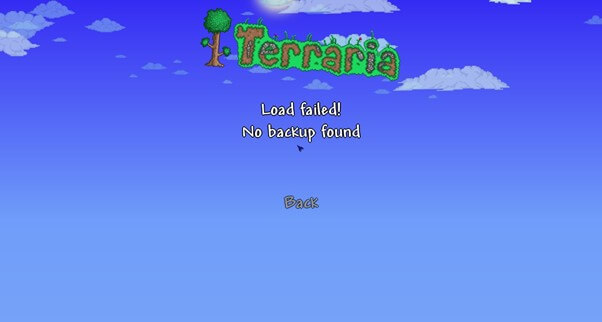
Nevertheless, does your screen show the message Load Failed No Backup Found when running the game? Don't worry, because you're not the only one. A large number of players have reported this problem. This article gives an overview of how to resolve Terraria backup issues. Work your way down the list until you find a solution that works for your situation.
Terraria Load Failed. No Backup Found
Terraria is a simulation game in which players can take on new challenges and advance into the game, uncovering new game sections as they progress. There are a variety of missions available for players to achieve, each of which is classified according to its difficulty level.
While the game has received good feedback, with fans praising its Roleplaying content and style, there have been complaints about a glitch that has been confirmed by many users. Players have revealed that if they leave and re-join their world, the game does not load most of the time and keeps giving them the error message "Load Failed No Backup Found." A user also reported that it occasionally allows me to enter, but when it does, all of my NPCs are gone, and I cannot open any chests.
Does your Terraria game not load most of the time and keeps giving the error "Load failed No backup found."? If yes, then one of your save files has become corrupted. The backup file may be loaded by removing the. Bak suffix from the file name. You can also load the world file in TEdit and examine how much of the world has been corrupted and lost due to the corruption.
If, in any case, your backup file doesn't load and your game shows an error, then try exiting the game and restarting it to see if your saved files load. If not, you are in for a ride because there may be a possibility that you have lost all your game's progress.
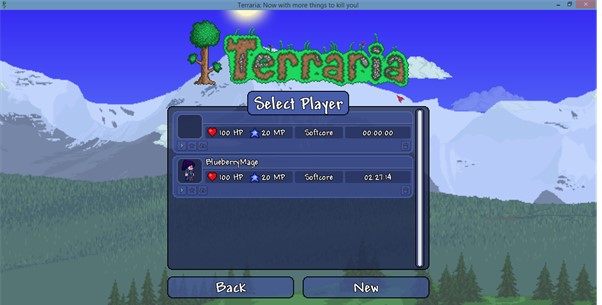
Also read: It Takes Two Lost Save File, How to Recover?
How to Fix Terraria Load Failed No Backup Found
Let's oversee how to restore your game files from a backup; this may be useful if someone has griefed your world or if a clown or another character has destroyed something valuable that you wanted to backup. This even works for player files if you want to back up your player profile.
However, if you face trouble recovering your lost data, try the three solutions below to recover lost Terraria files.
Fix 1. Find the File from the File Location
Alternatively, open the Worlds directory in the documents folder if your world is corrupted. There will be multiple files ending in.wld.bak or simply .wld. There will be multiple files ending in.wld.bak. If you have a copy of your world's .wld.bak file, there is still a chance that you can retrieve your data.
Step 1. Go to My Documents -> My Games -> Terraria -> Players or Worlds to change the player or world name.
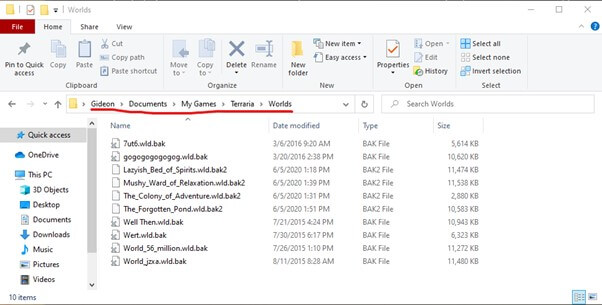
Step 2. Press on the username to bring up the context menu. Player1 = The character at the top of your character list, as shown in the game.
Step 3. Select the file you want to restore, then right-click and select Restore earlier versions.
Step 4. Restore or copy to the computer to preserve both files in the exact location, depending on what you want to do with them.
Step 5. Now, you should be able to re-access your old character.
Fix 2. Recover Terraria Files and Reload
"Terraria Load Failed No Backup Found" is the outcome of an unidentified fault in the game. If you die in the game and then re-enter, your screen will display the same problem message. Even though the game will begin to load, you will not be able to open any chests, and all of your game progress will be lost.
It's possible that it was accidentally deleted or lost; we're all human and make mistakes. However, we recommend that you recover lost game data, regardless of the failure. To accomplish this, you will require professional assistance, and we recommend that you use the EaseUS Data Recovery Wizard to recover your Terraria files.
A wide range of file recovery functions are available in this tool, ranging from simple undelete (whether unintentional or as a result of emptying the trash bin) to retrieving data lost due to formatting a hard disc. EaseUS free data recovery software can recover data from various storage devices, including hard disc drives, solid-state drives (SSDs), SD cards, flash drives, USB drives, and other storage devices.
Step 1. Scan the hard drive partition
Select the drive on your hard disk where you lost or deleted files. Click "Search for Lost Data" and let EaseUS data recovery software scan for all lost data and files on the selected drive.

Step 2. Check the results
When the scan completes, you can apply the "Filter" feature or click the "Search files or folders" option to find the lost files on the hard drive.

Step 3. Restore lost hard drive data
Select wanted files that you lost on the drive and click "Recover" to save them to another location.
💡Tip: You can restore data on the local disks, external hard drives, and also the cloud storage.

It is also possible to recover RAW drives that your computer's operating system has not recognized. One of the most valuable features of this program is the pre-recovery preview, which may be configured to search for lost objects quickly or to check storage sector-by-sector, depending on the situation. This convenience lets you review lost data before it is restored to its original state.
Fix 3. Re-install Terraria to Fix It
If you recently started facing the Terraria Load Failed No Backup Found error and using recovering data from the documents file did not work, another easy way to fix this issue is by exiting the game and re-installing it. However, before re-installing, ensures that the files are intact; you must check their integrity and immediately re-download any missing or modified data.
Step 1. Right-click on Terraria in your Library and select "Properties" from the drop-down menu. Enter the picture description here.

Step 2. Now go to the Local Files tab and click on "Verify File Integrity". Type in a description for the image in this field.
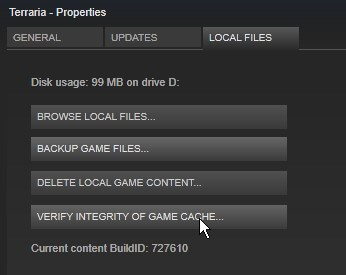
Step 3. Wait until it has finished confirming, and then your game should begin to function correctly.
If this technique does not work, you will need to right-click on Terraria in the Library and select Delete Local Data, which will delete the game. As an extra precaution, you may remove the entire Terraria folder (your worlds and characters are saved in a separate folder) and then re-install the game as you usually would.
Conclusion
The three solutions we suggested to fix the 'Terraria Load Failed No Backup Found' problem should be of help to you. Alternatively, you could try re-installing the game or retrieving the.wld.bak file from the documents folder in your computer's computer.
If neither of these options is successful, you can use the EaseUS Data Recovery Wizard to recover the files securely and efficiently. That's all there is to it for the time being. We hope that the solutions we have provided are of assistance to you.
Was This Page Helpful?
Brithny is a technology enthusiast, aiming to make readers' tech lives easy and enjoyable. She loves exploring new technologies and writing technical how-to tips. In her spare time, she loves sharing things about her game experience on Facebook or Twitter.
Approved by Evan Galasso
Evan Galasso is a digital forensics and data recovery engineer with over 10 years of experience in the field. He presents opinions on the current state of storage media, reverse engineering of storage systems and firmware, and electro-mechanical systems of SSDs and HDDs.
Related Articles
-
Video Dxgkrnl Fatal Error | 6 BSOD Fixes
![author icon]() Dany/Dec 12, 2025
Dany/Dec 12, 2025 -
How to Recover Memory Card & SD Card | Quick Ways✨
![author icon]() Daisy/Dec 12, 2025
Daisy/Dec 12, 2025 -
Windows Cannot Find Ms-Settings: How to Fix the File System Error
![author icon]() Jaden/Dec 12, 2025
Jaden/Dec 12, 2025 -
[Error 5] Unable To Execute Files In The Temporary Directory | How to Fix
![author icon]() Brithny/Dec 12, 2025
Brithny/Dec 12, 2025