In this passage, you will learn four methods to fix a locked out of MacBook Pro:
| Workable Solutions | Step-by-step Troubleshooting |
|---|---|
| 1. Fix Locked Out of MacBook Pro with Apple ID | Go to the login window. Enter the wrong password three times. Click on the restart and show...Full steps |
| 2. Use FileVault to Troubleshoot Locked Out of MacBook Air | Take note of your recovery key. Click on the question mark next to the Enter password to...Full steps |
| 3. Use Another Account When MacBook Locked Out | Select the Apple icon. Choose System Preferences from the drop-down. Go to the Users & Groups icon...Full steps |
| 4. Reset Password in Terminal to Fix Locked Out of MacBook | Shut down the system. Press the power button and hold it. Choose Options. Click on Continue...Full steps |
Reasons for Being Locked Out of MacBook Pro, Air
Are you locked out of MacBook Pro? Well, it happens to the best of us. To ensure security and protection, Mac prompts users to type a password. Entering the wrong password can lead to being locked out of the system.
Various reasons can lead to this situation. Let's take a look:
| Reasons | Details |
| 😢Forgotten Password | The primary reason for users locked out of MacBook Pro, Air is forgetting MacBook passwords. It isn't unusual and can happen to anybody. The ideal solution is to write it somewhere and store it safely. |
| ❌Disabled Account | Apple will disable the account if you enter the wrong password too many times. Besides, the account can also be disabled if you have not signed in to the device for a prolonged period. |
| 👩💻System Malfunction | Sometimes, device malfunction can also be the reason for you locked out of MacBook Pro or Air. You can restart the system and see if the issue gets resolved. |
We will introduce four methods to fix the locked-out MacBook Pro. Remember to share this passage on social media in case you accidentally close it.
1. Fix Locked Out of MacBook Pro with Apple ID
The easiest way to fix the locked MacBook Pro situation is to reset Mac password with Apple ID.
How to reset MacBook password when locked out? Here is what you can do:
Step 1. Go to the login window.
Step 2. Enter the wrong password three times.
Step 3. Click on the restart and show password reset options.
Step 4. Select the "reset it using your Apple ID option".
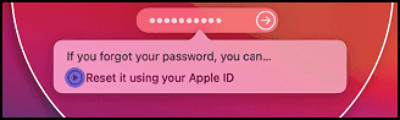
Step 5. Follow the prompt to reset your MacBook Pro's password.
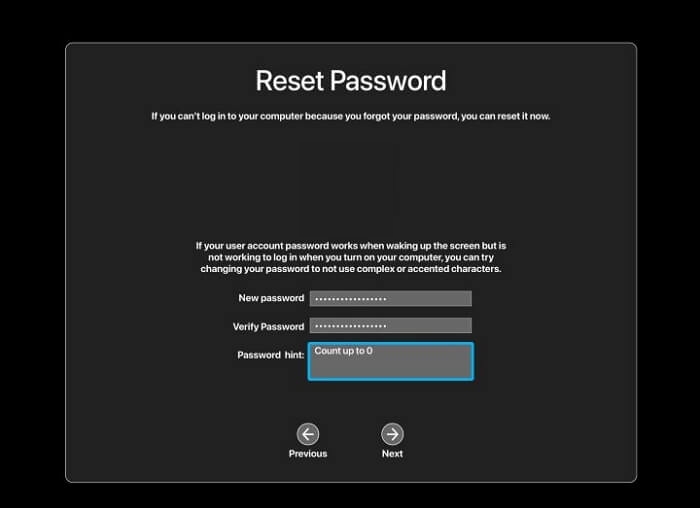
Step 6. Restart the system.
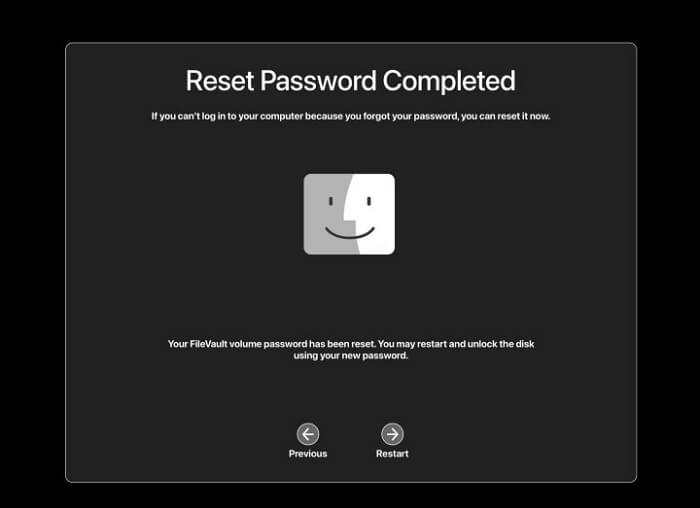
- Warning
- If the system doesn't restart after choosing the Apple ID option, you must see what it asks. You may have to enter the Apple ID. Then, click on Reset password to set up new credentials.
2. Use FileVault to Troubleshoot Locked Out of MacBook Air
Another excellent way to resolve locked out of MacBook Air is to use FileVault. However, to do that, FileVault must be enabled, and you must have the key noted somewhere.
Step 1. Take note of your recovery key.
Step 2. Click on the question mark next to the Enter password to reveal the recovery option.
Step 3. Then click on "reset it using your Recovery Key".

Step 4. Enter the Mac Recovery Key.
Step 5. Enter the new password and Verify it.
Step 6. Choose your account profile and then click Next.
Step 7. Enter the new password and click Next.
Step 8. Select Restart to save the changes done.

How to Unlock MacBook Pro Without Password [6 Tested Plans]
Unlocking MacBook Pro without a password isn't as easy. There are certain things that you must be aware of. Read more >>
3. Use Another Account When MacBook Locked Out
Did you know you can use another account to change the password of your MacBook Pro? Yes! That's right!
Take a look at the steps:
Step 1. Select the Apple icon.
Step 2. Choose System Preferences from the drop-down.
Step 3. Go to the Users & Groups icon. On the right side, you will see a list of users.
Step 4. Choose your user account. And click on 'i' next to it.
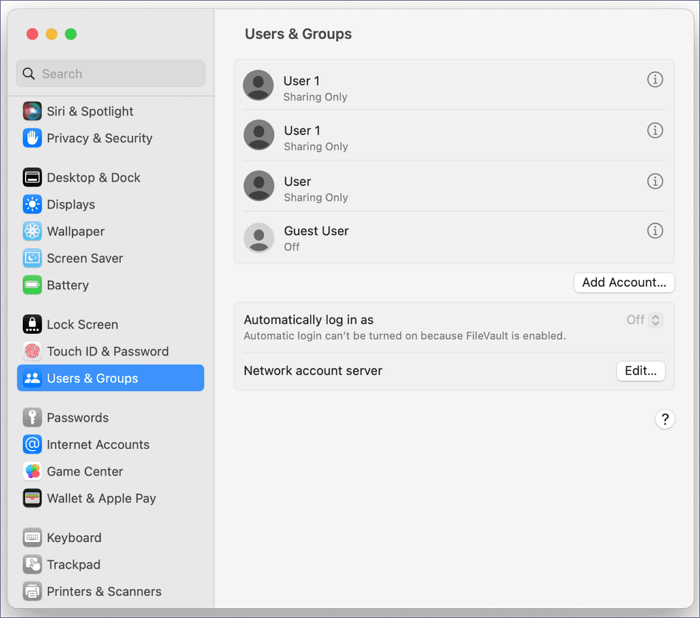
Step 5. A new window will open; select the Change Password option.
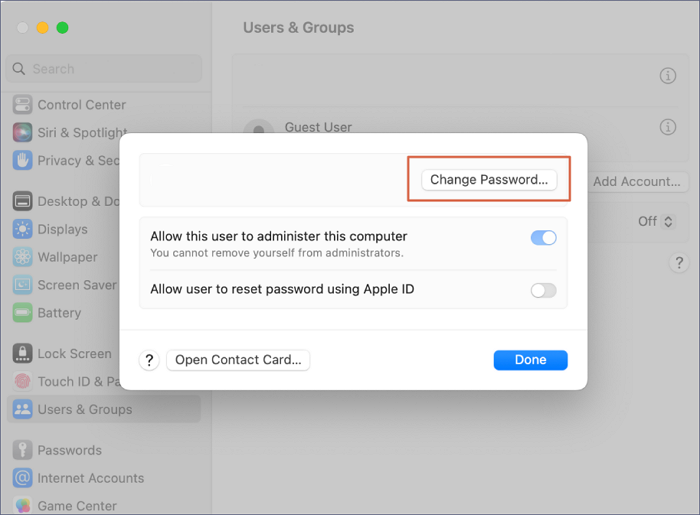
Step 6. Please enter the new password and verify it.
Step 7. You can also add a password hint.
Step 8. Now, select Change Password.
Step 9. You can use the new password to unlock your MacBook.
You may also want to know how to fix locked out of MacBook Air 2022. Read the following passage to learn more information:

Fixed: Locked Out of MacBook Air 2022
Are you locked out of your MacBook Air 2022? It can be frustrating. But don't worry. There are five ways to get you home. Read more >>
4. Reset Password in Terminal to Fix Locked Out of MacBook
If nothing else works, you can reset the password from the Terminal of your MacBook. However, you will need first to enter the Mac Recovery Mode.
The steps to enter Recovery Mode vary based on the models. Choose the steps based on the type of Mac model you own:
For Silicon-based Macs:
Step 1. Shut down the system.
Step 2. Press the power button and hold it.
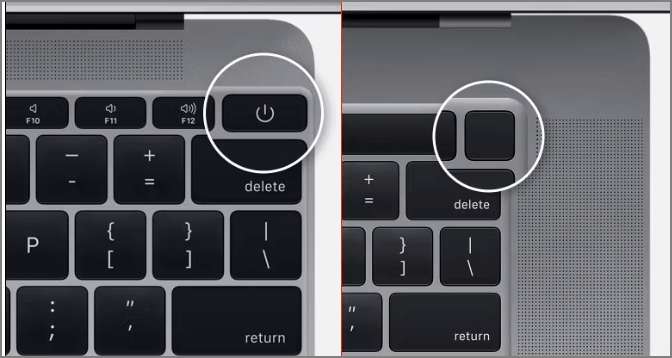
Step 3. Choose Options.
Step 4. Click on Continue.
Have you resolved the locked out of MacBook with the offered methods? If you think the methods are workable, you can share this article with more people!
For Intel-based Macs:
Step 1. Shut down the system.
Step 2. Press the power button, command, and R keys and hold them.
Step 3. Wait for the loading bar.
After you have entered the Recovery Mode, you must follow these steps :
Step 1. Choose Utilities and select Terminal from the top menu to launch Mac Terminal.

Step 3. Type "resetpassword" and hit Return. It will open the Reset Password assistant.
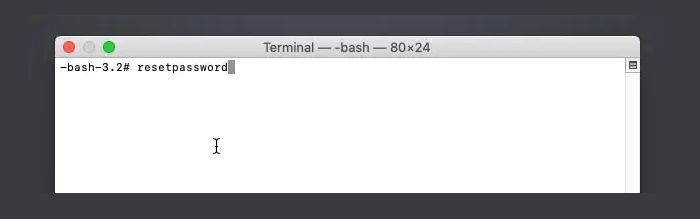
Step 4. Hit Return. It will open the Reset Password assistant.
Step 5. When doing so, you will be prompted for the admin password for your Mac. It is usually the password you use to enter into Mac, not the Apple ID password.
Step 6. Select Exit after the process is done and restart the system.
If your Mac Terminal cannot work as normal, you can try to factory reset it.

How to Factory Reset Terminal on Mac [Bash and Zsh]
Stop wondering how to rest Terminal on Mac! This article showcases the top 2 ways to reset Terminal on Mac and the 3 best ways to open it. Read more >>
Recover Data from Locked Out of MacBook Pro
Resetting the password after being locked out of your MacBook Pro is easy. However, in some cases, data loss can happen. You must choose professional data recovery software to run data recovery in Recovery Mode if you do not have a data backup. In that case, EaseUS Data Recovery Wizard for Mac is an excellent option.
The EaseUS Data Recovery Wizard for Mac is a reliable and user-friendly data recovery tool. You can use this software to recover deleted files on Mac from various situations. These are:
- 🗑️You have accidentally deleted some critical files or data from your system. Now, you are anxious to recover them back.
- 👿A virus attack has destroyed your system, wiping all data. It is necessary to retrieve that data.
- ❌Failure to upgrade correctly or if stuck can lead to data loss. This software can help you recover lost files after macOS Ventura update.
- 💻Formatting or disk partition is another reason for unexpected data loss. Using this software will help you recover formatted hard drive on Mac.
Are you excited to know how to use this fascinating recovery tool? No worries! Here are the steps to run Mac data recovery in Recovery Mode:
Step 1. Launch EaseUS Software in Recovery Mode
Select "Utilities > Terminal" from the top menu, and enter the command sh <(curl https://d3.easeus.com/mac/boot.sh). Hit "Return". Wait for the application to open, and it will take several minutes.

Note: If the Terminal displays either "No such file or directory" or "Could not resolve host," you should verify that the command line you entered is correctly spelled, ensure your Mac has a stable internet connection, and confirm that your macOS version is not lower than macOS 10.15.
Step 2. Select the Volume on Your Mac Hard Drive
Select the volume where your lost data is stored, and click "Search for lost files". The EaseUS software will quickly locate all the recoverable data on the selected volume.
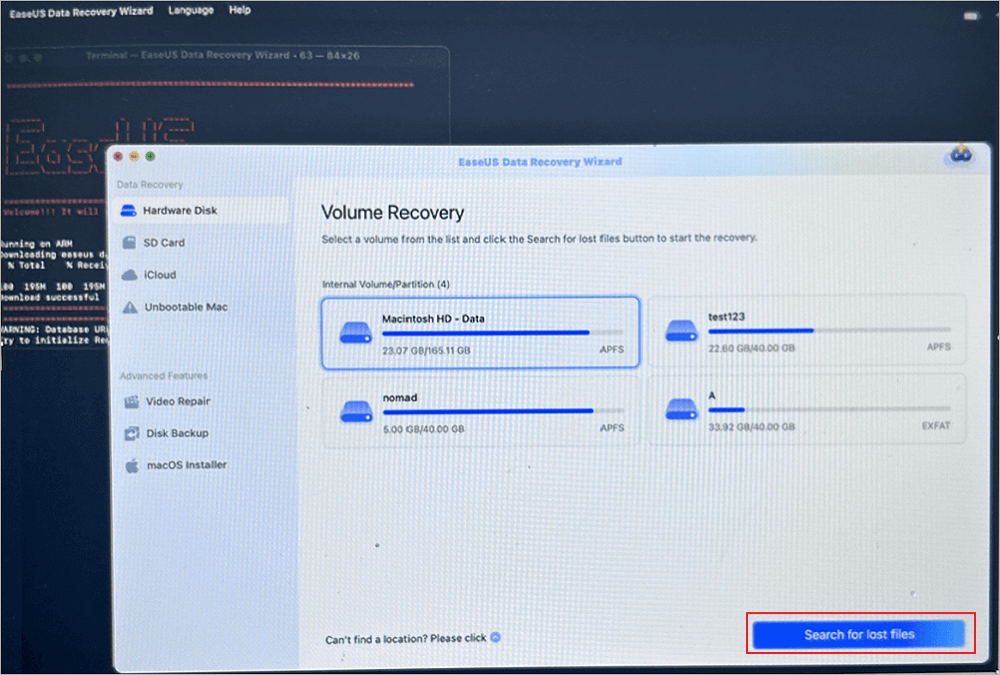
Step 3. Choose the Lost Data You Want
EaseUS software categorizes the scanned recoverable data by file type and storage path. Find the data you want by clicking "Type" or "Path" in the left panel. Then, check the boxes in front of the data you want to recover.
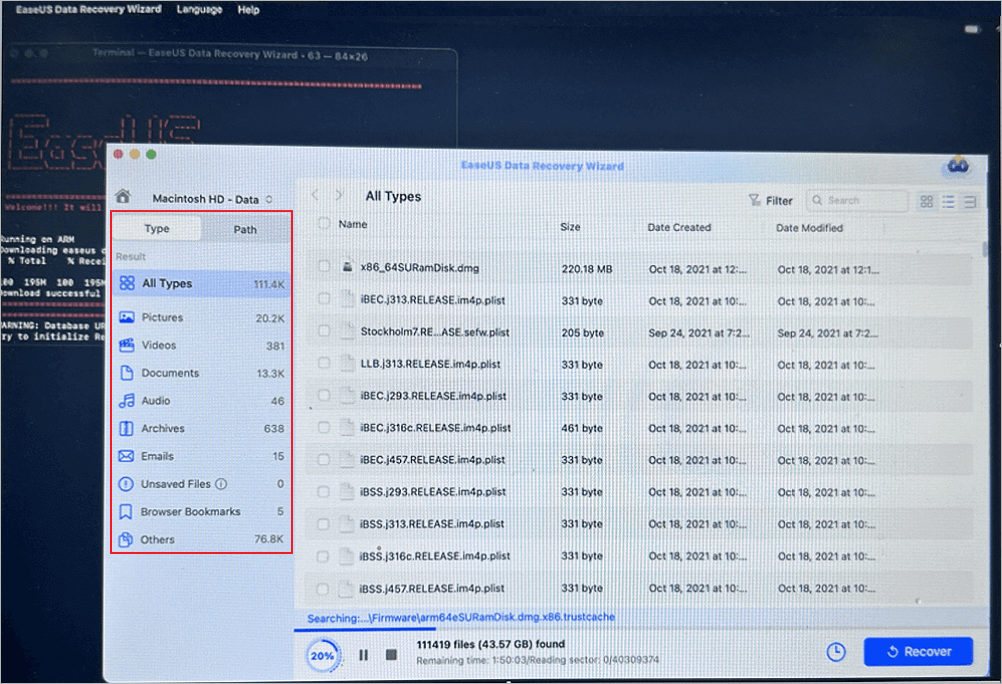
Step 4. Recover and Save Data on an External Disk
Click the "Recover" button, and a pop-up window will show up saying, "Please select a target location to save". Choose the external disk as the new storage location of your recovered data.
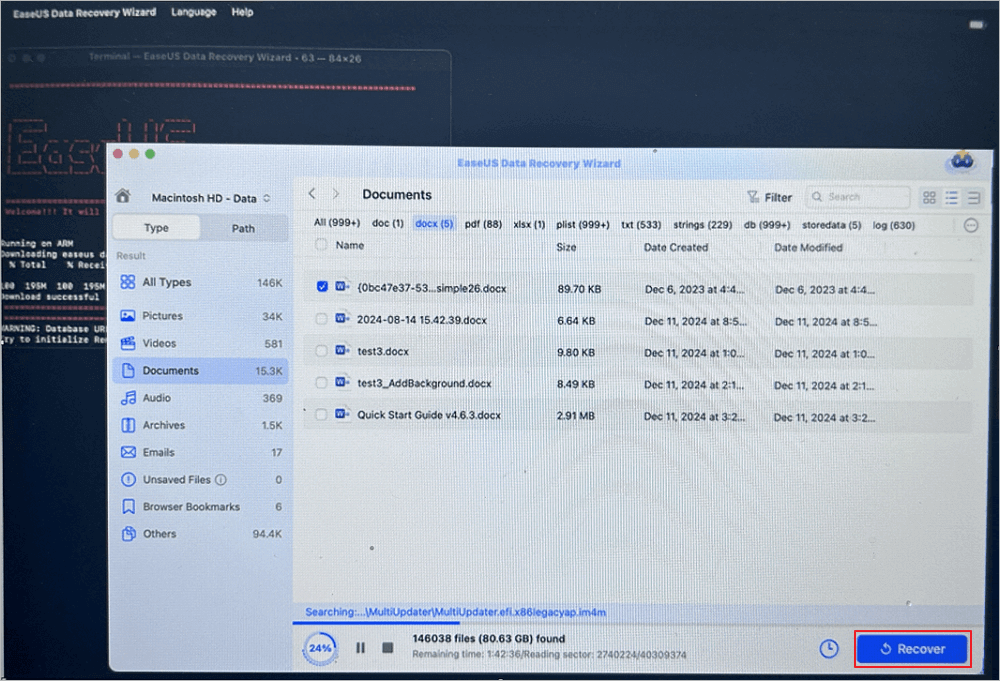
Summary
Being locked out of MacBook is a distressing situation. Reasons such as forgetting passwords, disabled accounts, etc., can lead to this situation. However, multiple solutions can help users gain re-access to the system. For instance, users can reset passwords in the Terminal in Recovery Mode or use another account.
Here, it is essential to understand that data loss can happen when resetting the password. If you don't have a backup of critical data, you must use a reliable data recovery tool. Using EaseUS Data Recovery Wizard for Mac is a great idea. It is easy to use and aids users in recovering various data types, irrespective of the situation.
What are you waiting for? Download and install EaseUS Data Recovery Wizard for Mac today!
Locked Out of MacBook FAQs
Resetting the password to your MacBook is straightforward. However, it is always advisable to know more, so take a look at the questions and answers listed below -
1. How to factory reset MacBook Air when locked out?
To factory reset MacBook Air without password, restart the system. Enter the Recovery mode by pressing the Command and R keys. From the Utilities window, choose Disk Utility. From there, you need to select Macintosh HD. Press the Erase button. Now, you can reinstall macOS.
2. How to unlock a MacBook Pro without a password?
Go to the login screen to unlock a MacBook Pro without a password. Select the user account and tap the question mark. Click the arrow beside "reset it using your Apple ID". Here, you can create a new password and follow the on-screen instructions.
3. How long can you be locked out of MacBook Pro after entering the wrong password?
Entering the wrong password can lock you out of MacBook Pro for 8 hours. After that, you can try entering the password again. If you still can't remember it, you must reset the password.
4. Can I recover data from a locked-out of MacBook?
If you have a data backup, you can quickly recover it from a locked-out MacBook. But if that's not the case, you must opt for professional data recovery software. You can use this tool to retrieve lost data with ease.
Was This Page Helpful?
Brithny is a technology enthusiast, aiming to make readers' tech lives easy and enjoyable. She loves exploring new technologies and writing technical how-to tips. In her spare time, she loves sharing things about her game experience on Facebook or Twitter.
Dany is an editor of EaseUS who lives and works in Chengdu, China. She focuses on writing articles about data recovery on Mac devices and PCs. She is devoted to improving her writing skills and enriching her professional knowledge. Dany also enjoys reading detective novels in her spare time.
Related Articles
-
Guide on Best Allocation Unit Size for Gaming [2025 New]
![author icon]() Sherly/2025-07-04
Sherly/2025-07-04 -
Monster Hunter Rise Save File Location [Detailed Information]
![author icon]() Rel/2025-09-01
Rel/2025-09-01 -
Install macOS Sequoia on Unsupported Mac | Get Sequoia Now
![author icon]() Dany/2025-09-17
Dany/2025-09-17 -
MacBook Password Not Working! 6 Proven Solutions to Fix It
![author icon]() Jaden/2025-09-17
Jaden/2025-09-17
EaseUS Data Recovery Services
EaseUS data recovery experts have uneaqualed expertise to repair disks/systems and salvage data from all devices like RAID, HDD, SSD, USB, etc.