Have you ever felt locked out of MacBook Air 2022, feverishly trying to remember the elusive password? Don't worry; we've got you covered with the best guide on restoring access to your digital lifeline!
| Workable Solutions | Step-by-step Troubleshooting |
|---|---|
| 1. Reset Locked Out of MacBook Air 2022 and Password | Click the "Restart and show password reset options" button to restart MacBook Air. Then do one of...Full steps |
| 2. Access Locked Out of MacBook Air 2022 with Apple ID | If the option to reset using your Apple ID is displayed, select it. If your Mac restarts, repeat the...Full steps |
| 3. Reset Locked Out of MacBook Air 2022 Password with Recovery Key | Choose the option to reset using your recovery key and click the button. Please enter your recovery key...Full steps |
| 4. Unlock MacBook Air 2022 with Another Account | Choose the Apple logo. Select System Preferences from the menu. Go to the icon for Users and...Full steps |
| 5. Fix Locked Out of MacBook Air 2022 with Terminal | Turn off the device. Press and hold the power button, command, and R keys. Observe...Full steps |
Whether it's a lost password or a mystery issue causing the lockout, our in-depth guide has you covered. Join us as we explore the most recent strategies and inventive solutions for breaking free from prison and quickly getting your MacBook Air 2022 up and running. Let's dive right into the first method!
Method 1. Restart Locked Out of MacBook Air 2022 and Show Password Reset Options
One of the first ways to do this is by restarting your MacBook Air 2022 and resetting your password:
Step 1. Click the "Restart and show password reset options" button to restart MacBook Air. Then do one of the following:
- 1. If prompted, sign in with your Apple ID. You may also be prompted to input the verification code provided to your other devices.
- 2. If prompted, enter your FileVault recovery key. It's the lengthy string of letters and numbers you got when you enabled FileVault and elected to generate a Mac recovery key rather than enabling your iCloud account (Apple ID) to unlock your drive.
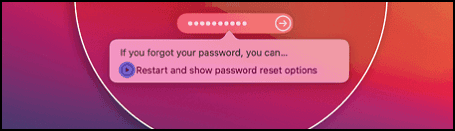
Step 2. Choose a user for whom you wish to reset the password, then click Next.
Step 3. Click Next after entering your new password information.
Step 4. When the password reset process is finished, click restart. You can read the following passage to learn how to reset your Mac password:

Reset Mac Password if You Forgot the Password
How to reset Mac password when I forget the password? You can reset Mac passwords with Apple ID. Read more >>
Method 2. Access Locked Out of MacBook Air 2022 with Apple ID
Another way to do this is by accessing MacBook Air 2022 with Apple ID. Here's how to do it:
Step 1. If the option to reset using your Apple ID is displayed, select it.
- If your Mac restarts, repeat the procedures outlined in Method 1 above.
- If your Mac does not resume but prompts you for your Apple ID immediately, enter it and select "Reset Password".
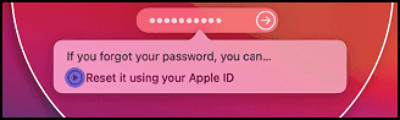
Step 2. If prompted to create a new keychain to store the user's credentials, Click OK to restart your Mac. When prompted to select an admin user whose password you know, click "Forgot all passwords?"
Step 3. If you see a Reset Password window with the Deactivate Mac option, click Deactivate Mac, followed by Deactivate to confirm. This is a temporary condition.
Step 4. Enter your new password and follow the on-screen instructions.
Step 5. Select the Set Password icon and enter the new password for each account. Click restart once the password reset is complete.
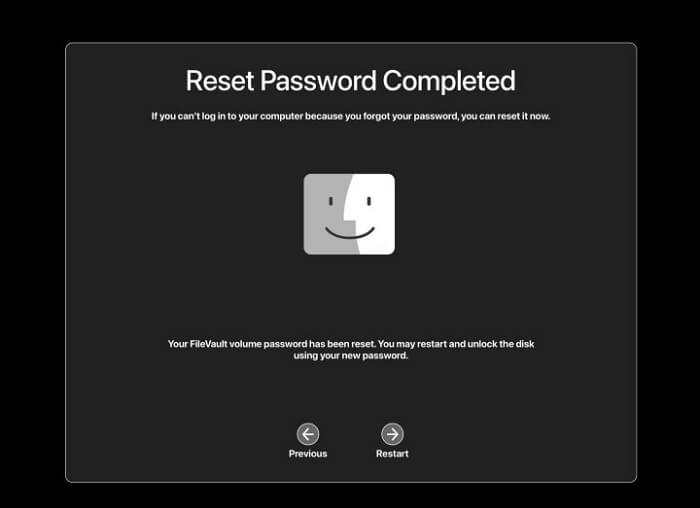
If you have reset the MacBook Air 2022's password with the mentioned methods, share this page on social media to help more people!
Method 3. Reset Locked Out of MacBook Air 2022 Password with Recovery Key
One short way to fix the locked-out of the MacBook Pro/Air is by using the Recovery Key. Here are the steps to follow:
Step 1. Choose the option to reset using your recovery key and click the button.
Step 2. Please enter your recovery key for FileVault.
- Notice:
- When you switched on FileVault and elected to produce a recovery key rather than enabling your iCloud account (Apple ID) to unlock your drive, you were given a lengthy string of letters and digits as a response. This is the recovery key.
Step 3. After providing the details for your new password, click the Reset Password button.
The following passage can help you learn how to deal with forgot MacBook password no question mark issue:

Forgot MacBook Password No Question Mark
Did you forget your MacBook password? If so, there is nothing to worry about. You may feel that you are permanently locked out. Read more >>
Method 4. Unlock MacBook Air 2022 with Another Account
You can also use another account to reset the password when you're locked out of MacBook. Here are the steps to do so:
Step 1. Choose the Apple logo. Select System Preferences from the menu.
Step 2. Go to the icon for Users and Groups. You will find a list of users on the right side.
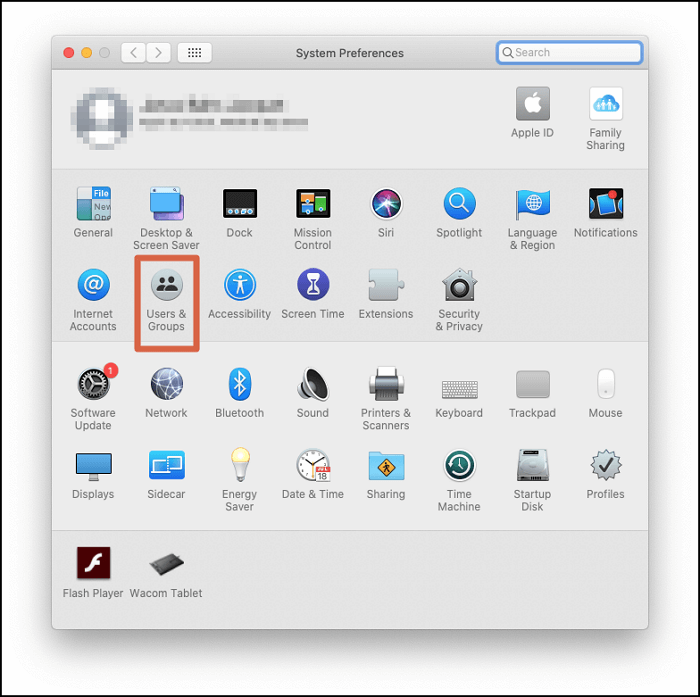
Step 3. Choose your account type. And select the 'i' beside it. Select the "Reset Password" option from the menu that appears.

Step 4. Please input and confirm the new password. In addition, you can add a password indication.
Step 5. Select Change Password now. The new password can be used to unlock your MacBook.
Method 5. Fix Locked Out of MacBook Air 2022 with Terminal
MacBook users can also fix the locked out of MacBook Air 2022 problem using Terminal. Here's a step-by-step procedure to help you:
Step 1. Turn off the device. Press and hold the power button, command, and R keys. Observe the loading indicator. After entering Mac Recovery Mode, you must take the following steps:
Step 2. Select Utilities and Terminal from the menu bar's upper section to open Terminal on Mac.
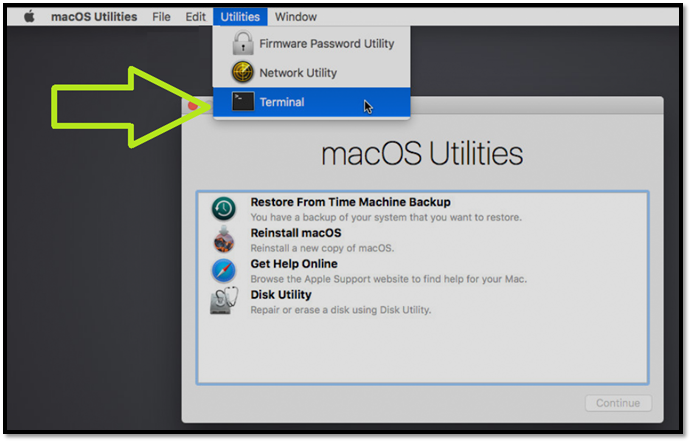
Step 3. Enter "resetpassword" and press Enter. It will launch the Password Reset Assistant.
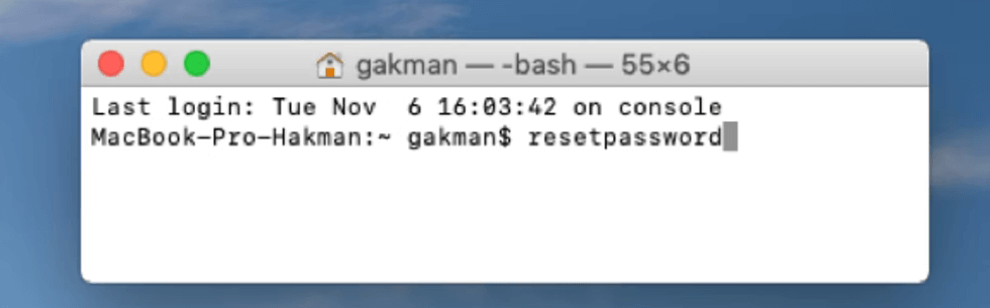
Step 4. Press Return. It will launch the Password Reset Assistant. You will be prompted for the Mac's administrator password when doing so. The Mac password is typically used to log in, not the Apple ID password.
Step 5. Select Exit and resume the system after completing the procedure.
Recover Data from Locked Out of MacBook Air 2022
Losing access to your MacBook Air 2022 due to a lockout can be a nightmare, especially when crucial data is at stake. But fear not, as a ray of hope shines through with EaseUS Data Recovery Wizard for Mac! This powerful and reliable data recovery software is here to salvage your valuable files and memories, even in dire situations.
Introducing EaseUS Data Recovery Wizard for Mac - a lifesaver for those locked out of their MacBook Air 2022. This user-friendly software boasts impressive features designed to recover lost or inaccessible data from various scenarios. Whether you've forgotten your login credentials, encountered a system crash, or encountered any other data loss issue, this tool will be your ultimate ally.
With EaseUS Data Recovery Wizard for Mac at your disposal, you can confidently recover deleted files from your Mac or from locked-out MacBook Air 2022. Its simple interface and excellent scanning capabilities assure that your lost information may be easily recovered, whether documents, images, movies, or anything else. When your MacBook Air cannot be accessed or cannot boot, you can create a bootable Mac bootable USB on Windows or other OS and recover data with EaseUS Data Recovery Wizard.
You will no longer have to be concerned about unanticipated events resulting in data loss; just depend on our amazing recovery tool to restore your information and peace of mind. If you have tried this reliable data recovery software and found it helpful, please share this page to recommend EaseUS to more users!
Summary
Being locked out of your MacBook Air 2022 can be a frustrating and worrisome experience, especially when vital data is at stake. However, hope is not lost, as EaseUS Data Recovery Wizard for Mac emerges as the knight in shining armor, ready to rescue your valuable files from the clutches of oblivion. Its powerful and reliable data recovery features and intuitive user interface make it the ideal tool to navigate through the darkest data loss scenarios and emerge victorious.
When recovering data from a locked-out MacBook Air, EaseUS Data Recovery Wizard for Mac stands as the undisputed champion. Its compatibility with macOS, tailored support for MacBook Air 2022, and comprehensive file recovery capabilities make it the go-to solution for all your data retrieval needs.
Locked Out of MacBook Air 2022 FAQs
Do you want to learn more information about being locked out of MacBook Air 2022? Check the following Q&As:
1. How to unlock MacBook Pro 2022 without a password?
You can use your Apple ID to unlock your MacBook Pro without a password. Utilize another account to bypass the security measures on a MacBook Pro. To regain access to a locked MacBook Pro, initiating a reset procedure while in Recovery Mode is necessary. You can also use MacBook's Recovery Key option in this case.
2. How do you get into a locked MacBook Air 2022?
To access the settings menu on a Macbook Air, MacBook Pro, or Mac Mini with an Apple M1 CPU, you must shut down the device and then press and hold the power button for a few seconds. Select the Recovery tab from the menu that shows on the screen.
3. Can I recover data from my locked MacBook Air?
Apple's Share Disk (or Target Disk Mode on Intel Macs) is the quickest and easiest way to retrieve data from a non-booting device. However, a dedicated third-party tool such as EaseUS Data Recovery Wizard is better. It's powerful and reliable.
4. How to reset my MacBook Air password with Apple ID?
When prompted to establish a new keychain to hold the user's credentials, click it and select OK before restarting your Mac. If you are requested to choose an administrator whose password you know, choose "Forgot all passwords?" from the drop-down box.
Was This Page Helpful?
Dany is an editor of EaseUS who lives and works in Chengdu, China. She focuses on writing articles about data recovery on Mac devices and PCs. She is devoted to improving her writing skills and enriching her professional knowledge. Dany also enjoys reading detective novels in her spare time.
Related Articles
-
How to Stop If Windows 11 Automatically Update BIOS
![author icon]() Jerry/2025-07-04
Jerry/2025-07-04 -
What Is Mac Terminal Format Disk & How to Format Disk [Best Solution]
![author icon]() Cici/2025-07-04
Cici/2025-07-04 -
How to Fix SD Card Unexpectedly Removed Error on Your Phone
![author icon]() Jean/2025-09-03
Jean/2025-09-03 -
Detailed Guides to Fix FIFA 23 Career Mode Not Saving
![author icon]() Rel/2025-07-04
Rel/2025-07-04
EaseUS Data Recovery Services
EaseUS data recovery experts have uneaqualed expertise to repair disks/systems and salvage data from all devices like RAID, HDD, SSD, USB, etc.