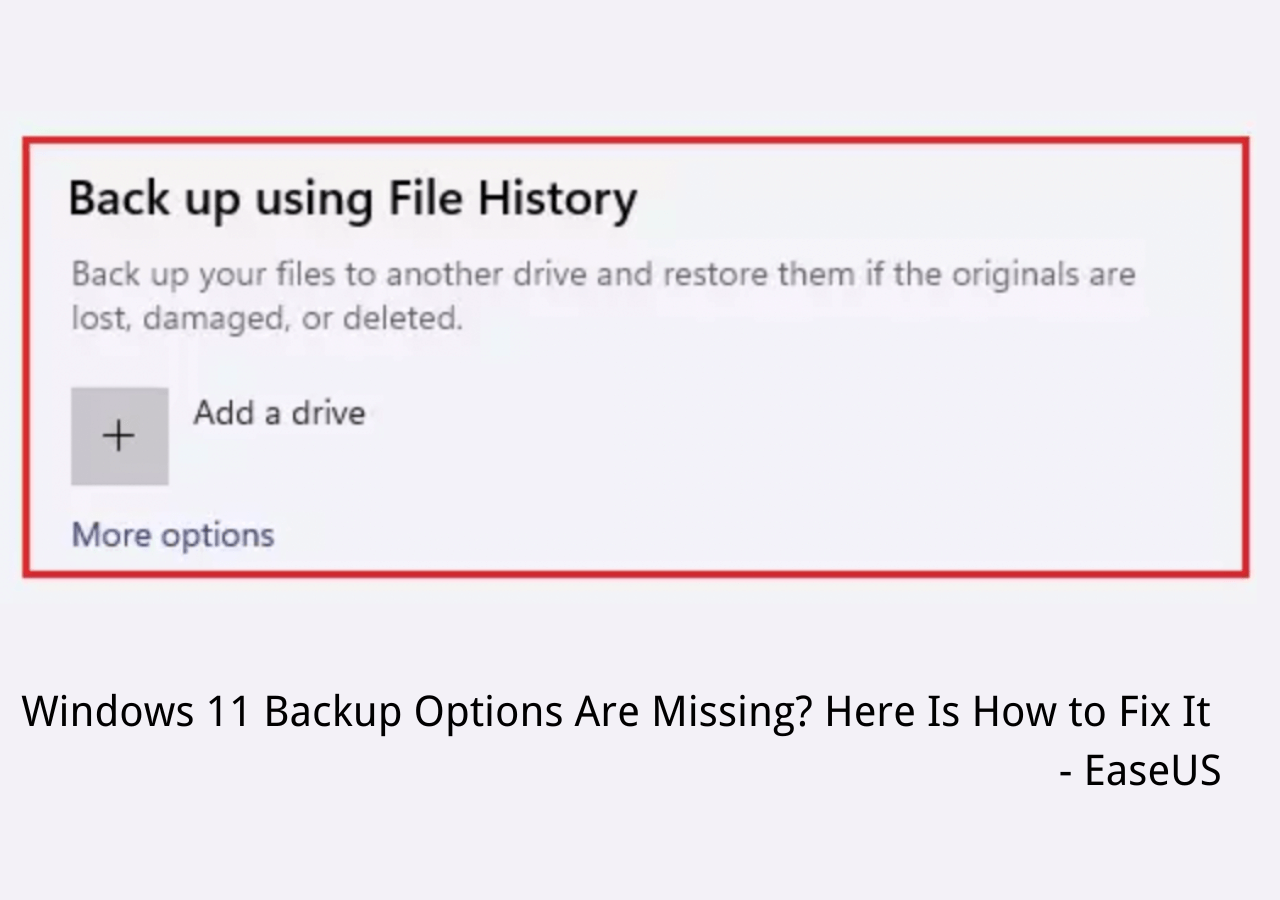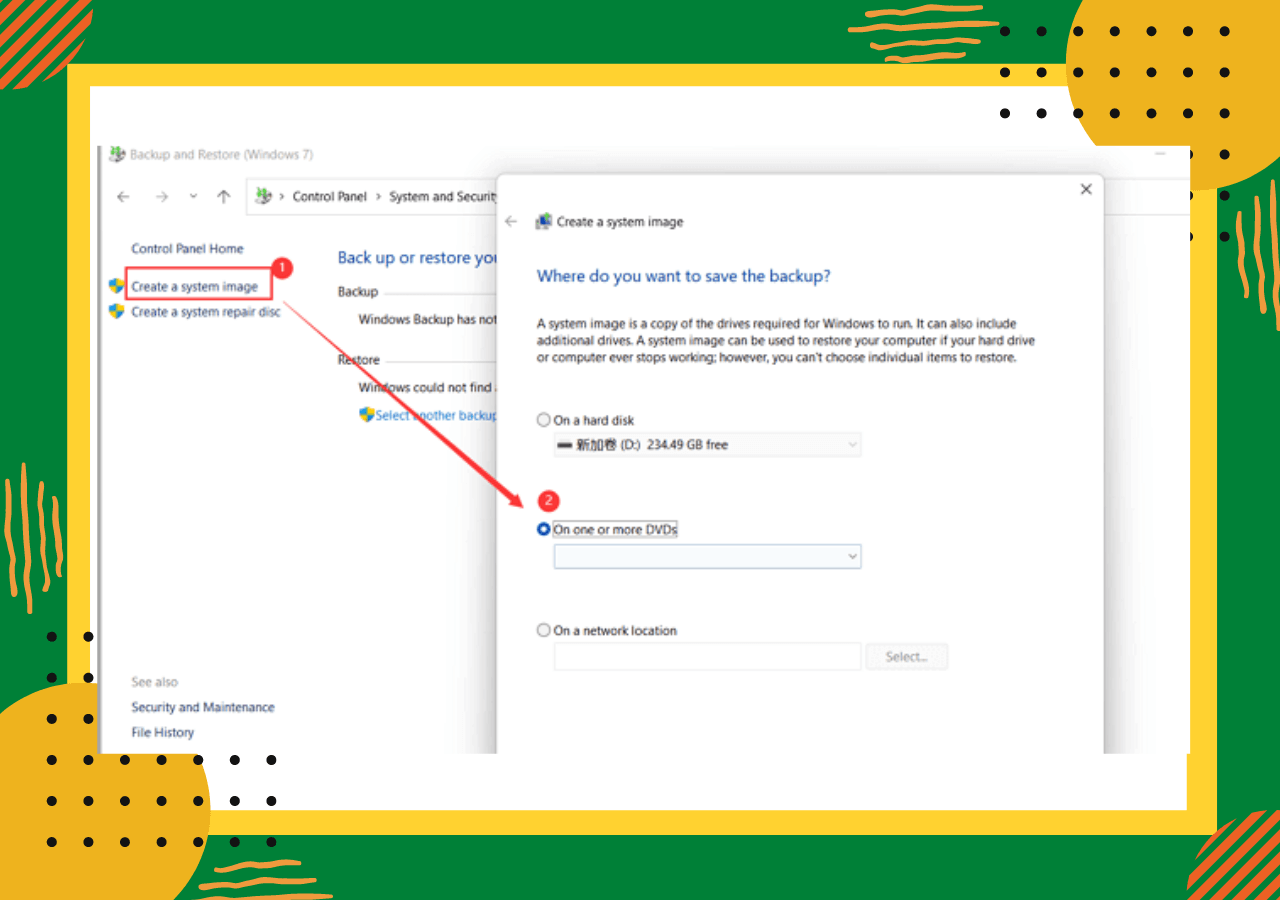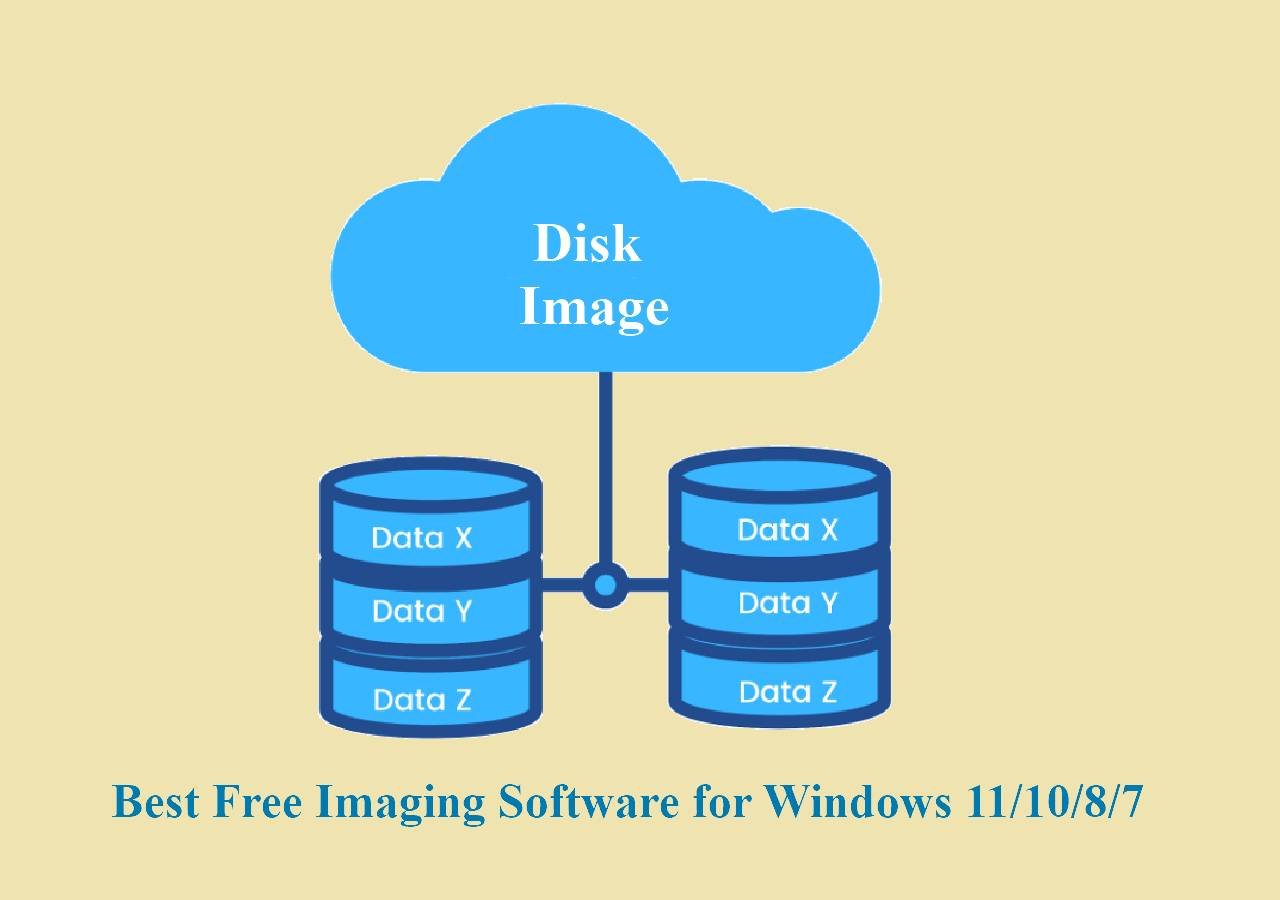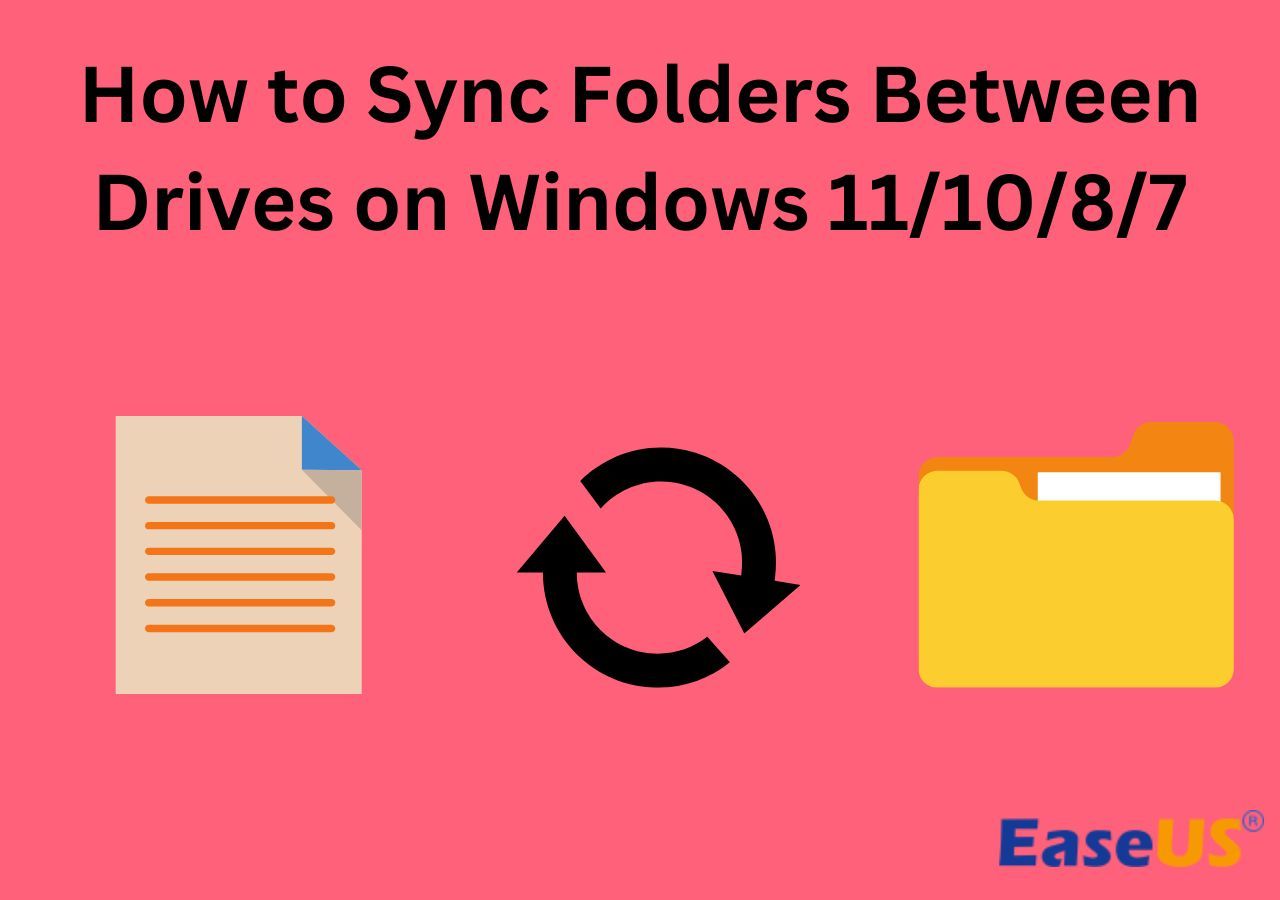Page Table of Contents
Windows XP is an operating system that Microsoft released in 2001. Even though Windows 10 is the most commonly used operating system now, there are some users who still insist on using Windows XP. When Windows XP users would want to upgrade to a larger hard drive, they may consider cloning the old hard drive in order to keep all the data.
If you are one of the users mentioned before, one thing that bothers you must be 'How to clone a hard drive by myself?' This article is meant to help you out. Here, we will introduce how to clone Windows XP to a new HDD/SSD in simple clicks. Keep reading and check more details.
3 Simple Steps to Clone Windows XP to SSD or HDD
To clone the hard drive in Windows XP, we strongly recommend you to choose a third-party tool - EaseUS Disk Copy for help. It is developed for users to clone the computer system and hard rive(HDDs and SSDs) easily. For more amazing features, check the list below:
- It helps in cloning, upgrading, or transferring the system easily.
- Do not require much advanced computer knowledge.
- Cloning hard drive in three simple steps. Even a new hand can do it by himself.
- Supports sector-by-sector cloning to clone only used space.
- Automatically resize the partition, and you don't need to format a new SSD.
- 100% safe. Certificated by authorized agencies like SOFTPEDIA, PCWorld, and techradar, etc.
Download EaseUS Disk Copy now, and follow the step-by-step guide below to see how to clone Windows XP.
Preparations before hard drive cloning
Connect your new drive to the computer. If your computer has only one disk slot, connect the hard drive via a SATA-to-USB connection cable. If your computer has a second slot, install the new drive to your PC.
Initialize the new HDD/SSD. If you need to clone and upgrade the hard drive in Windows PC, initialize the new drive in Disk Management.
Before cloning:
- If your computer has only one slot, connect the target disk to your machine via a USB-to-SATA/NVMe adapter.
- If your computer has an extra slot, install the target disk into the empty slot properly, and make sure it is compatible.
Step 1. Launch EaseUS Disk Copy and choose Disk Mode.
Install EaseUS Disk Copy cloning software on your Windows computer, then launch it and select Disk Mode from the left panel.

Step 2. Select the source drive.
Select the drive you want to copy, then click Select.

Step 3. Choose the target disk.
Choose the disk that you want to clone data to, and click Select. Note that the used space of the source disk should be less than the target disk capacity.

*At this step, you can also click the option "Save as an image file" to store your disk as a compressed image file, which can be restored without any data loss.
Step 4. Adjust disk layout.
Specify the target disk layout as your preference. You can choose among:
- Autofit the disk: makes some changes by default on the destination disk layout so that it can work at its best.
- Copy as the source: create a 1-to-1 copy of your source disk; the layout is the same as the source disk.
- Edit disk layout: allows you to manually resize/move the partition layout on this destination disk.

*If the target disk is an SSD, the option "Auto-alignment to 4K" will be checked automatically to optimize the performance of your SSD.
Step 5. Start cloning.
Click Proceed, and a message will appear, warning you that data will be lost. Confirm the message by clicking Continue.

Now, it will start executing the cloning task.

*The time it takes to clone a hard drive depends on how much data is on the source disk, and it will also be affected by the disk types, USB connection, etc.
After cloning Windows XP, if you want to use a new HDD or SSD to replace the Windows XP system drive, please shut down the computer and replace the Windows XP drive with the new cloned HDD or SSD.
Video Tutorial:
Watch the video tutorial to see how to use EaseUS Disk Copy to clone OS to a new HDD/SSD.
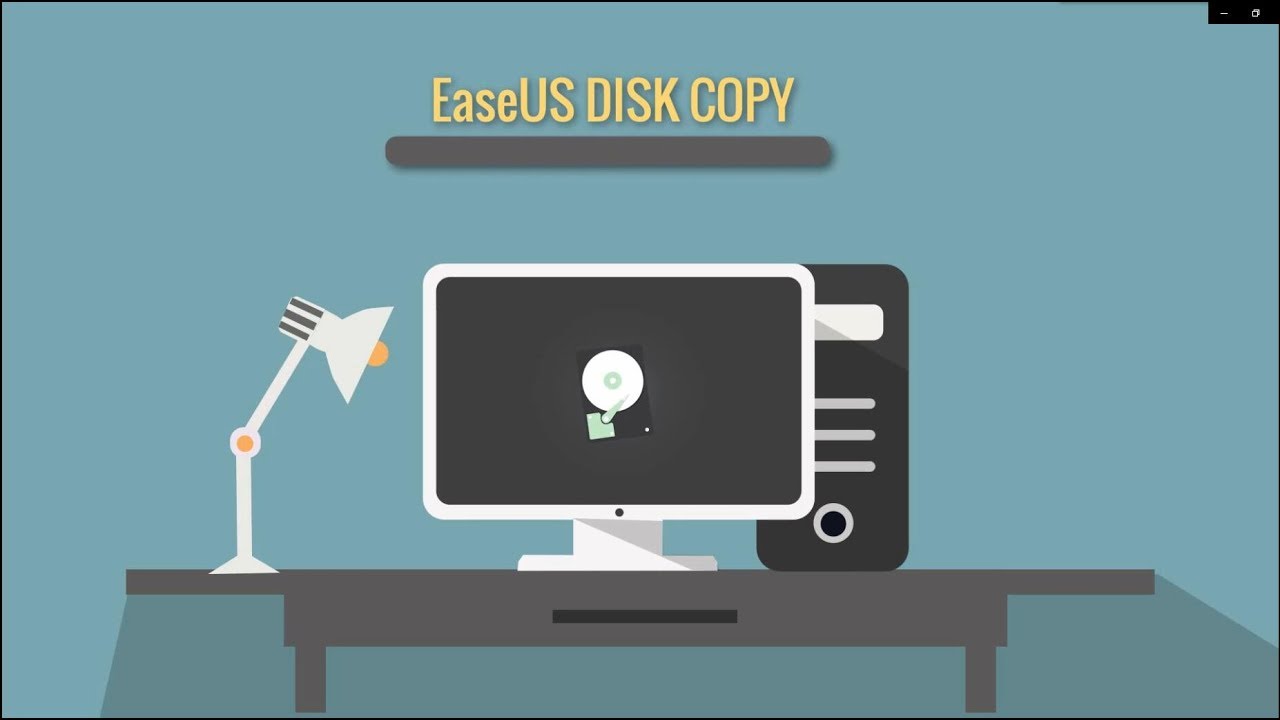
The Bottom Line
That's all about cloning hard drive in Windows XP. As you can see, it is quite easy to clone OS with the help of EaseUS Disk Copy. You can also apply this software to back up your partitions and computer data. Because losing data is very discouraging. To protect data, regular backup makes sense.
FAQ on Clone Windows XP OS to HDD/SSD
1. Can I clone OS from HDD to SSD?
Cloning OS from HDD to SSD is a simple and effective way to upgrade your hard drive. And it can be done with EaseUS Todo Backup with ease. Before cloning, you need to connect your new drive to the computer and initialize the new SSD.
2. How do I clone Windows XP to a new hard drive?
First, connect your new drive to the computer and initialize the new SSD. Then, perform a system clone with EaseUS Todo Backup. After the cloning process finishes, use the new HDD or SSD to replace the Windows XP system drive, please shut down the computer and replace the Windows XP drive with the new cloned HDD or SSD.
-
Updated by
>Jean is recognized as one of the most professional writers in EaseUS. She has kept improving her writing skills over the past 10 years and helped millions of her readers solve their tech problems on PC, Mac, and iOS devices. …Read full bio
EaseUS Disk Copy

One-Click Disk Clone
Smooth PC Upgrade
EaseUS Disk Copy Resources

Start cloning disk with EaseUS Disk Copy