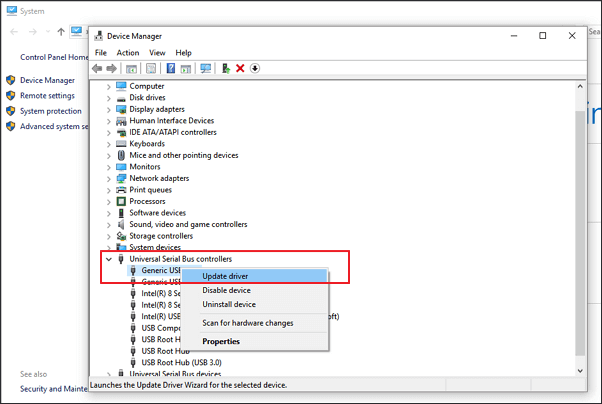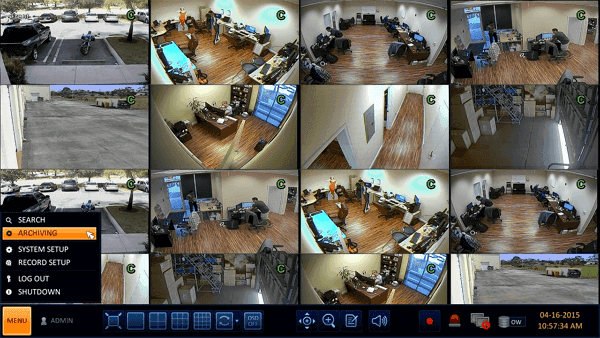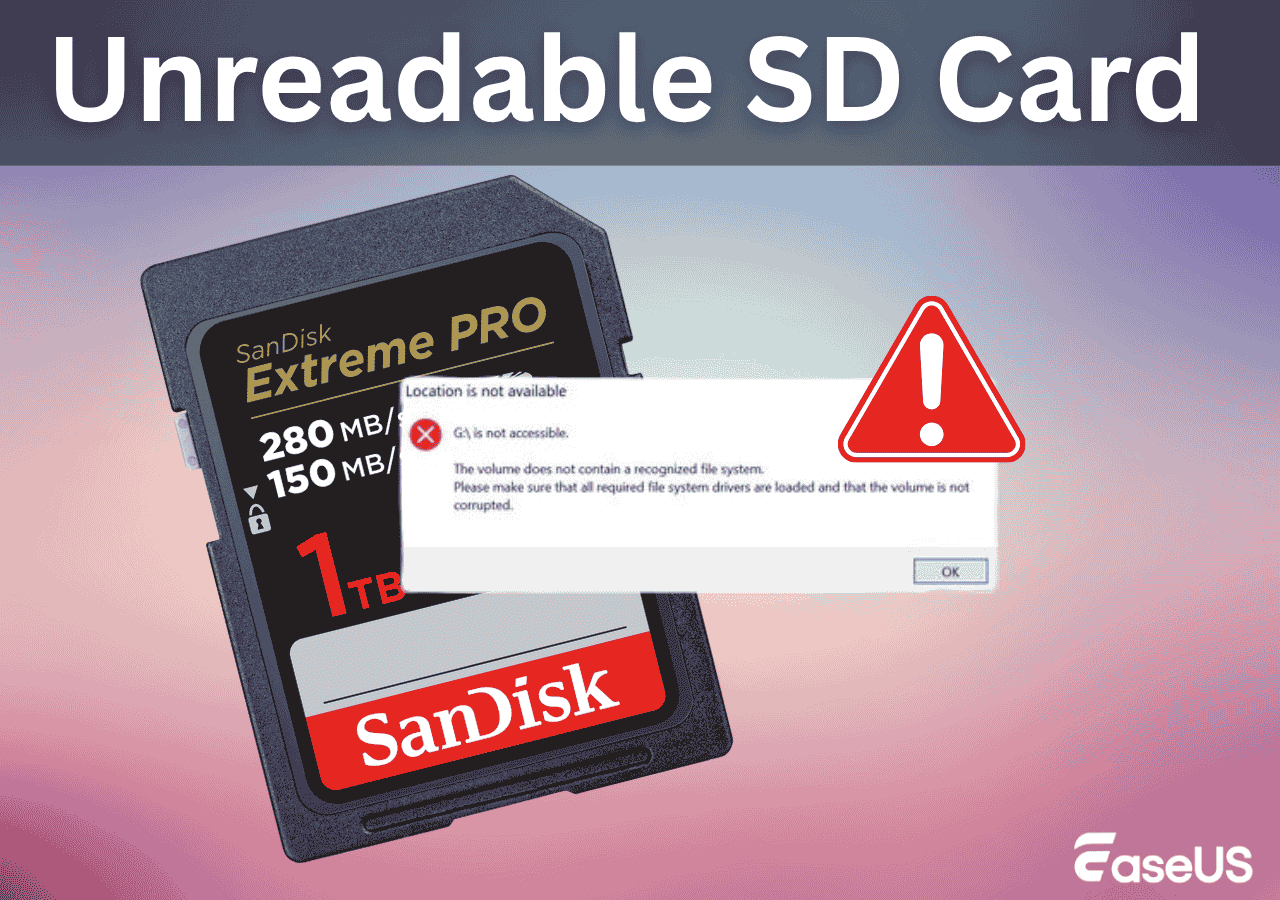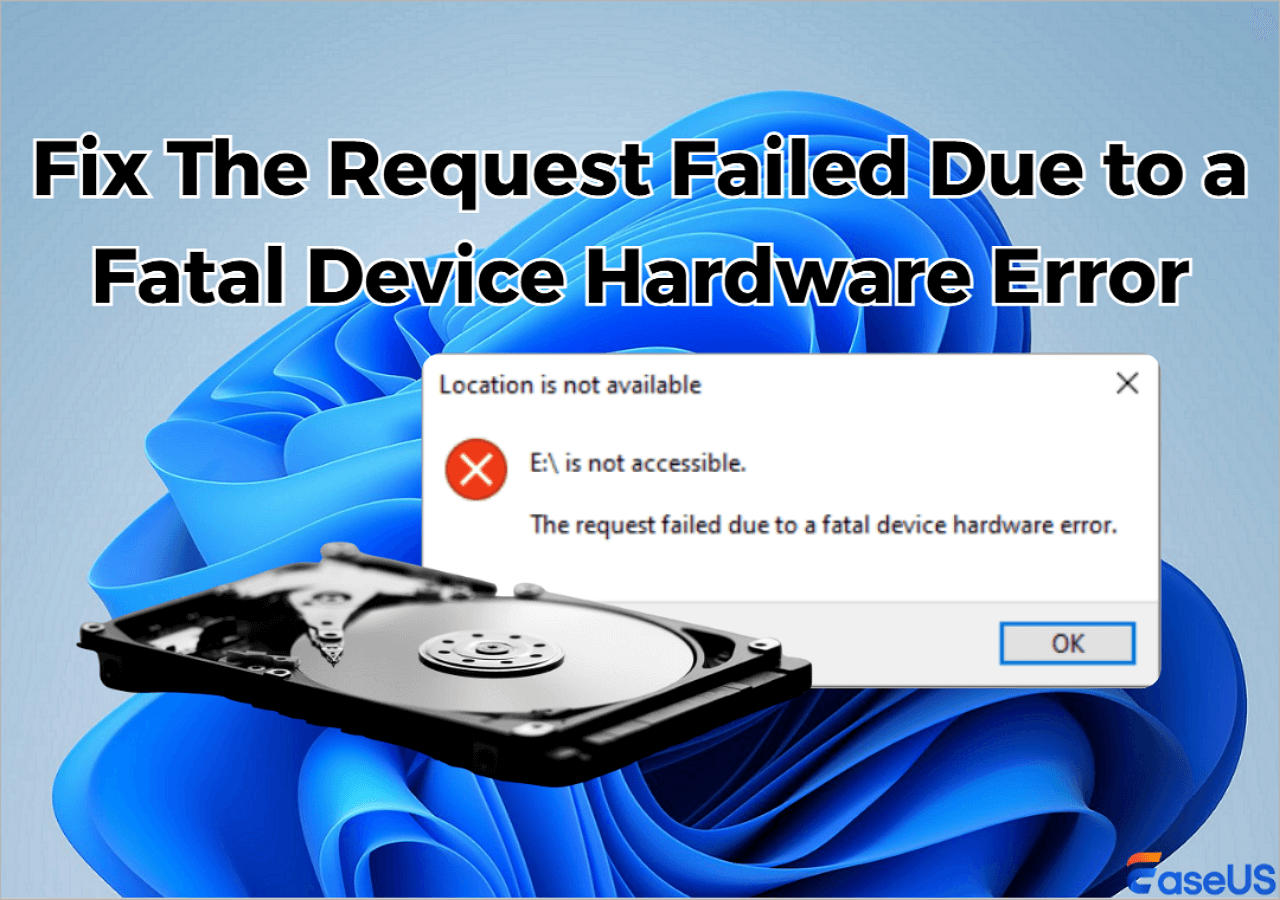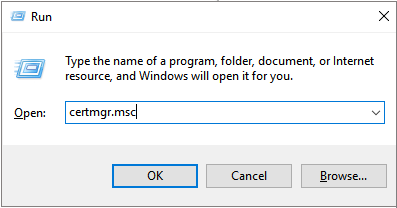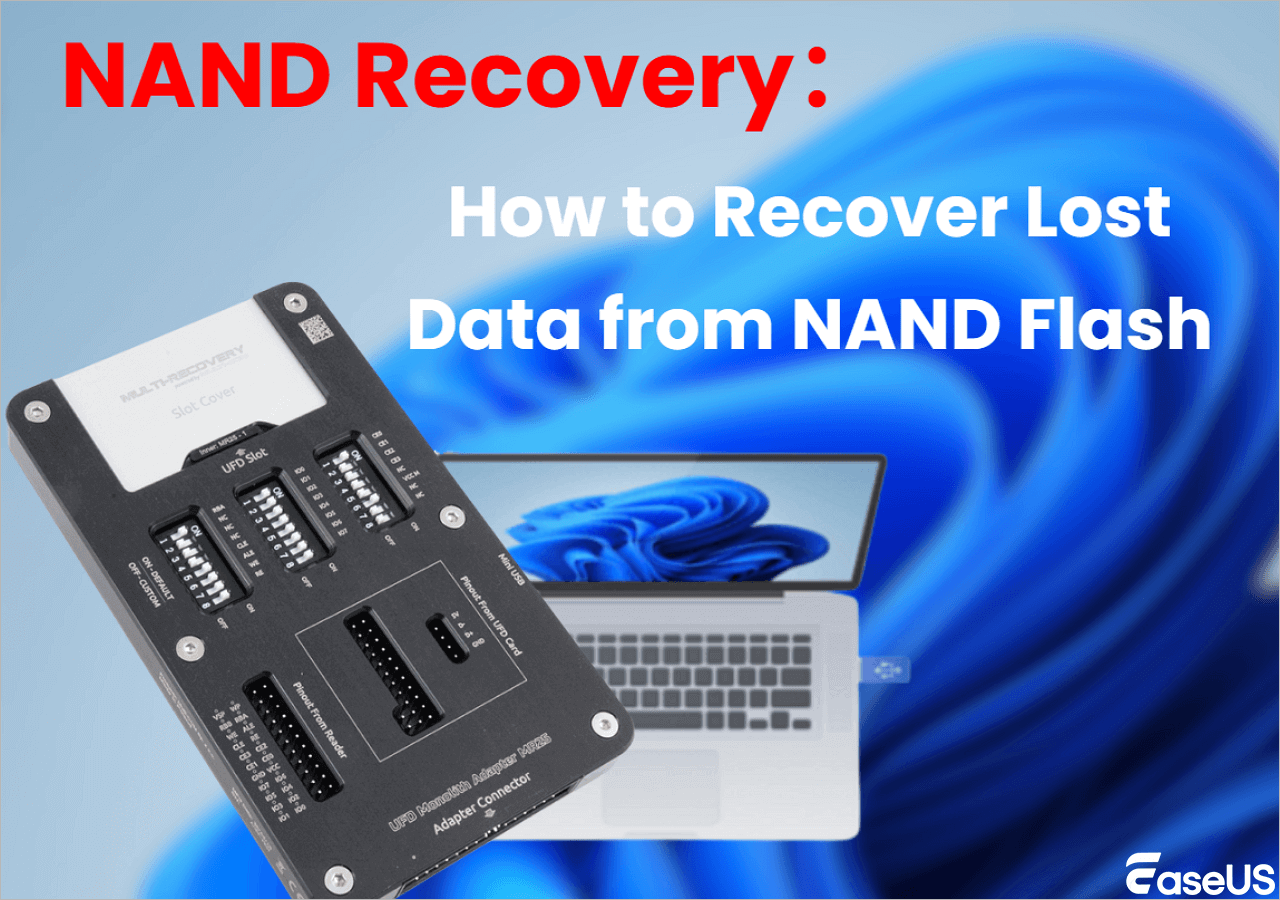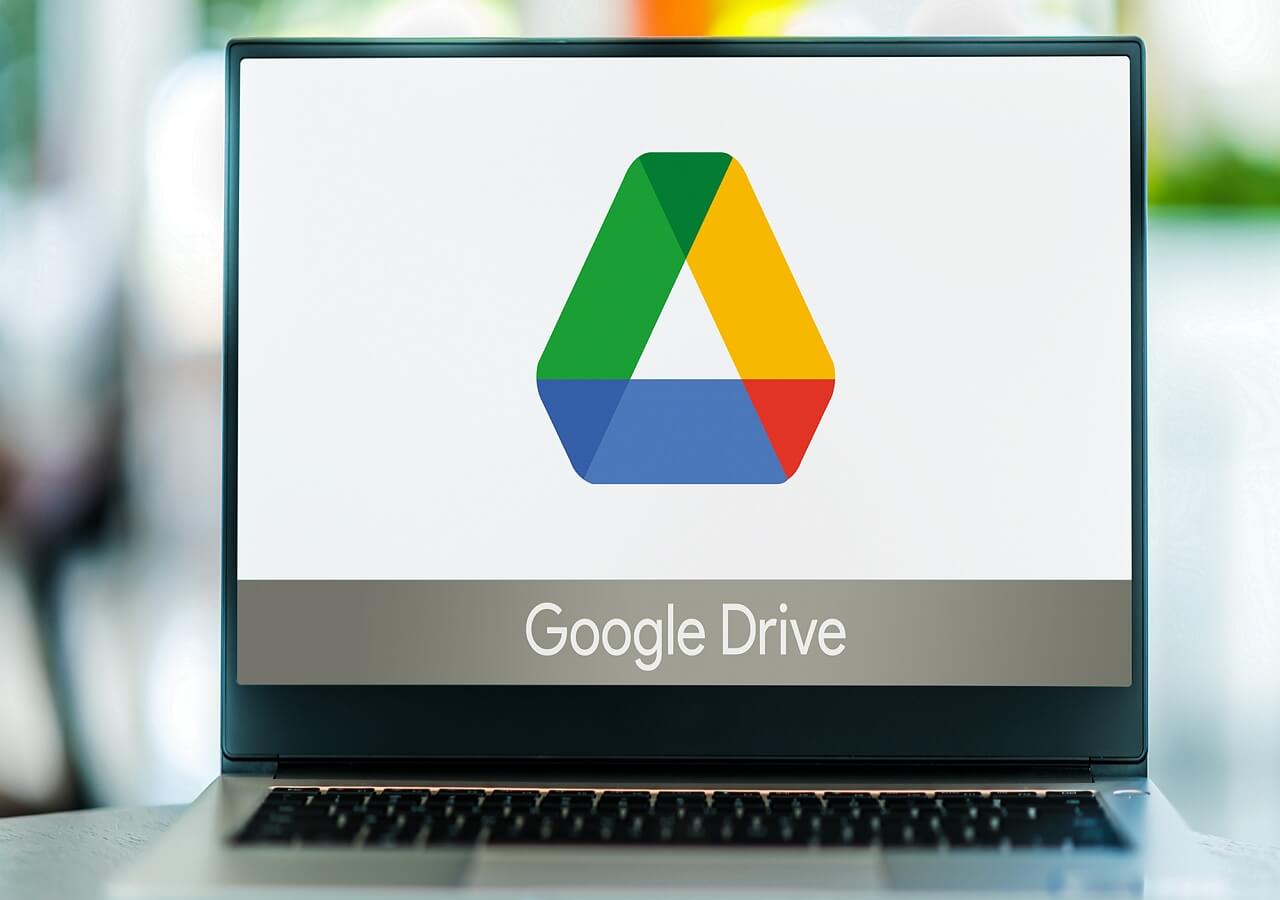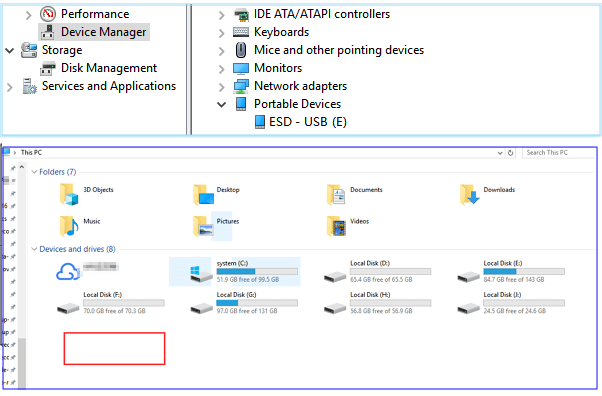-
![]() Why Does My Camera Say Memory Card Full When It's Not [Fixed]
Why Does My Camera Say Memory Card Full When It's Not [Fixed] January 13,2026
January 13,2026 6 min read
6 min read -
![]() Fix Hard Drive Not Showing Full Capacity on Windows & Mac
Fix Hard Drive Not Showing Full Capacity on Windows & Mac January 13,2026
January 13,2026 6 min read
6 min read -
![]() CCTV DVR Data Recovery: Get Data From DVR Hard Disk
CCTV DVR Data Recovery: Get Data From DVR Hard Disk January 13,2026
January 13,2026 6 min read
6 min read -
![]() Unreadable SD Card: Ultimate Guide to Fix & Recover Data
Unreadable SD Card: Ultimate Guide to Fix & Recover Data January 13,2026
January 13,2026 6 min read
6 min read -
![]() Fix the Fatal Device Hardware Error Without Losing Data [6 Ways]
Fix the Fatal Device Hardware Error Without Losing Data [6 Ways] January 13,2026
January 13,2026 6 min read
6 min read -
![]() How to Recover Data from Encrypted (EFS) Hard Drive Partition in Windows | 2026
How to Recover Data from Encrypted (EFS) Hard Drive Partition in Windows | 2026 January 13,2026
January 13,2026 6 min read
6 min read -
![]()
-
![]() How to Recover Permanently Deleted Files from Google Drive [4 Proven Ways]
How to Recover Permanently Deleted Files from Google Drive [4 Proven Ways] January 13,2026
January 13,2026 6 min read
6 min read -
![]()
-
![]() Fixed: USB/External Hard Drive Shows in Device Manager Not This PC
Fixed: USB/External Hard Drive Shows in Device Manager Not This PC January 13,2026
January 13,2026 6 min read
6 min read
PAGE CONTENT:
Our documents, photos, films, music, and other personal files are stored on external or internal hard drives. They serve as crucial protections for many of our sensitive and personal data. Many people use external hard drives as a PC backup storage option. However, there are situations when it's necessary to permanently delete files from hard drive.
It is common knowledge that you can "delete" a file by using the right-click menu. Doing this sends the file to the Recycle Bin on Windows, which may subsequently be emptied and appears to disappear.
The issue is that files that are "deleted" in this manner don't actually vanish from your hard drive. Instead, these data are still present on your computer and are retrievable using simple software for hard drive deleted file recovery.
| ⌨️1. Use Shortcuts to Delete Files | It provides a quick way for users who frequently need to delete specific files or folders permanently. |
| 🧹2. Format the Hard Drive | It is employed when selling or donating a computer or experiencing severe operating system issues. |
| 🔢3. Delete Hard Drive Files by CMD | It provides greater flexibility in choosing which files to delete and allows for automation using batch scripts. |
| 🔎4. Try Powershell to Delete Files | It is useful for automating file deletion or bulk deletions. Basic knowledge of Powershell is required. |
How to Permanently Delete Files from Hard Drive Windows 11
Send files to the Recycle Bin on Windows 11, then empty the Recycle Bin to delete the files, and that seems "permanently removed". Because without file recovery software, you cannot recover the files when the recycle bin is empty.

How to Recover Permanently Deleted Files in Windows 11 [3 Top Methods]
You are going to learn three working ways to recover permanently deleted files in Windows 11. You can use EaseUS data recovery software to restore deleted files. Read more >>
For additional information on how to permanently delete Windows files from your computer, continue reading.
Method 1. Use Shortcuts to Delete Files Permanently
By picking a file and pressing Shift + Delete, you can avoid sending the files you didn't want to Recycle Bin. Here's how to remove files from Windows permanently using simple keyboard shortcuts:
Step 1. To highlight a file, simply click on it once. Click on the file if it was saved on your desktop. Otherwise, locate it in Windows File Explorer and click to highlight it.
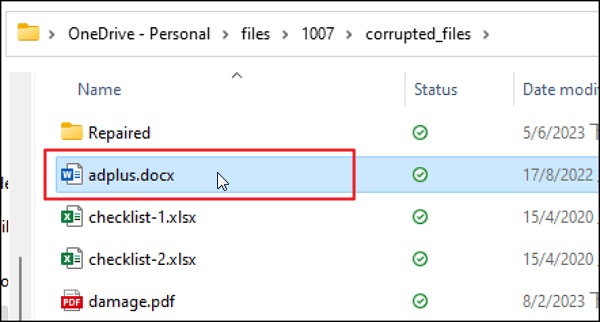
Step 2. Press the Delete and the Shift key simultaneously.

Step 3. On the window that appears, select "Yes". This method makes it possible to use the Keyboard shortcut to delete files without "temporarily saving them" in Recycle Bin. That is to say, when using keyboard shortcuts, files are already permanently deleted without the need to empty the Recycle Bin.
Method 2. Format the Hard Drive
Should you desire to, you can also decide to format every file on your internal and external hard drives. Simply choose the hard drive, right-click on the icon for the drive in your PC's interface, and select "Format". The specific steps are as follows:

There are a few factors to take into account when selecting a file system format for an internal hard disk.
- 💻The operating system that will be used is the first. For instance, macOS uses HFS+, while Windows uses NTFS. The file size is another consideration.
- 🗂️NTFS or exFAT may be a better choice if the drive is used to store huge files, such as video or audio files.
- 🏘️The file system's compatibility with various devices is a worthwhile consideration in the final place.
- 💬The ideal file system configuration for an internal hard drive depends on the user's particular demands and specifications.
Method 3. Delete Hard Drive Files Using CMD
Using the CMD to delete files is referred to as advanced or forced deletion. It is an effective method for making your Windows computer delete a particular file. Here's a step-by-step guide on how to accomplish it:
Step 1. You need first launch the Command Prompt.
- >Use the Windows key and R to open the "Run" box.
- >Enter cmd and hit Enter to launch the "Command Prompt".
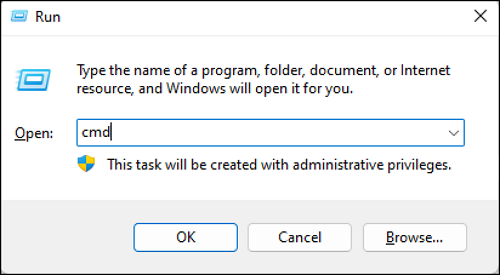
Step 2. Next, enter the command del /f "filename", where "filename" denotes the name of the file or its path.
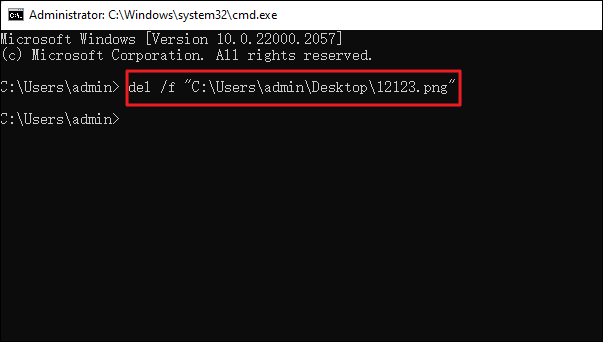
Step 3. At last, press Enter to carry out the order. Keep in mind that files removed using CMD are not stored in the Recycle Bin.
Several users have proved the efficacy of these fixes. If one of the methods is helpful in permanently deleting files from hard drive, share it on Facebook, Twitter, Instagram, and other social media platforms!
Method 4. Try Powershell to Delete Files
Users with more experience can permanently delete files using PowerShell. Here is how to delete files using Powershell:
Step 1. At the bottom of your screen, in the Start Menu, type "PowerShell".
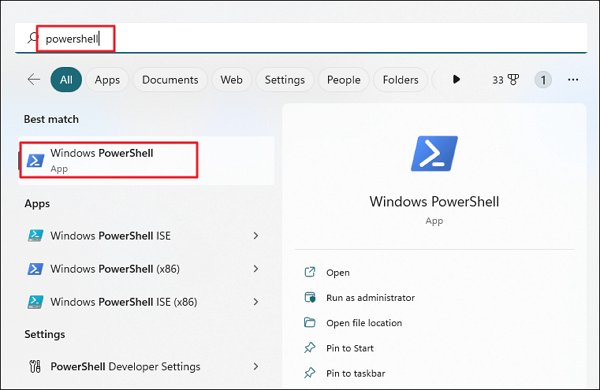
Step 2. Press "Enter" or select "Windows PowerShell" from the menu if Windows PowerShell is highlighted.
Step 3. To begin, enter Remove-Item -path c:\[Filename] -recurse. By doing this, all of the files and folders included in the folder will be deleted.

See More
Still curious? Click here to learn about How to Open PowerShell on Windows 10.
How to Recover Permanently Deleted Files from Hard Drive
Sometimes files that you believe to be irrevocably deleted can still be recovered. The majority of hard drive file recovery programs, including the ones included in Windows 11, necessitate having a backup in order to restore your files. However, using EaseUS Data Recovery Wizard is one of your options to recover permanently deleted files if you don't have any backups.
This is due to the fact that Windows does not create a new blank space at the location on the drive that previously held the file. Instead, such disk space is designated as being available for overwriting. It could be overwritten by anything you perform right away, or that disk space could remain available for a lot longer.
EaseUS Data Recovery Wizard can help you effortlessly recover deleted files, whether you deleted them using PowerShell or Command Prompt. Here are the steps:
Step 1. Select the drive where you lose your data and click "Search for Lost Data".

Step 2. Use "Filter" or "Search" to find the lost files when the scan completes.

Step 3. Select all the files you want and click "Recover". Then, browse another secure location to save them.
💡Tip: You can restore data on the local disks, external hard drives, and also the cloud storage.

In Conclusion
Our most important informational assets are our hard drives. They are the source of many users' PC backups and include much of our private and sensitive information. You should use File Backup or Windows Backup as your first options if you activate them before losing files in order to recover permanently deleted files. Don't panic if you don't have any backups; you can still retrieve your files.
If you need assistance, several data recovery solutions are available; if you're at a loss, start with EaseUS Data Recovery Wizard.
How to Permanently Delete Files from Hard Drive FAQs
Here are 4 additional questions about permanently deleting files from the hard drive. Check here for the answers.
1. How do you permanently delete a file without sending it to the recycle bin?
By default, deleting a file sends it to your computer's Recycle Bin. If you unintentionally destroy something, you can restore the deleted data from that point. Follow these steps to permanently delete files that don't go into the recycle bin.
- When you do right-click on the recycle bin, select "Properties".
- Choose the drive for which you want to remove the data permanently. Don't move files to the recycle bin is selected as an option.
- When files are removed, delete them right away. Click "Apply" and "OK" to save the settings afterward.
You may easily uncheck this feature if you wish to go back to the default settings.
2. Where do permanently deleted files go?
A file's entry is the only thing that is deleted when it is permanently deleted; the file itself is left intact. The file is taken out of the file system tables but not erased. On the hard drive, it is actually still there.
3. How do I format a hard drive in Windows 10?
- To format a drive, right-click on it and choose the "Format" option.
- Type a name, choose a file system, and decide on an allocation unit size.
- Press "OK" to proceed.
4. How to permanently delete files from a hard drive Mac?
- Press Option + Command + Delete to delete a file or folder, skipping the Trash permanently.
- Press Command + Delete to move a file or folder to the Trash.
- Use Command + Option + Shift + Delete to empty your Trash.
Was this page helpful?
-
Jaden is one of the editors of EaseUS, who focuses on topics concerning PCs and Mac data recovery. Jaden is committed to enhancing professional IT knowledge and writing abilities. She is always keen on new and intelligent products.…

20+
Years of experience

160+
Countries and regions

72 Million+
Downloads

4.9 +
Trustpilot Score


Free Data
Recovery Software
Recover data up to 2GB for free!