Featured Articles
- 01 Restore Windows.old Folder
- 02 How to Recover Deleted Files from Downloads Folder
- 03 What Is Users Folder in C Drive
- 04 Windows 11 Documents Folder Missing
- 05 Appdata Folder Missing
- 06 How to Recover Locked Folder Google Photos
- 07 Desktop Files Disappeared Windows 10
- 08 Folders Disappeared from Desktop Mac
- 09 Recover Files from a Specific Folder Android
- 10 Recover DCIM Folder Android
Stop using your phone right away to avoid overwriting the erased data if you want to recover DCIM folderon your Android device. Next, connect your phone to a computer, check your cloud backups, or utilize data recovery software to find and retrieve the deleted files. First, disconnect from your Phone, establish a connection with the computer, turn on USB debugging if necessary, use data recovery software, and check for deleted DCIM folders.
| Workable Solutions | Step-by-step Troubleshooting |
|---|---|
| Fix 1. How to View DCIM Folder on Android | Step 1. Connect your Android phone to your computer with the matched USB cable. Tap "Turn on USB Storage" and then touch "OK" or "Mount". Step 2. Open...Full steps |
| Fix 2. Recover Deleted DCIM Folder from Android Memory Card | If the DCIM folder is saved on your Android memory card, you can easily recover your photos and videos from the storage device with reliable hard drive recovery...Full steps |
| Fix 3. Recover Deleted DCIM Folder from Android Internal Storage | To recover the photos and videos in the DCIM folder stored in the internal storage of your device, you need the Andriod data recovery software - EaseUS MobiSaver...Full steps |
Accidentally Deleted DCIM Folder on Android Phone
Yesterday, I mistakenly deleted the picture folder named DCIM on my Android phone during the image transfer process from my mobile phone to a USB flash drive. I wrongly choose the DCIM folder when I was trying to delete another picture folder on the flash drive to free up some disk space. As a result, all the inner stored pictures were gone. Is there any way to recover the DCIM folder from an Android phone? I am really urgent to get all of my pictures back!
What is DCIM on Android? Every camera, whether it's a dedicated digital camera or the Camera app on Android or iPhone, places the photos you take in a DCIM folder. DCIM stands for "Digital Camera Images".
Once you delete the DCIM folder from your device, you are faced with terrible data loss. Generally, Android phones and iPhones store the DCIM folder in its internal storage while digital cameras save the folder on its memory card. However, if you insert a memory card (SD card, xD card, microSD card, CF card) into your Android phone and set to place the photo/videos on the memory card, the DCIM folder will exist on it instead of its internal storage. Based on where you store the photos and videos, there are different ways to find the DCIM folder on Android.
Camera Photo Recovery: Restore Lost Photos from Any Camera or SD Card
In this page, you will learn about digital camera photo recovery and how to recover lost digital photos, pictures, images, and videos from a memory card.
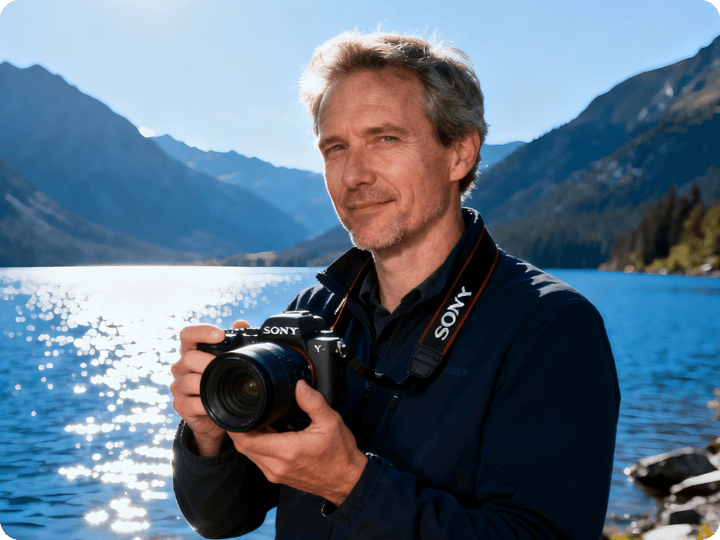
How to View DCIM Folder on Android
Step 1. Connect your Android phone to your computer with the matched USB cable. Tap "Turn on USB Storage" and then touch "OK" or "Mount".
Step 2. Open Windows Explorer. Double-click the new drive under "Devices with Removable Storage".
Step 3. Double-click "DCIM". Double-click "Camera" to view pictures and videos stored on your device, or click ".thumbnails" to view the thumbnails used in the Gallery app.
When you delete files on Android, they aren't instantly erased—the space they occupy is just marked as "available." Continuing to use your phone (such as taking new photos, installing apps, or browsing) risks permanently overwriting your deleted DCIM files. Turn on Airplane Mode to suspend background syncs and avoid app updates. If possible, power off the device until you're ready to recover.
How to Recover Deleted DCIM Folder from Android Memory Card
If the DCIM folder is saved on your Android memory card, you can easily recover your photos and videos from the storage device with reliable EaseUS Data Recovery Wizard. This software helps recover files or folders lost due to accidental deletion, formatting, or other reasons from local and external hard drives, USB flash drives, memory cards, digital cards, and other conventional storage devices.
- Recover data from SD card, memory card, flash drive, digital camera, camcorders, HARD DRIVE, SSD.
- Support data recovery for 1000 types of files like .png, .jpg, .doc, .mp4, .mkv, .exe. pdf, and more.
- Support data recovery for sudden deletion, formatting, hard drive corruption, virus attack, and system crash under different situations.
As long as the deleted DCIM folder is not overwritten by new content, you can successfully retrieve your precious files from your Android memory card. Thus, to maximize the chance of retrieving all your data, take out the card and stop using it immediately after data loss.
Download the EaseUS Data Recovery Wizard and follow the steps below to recover the DCIM folder from your Android memory card:
Use a USB cable (preferably the original one) to connect your Android to a Windows PC or Mac.
- Windows: Open File Explorer - Look for your device under "This PC."
- Mac: Install Android File Transfer (for older devices) or use Finder (macOS Catalina+).
If your phone isn't detected: Swipe down your notification shade - Tap the USB charging notification - Select File Transfer or MTP mode.
Step 1. Select a folder to scan for lost files
Launch EaseUS Data Recovery Wizard. Double click "Select Folder" to browse the the location where you lost the folder and click "OK" to scan the lost folder.

Step 2. Find and preview found files in the lost folder
If you remember the folder name, type the folder name in search box to quickly find the lost files. Then, open the found folder and double-click to preview scanned files. Or you can use the Filter feature to find a certain type of files.

Step 3. Recover and save the lost folder
Last, select the folder and files you need, click "Recover" and choose a new & secure location on your PC or cloud storage like OneDrive, Google Drive, or Dropbox to keep the recovered data.

If you find this information helpful, please share it with others on social media to help them overcome this common challenge.
How to Recover Deleted DCIM Folder from Android Internal Storage
To recover the photos and videos in the DCIM folder stored in the internal storage of your device, you need the Android data recovery software - EaseUS MobiSaver. This tool can help you recover lost photos, videos, contacts, music, notes, and more from your Android phone. You can download the Windows version on your computer to recover the DCIM folder from your Android phone like Samsung, Huawei, Sony, and more. (You can also get the EaseUS MobiSaver app on Google Play, which you can use to scan and recover the DCIM folder directly on your Android phone.)
To recover the DCIM folder on Android:
Step 1. Connect your Android phone to your PC. Download and launch EaseUS MobiSaver. If you haven't rooted your phone, root it first by following the root guideline.

Step 2. After the software recognizes your phone, click "Start" to let the program scan the device. All the found photos and videos will be displayed on the screen.

Step 3. Then you can get a preview of found photos, choose the ones you want to retrieve, and click "Recover" to save the items in a safe place on your PC.

After recovering the photos and videos in the DCIM folder successfully, you can transfer these items from your computer to your Android phone easily via a USB cable. EaseUS MobiSaver is also available for iPhone data recovery.
At lats, your files might already be saved online:
- Google Photos: Open the app> Tap Library > Trash (files stay for 30 days).
- Google Drive: Visit drive.google.com> Check "Backups" or "Recent."
- Manufacturer Clouds: Samsung (Gallery > Trash), Xiaomi (Mi Cloud), etc.
- Dropbox/OneDrive: Verify auto-upload folders.
The Bottom Line
In addition to accidentally deleting the DCIM folder on the Android phone, other issues related to the DCIM folder include "DCIM folder shows empty but not", "DCIM folder missing", and "delete DCIM folder on iPhone". As you can see, data loss in the DCIM folder occurs quite often. This should remind you of the importance of backing up your data. Whether you prefer to transfer the files from your mobile device to a computer or sync the content on your phone to cloud storage, it's a good choice to make a backup of your precious files elsewhere.
How to Recover Deleted DCIM Folder FAQs
Here are 4 additional questions about DCIM folder recovery. Check here for the answers.
1. What are the prevention tips of DCIM folder loss?
- Auto-backup: Enable Google Photos sync or use FolderSync for local backups.
- SD Card: Store photos on a removable card > Unmount it before deletion.
2. What if I can't recover the DCIM folder myself?
If the folder is critical and the software methods don't work, you can consult a professional data recovery service.
3. Why is my DCIM folder empty on Android?
Using the best Android data recovery software is the best way to restore the DCIM folder with all of your phone's files if it appears empty and is stored on the internal storage of your Android device.
Was This Page Helpful?
Jaden is one of the editors of EaseUS, who focuses on topics concerning PCs and Mac data recovery. Jaden is committed to enhancing professional IT knowledge and writing abilities. She is always keen on new and intelligent products.
Approved by Evan Galasso
Evan Galasso is a digital forensics and data recovery engineer with over 10 years of experience in the field. He presents opinions on the current state of storage media, reverse engineering of storage systems and firmware, and electro-mechanical systems of SSDs and HDDs.
Related Articles
-
Recover Deleted Folders on Mac - Even If Trash is Emptied
![author icon]() Dany/Jan 13, 2026
Dany/Jan 13, 2026 -
How to Recover Deleted Files on Mac Without Software
![author icon]() Dany/Jan 13, 2026
Dany/Jan 13, 2026 -
Notes Disappeared from Mac? How to Recover Notes on Mac
![author icon]() Tracy King/Jan 13, 2026
Tracy King/Jan 13, 2026 -
Recover Deleted Files from USB Without Software [2026 Updated]
![author icon]() Jean/Jan 13, 2026
Jean/Jan 13, 2026